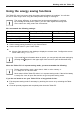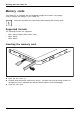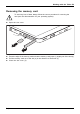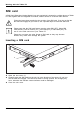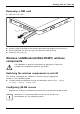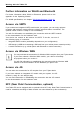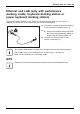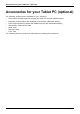User's Manual
Table Of Contents
- FUJITSU Tablet STYLISTIC Q775
- Contents
- Declarations of conformity
- Fujitsu Contact Information
- Ports and controls
- Important notes
- First-time setup of your device
- Working with the Tablet PC
- Status indicators
- Switching the Tablet PC on
- Switching the Tablet PC off
- Handwriting recognition
- Touchscreen
- Select display orientation (portrait or landscape format)
- Using fingers
- Using the stylus
- Tablet buttons
- Webcam
- Rechargeable battery
- Using the energy saving functions
- Memory cards
- SIM card
- Wireless LAN/Bluetooth/4G/LTE/NFC wireless components
- Ethernet and LAN (only with performance docking cradle, keyboard docking station or power keyboard docking station)
- GPS
- Accessories for your Tablet PC (optional)
- Your performance docking cradle (optional)
- Keyboard docking station or power keyboard docking station (optional)
- Ports on the keyboard docking station or power keyboard docking station
- Connecting the Tablet PC to the keyboard docking station or power keyboard docking station
- Separating the Tablet PC from the keyboard docking station or power keyboard docking station
- Removable rechargeable battery for the power keyboard docking station (optional)
- Intermediary VESA Mount Plate (optional)
- Hand strap (optional)
- Shoulder strap (optional)
- Folio case (optional)
- Security functions
- Connecting external devices
- Settings in BIOS Setup Utility
- Starting the BIOS Setup Utility
- BIOS Setup Utility operation
- Exiting BIOS Setup Utility
- Exit Saving Changes - save changes and exit BIOS Setup Utility
- Exit Discarding Changes - Reject changes and exit BIOS Setup Utility
- Load Setup Defaults – load default values
- Discard Changes - Discard Changes without exiting BIOS Setup Utility
- Save Changes - save changes without exiting the BIOS Setup Utility
- Save changes and power off
- Troubleshooting and tips
- Executing a reset
- Help if problems occur
- Recovering your Factory Image
- The Tablet PC's date or time is incorrect
- Battery indicator does not illuminate
- The Tablet PC's touchscreen remains dark
- The display on the Tablet PC's touchscreen is difficult to read.
- The external monitor remains blank
- The external monitor is blank or the image is unstable
- The cursor does not correctly follow the stylus movements
- Stylus input not working
- The Tablet PC does not start after switch on
- The Tablet PC stops working
- The printer does not print
- The wireless connection to a network does not work
- The battery discharges too quickly
- Smart Card reader is not recognized
- SmartCard PIN forgotten
- User and/or supervisor Smart Card lost
- SmartCard lost
- Acoustic warning
- Error messages on the screen
- Technical data
- Manufacturer’s notes
- Declarations of conformity
- FCC and IC Regulatory Information
- Regulatory Notes and Statements
- Wireless LAN, Health and Authorization for use
- Regulatory Information/Disclaimers
- Federal Communications Commission and Industry Canada statement:
- Déclaration d’Industrie Canada
- FCC Interference Statement
- FCC Radio Frequency Exposure statement
- Déclaration de la FCC/d’Industrie Canada sur l’exposition aux radiofréquences
- Export restrictions
- Restrictions concernant l’exportation
- Canadian Notice
- Avis pour le Canada
- Regulatory Notes and Statements
- Appendix
- Index
Accessories for your Tablet PC (opti
onal)
Connecting the Tablet PC to the performance docking cradle
It is possible to connect the Tablet PC to the performance d ocking cradle while it is running.
Disconnect the AC adapter from the Tablet PC before connecting the
Tablet PC to the performance docking cradle.
When the Tablet PC is connected to the performance dockin g cradle, you must
connect the AC adapter to the performan ce docking cradle.
Performancedockingcr
adle
► Remove the AC plug of th e AC adapter from the power outlet.
► Remove the AC adapter cable from the DC jack (DC IN ) of the Tablet PC.
1
2
4
3
Your performance docking cradle is supplied with a separate AC adap ter (19 V, 3.42 A).
Make sure that you only use this AC adapter for the performance docking cradle.
► Position the Tablet PC so that it lies against the storage surface of the performance docking cradle.
48 Fujitsu