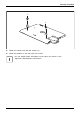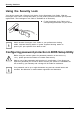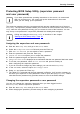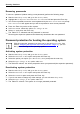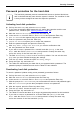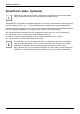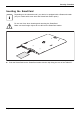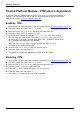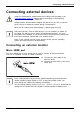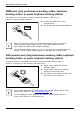User's Manual
Table Of Contents
- FUJITSU Tablet STYLISTIC Q775
- Contents
- Declarations of conformity
- Fujitsu Contact Information
- Ports and controls
- Important notes
- First-time setup of your device
- Working with the Tablet PC
- Status indicators
- Switching the Tablet PC on
- Switching the Tablet PC off
- Handwriting recognition
- Touchscreen
- Select display orientation (portrait or landscape format)
- Using fingers
- Using the stylus
- Tablet buttons
- Webcam
- Rechargeable battery
- Using the energy saving functions
- Memory cards
- SIM card
- Wireless LAN/Bluetooth/4G/LTE/NFC wireless components
- Ethernet and LAN (only with performance docking cradle, keyboard docking station or power keyboard docking station)
- GPS
- Accessories for your Tablet PC (optional)
- Your performance docking cradle (optional)
- Keyboard docking station or power keyboard docking station (optional)
- Ports on the keyboard docking station or power keyboard docking station
- Connecting the Tablet PC to the keyboard docking station or power keyboard docking station
- Separating the Tablet PC from the keyboard docking station or power keyboard docking station
- Removable rechargeable battery for the power keyboard docking station (optional)
- Intermediary VESA Mount Plate (optional)
- Hand strap (optional)
- Shoulder strap (optional)
- Folio case (optional)
- Security functions
- Connecting external devices
- Settings in BIOS Setup Utility
- Starting the BIOS Setup Utility
- BIOS Setup Utility operation
- Exiting BIOS Setup Utility
- Exit Saving Changes - save changes and exit BIOS Setup Utility
- Exit Discarding Changes - Reject changes and exit BIOS Setup Utility
- Load Setup Defaults – load default values
- Discard Changes - Discard Changes without exiting BIOS Setup Utility
- Save Changes - save changes without exiting the BIOS Setup Utility
- Save changes and power off
- Troubleshooting and tips
- Executing a reset
- Help if problems occur
- Recovering your Factory Image
- The Tablet PC's date or time is incorrect
- Battery indicator does not illuminate
- The Tablet PC's touchscreen remains dark
- The display on the Tablet PC's touchscreen is difficult to read.
- The external monitor remains blank
- The external monitor is blank or the image is unstable
- The cursor does not correctly follow the stylus movements
- Stylus input not working
- The Tablet PC does not start after switch on
- The Tablet PC stops working
- The printer does not print
- The wireless connection to a network does not work
- The battery discharges too quickly
- Smart Card reader is not recognized
- SmartCard PIN forgotten
- User and/or supervisor Smart Card lost
- SmartCard lost
- Acoustic warning
- Error messages on the screen
- Technical data
- Manufacturer’s notes
- Declarations of conformity
- FCC and IC Regulatory Information
- Regulatory Notes and Statements
- Wireless LAN, Health and Authorization for use
- Regulatory Information/Disclaimers
- Federal Communications Commission and Industry Canada statement:
- Déclaration d’Industrie Canada
- FCC Interference Statement
- FCC Radio Frequency Exposure statement
- Déclaration de la FCC/d’Industrie Canada sur l’exposition aux radiofréquences
- Export restrictions
- Restrictions concernant l’exportation
- Canadian Notice
- Avis pour le Canada
- Regulatory Notes and Statements
- Appendix
- Index
Security functions
Password protection for the hard disk
Passwordprotect ion
The hard disk password prevents unaut horized access to the hard disk drives
and is checked internally each time the system is booted. The condition fo r th is
is that you have assigned at least the supervisor password.
Activating hard disk protection
► Call up the BIOS Setup and select the Security me nu.
If you have not assigned BIOS passwords yet, define the supervisor and the user
password now, if d esired (see "
Securit y functions", Page 66).
► Mark the Hard Disk Security field and press the Enter key.
► In the area Drive 0, mark the field Set Master Password and press the Enter key.
Enter new Password then appears and you are asked to enter a password.
► Enter the password and p ress the Ente r key.
Confirm new P assword requires you to confirm the password.
► Enter th e password aga in and press the Enter key.
With Setup Notice: Changes have been saved you receive confirmation that
the new password has been saved.
► If you wish to enter a password for a second hard disk (Drive1 ), in the area
Drive1 mark the field Set Master Password and proceed in exactly the same way
as for the set up of the first hard disk (D rive0 ).
The field Password Entry on Boot is set to Enabled by default. You can exit the BIOS
Setup once you ha ve finished changing the s ettings.
► From the Exit menu, choose the option Exit Saving Changes.
► Press the Enter key and select Ye s.
The Tablet PC reboots and your hard disk is now protected with a password. The
password prompt is enabled as soo n as the Tab let PC has rebooted.
Deactivating hard disk protection
To cancel a password (without setting a new password) proceed as follows:
► Call up the BIOS Setup and select the Security me nu.
► Mark the Hard Disk Security field and press the Enter key.
► In the area Drive 0, mark the field Set Master Password and press the Enter key.
With the prompt Enter current Password you are first asked to enter the old password again.
With Enter new Password you are then prompted to enter a n ew password.
► After the request, press the Enter key three times.
► From the Exit menu, choose the option Exit Saving Changes.
► Press the Enter key and select Ye s.
The Tablet PC reboots and there is no longer any password protection for this hard disk.
► If you w ish to remove a password for a second h ard disk (Drive1), in the area
Drive1 mark the field Set Master Password and proceed in exactly the same way
as for the removal of the first hard disk (Drive0).
Fujitsu 73