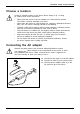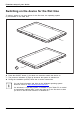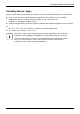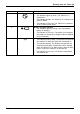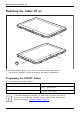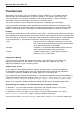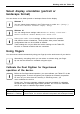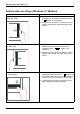User's Manual
Table Of Contents
- FUJITSU Tablet STYLISTIC Q665
- Contents
- Declarations of conformity
- Fujitsu Contact Information
- Ports and controls
- Important notes
- First-time setup of your device
- Working with the Tablet PC
- Status indicators
- Switching the Tablet PC on
- Switching the Tablet PC off
- Handwriting recognition
- Touchscreen
- Select display orientation (portrait or landscape format)
- Using fingers
- Using the stylus
- Tablet buttons
- Webcam
- Rechargeable battery
- Using the energy saving functions
- Memory cards
- SIM card
- Wireless LAN/Bluetooth/4G/LTE/NFC wireless components
- Ethernet and LAN (only with performance docking cradle)
- GPS
- Accessories for your Tablet PC (optional)
- Security functions
- Connecting external devices
- Settings in BIOS Setup Utility
- Starting the BIOS Setup Utility
- BIOS Setup Utility operation
- Exiting BIOS Setup Utility
- Exit Saving Changes - save changes and exit BIOS Setup Utility
- Exit Discarding Changes - Reject changes and exit BIOS Setup Utility
- Load Setup Defaults – load default values
- Discard Changes - Discard Changes without exiting BIOS Setup Utility
- Save Changes - save changes without exiting the BIOS Setup Utility
- Save changes and power off
- Troubleshooting and tips
- Executing a reset
- Help if problems occur
- Recovering your Factory Image
- The Tablet PC's date or time is incorrect
- Battery indicator does not illuminate
- The Tablet PC's touchscreen remains dark
- The display on the Tablet PC's touchscreen is difficult to read.
- The external monitor remains blank
- The external monitor is blank or the image is unstable
- The cursor does not correctly follow the stylus movements
- Stylus input not working
- The Tablet PC does not start after switch on
- The Tablet PC stops working
- The printer does not print
- The wireless connection to a network does not work
- The battery discharges too quickly
- Smart Card reader is not recognized
- SmartCard PIN forgotten
- User and/or supervisor Smart Card lost
- SmartCard lost
- Acoustic warning
- Error messages on the screen
- Technical data
- Manufacturer’s notes
- Declarations of conformity
- FCC and IC Regulatory Information
- Regulatory Notes and Statements
- Wireless LAN, Health and Authorization for use
- Regulatory Information/Disclaimers
- Federal Communications Commission and Industry Canada statement:
- Déclaration d’Industrie Canada
- FCC Interference Statement
- FCC Radio Frequency Exposure statement
- Déclaration de la FCC/d’Industrie Canada sur l’exposition aux radiofréquences
- Export restrictions
- Restrictions concernant l’exportation
- Canadian Notice
- Avis pour le Canada
- Regulatory Notes and Statements
- Appendix
- Index
Working with the Tablet PC
Touchscreen
Tou chs cr eenNotes
High-quality LCD screens (TFT) are installed in F ujitsu Tablet PCs. For tech nical reasons,
these screens are manufactured for a specific re solution. An optimal, clear picture can
only be ensured in the resolution intended for the particular screen. A screen resolution
which differs from the specification can result in an unclear picture.
The screen resolution of your Ta blet PC’s touchscreen is optimally set at the fa ctory.
Current production technology cannot guarantee an absolutely fault-free screen display. A few
isolated constant ly lit or unlit pixels (picture elements) may be present. The maximum permitted
number of such faulty pixels is spe ci fied in the international standard ISO 9241-307 (Class 2).
Example:
A monitor with a resolution of 1,280 x 800 has 1,280 x 800 = 1,024,000 pixels. Each pixel consists of
three subpixels (red, green and blue), so there are almost 3 million su bpixels in total. According to ISO
9241-307 (class 2), a maximum of 2 light and 2 dark pixels and in addition 5 light or 10 dark subpixels
or an equivalent mix (1 light subpixel counts as 2 dark subpixels) are allowed to be defective.
Pixel
A pixel consists of 3 subpixels, normally red, green and
blue. A pixel is the smallest element that can be generated
by complete functionality of th e display.
Subpixel
A subpixel is a separately addressable internal structure
within a pixel that enhances the pixel function.
Cluster A cluster contain
s two or more defective pixels or
subpixels in a 5 x
5 pixel block.
Background light ing
LCD screens are operated w ith background lighting. The luminosity of the b ackground
lighting can de crease ove r the period of use of the Tablet PC . Howe ver, you can
adjust the brightness of your monitor y ourself.
Ambient light senso r
If your Tablet PC was shipped with the Windows operating system, the screen brightness
is regulated by the ambient light sensor and is dependent on the particular light conditions.
This results in optimum readability and longer battery life at the same time.
If your Tablet PC was shipped with Windows 8.1, the adaptive brightness setting is deact ivated. To
change the ambient light sensor settings, select Control Panel - System and Security - Power Options -
Change plan settings - Chang e advanced power settings - Display - Activate adaptive brightness setting..
Select On to activate the adaptive brightness setting with the he lp of the ambient light sensor.
Synchronizing the display on the touchscreen and an external monitor
In Windows 7, you can switch betwe en touch scree n and external monitor, if you open
Control P an el - Windows Mobility Center,sectionExternal Display.
In Windows 8.1 wipe your finger over the screen from the right-hand edge. The setting
Charms - Devices - Second monitor opens. Select th e desired ou tput type.
You can also use the Fujitsu Display Ma na g e r in the Windows Mobility Center t o se t the output type.
26 Fujitsu