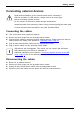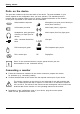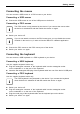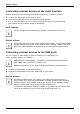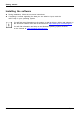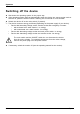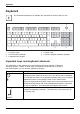Operation Manual
Getting started
Ports on the device
Interf acesExternaldevices,Device,
The ports are located on the front and back of the device. The ports available on your
device depend on the configuration level you have selected. The standard ports are
marked with the symbols shown below (or similar). Detailed information on the location
of the ports is provided in the manual for the mainboard.
Serial interface, turquoise
Serialinterface
Microphone port, pink (rear of device) or
black (front of device)
Microphonepo rt
VGA monitor port, blue
Monitorport
Audio input (Line In), light blue
AudioinputLinein
Headphones, pa le green(rear
of device) or black (front of
device)
Headphones
Audio output (Line Out), light green
AudiooutputLineout
USB - Universal Serial B us,
black
UniversalSerialB
us
LAN
LAN port
LANport
PS/2 mouse port, green
MouseportPS/2mouseport
PS/2 keyboard port, purple
Keyboardport
DVI-I monitor port DP DisplayPort
Some of the connected devices require special drivers (see the
documentation for the connected device).
Connecting a monitor
► Follow the instructions contained in the m onitor m anual to prepare the monitor
for operation (e.g. connecting cables).
Monitor
► Connect the data cable of the monitor into the req uired monitor port of your device.
The monitor connector on the device is only approved for use with monitors that
have a rated current less than or equal to 1.0 A at 230 V or less th an or equal to
2.0 A at 100 V. The values for the monitor current consumption can be found in the
technical data for the monitor or in th e operating manual for the monitor.
► Depending on the configuration level of your device, plug the monitor power
cable into th e grounded m a ins outlet.
18 Fujitsu