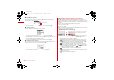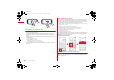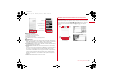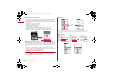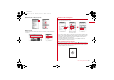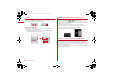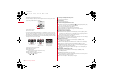User Manual Part 4
Before Using the Handset
40
F-09A_E1kou
❖
Precautions on using touch panel
・
Do not forcibly open/close or rotate FOMA terminal. It may cause malfunction or
damage to the keys and display.
・
Touch panel is designed for being touched lightly with fingers. Do not push it
forcibly with a finger or press it with sharp objects such as a nail, ballpoint pen
and pin.
・
Touching the touch panel may not work in the following cases. Note that it may
cause malfunction.
- Operation with gloved hands
- Operation with the tip of your nail
- Operation with a foreign object on the display
- Operation with protective sheet or seal on the display
・
Do not forcibly press the frame part around the display. Touch panel malfunction
may occur.
◆
Touching menu to operate
You can use the touch operation by directly touching menu/items on the screen or
the guide area to perform the same operations as you use the keypad operation.
Moreover, you can operate some functions with menu buttons for touch operation.
・
The following operations are unavailable with the touch operation.
- Entering characters (except the entry in i-mode site/on Full Browser screen, password entry,
terminal security code entry)
- Entering 1-9 by using calculator on the horizontal display
- Playing/Stopping movie/i-motion or animation set to the stand-by display
- Turning power OFF, activating/canceling Self mode or Privacy mode
- Activating the multitask menu or quick search
- Activating one-key shortcut
- Displaying information in Focus mode
・
Touch panel is available in any styles. Either touch operation or keypad operation
is available when FOMA terminal is opened. However, only keypad operation is
available for operating some functions.
<Example> Selecting "Calculator"
❖
Selecting function from stand-by display
Operations to select menus on the stand-by display by pressing
m
,
I
,
C
,
a
or
g
correspond to the operations to touch the stand-by touch button or the
launcher menu button.
e.g. : Slide
e.g. : Touch
F-09A.book Page 40 Thursday, March 5, 2009 11:37 AM