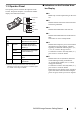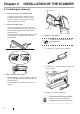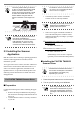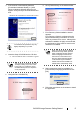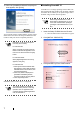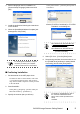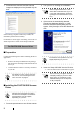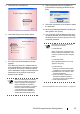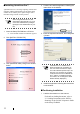User Guide
fi-4220C2 Image Scanner Getting Started 6
3. If the scanner is automatically detected,
[Found New Hardware Wizard] or [Add/
Remove Hardware Wizard] dialog box will
appear. Click [Cancel] to close the Wizard win-
dow.
Windows XP screenshots are used in this section.
4. Insert the Setup CD-ROM into the CD drive.
⇒ <SETUP DISK START UP SCREEN> appears.
5. Click [INSTALL PRODUCTS].
6. Click [TWAIN Driver] on the window below.
7. Error Recovery Guide Installation window
appears.
Error Recovery Guide is a software that dis-
plays troubleshooting information on screen
when any scanner error occurs. Although this
software’s installation is highly recommended,
the performance of the scanner would not be
affected if not installed.
8. Select a language used for installation on
[Choose Setup Language] window and click
[OK].
9. Follow the instructions on the window to install
the application.
HINT
The windows and operations may vary
slightly depending on your OS.
ATTENTION
This screen may not appear when the
"Autoplay" setting of your PC is OFF.
In this case, run "Install.exe" in this
CD-ROM directly from the "Explorer"
or "My Computer".
ATTENTION
When you select [Yes] for installing
the Error Recovery Guide, [Choose
Setup Language] window appears.
Select a language and follow the
instructions on the window. Error
Recovery Guide will automatically
continue finishing its installation.
Please wait until the installation of
TWAIN driver automatically starts.