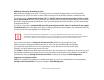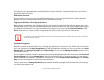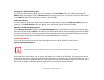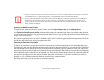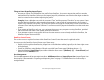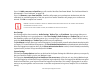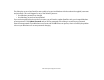User's Guide
113
- Introducing the Fingerprint Sensor Device
Choosing User Identity during Login
To choose your identity during login, type your username in the User Name: field. Press [Tab] and see that the
Domain: field self-populates. Click the Password: field to bring the cursor to it, and you will see the pull-down menu
in the Identity: field. Select the identity to login as, then click OK.
Switch User Identity
To switch identities at any time, right-click the OmniPass system tray icon and click Switch User Identity from the
submenu. The Switch Identity dialog will appear. Select the desired identity and then click OK.
Identities and Password Management
On the Manage Passwords interface of the Vault Management tab of the OmniPass Control Center, there is a pull-
down selection box labeled, Identity. This field lets you choose which identity you are managing passwords for. When
you select an identity here, only those password protected dialogs that are associated with that identity are shown.
You can perform all the functions explained in “Password Management” on page 111.
Configuring OmniPass
This section gives an overview of both the Export/Import function and the OmniPass Control Center.
Exporting and Importing Users
Using OmniPass Control Center, you can export and import users in and out of OmniPass. The export process backs
up all remembered sites, credentials, and enrolled fingerprints for an OmniPass user. All OmniPass data for a user is
backed up to a single encrypted database file. During the import process, the Windows login of the exported user is
required. If the proper credentials cannot be supplied, the user profile will not be imported.
YOU CANNOT IMPORT A USER INTO OMNIPASS IF THERE ALREADY IS A USER WITH THE SAME NAME ENROLLED IN OMNIPASS.