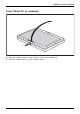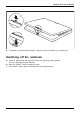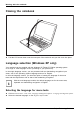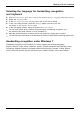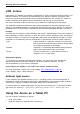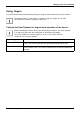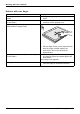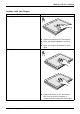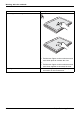user manual
Working with the noteboo k
LCD screen
LCDscreenNotes
High-quality TFT displays are installed in notebooks from Fujitsu Technology Solutions GmbH. For
technical reasons, TFT monitors are man ufactured for a specific resolution. An optimal, clear
picture can only be ensured with the correct resolution intended for the relevant TFT monitor. A
monitor resolution which differs from the specification can result in an un clear picture.
The screen resolution of the LCD mon itor of your notebook is optimally set at the factory.
The standard of production techniques today cannot guarantee an absolutely fault-free screen
display. A few isolated constant lit or unlit pixels (picture elements) may be present. The maximum
permitted number of pixels faults is stipulated in the international standard ISO 9241-3 (Class II).
Example:
A m onito r with a resolution of 128 0 x 800 has 1280 x 800 = 1024000 pixels. Each pixel consists o f
three subpixels (red, green and blue), so there are almost 3 million subpixels in total. According to
ISO 9241-3 (class II), a maximum of 2 light and 2 dark pixels and an additional 5 light or 10 dark
subpixels o r a corresponding mix may be defective (1 light subpixel counts as 2 dark subpixels).
Pixel
A pixel consists of 3
subpixels, normally red, green and
blue. A pixel is the s
mallest element that can be g enerat ed
by complete functi
onality of the display.
Subpixel
A subpixel is a sep
arately addressable internal structure
within a pixel tha
t en hances the pixel function.
Cluster A cluster contains two or more defective pixels or
subpixels in a 5 x 5 pixel block.
Background li
ghting
TFT monitors a
re operated with background lighting. The luminosity of the background
lighting can
decrease during the period of use of the notebook. However, you can
set the brigh
tness of your monitor individually.
Synchronis
ing the display on the LCD screen and an externa l monitor
For more in
formation, please refer to the chapter "
Key combinations", Page 52
under "Dis
play o utput, switch between".
Ambient light sensor
If your notebook was shipped with the Windows 7 operating system, the screen brightness is
regulated by mea ns of the ambient light sensor and depe nding on the respective light conditions.
This results in optimum readability and longer battery life a t the same time.
In delivery status, the ambient light sensor on your device is switched off. To switch the ambient
light sensor on, select Start - Control Panel - Positioning and other sensors - Ambient light sen s or.
Usin
g the device as a Tablet PC
You can execute commands as follows:
• using your fingers
• using the stylus pen (supplied with your de vice )
32 Fujitsu Technology Solutions