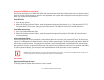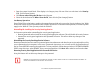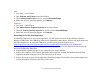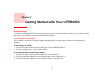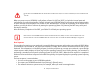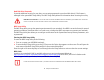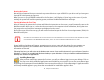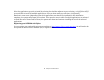User's Guide
56
- LIFEBOOK Security/Tablet PC/Windows Buttons
1 Open the system Control Panel. If the display is in Category view, click one of the icon selections in the View by:
field. Click on Power Options.
2 Click Choose what closing the lid does in the left pane.
3 Select the desired action for When I close the lid, then click the [Save changes] button.
Low Battery Operations
If your Tablet PC has a low battery, pushing the suspend/resume slide only turns on the Security Indicator. Your Tablet
PC does not unlock, the Security Indicator turns off after one minute. To resume normal operation, first attach a power
supply to the Tablet PC. Then you may unlock the Tablet PC.
Uninstalling/Re-installing the Security Panel Application
You have two options when uninstalling the security panel application:
• Remove passwords and uninstall the security panel application software. This will disable all security features.
• Uninstall the security panel application with password still active. This will not allow any changes to the
password.
Uninstalling the Security Panel Application Software
Remove passwords when User wants no password protection whatsoever and doesn’t want to give anybody the utility
to set a password on their computer. In this case, if passwords (supervisor, user, or both) are set, the passwords must
first be cleared BEFORE removing the application. To clear passwords, follow same procedure in SETTING PASSWORD
CODES except this time, select REMOVE, enter current password then click Next. When asked to confirm select Yes.
Removing Security Panel Application with Passwords Still Active
Using this feature will not allow any changes to the password.
REMOVING THE APPLICATIONS DOES NOT REMOVE THE PASSWORD. IT SIMPLY REMOVES THE ABILITY TO CHANGE/ADD/REMOVE PASSWORDS. TO
CHANGE YOUR PASSWORD YOU MUST REINSTALL THE APPLICATION.