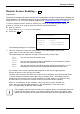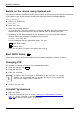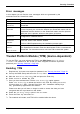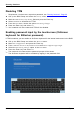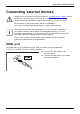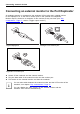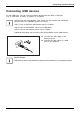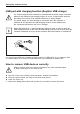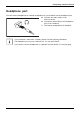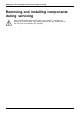Operation Manual
Security functions
Error messages
Errormessages
In this chapter you will find the error messages which are generated by the
mainboard and the SmartCard reader.
Error Cause
Boot access denied
The SmartCard has no access rights to the system.
Check your
SmartCard
The SmartCard is either inserted incorrectly or it is not a suitable SystemLock
SmartCard.
SmartCard reader
FA I L U R E
An error has occurred on the serial port to the SmartCard reader. If this error
occurs frequently, the connection between the SmartCard reader and the
mainboard must b e checked, or the SmartCard reader must be replaced.
While the error is present, access to the system is blocked.
Non-authorised
SmartCard
The SmartCard cannot be used on this device. The SmartCard has been
configured for a different device.
SystemLock
installation
FA I L E D :
An error occurred while installing SystemLock. Do not switch off the device,
insert th e "BIOS Flash diskette" instead.
Perform a BIOS update and try the installation process again.
The SmartCard is
blocked.
Enter the PUK:
Yo u have exceeded the maximum allowed number of incorrect PIN entries.
The SmartCard is blocked. Enter the administrator PUK to re-activate the
SmartCard. You must then enter a new User PIN to restart the system.
Trusted Platf
orm Module (TPM) (device-dependent)
TPMTrusted Platf
ormModule
To use the T PM, you must activate the TPM in the BIOS Setup before the software
is installed. The condition for this is that you have assigned at least the supervisor
password (see "
Secur ity functions", Pa ge 60).
Enabling TPM
• Requirement: You have set a supervisor password, see "Security functi ons", Page 60.
► Call up the BIO S Setup and select the Sec urity menu.
► Mark the TPM Security Chip Setting field and press the Enter key.
► Select Enabled to activate the TPM.
Once you have activated the TPM the Clear Security Chip op tion appears.
Select Clear Security Chip to delete the holder in the TPM. B y clicking on Enabled,
all secret k eys (e.g. SRK - Storage Root Keys, AIK - Attestation Identity Keys
etc.) generated by applications are deleted.
Please note that you will then no longer be able to access the data you h ave
encrypted with the keys based on that holder.
► Select the Exit Saving Changes option in the Exit menu.
► Press the Enter k ey and select Yes.
The notebook will restart, and TPM will be enabled after the reboot.
Fujitsu 79