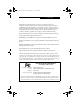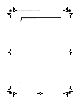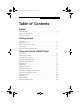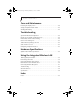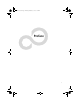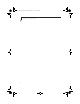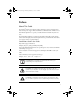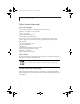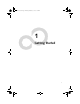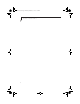58-0867-01.book Page 1 Thursday, February 13, 2003 1:18 PM Copyright Fujitsu PC Corporation has made every effort to ensure the accuracy and completeness of this document. Because ongoing development efforts are made to continually improve the capabilities of our products, however, the data contained herein represents Fujitsu design objectives and is provided for comparative purposes; actual results may vary based on a variety of factors. This product data does not constitute a warranty.
58-0867-01.
58-0867-01.book Page 1 Thursday, February 13, 2003 1:18 PM Ta b l e o f C o n t e n t s Table of Contents Preface About This Guide . . . . . . . . . . . . . . . . . . . . . . . . . . . . . . . . . . . . . . . . . . . .5 Fujitsu Contact Information . . . . . . . . . . . . . . . . . . . . . . . . . . . . . . . . . . . . .6 Warranty Information . . . . . . . . . . . . . . . . . . . . . . . . . . . . . . . . . . . . . . . . .6 Getting Started In-box Items . . . . . . . . . . . . . . . . . . . . . . . . . . .
58-0867-01.book Page 2 Thursday, February 13, 2003 1:18 PM Stylistic LT800P Tablet Care and Maintenance Protecting the Display Screen . . . . . . . . . . . . . . . . . . . . . . . . . . . . . . . . . . 45 Storing the Stylistic LT800P Tablet . . . . . . . . . . . . . . . . . . . . . . . . . . . . . . 46 Avoiding Overheating . . . . . . . . . . . . . . . . . . . . . . . . . . . . . . . . . . . . . . . 46 Troubleshooting System Will Not Resume Operation . . . . . . . . . . . . . . . . . . . . . . . . . . .
8-0867-01.
58-0867-01.
58-0867-01.book Page 5 Thursday, February 13, 2003 1:18 PM Preface Preface About This Guide 0 The Stylistic LT800P Series tablet is a high-performance, pen-based computer that has been designed to support MicrosoftWindows XP Professional or Windows 2000. This manual explains how to operate your tablet’s hardware and built-in system software. The Stylistic LT800P tablet is a completely self-contained unit with an active-matrix (TFT) color LCD display and a resistive digitizer.
58-0867-01.book Page 6 Thursday, February 13, 2003 1:18 PM Stylistic LT800P Tablet Fujitsu Contact Information 0 Service and Support 0 You can contact Fujitsu Service and Support in the following ways: ■ ■ ■ ■ Toll free: 1-800-8Fujitsu (1-800-838-5487) Fax: 1-901-259-5700 E-mail: 8fujitsu@fujitsupc.com Web site: http://www.fujitsupc.
58-0867-01.
58-0867-01.
58-0867-01.book Page 9 Thursday, February 13, 2003 1:18 PM Getting Started Getting to Know Your Tablet The Stylistic LT800P tablet is a high-performance, pen-based computer that is designed to work with Microsoft Windows 2000 or Windows XP Professional. This chapter provides an overview of the Stylistic LT800P tablet and its features.
58-0867-01.book Page 10 Thursday, February 13, 2003 1:18 PM Stylistic LT800P Tablet Optional Accessories 0 The following optional accessories can be used with the Stylistic LT800P tablet. Refer to the instructions provided with these accessories for details on their use.
58-0867-01.book Page 11 Thursday, February 13, 2003 1:18 PM Getting Started Stylistic LT800P Tablet Features 0 Features and controls that you use to operate the Stylistic LT800P tablet are described briefly below and illustrated in Figures 1-1 and 1-2. Details on using these features and controls are provided later in this manual.
58-0867-01.book Page 12 Thursday, February 13, 2003 1:18 PM Stylistic LT800P Tablet Front / Top / Left Features: • Infrared keyboard port: The infrared port wraps around the front and bottom left of the display, and is used for communicating with a proprietary infrared keyboard.† • System status LEDs: Indicate the operational status of the tablet, including hard disk drive, the charge level of the battery, and the status of the hovering mode. • Microphone: Allows you to record voice memos.
58-0867-01.
58-0867-01.book Page 14 Thursday, February 13, 2003 1:18 PM Stylistic LT800P Tablet Rear / Bottom / Right Features: • Wireless LAN module cover: This is an integral part of the back cover, and provides protection for the optional wireless LAN radio solution.† • Wireless LAN On/Off switch: For systems with a wireless device installed, this switch turns the device on and off. You should switch the device off when it is not in use in order to maximize battery life.
58-0867-01.book Page 15 Thursday, February 13, 2003 1:18 PM Getting Started Status Display 1 Icons appear in the Status display indicating the status of system functions such as system power and battery charge level. The location of icons in the Status display is shown in Figure 1-3 1 2 3 4 5 1 2 3 4 5 Power Charge/DC In Battery HDD Access Hovering Figure 1-3 Status Display Icons Table 1-1. explains how individual icons are displayed, and describes what the variations of that display indicate.
58-0867-01.book Page 16 Thursday, February 13, 2003 1:18 PM Stylistic LT800P Tablet Table 1-1. System Status Indicators Icon Power Mode/State • On State • Idle Mode LED State Remarks Green (continuous) • Suspend-to-RAM Green (blinking) • Off State Off • Save-to-Disk Charge/ DC Input • On State Green • Idle Mode • Suspend-to-RAM • Save-to-Disk • AC adapter is available but battery pack is not present.
58-0867-01.book Page 17 Thursday, February 13, 2003 1:18 PM Getting Started Table 1-1. System Status Indicators Battery • On State • Idle Mode Green (continuous) Battery pack charge is between 100%-50% • Suspend-to-RAM with AC adapter Amber (continuous) Battery pack charge is between 49%-13% Red (continuous) Battery pack charge is between 12%-0% Red (blinking) There is a battery error. Off Battery pack is not installed. Green (blinking slow) Battery pack charge is between 100%-50%.
58-0867-01.book Page 18 Thursday, February 13, 2003 1:18 PM Stylistic LT800P Tablet Table 1-1. System Status Indicators Hovering • On State (Hovering enabled) Green Hovering mode is enabled. (Note that Hovering mode should be disabled when activating desktop icons). • On State (Hovering disabled) Off Hovering mode is disabled. • Suspend-to-RAM Off Not available when system is in Suspend-to-RAM, Save-to-Disk, or Off state.
58-0867-01.book Page 19 Thursday, February 13, 2003 1:18 PM Getting Started Connectors and Peripheral Interfaces 1 Connectors and peripheral interfaces on the Stylistic LT800P tablet allow you to connect a variety of devices. Specific interface locations are illustrated in Figure 1-4, Figure 1-5, and Figure 1-6.
58-0867-01.book Page 20 Thursday, February 13, 2003 1:18 PM Stylistic LT800P Tablet 1 2 3 4 5 6 1 Infrared keyboard port 4 Air flow vents 2 Air flow vents 5 Mini-dock interface cover 3 LAN port (RJ-45) 6 Charging contacts Figure 1-6 Bottom Connectors and Interfaces Table 1-2 provides a description of each peripheral connector on the Stylistic LT800P tablet. Each of the illustrated icons is printed on the tablet case. Table 1-2.
58-0867-01.book Page 21 Thursday, February 13, 2003 1:18 PM Getting Started Table 1-2. Peripheral Connectors/Interfaces Connector/ Peripheral Fig. Ref. Tablet Icon Purpose IrDA/FIR port 1-4 An infrared transceiver built into the tablet allows you to communicate with other devices that are compliant with the IrDA Standard Rev. 1.1. Effective range for infrared communication is about 3 feet, and within 15 degrees off of center.
58-0867-01.book Page 22 Thursday, February 13, 2003 1:18 PM Stylistic LT800P Tablet In addition to the connector and interface icons, there are several icons that illustrate component orientation and buttons. These icons are illustrated in Table 1-3.. Table 1-3. Additional System Icons Icon Description 22 Icon Illustration Purpose Battery Release Switch Indicates the battery release button. Suspend/Resume /Power Button Indicates the Suspend/Resume/Power button.
58-0867-01.
58-0867-01.
58-0867-01.book Page 25 Thursday, February 13, 2003 1:18 PM U s i n g Yo u r Ta b l e t P C Using Your Stylistic LT800P This chapter covers the fundamental concepts, basic system operation and use, and system functions of the Stylistic LT800P tablet. You should familiarize yourself with this information before you attempt to operate the system. System States 1 Before you begin using the Stylistic LT800P tablet, review the different system states (or modes) that the tablet can use.
58-0867-01.book Page 26 Thursday, February 13, 2003 1:18 PM Stylistic LT800P Tablet Note: The system consumes the same amount of power whether it is in Save-to-Disk mode or the Off state. Your system may be configured to enter some of these states automatically after a period of inactivity to conserve battery power. When you use the Stylistic LT800P tablet, you can change the current system state in a number of ways, depending on which state the system is in.
58-0867-01.book Page 27 Thursday, February 13, 2003 1:18 PM U s i n g Yo u r Ta b l e t P C Powering Up the Tablet 2 Follow the procedure below to start the Stylistic LT800P tablet. Before you begin, confirm that the system is in the Off state. To do so, observe the Status display. If the Power icon is not visible in the Status display, the system is in the Off state or in Saveto-Disk mode and it is safe to perform this procedure.
58-0867-01.book Page 28 Thursday, February 13, 2003 1:18 PM Stylistic LT800P Tablet To suspend system operation: 1. Press the Suspend/Resume button, or carry out the Standby command from your operating system or power management program. (If your system is configured to suspend operation using Save-to-Disk mode, which is explained later in this procedure, a message is displayed while data is saved to your hard disk.
58-0867-01.book Page 29 Thursday, February 13, 2003 1:18 PM U s i n g Yo u r Ta b l e t P C If you have successfully performed this procedure, system operation is now suspended. Refer to “Resuming System Operation” later in this chapter to resume system operation. Also, note the following with regard to suspending system operation: • If the battery goes dead while the system is in Suspend-to-RAM mode, data loss could occur.
58-0867-01.book Page 30 Thursday, February 13, 2003 1:18 PM Stylistic LT800P Tablet • Suspending system operation interrupts data communications; therefore, some programs may block the system from suspending to prevent an interruption. • The suspend action of the Suspend/Resume button may be disabled to prevent accidental interruption. If this is the case, pressing the Suspend/Resume button will not suspend system operation as described here.
58-0867-01.book Page 31 Thursday, February 13, 2003 1:18 PM U s i n g Yo u r Ta b l e t P C Using Hotpads 2 The Hotpad area consists of several pen-active “keys” on the right side of the system display that you can use to change several settings. The hotpads allow you to: • Adjust the display and speaker settings • Invoke right mouse button • Invoke hovering capability • Use as a numeric pad • Use as a NumLock key To use a hotpad key, tap directly on it with the pen.
58-0867-01.book Page 32 Thursday, February 13, 2003 1:18 PM Stylistic LT800P Tablet A summary of each hotpad’s function is given below. Note: Equivalent key codes are included for applicable hotpad keys. These can be used when a keyboard is connected. Table 2-2 Hotpad Keys Icon Name Description Escape Functions the same as the [Esc] key on a typical keyboard.
58-0867-01.book Page 33 Thursday, February 13, 2003 1:18 PM U s i n g Yo u r Ta b l e t P C Table 2-2 Hotpad Keys Icon Name Description Pen Hovering Switches the hovering mode on or off. Throughout the hovering mode, the hovering status indicator is lit green. Refer to the section of this chapter entitled “Using Hovering Mode” for additional information. Speaker Volume Down Decreases the speaker volume. Speaker Volume Up Increases the speaker volume.
58-0867-01.book Page 34 Thursday, February 13, 2003 1:18 PM Stylistic LT800P Tablet Using the Pen 2 You can use the Stylistic LT800P pen to generate and create electronic “ink”, to select items, and to navigate through programs on the tablet. The pen can be used like a two button mouse when used in conjunction with the right-mouse button hotpad.
58-0867-01.book Page 35 Thursday, February 13, 2003 1:18 PM U s i n g Yo u r Ta b l e t P C Pen calibration may be required due to the following situations: • The pen is being used for the first time. • The previous user of the Stylistic LT800P tablet writes with the opposite hand or at a different pen angle. • The system has been in use for some time and the pen has not been recalibrated. • The original system image has been restored. To Calibrate the Pen 2 1.
58-0867-01.book Page 36 Thursday, February 13, 2003 1:18 PM Stylistic LT800P Tablet Replacing the Pen 2 With use, the pen tip may become worn or may pick up foreign particles that can scratch the screen. A damaged or worn tip may not move freely, causing unpredictable results when using the pen. If your pen exhibits these problems, replace the pen by contacting your reseller.
58-0867-01.book Page 37 Thursday, February 13, 2003 1:18 PM U s i n g Yo u r Ta b l e t P C Table 2-3 Battery Pack Charging Time Battery Pack Charge Level Reached Approximate Charge Time (tablet not in use) Approximate Charge Time (tablet in use) 90% 3 hours 6 hours* 100% 4 hours 8 hours* * Actual charge time will be determined by the applications in use.
58-0867-01.book Page 38 Thursday, February 13, 2003 1:18 PM Stylistic LT800P Tablet 2. Slide the spring-loaded battery release switch in the direction indicated in . 3. While holding the switch, slide the battery pack away from the top of the system, as indicated in . If you are using an external battery charger, refer to the instructions provided with the battery charger.
58-0867-01.book Page 39 Thursday, February 13, 2003 1:18 PM U s i n g Yo u r Ta b l e t P C Tips for Conserving Battery Power 2 You can extend the charge life of your battery pack by conserving battery power. Battery life is dependent upon a number of factors: operating system, power settings, and applications or peripherals in use. Here are some suggestions to help you conserve battery power: • Use an external power source such as the AC adapter to power the system when possible.
58-0867-01.book Page 40 Thursday, February 13, 2003 1:18 PM Stylistic LT800P Tablet Modem Connection 2 • Actual speeds over U.S. telephone lines vary, and are less than 56Kbp due to the current FCC regulations and line conditions. The internal modems on all Fujitsu tablets from Fujitsu PC Corporation are only qualified for use with telephone systems in selected countries, including the United States and Canada. For a full list of certified countries, check www.fujitsupc.com/modems.
58-0867-01.book Page 41 Thursday, February 13, 2003 1:18 PM U s i n g Yo u r Ta b l e t P C The BIOS Setup utility is a program that allows you to change your system’s BIOS settings. The BIOS Setup application is stored in the system’s CMOS memory. The BIOS Setup utility configures device control parameters (such as changing I/O addresses and boot devices) and system data security parameters such as passwords. Starting BIOS Setup 2 To start BIOS Setup, 1. Shut down your computer if it is running. 2.
58-0867-01.
58-0867-01.
58-0867-01.
58-0867-01.book Page 45 Thursday, February 13, 2003 1:18 PM C a r i n g f o r Yo u r Ta b l e t P C Caring for Your Stylistic LT800P This chapter gives you pointers on how to care for and maintain your tablet. Protecting the Display Screen 2 The Stylistic LT800P tablet is designed to provide you with years of service. Using a screen protector will help ensure that the screen remains as clear as possible.
58-0867-01.book Page 46 Thursday, February 13, 2003 1:18 PM Stylistic LT800P Tablet 4. Apply pressure to the screen protector with your finger using a continuous wiping motion along the edges. The adhesive sets completely within 48 hours. To ensure a good seal between the screen protector and the display, do not lift the screen protector from the display once it has been applied. 5. Remove the protective plastic cover from the face of the screen protector. 6.
58-0867-01.
58-0867-01.
58-0867-01.book Page 49 Thursday, February 13, 2003 1:18 PM Tr o u b l e s h o o t i n g Troubleshooting Your Stylistic LT800P Solutions to some common problems are described in the following sections. If you are experiencing a problem with your tablet that you cannot solve by taking the actions described, contact your local help desk or your reseller for further assistance.
58-0867-01.book Page 50 Thursday, February 13, 2003 1:18 PM Stylistic LT800P Tablet • The distance between the two devices must not be more than approximately 3 feet or 1 meter. • The viewing angle from the IrDA port on the tablet must not be more than 15 degrees from a center line between the IrDA port on the tablet and the IrDA port on the other device. • The device with which you are trying to communicate must be compliant with the IrDA Standard Revision 1.1 (or 1.0).
58-0867-01.
58-0867-01.
58-0867-01.book Page 53 Thursday, February 13, 2003 1:18 PM Hardware Specifications Stylistic LT800P Hardware Specifications The following table provides general hardware specifications of the Stylistic LT800P by category. Stylistic LT800P Tablet Specifications 2 Physical Specifications Dimensions 9.6” w x 6.3” d x 1.1” h (244mm x 160mm x 28mm) Weight 2.70 lb. (1.
58-0867-01.book Page 54 Thursday, February 13, 2003 1:18 PM Stylistic LT800P Tablet Stylistic LT800P Tablet Specifications (Continued) Display 2 8.4” SVGA TFT Color (800 x 600 dot) 256K colors. Brightness: 8 levels Interface Specifications PC Card Slot • One Type-I or Type-II • PCMCIA CardBus version 3.0 Integrated Interfaces • RJ-11 (modem) • RJ-45 (LAN) • USB 1.1 • DC-In • Expansion connector • Mono Microphone In • Stereo Headphone Out • IrDA 1.
58-0867-01.book Page 55 Thursday, February 13, 2003 1:18 PM Hardware Specifications Stylistic LT800P Tablet Specifications (Continued) 2 Power Specifications Main Battery • 6-cell • Removable, Lithium ion • 10.
-0867-01.
58-0867-01.
58-0867-01.
58-0867-01.book Page 59 Thursday, February 13, 2003 1:18 PM Agency Notices Agency Notices NOTICE Changes or modifications not expressly approved by Fujitsu could void this user’s authority to operate the equipment. FCC NOTICES Notice to Users of Radios and Television These limits are designed to provide reasonable protection against harmful interference in a residential installation.
58-0867-01.book Page 60 Thursday, February 13, 2003 1:18 PM Stylistic LT800P Tablet call. In most but not all areas, the sum of RENs should not exceed five (5.0). To be certain of the number of devices that may be connected to a line, as determined by the total RENs, contact the local telephone company. For products approved after July 23, 2001, the REN for this product is part of the product identifier that has the format US:AAAEQ##TXXXX.
58-0867-01.book Page 61 Thursday, February 13, 2003 1:18 PM Agency Notices DOC (INDUSTRY CANADA) NOTICES Notice to Users of Radios and Television This Class B digital apparatus meets all requirements of Canadian InterferenceCausing Equipment Regulations. CET appareil numérique de la class B respecte toutes les exigence du Réglement sur le matérial brouilleur du Canada.
58-0867-01.book Page 62 Thursday, February 13, 2003 1:18 PM Stylistic LT800P Tablet mité et indique que les spécifications techniques d’Industrie Canada ont été respectées. Il n’implique pas qu’Industrie Canada a approuvé le matériel. Avant de connecter cet équipement à une ligne téléphonique, l’utilisateur doit vérifier s’il est permis de connecter cet équipement aux installations de télécommunications locales.
58-0867-01.book Page 63 Thursday, February 13, 2003 1:18 PM Agency Notices UL NOTICE This unit requires an AC adapter to operate. Use only UL Listed Class 2 Adapters with an output rating of 16 VDC, with a current of 3.75 A.
58-0867-01.
58-0867-01.
58-0867-01.
58-0867-01.book Page 67 Thursday, February 13, 2003 1:18 PM Using the Wireless LAN FCC Regulatory Information 2 Please note the following regulatory information related to the optional wireless LAN device. Regulatory Notes and Statements 2 Wireless LAN, Health and Authorization for use 2 Radio frequency electromagnetic energy is emitted from Wireless LAN devices.
58-0867-01.book Page 68 Thursday, February 13, 2003 1:18 PM Stylistic LT800P Tablet FCC Interference Statement 2 This equipment has been tested and found to comply with the limits for a Class B digital device, pursuant to Part 15 of the FCC Rules. These limits are designed to provide reasonable protection against harmful interference in a residential installation. This equipment generates, uses, and can radiate radio frequency energy.
58-0867-01.book Page 69 Thursday, February 13, 2003 1:18 PM Using the Wireless LAN Before Using This Device 2 Thank you for purchasing a Fujitsu LT800P tablet with the optional Integrated Wireless LAN. This manual describes the basic operating procedures for the Wireless LAN (referred to as the “device” in this manual) and how to set up a wireless LAN network. Before using this device, read this manual carefully to ensure correct operation of the device.
58-0867-01.book Page 70 Thursday, February 13, 2003 1:18 PM Stylistic LT800P Tablet Infrastructure Mode 2 If a number of computers are connected simultaneously in the AdHoc mode, the transfer rate may be reduced, communications may become unstable, or the network connection could fail. This is because all wireless LAN cards are using the same radio frequency in the network. To improve this situation, you can use a wireless LAN access point, which is sold separately.
58-0867-01.book Page 71 Thursday, February 13, 2003 1:18 PM Using the Wireless LAN Connecting Windows 2000 Systems 2 This chapter describes how to set the wireless LAN connection for computers running Windows 2000. If you purchased a Stylistic LT800P tablet with the optional integrated wireless LAN device, the device and drivers have already been installed. This procedure outlines the steps for setting the device parameters.
58-0867-01.book Page 72 Thursday, February 13, 2003 1:18 PM Stylistic LT800P Tablet Item Description Enter the system file name in which the parameter information is to be saved. Profile Ad Hoc Network: Click the down arrow and select “802.11 AdHoc”. Mode Infrastructure Network: Click the down arrow and select “Infrastructure”. SSID Enter the network name to which you want to connect Transmit Rate Obtain the information from your network administrator.
58-0867-01.book Page 73 Thursday, February 13, 2003 1:18 PM Using the Wireless LAN Item Description Click the down arrow and select an encryption option. Encryption (WEP) ■ Disable: Disables the encryption. In this case, “Create keys with Passphrase” and subsequent items are greyed out, and you cannot enter anything. ■ 40 bit*: The encryption is set. Select either “Create keys with Passphrase”, “Create keys manually”, or “ASCII Input”, and enter the encryption keys.
58-0867-01.book Page 74 Thursday, February 13, 2003 1:18 PM Stylistic LT800P Tablet 7. When you finish your entry, click [Apply]. 8. Click [OK]. [PRISM Wireless Settings] closes. You have completed the parameter settings. When using ADSL (PPPoE) with the infrastructure network to connect to the Internet, you must change the computer’s MTU size set. To change MTU size, refer to the manual that comes with the access point.
58-0867-01.book Page 75 Thursday, February 13, 2003 1:18 PM Using the Wireless LAN 4. Perform the following steps. ■ Click [Internet Protocol (TCP/IP)]. ■ Click [Properties]. The [Internet Protocol (TCP/IP) Properties] window appears. 5. Set an IP address as indicated in Table 3. Ask your network administrator to check the setting. Item Description Set the IP address and subnet mask: For AdHoc Network Click [Use the following IP address], and enter a value for [IP address] and [Subnet mask].
58-0867-01.book Page 76 Thursday, February 13, 2003 1:18 PM Stylistic LT800P Tablet Item Description Full Computer Name A name to identify the computer on the network. You can specify any name to each computer. For easier identification, use the model name or user name. A name for the network group: ■ AdHoc Network: Specify the same name to all computers within the same network. ■ Infrastructure Network: Specify a workgroup name to connect to.
58-0867-01.book Page 77 Thursday, February 13, 2003 1:18 PM Using the Wireless LAN 3. Right click the [Local Area Connection], then click [Properties] from the menu that appears. [Local Area Connection Properties] appears. More than one network adapter is installed in your system if more than one [Local Area Connection] entry is displayed. In this case, select the [Local Area Connection] entry with [Intersil PRISM Wireless LAN PCI Card] displayed under [Device Name]. 4.
58-0867-01.book Page 78 Thursday, February 13, 2003 1:18 PM Stylistic LT800P Tablet Item Description Share name You can specify a share name for the drive or folder that you want to share. Comment You can enter the description for the drive or folder that you want to share. User limit Specifies the limit for the number of sharing users. Permissions Specifies the folder access privileges. Caching Specifies the caching for the folder. Table A-5 Sharing files 4. Click [OK].
58-0867-01.book Page 79 Thursday, February 13, 2003 1:18 PM Using the Wireless LAN Checking the Connection 6 After the network setting is completed, access the shared drive on another computer to check the connectivity of the wireless LAN network. Accessing Another Computer 6 1. Double-click the [My Network Places] icon on the desktop. [My Network Places] appears. 2. Double-click [Computers near me]. The computers that are connected to the network are displayed. 3.
58-0867-01.book Page 80 Thursday, February 13, 2003 1:18 PM Stylistic LT800P Tablet Checking the Connectivity 6 1. Click [Start] -> [Settings] -> [Control Panel]. 2. Double-click the [PRISM Settings] icon. [PRISM Wireless Settings] appears. 3. Check the connectivity on the [Link] tab. The current condition of connection is displayed. Item Description Shows the current condition of connection.
58-0867-01.book Page 81 Thursday, February 13, 2003 1:18 PM Using the Wireless LAN Connecting Windows XP Systems 7 This chapter describes how to set up the wireless LAN connection for computers that are running Windows XP. If you purchased a Stylistic LT800P tablet with the optional integrated wireless LAN device, the device and drivers have already been installed. This procedure outlines the steps for setting the device parameters.
58-0867-01.book Page 82 Thursday, February 13, 2003 1:18 PM Stylistic LT800P Tablet 6. Perform the following steps. ■ Make sure that [Use Windows to configure my wireless network settings] is checked. ■ Click [Add] under [Preferred networks]. [Wireless Network Properties] appears. 7. Set parameters in accordance with Table 8. ■ For the AdHoc network, specify the same value to all the computers, for which the encryption key is used for connection.
58-0867-01.book Page 83 Thursday, February 13, 2003 1:18 PM Using the Wireless LAN 8. When you finish your entry, click [OK]. [Wireless Network Connection 2 Properties] appears again. 9. Make sure the network name you specified for the SSID in Step 7 is added under [Preferred networks]. Network Connection 8 The section describes how to set the network connection for a computer running Windows XP.
58-0867-01.book Page 84 Thursday, February 13, 2003 1:18 PM Stylistic LT800P Tablet If you have changed the setting, [Close] is shown instead. Click [Close]. 6. Close [Network Connection]. Checking the Full Computer Name and Workgroup 1. 2. 3. 4. 9 Click [Start] -> [Control Panel]. Make sure the Classic View is selected. Double-click the [System] icon. [System Properties] appears. Click the [Computer Name] tab. Check [Full computer name] and [Workgroup].
58-0867-01.book Page 85 Thursday, February 13, 2003 1:18 PM Using the Wireless LAN Setting [File and Printer Sharing for Microsoft Networks] 10 1. Click [Start] -> [Control Panel]. Make sure the Classic View is selected. 2. Double-click the [Network Connection] icon. 3. Right click the [Wireless Network Connection], and then click [Properties] from the menu that appears. [Wireless Network Connection Properties] appears. 4.
58-0867-01.book Page 86 Thursday, February 13, 2003 1:18 PM Stylistic LT800P Tablet 5. Check [Share this folder on the network]. Uncheck [Allow network users to change my files], if the shared folder is for read only. 6. Click [OK]. The folder is set shared, and the “Work” folder icon changes. Printer Sharing 10 1. Press [Start]->[Control Panel] (or [Settings], if viewing in Classic mode)-> [Printers and Faxes]. The Printers and Faxes display will appear and the connected printers will be displayed. 2.
58-0867-01.book Page 87 Thursday, February 13, 2003 1:18 PM Using the Wireless LAN Checking the Connectivity 10 1. Click [Start] -> [Control Panel]. 2. Double-click the [PRISM Settings] icon. [PRISM Wireless Setting] appears. 3. Check the connectivity on the [Link] tab. The current condition of connection is displayed. Item Description Shows the current condition of connection.
58-0867-01.book Page 88 Thursday, February 13, 2003 1:18 PM Stylistic LT800P Tablet Troubleshooting 11 This section contains troubleshooting information, including causes and actions, for problems you may find while using this device. Troubleshooting Table Problem 11 Possible Cause Possible Solution An exclamation mark (!) or cross (x) is attached to [Intersil PRISM Wireless LAN PCI Card]. A failure to recognize the device. Restart the computer. A failure in installing the driver.
58-0867-01.book Page 89 Thursday, February 13, 2003 1:18 PM Using the Wireless LAN Problem Possible Cause Other computers are not displayed when the [Network Computer] icon is double-clicked. The TCP/IP protocol is not installed, or, the IP address is not set correctly. (continued) Possible Solution If the TCP/IP protocol is installed, do the following to check the IP address: 1. Windows 2000: Click [Start] -> [Programs] -> [Accessories] -> [Command Prompt].
58-0867-01.book Page 90 Thursday, February 13, 2003 1:18 PM Stylistic LT800P Tablet Problem IP packet isn’t reaching its destination Possible Cause Possible Solution Run the PING command to check the connection Perform the following steps to run the PING command to check if the IP packet is correctly delivered to the destination. To run the PING command, the TCP/IP protocol must be installed.
58-0867-01.book Page 91 Thursday, February 13, 2003 1:18 PM Using the Wireless LAN Problem Possible Cause Possible Solution IP packet isn’t reaching its destination Example: if the destination IP address is 10.0.1.3: (continued) A message similar to the following appears if the connection is successful. C:\>ping 10.0.1.3 Pinging 10.0.1.3 with 32 bytes of data: Reply from 10.0.1.3: bytes=32 time=1ms TTL=32 Reply from 10.0.1.3: bytes=32 time<10ms TTL=32 Reply from 10.0.1.
58-0867-01.book Page 92 Thursday, February 13, 2003 1:18 PM Stylistic LT800P Tablet Problem I want to remove the driver (Windows 2000) Possible Solution Windows 2000: When removing the driver, make sure the device is attached to the computer. If you try to remove the driver while the device is detached from the computer, the driver is not removed. 1. 2. 3. 4. 5. 6. 7. 8. 9. 10. 11. 12. 13. 14. 15.
58-0867-01.book Page 93 Thursday, February 13, 2003 1:18 PM Using the Wireless LAN Problem I want to remove the driver (Windows XP) Possible Solution Windows XP: When removing the driver, make sure that the device is attached to the computer. If you try to remove the driver while the device is detached from the computer, the driver is not removed. 1. 2. 3. 4. 5. 6. 7. 8. 9. 10. 11. 12. 13. 14. 15. Click [Start], right click [My Computer], and then click [Properties] from the menu that appears.
58-0867-01.book Page 94 Thursday, February 13, 2003 1:18 PM Stylistic LT800P Tablet About IP Addresses 11 Setting IP Addresses 11 If you are not sure how to set the IP address, refer to the following procedure.
58-0867-01.book Page 95 Thursday, February 13, 2003 1:18 PM Using the Wireless LAN Specifications 11 Technical Specifications for Integrated Wireless LAN Device 11 Item Description Network Type IEEE 802.11b Transfer Rate 11/5.
58-0867-01.
58-0867-01.
58-0867-01.
58-0867-01.
58-0867-01.