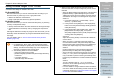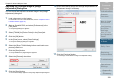Owners manual
Index
Chapter 5 Various Ways to Scan
Appendix
Glossary
Introduction
Contents
TOP
109
How to Load
Documents
Daily Care
Troubleshooting
Operational
Settings
Replacing
Consumables
Scanner
Overview
Various Ways
to Scan
Configuring
the Scan
Settings
How to Use
the Operator
Panel
Adjusting the Scanned Image in [Image
Adjustment] Dialog Box
You can check and adjust the scanned image in the [Image
Adjustment] dialog box.
1 Load a document on the hopper.
For information on how to load documents, refer to "Chapter 2 How to
Load Documents" (page 33).
2 Start up ScandAll PRO, and select [Preferences] in the
[Tool] menu.
D The [Setup] dialog box appears.
3 Select [TWAIN] for [Device Driver] in the [Scan] tab.
4 Click the [OK] button.
5 In the [Scan] menu, select [Scan Settings].
D The [Scan Settings] dialog box appears.
6 Select the [Show TWAIN dialog before each batch scan
process] check box.
7 Click the [Scan] button.
D The [TWAIN Driver (32)] dialog box appears.
8 Select the [Prescan] check box.
9 Click the [Scan] button.
D The scanned image appears in the [Image Adjustment] dialog box.
10 Check the scanned image and change the parameters in
[Adjustment Items] if necessary.
11 Click the [Continue] button.
D Scanning is continued according to the adjusted setting.