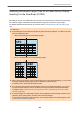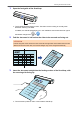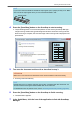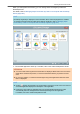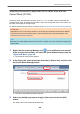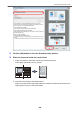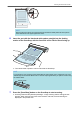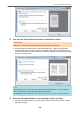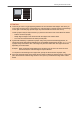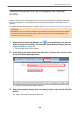User's Manual
Table Of Contents
- Contents
- About This Manual
- Setting Up the ScanSnap
- ScanSnap Overview
- What You Can Do with the ScanSnap
- Parts and Functions
- Charging the Battery (iX100)
- Overview of the Software Related to the ScanSnap
- ScanSnap Manager Icon
- Right-Click Menu
- ScanSnap Setup Window
- Turning the ScanSnap On or Off
- Screens and Operations on the Touch Panel (iX1500)
- Attaching the Receipt Guide (iX1500)
- Connecting the ScanSnap via Wireless LAN (iX1500)
- Preparations for Connecting the ScanSnap via Wireless LAN (iX1500)
- Connecting the ScanSnap to a Wireless LAN (iX1500)
- Connecting the ScanSnap to a computer or mobile device via Wireless LAN (iX1500)
- Connecting the ScanSnap to a Computer in Access Point Connect Mode (iX1500)
- Connecting the ScanSnap to a Mobile Device in Access Point Connect Mode (iX1500)
- Connecting the ScanSnap to a Computer Directly in Direct Connect Mode (iX1500)
- Connecting the ScanSnap to a Mobile Device in Direct Connect Mode (iX1500)
- Connecting the ScanSnap via Wireless LAN (iX500/iX100)
- Preparations for Connecting the ScanSnap via Wireless LAN (iX500/iX100)
- Connecting the ScanSnap to a Wireless LAN (iX500/iX100)
- Connecting the ScanSnap to a Computer or Mobile Device via Wireless LAN (iX500)
- Connecting the ScanSnap to a computer or mobile device via Wireless LAN (iX100)
- Connecting the ScanSnap to a Computer in Access Point Connect Mode (iX100)
- Connecting the ScanSnap to a Mobile Device in Access Point Connect Mode (iX100)
- Connecting the ScanSnap to a Computer Directly in Direct Connect Mode (iX100)
- Connecting the ScanSnap to a Mobile Device in Direct Connect Mode (iX100)
- Reconnecting to a Wireless Access Point Using the ScanSnap WPS Button (iX500/iX100)
- Wireless Settings for the ScanSnap (iX1500)
- Registering a Certificate/ Checking the Wireless LAN Settings (iX1500)
- Changing the Wireless LAN Connection Method (iX1500)
- Reconnecting the ScanSnap to Another Wireless Access Point (iX1500)
- Changing the Connection Method from Access Point Connection to Direct Connection (iX1500)
- Changing the Connection Method from Direct Connection to Access Point Connection (iX1500)
- Changing the Frequency for Connecting the ScanSnap (iX1500)
- Turning Off the Wireless LAN Connection (iX1500)
- Resetting the Wireless LAN Settings (iX1500)
- Access Point Connect Settings (iX1500)
- Authenticating a Wireless Access Point with a Client Certificate (iX1500)
- Authenticating a Wireless Access Point with a User ID and Password (iX1500)
- Authenticating a Wireless Access Point with an External ID (iX1500)
- Setting an IP Address for the ScanSnap (iX1500)
- Using a DNS Server for the Internet Connection (iX1500)
- Using a Proxy Server for the Internet Connection (iX1500)
- Scanning Documents
- Scanning Documents with iX1500
- Documents to Scan (iX1500)
- Scanning Documents (iX1500)
- Scanning Long Pages (iX1500)
- Scanning Documents of Different Widths or Lengths in One Batch (iX1500)
- Scanning Small Size Documents such as Receipts in One Go (iX1500)
- Scanning Documents Larger Than A4 or Letter Size (iX1500)
- Scanning Documents Such as Photographs and Clippings (iX1500)
- Scanning Documents with iX500
- Scanning Documents with iX100
- Documents to Scan (iX100)
- Scanning Documents (iX100)
- Scanning Documents by Inserting Two Documents at a Time or by Inserting the Next Document While the Current Document Is Being Scanned (iX100)
- Scanning Documents Larger Than A4 or Letter Size by Directly Inserting Them in the ScanSnap (iX100)
- Scanning Documents Larger than A4 or Letter Size with the Carrier Sheet (iX100)
- Scanning Documents Such as Photographs and Clippings (iX100)
- Scanning Documents with SV600
- Documents to Scan (SV600)
- How to Place Documents (SV600)
- Scanning Documents (SV600)
- Scanning Books (SV600)
- Scanning Multiple Documents at Once (SV600)
- Scanning Books Using Page Turning Detection (SV600)
- Scanning Documents Using Timed Mode (SV600)
- Scanning Documents with Two ScanSnaps Connected to a Computer (SV600)
- Scanning Documents with S1300i
- Scanning Documents with S1100i
- Documents to Scan (S1100i)
- Scanning Documents (S1100i)
- Scanning Documents by Inserting Two Documents at a Time or by Inserting the Next Document While the Current Document Is Being Scanned (S1100i)
- Scanning Documents Larger Than A4 or Letter Size by Directly Inserting It in the ScanSnap (S1100i)
- Scanning Documents Larger than A4 or Letter Size with the Carrier Sheet (S1100i)
- Scanning Documents Such as Photographs and Clippings (S1100i)
- Scanning Documents with iX1500
- What You Can Do with Related Software
- Useful Usages
- Managing Paper Documents by Folder on a Computer with ScanSnap Home
- Managing Paper Documents by Folder on a Computer with ScanSnap Organizer
- Saving Business Card Data to a Computer with ScanSnap Home
- Saving Business Cards to a Computer with CardMinder
- Saving Receipt Data to a Computer
- Creating a Photo Album and Saving it to a Computer
- Correcting Scanned Images (SV600)
- Uninstalling Software/Troubleshooting during Uninstallation
- Cleaning the ScanSnap
- Consumables for the ScanSnap (iX1500/iX500/S1300i)
- Appendix
- About Customer Support and Maintenance
1. Open the feed guide of the ScanSnap.
Feed Guide
a The [Scan/Stop] button flashes in blue. The button returns to being lit normally when
document scanning is enabled.
In addition, the ScanSnap Manager icon in the notification area located at the far right of
the taskbar changes from to .
2. Fold the document in half so that the sides to be scanned are facing out.
ATTENTION
Fold the long side of the document in half. If the left and right areas of the folded document are
different in size from each other, the scanned images may not be merged automatically.
3. Insert the document straight into the feeding section of the ScanSnap, with
the scanning side facing up.
a The document is pulled in until it is set inside the ScanSnap.
Scanning Documents with S1100i
322