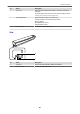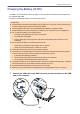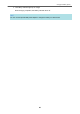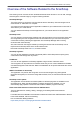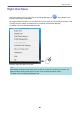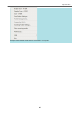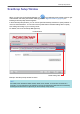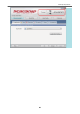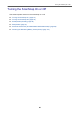User's Manual
Table Of Contents
- Contents
- About This Manual
- Setting Up the ScanSnap
- ScanSnap Overview
- What You Can Do with the ScanSnap
- Parts and Functions
- Charging the Battery (iX100)
- Overview of the Software Related to the ScanSnap
- ScanSnap Manager Icon
- Right-Click Menu
- ScanSnap Setup Window
- Turning the ScanSnap On or Off
- Screens and Operations on the Touch Panel (iX1500)
- Attaching the Receipt Guide (iX1500)
- Connecting the ScanSnap via Wireless LAN (iX1500)
- Preparations for Connecting the ScanSnap via Wireless LAN (iX1500)
- Connecting the ScanSnap to a Wireless LAN (iX1500)
- Connecting the ScanSnap to a computer or mobile device via Wireless LAN (iX1500)
- Connecting the ScanSnap to a Computer in Access Point Connect Mode (iX1500)
- Connecting the ScanSnap to a Mobile Device in Access Point Connect Mode (iX1500)
- Connecting the ScanSnap to a Computer Directly in Direct Connect Mode (iX1500)
- Connecting the ScanSnap to a Mobile Device in Direct Connect Mode (iX1500)
- Connecting the ScanSnap via Wireless LAN (iX500/iX100)
- Preparations for Connecting the ScanSnap via Wireless LAN (iX500/iX100)
- Connecting the ScanSnap to a Wireless LAN (iX500/iX100)
- Connecting the ScanSnap to a Computer or Mobile Device via Wireless LAN (iX500)
- Connecting the ScanSnap to a computer or mobile device via Wireless LAN (iX100)
- Connecting the ScanSnap to a Computer in Access Point Connect Mode (iX100)
- Connecting the ScanSnap to a Mobile Device in Access Point Connect Mode (iX100)
- Connecting the ScanSnap to a Computer Directly in Direct Connect Mode (iX100)
- Connecting the ScanSnap to a Mobile Device in Direct Connect Mode (iX100)
- Reconnecting to a Wireless Access Point Using the ScanSnap WPS Button (iX500/iX100)
- Wireless Settings for the ScanSnap (iX1500)
- Registering a Certificate/ Checking the Wireless LAN Settings (iX1500)
- Changing the Wireless LAN Connection Method (iX1500)
- Reconnecting the ScanSnap to Another Wireless Access Point (iX1500)
- Changing the Connection Method from Access Point Connection to Direct Connection (iX1500)
- Changing the Connection Method from Direct Connection to Access Point Connection (iX1500)
- Changing the Frequency for Connecting the ScanSnap (iX1500)
- Turning Off the Wireless LAN Connection (iX1500)
- Resetting the Wireless LAN Settings (iX1500)
- Access Point Connect Settings (iX1500)
- Authenticating a Wireless Access Point with a Client Certificate (iX1500)
- Authenticating a Wireless Access Point with a User ID and Password (iX1500)
- Authenticating a Wireless Access Point with an External ID (iX1500)
- Setting an IP Address for the ScanSnap (iX1500)
- Using a DNS Server for the Internet Connection (iX1500)
- Using a Proxy Server for the Internet Connection (iX1500)
- Scanning Documents
- Scanning Documents with iX1500
- Documents to Scan (iX1500)
- Scanning Documents (iX1500)
- Scanning Long Pages (iX1500)
- Scanning Documents of Different Widths or Lengths in One Batch (iX1500)
- Scanning Small Size Documents such as Receipts in One Go (iX1500)
- Scanning Documents Larger Than A4 or Letter Size (iX1500)
- Scanning Documents Such as Photographs and Clippings (iX1500)
- Scanning Documents with iX500
- Scanning Documents with iX100
- Documents to Scan (iX100)
- Scanning Documents (iX100)
- Scanning Documents by Inserting Two Documents at a Time or by Inserting the Next Document While the Current Document Is Being Scanned (iX100)
- Scanning Documents Larger Than A4 or Letter Size by Directly Inserting Them in the ScanSnap (iX100)
- Scanning Documents Larger than A4 or Letter Size with the Carrier Sheet (iX100)
- Scanning Documents Such as Photographs and Clippings (iX100)
- Scanning Documents with SV600
- Documents to Scan (SV600)
- How to Place Documents (SV600)
- Scanning Documents (SV600)
- Scanning Books (SV600)
- Scanning Multiple Documents at Once (SV600)
- Scanning Books Using Page Turning Detection (SV600)
- Scanning Documents Using Timed Mode (SV600)
- Scanning Documents with Two ScanSnaps Connected to a Computer (SV600)
- Scanning Documents with S1300i
- Scanning Documents with S1100i
- Documents to Scan (S1100i)
- Scanning Documents (S1100i)
- Scanning Documents by Inserting Two Documents at a Time or by Inserting the Next Document While the Current Document Is Being Scanned (S1100i)
- Scanning Documents Larger Than A4 or Letter Size by Directly Inserting It in the ScanSnap (S1100i)
- Scanning Documents Larger than A4 or Letter Size with the Carrier Sheet (S1100i)
- Scanning Documents Such as Photographs and Clippings (S1100i)
- Scanning Documents with iX1500
- What You Can Do with Related Software
- Useful Usages
- Managing Paper Documents by Folder on a Computer with ScanSnap Home
- Managing Paper Documents by Folder on a Computer with ScanSnap Organizer
- Saving Business Card Data to a Computer with ScanSnap Home
- Saving Business Cards to a Computer with CardMinder
- Saving Receipt Data to a Computer
- Creating a Photo Album and Saving it to a Computer
- Correcting Scanned Images (SV600)
- Uninstalling Software/Troubleshooting during Uninstallation
- Cleaning the ScanSnap
- Consumables for the ScanSnap (iX1500/iX500/S1300i)
- Appendix
- About Customer Support and Maintenance
ScanSnap Manager Icon
When ScanSnap Manager is running, the ScanSnap Manager icon is displayed in the notification
area. The notification area is located at the far right of the taskbar.
The ScanSnap Manager icon indicates whether or not ScanSnap Manager is successfully
communicating with the ScanSnap. The appearance of the icon changes according to the
communication status as shown below.
In regard to iX1500, iX500, or iX100, for convenience purposes, the icons that mostly appear in this
manual are the ones when the ScanSnap is connected to a computer with a USB cable.
Communication Status ScanSnap Manager Icon
Communicating
iX1500/iX500/iX100
When the ScanSnap is connected to a computer via wireless LAN,
the following icon is displayed.
Not communicating
iX1500
When the touch panel is being used or ScanSnap is used from
another computer or mobile device, the following icon is displayed.
iX500/iX100
When the ScanSnap is connected to a mobile device via wireless
LAN, the following icon is displayed.
HINT
Turn the ScanSnap on to begin communication between ScanSnap Manager and the ScanSnap. For
details about how to turn on the ScanSnap, refer to "Turning the ScanSnap On" (page 91).
You can display the menu for scanning documents and ScanSnap Manager settings from the
ScanSnap Manager icon.
l Right-clicking
Displays the "Right-Click Menu" (page 86).
l Left-clicking
Displays the Left-Click Menu.
For details, refer to the Advanced Operation Guide.
ScanSnap Manager Icon
85