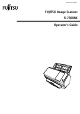P3PC-6192-05ENZ2 FUJITSU Image Scanner fi-7300NX Operator's Guide
Contents Introduction 9 Manuals .............................................................................................................................................................. 9 Trademarks ....................................................................................................................................................... 14 Manufacturer...........................................................................................................................................
Contents Turning the Power ON/OFF............................................................................................................................... 56 How to Turn the Power ON ............................................................................................................................................ 56 How to Turn the Power OFF ...........................................................................................................................................
Contents Various Ways to Scan 95 Scanning Documents with Different Widths ................................................................................................... 96 Scanning Documents Folded in Half ................................................................................................................ 98 Scanning Documents such as Envelopes or Multi-Layered Transfer Paper .................................................. 101 Scanning Photographs and Clippings .......................
Contents Sensor(s) dirty............................................................................................................................................................. 148 Cover Open Error............................................................................................................................................. 149 Cover Open........................................................................................................................................................
Contents Failed to Establish a Wi-Fi Connection by Configuring the Settings Manually ............................................................. 180 The Connection Between the Scanner and Computer Frequently Cuts Off ................................................................... 183 Cannot Connect the Scanner and a Computer via a Wired LAN .................................................................................... 184 Cannot Connect the Scanner and a Computer via a USB Cable ...............
Contents USB.................................................................................................................................................................. 246 Admin Password ............................................................................................................................................. 246 Restore Factory Defaults ................................................................................................................................
Contents Settings Related to Waiting Time.................................................................................................................. 301 Waiting Time in Manual Feeding [Manual Feeding] ................................................................................................... 301 Waiting Time for the Scanner to Enter Power Saving Mode [Power saving] ................................................................
Introduction Thank you for purchasing this product. Manuals The following manuals are included for this product. Read them as needed. Manuals Description Safety Precautions (paper, PDF) Contains important information about the safe use of this product. Make sure to read this manual before using the scanner. The PDF version is included in the Setup DVD-ROM. Getting Started (paper) Explains the operations from setting up the scanner to turning it on.
Introduction Manuals Description Read them as needed. Can be referenced from each application.
Introduction Actions to take and manuals to refer to for each operating method when setting up the scanner are as follows. Read them as needed. For details about operating methods, refer to Operating Methods (page 21).
Introduction Action Refer to From the installation to operations of Scanner Central Admin (when using Scanner Central Admin Agent) Scanner Central Admin User's Guide ● Chapter 2 Installation of Scanner Central Admin ● Chapter 3 Using the Scanner Central Admin Server ● Chapter 4 Using e-Mail Alerts ● Chapter 5 Linking with the Integrated Management System Scanning Scanning procedure Operator's Guide ● Using an Image Scanning Application on the Computer (page 69) ● Using an Image Scanning Application S
Introduction Action Refer to Setting for a network which requires a certificate Operator's Guide When Connecting to a Network Which Requires a Certificate (page 42) Structuring a server Configuring preferences for a DNS server (when using a DNS server) Manual for the DNS server Configuring preferences for a proxy server (when using a proxy server) Manual for the proxy server From the installation to operations of PaperStream NX Manager PaperStream NX Manager User's Guide ● Flow from the Installat
Introduction Trademarks ISIS is a trademark of Open Text. Intel, Pentium, and Intel Core are trademarks of Intel Corporation or its subsidiaries in the U.S. and/or other countries. Wi-Fi, Wi-Fi Protected Setup, and the Wi-Fi Protected Setup Logo are trademarks of Wi-Fi Alliance. ABBYY™ FineReader™ Engine © ABBYY. OCR by ABBYY ABBYY and FineReader are trademarks of ABBYY Software, Ltd. which may be registered in some jurisdictions. The N-Mark is a trademark or registered trademark of NFC Forum, Inc.
Introduction Symbols Used in This Manual The following indications are used in this manual to obviate any chance of accident or damage to you, people near you, and your property. Warning labels consist of a symbol indicating the severity and a warning statement. The symbols and their meanings are as follows. WARNING This indication alerts operators of an operation that, if not strictly observed, may result in severe injury or death.
Introduction Abbreviations Used in This Manual The following abbreviations are used in this manual. Name Indication Windows Server® 2008 R2 Standard (64-bit) Windows Server 2008 R2 (*1) Windows® 7 Home Premium (32-bit/64-bit) Windows 7 (*1) Windows® 7 Professional (32-bit/64-bit) Windows® 7 Enterprise (32-bit/64-bit) Windows® 7 Ultimate (32-bit/64-bit) Windows Server® 2012 Standard (64-bit) Windows Server 2012 (*1) Windows Server® 2012 R2 Standard (64-bit) Windows Server 2012 R2 (*1) Windows® 8.
Introduction *1:Where there is no distinction between the different versions of the above operating system, the general term "Windows" is used. Arrow Symbols in This Manual Right-arrow symbols (→) are used to separate icons or menu options which should be selected in succession. Example:Click [Start] menu → [Control Panel]. Screen Examples in This Manual Microsoft product screenshots are reprinted with permission from Microsoft Corporation.
Scanner Overview This section explains the main features of this product, the names of parts and their functions. Main Features The scanner is equipped with the following features: ● High speed scanning The scanner has achieved a scanning speed of 60 ppm/120 ipm (*1). Furthermore, up to 80 sheets of documents (*2) can be loaded for continuous scanning which enables you to quickly digitize a large volume of documents. ● Network connection The scanner can be connected via Wi-Fi or a wired LAN.
Scanner Overview ● Reduced work loss caused by multifeeds The scanner has ultrasonic multifeed sensors that accurately detect "multifeed" errors where two or more sheets are fed through the scanner at once. This detection for overlapped documents is reliable even when scanning a mixed batch of documents with different paper weights and sizes, avoiding potential work loss.
Scanner Overview *2:When the paper weight is 80 g/m2 (20 lb). *3:When a computer is connected to the scanner via a network by using the PaperStream IP driver, the settings information of the scanner (Software Operation Panel settings information) cannot be distributed.
Scanner Overview Operating Methods This section shows the operating methods of the scanner. ● Operating with a Computer This operating method is a method that uses a USB cable or network to connect the scanner and the computer to manage images on the computer. ● Operating with PaperStream NX Manager This operating method is a method that uses a network to connect the scanner to PaperStream NX Manager, and uses PaperStream NX Manager to process images sent from the scanner.
Scanner Overview Parts and Functions This section shows the names of the scanner parts. ● Front No. Name Function 1 Contactless Smart Card Reader Reads the information of the smart card. 2 ADF (Automatic Document Feeder) Pulls and feeds the documents one sheet at a time from the ADF paper chute (feeder). Open this to replace consumables or to clean the inside of the scanner. 3 Chute extension Pull out to adjust to the document length.
Scanner Overview ● No. Name Function 7 ADF release tab Pull this tab to open the ADF. 8 Touch screen Used to operate the scanner or check the status. 9 [Power] button Turns on or off the scanner. 10 Stacker Stacks up the ejected documents. 11 Stacker extension Slide out to adjust to the document length. 12 Stopper Lift up to adjust to the document length. No. Name Function 1 Ventilation port Holes for ventilating hot air from inside the scanner.
Scanner Overview ● Removable Parts No. Name Function 1 Pick roller A set of rollers which feeds documents on the ADF paper chute (feeder) into the ADF. 2 ADF paper chute (feeder) Holds the documents to be scanned. 3 Brake roller A roller that prevents more than one sheet of documents to be fed into the ADF at once.
Scanner Overview ● Inside (ADF) No. Name Function 1 Microphone (× 2) Detects paper jam noises. 2 Ultrasonic sensor (× 2) A sensor that detects overlapped documents by ultrasonic soundwave.
Scanner Overview No. Name Function It detects overlapped documents by monitoring the difference in the amount of ultrasonic waves transmitted through the documents. 3 Brake roller (× 2) A roller that prevents more than one sheet of documents to be fed into the ADF at once. 4 Document sensor (× 8) A sensor which detects whether there is a document. 5 Glass (× 2) The surface which scans documents. 6 Feed roller (× 2) A roller that feeds the document through the ADF.
Scanner Overview Icons on the Touch Screen In the lower part of the touch screen, the following icons are displayed: The following is an example screen when the scanner is connected via a USB cable. (1) / / You can check the connection method of the scanner. For details, refer to Connection Method (page 28). When the scanner is connected via Wi-Fi, press the icon to display the [Wi-Fi Diagnosis] screen, and check the Wi-Fi connection status.
Scanner Overview (3) You can check or change the settings for the scanner. Press the icon to display a list of setting items. For details, refer to Settings (page 29). (4) Go back to the previous screen. Press and hold this to go back to the main screen in accordance with the connection method. ● Connection Method Connection Method Icon Connection Status Wi-Fi The scanner is connected via Wi-Fi. The signal strength is displayed in three levels.
Scanner Overview Tab Overview ● Operation mode for the Intelligent multifeed detection function, and the number of overlapping patterns that are memorized ● Whether or not to prioritize or disable the settings for [Paper Protection (Touch Screen Settings) (page 239)] in the function for protecting documents. ● Error information which occurred most recently ● Message You can check messages for consumable replacement, cleaning, glass cleaning, and maintenance.
Scanner Overview Item Overview Document Count The number of documents can be counted without outputting images of the documents. ● See Also - Counting the Number of Documents (page 113) Display language Cleaning & Maintenance You can configure the language setting for the touch screen. Vertical Streak Detection You can configure the settings for detecting dirt on the glass.
Scanner Overview Item Overview Note that this is not displayed depending on the country or region where the scanner is purchased. Maintenance Service engineers use this for maintenance of the scanner.
Scanner Setup This section explains about setting up the scanner. The scanner setup procedure depends on the connection method of the scanner. Check the reference page for each method to set up the scanner. For details about required actions to set up the scanner, refer to Manuals to refer to when setting up the scanner (page 10).
Scanner Setup When Connecting the Scanner to the Computer via a USB Cable (page 48) ● Operating with PaperStream NX Manager When Connecting the Scanner via Wi-Fi (page 35) HINT If the network environment requires a certificate, refer to When Connecting to a Network Which Requires a Certificate (page 42).
Scanner Setup HINT When centralizing the operation of multiple scanners with PaperStream NX Manager, you need to set up an environment and configure settings for PaperStream NX Manager. For details, refer to the PaperStream NX Manager User's Guide. The PaperStream NX Manager User's Guide can be downloaded from the following web page: https://www.fujitsu.
Scanner Setup When Connecting the Scanner via Wi-Fi About the procedure from unpackaging the scanner to turning the power on, refer to Getting Started. 1 Turn on the scanner. For details, refer to How to Turn the Power ON (page 56). 2 In the screen which asks whether or not to connect via Wi-Fi, press the [Yes] button. 3 Select a configuration method, and press the [Next] button.
Scanner Setup ● Network Encryption Select whether or not to encrypt network communications. ● PaperStream NX Manager Set this item to use PaperStream NX Manager. Specify [Host Name/IP address] and [Port Number]. ● Scanner Central Admin Server You can set the Scanner Central Admin Server to use PaperStream NX Manager. Set this item to monitor the scanners or perform a single operation on them at the same time with Scanner Central Admin Server. Specify [Host Name/IP address] and [Port Number].
Scanner Setup 9 Check whether the scanner is ready to start scanning. For details, refer to How to Perform a Basic Scan (page 68). ATTENTION To change the scanner settings, the administrator password is required. The default password is "password". Change the administrator password to prevent the settings from being changed by other users. Also, change the administrator password regularly.
Scanner Setup Connecting to a Wireless Access Point by Selecting One from the List of Wireless Access Points 1 In the screen for selecting a configuration method, select [Select an Access Point] and press the [Next] button. 2 Check the setting items and the order of them, and then press the [Start] button. A list of wireless access points is displayed. 3 Select the wireless access point that you want to connect to, and then press the [Next] button. 4 Enter the information for the wireless access point.
Scanner Setup Connecting to a Wireless Access Point by Pressing the WPS Button 1 In the screen for selecting a configuration method, select [Use WPS] and press the [Next] button. 2 Check the setting items and the order of them, and then press the [Start] button. The screen for selecting the method with the WPS function is displayed. 3 Select [Push-Button] and press the [Next] button. The operation guidance screen is displayed.
Scanner Setup Connecting to a Wireless Access Point by Entering the PIN for WPS 1 In the screen for selecting a configuration method, select [Use WPS] and press the [Next] button. 2 Check the setting items and the order of them, and then press the [Start] button. The screen for selecting the method with the WPS function is displayed. 3 Select [PIN] and press the [Next] button. The operation guidance screen is displayed. 4 Note down the PIN that is displayed in the screen.
Scanner Setup When Establishing a Connection by Entering the Information for the Wireless Access Point 1 In the screen for selecting a configuration method, select [Configure manually] and press the [Next] button. 2 Check the setting items and the order of them, and then press the [Start] button. The setting screen for a wireless access point is displayed. 3 Enter the information for the wireless access point.
Scanner Setup When Connecting to a Network Which Requires a Certificate About the procedure from unpackaging the scanner to turning the power on, refer to Getting Started. 1 Turn on the scanner. For details, refer to How to Turn the Power ON (page 56). 2 Install necessary software to the computer which is to be connected to the scanner. For details about the software, refer to Installing Software (page 51). Prepare the bundled Setup DVD-ROM.
Scanner Setup Right-click the Start screen, and select [All apps] on the app bar → [fi-7300NX Certificate Registration Tool] under [fi Series]. ● Windows Server 2012 R2/Windows 8.1 Click [↓] on the lower left side of the Start screen and select [fi-7300NX Certificate Registration Tool] under [fi Series]. To display [↓], move the mouse cursor. ● Windows 10/Windows Server 2016/Windows Server 2019 Click [Start] menu → [fi Series] → [fi-7300NX Certificate Registration Tool].
Scanner Setup → [Scanner Settings] → [Network] 44
Scanner Setup When Connecting the Scanner via a Wired LAN About the procedure from unpackaging the scanner to turning the power on, refer to Getting Started. 1 Turn on the scanner. For details, refer to How to Turn the Power ON (page 56). 2 In the screen which asks whether or not to connect via Wi-Fi, press the [No] button. 3 In the screen for selecting a connection method, select [Wired LAN] and press the [Next] button. 4 Check the setting items and the order of them on the window displayed.
Scanner Setup ● Scanner Central Admin Server You can set the Scanner Central Admin Server to use PaperStream NX Manager. Set this item to monitor the scanners or perform a single operation on them at the same time with Scanner Central Admin Server. Specify [Host Name/IP address] and [Port Number]. ● Startup mode Select a startup mode for the scanner. ● Scanner name Set a scanner name. When you finish setting the relevant items, the screen indicates that the setting process is complete.
Scanner Setup Change the administrator password to prevent the settings from being changed by other users. Also, change the administrator password regularly. The administrator password can be changed in the screen that appears in the following procedure: → [Scanner Settings] → [Admin Password] HINT The network settings can be changed in the menu that is displayed in the following procedure.
Scanner Setup When Connecting the Scanner to the Computer via a USB Cable About the procedure from unpackaging the scanner to turning the power on, refer to Getting Started. 1 Turn on the scanner. For details, refer to How to Turn the Power ON (page 56). 2 In the screen which asks whether or not to connect via Wi-Fi, press the [No] button. 3 In the screen for selecting a connection method, select [USB] and press the [Next] button.
Scanner Setup 8 Connect the scanner to the computer by using the bundled USB cable. 9 Check whether the scanner is ready to start scanning. For details, refer to How to Perform a Basic Scan (page 68). ATTENTION To change the scanner settings, the administrator password is required. The default password is "password". Change the administrator password to prevent the settings from being changed by other users. Also, change the administrator password regularly.
Scanner Setup Checking the Network Connection for the Scanner When the scanner is connected to a network via Wi-Fi or a wired LAN, the network connection status can be checked. ● Connected via Wi-Fi Use [Wi-Fi Diagnosis] to check the status of the connection with a wireless access point. After confirming that the connection is established with a wireless access point, check the status of the connection with the computer or the server by using [Check connection (Ping)].
Scanner Setup Installing Software This section describes the software that is required for the computer you want to connect the scanner to, the system requirements, and the installation method. When using PaperStream NX Manager, refer to the PaperStream NX Manager User's Guide. When using Scanner Central Admin, refer to the Scanner Central Admin User's Guide. HINT The software can be installed from the bundled Setup DVD-ROM or downloaded from the download site and then installed.
Scanner Setup ● Software Operation Panel You can configure settings that are related to scanning documents and managing consumable parts. It is installed together with the PaperStream IP driver. For details, refer to Scanner Settings (Software Operation Panel) (page 248). ● Error Recovery Guide Displays the status of the scanner and a solution for a problem if an error occurs in the scanner. It is installed together with the PaperStream IP driver.
Scanner Setup System Requirements The system requirements for the computer on which software is to be installed are as follows.
Scanner Setup Installation (Recommended) When [Installation (Recommended)] is selected, the following software is installed: Necessary software to use the scanner is installed all at once. ● PaperStream IP (TWAIN) ● PaperStream IP (TWAIN x64) ● Network Setup Tool for fi-7300NX ● Software Operation Panel ● Error Recovery Guide ● PaperStream Capture ● Manuals ● Scanner Central Admin Agent ● fi Series Online Update 1 Turn on the computer and log onto Windows as a user with administrator privileges.
Scanner Setup Installation (Custom) With [Installation (Custom)], select and install necessary software. 1 In the same way as in Installation (Recommended) (page 54), perform steps 1 through 3. 2 Click the [Installation (Custom)] button. 3 Check the displayed contents and click the [Next] button. 4 Select the check boxes for the software to be installed and click the [Next] button. 5 Install the software by following the instructions displayed in the window.
Basic Operations This section explains how to operate the scanner. Turning the Power ON/OFF This section explains how to power on/off the scanner. HINT The method by which the scanner is powered on/off can be specified from one of the following: ● Pressing the [Power] button on the scanner. ● Using an AC power strip to control power supply for peripherals such as a scanner in accordance with the computer's power. ● Turning on/off the scanner in accordance with the computer's power.
Basic Operations The following screen is displayed on the touch screen while the scanner is in the startup process. How to Turn the Power OFF 1 Press the [Power] button on the scanner for 2 seconds or more. The scanner is turned off, and the [Power] button switches off.
Basic Operations Login/Logout (Using PaperStream NX Manager) To establish a connection between the scanner and PaperStream NX Manager in order to use the scanner, logging in to PaperStream NX Manager is required. Log in to PaperStream NX Manager with one of the following methods. For details, refer to the PaperStream NX Manager User's Guide. ● Username/Password In the login screen, enter a specific user name for logging in. ● Smart card Log in with the user information that is stored on a smart card.
Basic Operations Smart card 1 The Login screen appears. 2 Hold a smart card over the contactless smart card reader.
Basic Operations Job Group Code 1 The Login screen appears. 2 Enter Job Group Code and then press the [Login] button. For details about job group codes, refer to the PaperStream NX Manager User's Guide. ● Logout Press the icon in the upper right of the touch screen.
Basic Operations Entering and Resuming from Power Saving Mode The scanner enters power saving mode when it is left on without being used for a certain period of time. Power saving mode keeps the power consumption low when the scanner has not been used for a certain period of time. Power saving mode has two types of settings. ● Power Save If the scanner is left powered on for 15 minutes (factory default setting) or longer without being used, it automatically enters power saving mode.
Basic Operations Select [Disabled] for [Auto Shutdown hours] in the [Power Save Mode] screen on the touch screen. The [Power Save Mode] screen can be displayed in the following procedure: → [Scanner Settings] → [Power Management] → [Power Save Mode] When using the Software Operation Panel, refer to Waiting Time for the Scanner to Enter Power Saving Mode [Power saving] (page 303).
Basic Operations Opening/Closing the ADF This section describes how to open and close the ADF. How to Open the ADF 1 Remove all documents from the ADF paper chute (feeder). 2 Pull the ADF release tab towards you to open the ADF. CAUTION When the ADF is open, it might close accidentally. Be careful not to get your fingers caught.
Basic Operations How to Close the ADF 1 Close the ADF. Push the center of the ADF until it locks in place. CAUTION Be careful not to get your fingers caught when closing the ADF. ATTENTION Make sure there is no foreign matter caught inside the ADF when closing the ADF.
Basic Operations Setting Up the ADF Paper Chute (Feeder) Documents loaded in the ADF paper chute (feeder) are fed into the ADF one by one when scanning starts. Using the chute extension as described in the following procedure will feed documents smoothly. 1 Pull out the chute extension. HINT Make sure to hold the scanner while pulling out the chute extension.
Basic Operations Setting Up the Stacker Documents loaded in the ADF paper chute (feeder) are ejected onto the stacker one by one when scanning starts. Using the stacker, stacker extension and stopper as described in the following procedure will keep the documents straight and feed them smoothly. Document Length Is A6 (Landscape) or Longer 1 Pull out the stacker and stacker extension. Make sure to pull out the stacker extension all the way. 2 Lift up the stopper.
Basic Operations Document Length Is Shorter than A6 (Landscape) 1 Pull out the stacker. 2 Lift up the stopper. ATTENTION Do not lift up the stopper more than 90 degrees, because it may break. HINT You can slide the stopper to adjust it to the length of documents. If the ejected documents are not neatly piled up, adjust the stopper to the length which is longer than the document length.
How to Perform a Basic Scan This section explains how to perform a basic scan. ● Operating with a Computer Start scanning with one of the following methods. ● Using an Image Scanning Application on the Computer (page 69) ● Using an Image Scanning Application Started on the Touch Screen (page 71) ● Operating with PaperStream NX Manager Start scanning with the following method.
How to Perform a Basic Scan Using an Image Scanning Application on the Computer This section explains about the basic flow of performing a scan using an image scanning application on the computer. In this case, a scanner driver and an image scanning application that supports the scanner driver must be installed on the computer.
How to Perform a Basic Scan To use a scanner connected to a network, select a scanner that is selected in fi-7300NX Scanner Selection Tool. For some image scanning applications, selection of a scanner may not be needed. 6 In the setup window for the scanner driver, configure the scan settings. For some image scanning applications, the setup window for the scanner driver may not appear. 7 Scan documents with the image scanning application.
How to Perform a Basic Scan Using an Image Scanning Application Started on the Touch Screen This section explains about the basic flow of performing a scan using an image scanning application on the computer started from the touch screen of the scanner. In this case, there are necessary settings to be set in advance in order to perform a scan. 1 Button Settings (page 73) Configure the settings for the touch screen buttons on the computer.
How to Perform a Basic Scan 3 Operations on the Scanner (page 76) Load documents on the scanner and press the touch screen button. Pressing the button starts the image scanning application and starts scanning.
How to Perform a Basic Scan Button Settings When the scanner is connected via a USB cable, set the touch screen buttons in the following procedure. 1 Turn on the scanner and confirm that the scanner is connected to the computer. For details about how to turn on the scanner, refer to How to Turn the Power ON (page 56). For details about how to connect the scanner to the computer, refer to Icons on the Touch Screen (page 27). 2 Open the [Control Panel] window.
How to Perform a Basic Scan ● [Scan Button]/[Send to 01] to [Send to 50] Select a button to use for scanning. The buttons displayed in the button list are in the same order as the buttons displayed in the touch screen. For details about the buttons displayed in the touch screen, refer to Operations on the Scanner (page 76). 6 Select an image scanning application to be launched when the button is pressed.
How to Perform a Basic Scan When the [Scan Button] button is available for a scan, even if the name of the [Scan Button] button on the touch screen of the scanner changes to a profile name, the profile name button will still be recognized as if it were the [Scan Button] button when it is pressed and a scan will be performed accordingly.
How to Perform a Basic Scan Operations on the Scanner 1 Turn on the scanner. For details, refer to How to Turn the Power ON (page 56). 2 Load a document in the ADF paper chute (feeder). Load the document face-down in the ADF paper chute (feeder). For details, refer to How to Load Documents (page 80). 3 Press the button which can perform your desired scan from the buttons displayed on the touch screen.
How to Perform a Basic Scan Using a Job (With PaperStream NX Manager) This section explains about the basic flow of performing a scan using a job released from PaperStream NX Manager. To use a job for scanning documents, you need to set up an environment and configure the settings for PaperStream NX Manager. Scanning procedures and operations slightly vary depending on the structured environment. For details, refer to the PaperStream NX Manager User's Guide. 1 Turn on the scanner.
How to Load Documents This section explains how to load documents on the scanner. Loading Documents This section explains how to load documents of normal paper. Preparation HINT For details about the paper size and quality required for normal operations, refer to Documents for Scanning (page 81). 1 Check the documents. a Check whether the documents to be loaded are of the same width or not. Ways to load documents differ depending on whether the documents are of the same width or not.
How to Load Documents b Hold both ends of the documents and fan them a few times. c Rotate the documents by 90 degrees and fan them in the same manner. d Perform steps a to c for all documents. e Align the top of the documents.
How to Load Documents How to Load Documents 1 Pull out the chute extension according to the length of the documents. For details, refer to Setting Up the ADF Paper Chute (Feeder) (page 65). 2 Adjust the stacker according to the length of the documents. For details, refer to Setting Up the Stacker (page 66). 3 Load a document in the ADF paper chute (feeder). Load the document face-down in the ADF paper chute (feeder). ATTENTION ● Remove all paper clips and staples.
How to Load Documents Documents for Scanning Paper Size The following paper sizes can be scanned: Maximum size (width × length) ● A4 (portrait) (210 × 297 mm/8.3 × 11.7 in.) ● Legal (portrait) (8.5 × 14 in.) ● Long page document (*1) (304.8 × 863 mm, 304.8 × 5,588 mm) Minimum size (width × length) ● 50.8 × 54.0 mm ● 54.0 × 50.8 mm *1:Depending on the image scanning application or the scan setting of the scanner driver, the memory may be insufficient to perform scanning.
How to Load Documents Documents That May Not Be Scanned Successfully The following types of documents may not be scanned successfully: ● Documents of non-uniform thickness (such as envelopes or documents with attachments) ● Wrinkled or curled documents ● Folded or torn documents ● Tracing paper ● Coated paper ● Carbon paper ● Photosensitive paper ● Perforated documents ● Documents that are not square or rectangular ● Very thin paper ● Very thick paper ● Photographs (photographic paper) Documents That Must
How to Load Documents Precautions ● Notes on the documents to be scanned Depending on the documents to be scanned, take note of the following. ● Since carbonless paper contains chemical substances that may harm the rollers such as the brake roller and pick roller, take note of the following: - Cleaning If paper jams occur frequently, clean the brake roller and pick roller. For details, refer to Daily Care (page 114).
How to Load Documents - Thickness: 1.4 mm or less - PVC (polyvinyl chloride) or PVCA (polyvinyl chloride acetate) ● Up to three plastic cards can be loaded in the ADF paper chute (feeder). Note that you can only load one card at a time if the plastic card is embossed. ● It is recommended that the card should be placed face-down in the ADF paper chute. ● Thick or rigid cards that are difficult to bend may be fed skewed.
How to Load Documents Loading Capacity The number of sheets that can be loaded in the ADF paper chute (feeder) is determined by the paper size and paper weight. See the graph below. Unit g/m2 lb Conversion 27 kg 7.
How to Load Documents Area Not to Be Perforated An error may occur when there are punched holes in the area colored in light pink in the Figure 1. Fig. 1 ATTENTION The above condition applies when the document is set to the center of the pick roller width. HINT If there are any holes in the 35 mm-wide central column, you can move the document to the left or right to avoid an error.
How to Load Documents Conditions Required to Accurately Detect Overlapped Documents (Multifeed) Multifeed is an error that occurs when two or more sheets are overlapped and fed at once. Overlapped documents are detected with the ultrasonic sensor or according to the difference in length of the documents. The following conditions are required for an accurate detection. Detecting Overlapped Documents with the Ultrasonic Sensor ● Paper weight: 27 to 413 g/m2 (7.
How to Load Documents HINT ● The accuracy of detection for overlapped documents may drop depending on the document type. Overlapping cannot be detected for the top 30 mm (1.18 in.) of a document in the feeding direction. ● On the [Multifeed Detection Area] screen, you can specify an area not to detect overlapping of documents within the area described in Fig. 1 in Area Not to Be Perforated (page 86).
How to Load Documents Conditions for Mixed Batch Scanning The following conditions apply when a mixed batch of documents with different paper weights/friction coefficients/sizes is scanned. Make sure to test a few sheets first to check if the mixed batch of documents can be fed. Paper Direction Align the direction of the paper fiber with the feed direction.
How to Load Documents HINT When the smallest document covers the width of the pick roller even when it is loaded towards one side as shown in the image below, load documents aligned on one side. So that it prevents documents from skewing when being fed. Paper Size When a mixed batch with different sizes is scanned, not feeding the documents straight may cause troubles such as paper jams or part of the image to appear missing.
How to Load Documents Combinations of Standard Paper Sizes in a Mixed Batch Refer to the table below for a guideline of the range available for mixed batch scanning. LTR: Letter size A3-CS:Carrier Sheet (P): Portrait (L): Landscape ATTENTION B8 (portrait) and A8 (portrait) documents cannot be mixed with other sizes in the same batch.
How to Load Documents ● Tracing paper Conditions for Automatic Page Size Detection [Automatic Page Size Detection] does not work with the following type of documents: ● Non-rectangular documents [Automatic Page Size Detection] may not work with the following types of documents: ● Thin paper (52 g/m2 [14 lb] or less) ● White documents with glossy edges ● Documents with darkish (gray) edges 92
How to Load Documents Conditions for Using the Carrier Sheet ● Paper Size The following paper sizes can be scanned: ● Carrier Sheet (216 × 297 mm) ● A3 (297 × 420 mm) (*1) ● A4 (210 × 297 mm) ● A5 (148 × 210 mm) ● A6 (105 × 148 mm) ● B4 (257 × 364 mm) (*1) ● B5 (182 × 257 mm) ● B6 (128 × 182 mm) ● Business card (51 × 89 mm) (*2) ● Letter (8.5 × 11 in./216 × 279.4 mm) ● Double Letter (11 × 17 in./279.4 × 431.8 mm) (*1) ● Custom size - Width 25.4 to 216 mm (1 to 8.5 in.) - Length 25.4 to 297 mm (1 to 11.
How to Load Documents ● Depending on the image scanning application, there may be insufficient memory to perform a [Doublepage spread] scan using the Carrier Sheet in high resolution. In that case, specify a lower resolution and try scanning again. ● Do not write on, color, stain, or cut the end with a black and white pattern on the Carrier Sheet. Otherwise, the Carrier Sheet may not be recognized correctly. ● Do not load the Carrier Sheet upside down.
Various Ways to Scan This section explains how to configure the scanner settings and scan different types of documents with the image scanning application. For information on other ways to scan which are not explained here, refer to the image scanning application or scanner driver's Help.
Various Ways to Scan Scanning Documents with Different Widths ATTENTION When you scan a mixed batch with different widths, some of the narrower documents may be skewed or not fed into the ADF. In that case, separate the documents by their widths, and scan them in different batches. HINT For details about document requirements for scanning a mixed batch of documents, refer to Conditions for Mixed Batch Scanning (page 89). 1 Align the top of the documents.
Various Ways to Scan ATTENTION Load all documents above the center of the pick roller. If documents are loaded outside of the pick roller width, they may be fed skewed or not fed into the ADF. 3 Adjust the stacker to fit the longest document. For details, refer to Setting Up the Stacker (page 66). 4 In the scanner driver, configure the scan settings to detect the paper size automatically. For details, refer to the help for the scanner driver. 5 Scan documents with the image scanning application.
Various Ways to Scan Scanning Documents Folded in Half Sliding the feed mode switch to the left to switch the feed mode to Manual Single Mode allows you to scan a document folded in half (a document of A3 or Double Letter size that is folded in half) as it is. ATTENTION When a document folded in half is scanned, the document may be fed skewed if the folded part is too thick. 1 Fold the document in half so that the sides to be scanned are facing out. Fold it firmly and smooth out any creases.
Various Ways to Scan For details, refer to How to Load Documents (page 80). 3 Slide the feed mode switch to the left to switch the feed mode to Manual Single Mode. On the top of the touch screen, [Manual Single Mode] is displayed. 4 Scan documents with the image scanning application. For details, refer to the help for the image scanning application. ATTENTION ● Moving the feed mode switch during a scan causes an error.
Various Ways to Scan → [Scanner Settings] → [Paper Source/Feeding] → [Manual Feeding] When using the Software Operation Panel, refer to Waiting Time in Manual Feeding [Manual Feeding] (page 301).
Various Ways to Scan Scanning Documents such as Envelopes or Multi-Layered Transfer Paper Sliding the feed mode switch to the left to switch the feed mode to Manual Single Mode allows you to scan documents such as envelopes and multi-layered transfer paper. ATTENTION For details about the paper weights of the documents that can be scanned, refer to Documents for Scanning (page 81). 1 Load a document in the ADF paper chute (feeder).
Various Ways to Scan ATTENTION ● Moving the feed mode switch during a scan causes an error. ● If the feed mode switch is in Manual Single Mode, overlapped documents cannot be detected by the ultrasonic sensor. HINT The scanner will wait for the next document to be loaded until the time specified for [Timeout seconds] in the [Manual Feeding] screen on the touch screen, even if there is no document in the ADF paper chute (feeder).
Various Ways to Scan Scanning Photographs and Clippings Using the Carrier Sheet allows you to scan documents that can be damaged quite easily such as photographs, or documents that are difficult to load directly such as newspaper clippings. 1 Place the document inside the Carrier Sheet. Open the Carrier Sheet and place the document against the top center of the Carrier Sheet.
Various Ways to Scan ● When [Automatic] is specified for [Paper Size] in the scanner driver, the most suitable size is selected from standard sizes which can be specified for [Paper Size]. Note that the size of the image may become smaller than the original document depending on the document scanned, or part of the image may appear missing. Example When an A5 size image is printed in the center of an A4 size document → The image is output in A5 size.
Various Ways to Scan Scanning Long Page Documents Documents with a length up to 5,588 mm (220 in.) can be scanned by long page scanning. Depending on the resolution setting or the image scanning application, the document sizes that can be scanned may differ. For details, refer to the help for the scanner driver and the image scanning application. 1 Load a document in the ADF paper chute (feeder). For details, refer to How to Load Documents (page 80).
Various Ways to Scan Secure enough space around the stacker and catch the ejected sheet so that it does not fall off the stacker. HINT To scan long pages, perform the following: ● Pull out the chute extension. For details, refer to Setting Up the ADF Paper Chute (Feeder) (page 65). ● Pull out the stacker extension all the way. For details, refer to step 1 in Document Length Is A6 (Landscape) or Longer (page 66). 2 In the scanner driver, configure the scan settings to scan the paper size of the long page.
Various Ways to Scan Feeding Documents Manually Documents can also be loaded manually one sheet at a time in the ADF paper chute (feeder). The scanner waits for the next document to be loaded within a specified time. Scanning will continue as long as another document is loaded within the set time, and stops if no document is loaded. By using this method, you can perform scanning as you check the documents one by one.
Various Ways to Scan To scan a multi-layered transfer paper, position the bound edge first when loading the paper. 3 Scan documents with the image scanning application. For details, refer to the help for the image scanning application. After the document is scanned, the rollers inside the ADF keep rotating, waiting for the next document to be loaded until the timeout time specified in the touch screen or Software Operation Panel.
Various Ways to Scan Configuring Not to Detect Certain Overlap Patterns If detecting overlapped documents during a scan is set, when you scan a document with a paper attachment such as a sticky note, receipt, or photo, it is detected as overlapped documents, and the scan may stop. Use the intelligent multifeed detection function not to detect these types of documents.
Various Ways to Scan When using the Software Operation Panel, refer to Setting to Ignore Certain Overlap Patterns [Intelligent Multifeed Function] (page 299). Operational Procedure 1 If [Multifeed detected (Overlap)] (error code: "J2:55") is displayed on the touch screen, either press the [Eject Document] button to eject the document from the paper path or open the ADF to remove the document. For details, refer to How to Open the ADF (page 63). CAUTION When the ADF is open, it might close accidentally.
Various Ways to Scan Select whether you set the scanner to memorize the paper overlapping patterns. - [Keep Multifeed Images] Select whether to save the image when overlapped documents are detected. This may not be displayed depending on the scanner driver settings. With the above procedure complete, the scanner operates as follows depending on the operation mode that is set in the [Intelligent Multifeed Detection] screen.
Various Ways to Scan Disabling the Paper Protection Function If you attempt to scan a wrinkled document with the paper protection function set to enabled, the scanner may mistake it as a paper jam even though paper is fed normally, which causes paper protection to be performed and forces a scan to be stopped. In this case, you can disable paper protection only for the protected document to be scanned again.
Various Ways to Scan Counting the Number of Documents The number of documents can be counted without outputting images of the documents. This operation is useful for checking the number of documents when you scan a large number of documents. 1 Turn on the scanner. For details, refer to How to Turn the Power ON (page 56). 2 Check that the feed mode switch is positioned to the right. The number cannot be counted when the feed mode switch is in Manual Single Mode.
Daily Care This section describes how to clean the scanner. CAUTION ● Do not use aerosol spray or spray that contains alcohol. Paper dust blown up by strong air from the spray may enter inside the scanner which may cause the scanner to fail or malfunction. Also note that sparks generated by static electricity may cause a fire. ● The inside of the ADF becomes very hot when the scanner is being used.
Daily Care information in the Contact for Inquiries section if provided in Safety Precautions supplied with this product, and then make an inquiry.
Daily Care Location and Frequency Location Inside of the scanner (ADF) Frequency Brake roller Every 5,000 sheets Pick roller Plastic idler roller Glass Ultrasonic sensor Document sensor Feed roller Eject roller Outside of the scanner Scanner Clean when dust and dirt are noticeable. Touch screen The inside of the scanner (ADF) needs to be cleaned regularly for every certain number of sheets scanned.
Daily Care ● Documents on which the toner is not sufficiently fused 117
Daily Care Cleaning the Outside of the Scanner ● Scanner The scanner including the ADF paper chute (feeder) and the stacker should be cleaned with either a piece of dry cloth, a cloth moistened with Cleaner F1/mild detergent, or a sheet of Cleaning Wipe. ATTENTION ● To avoid deformation and discoloration, never use paint thinner or any other organic solvents. ● Be careful not to let any moisture or water inside the scanner during cleaning.
Daily Care Cleaning the Inside of the Scanner (ADF) with Cleaning Paper The inside of the ADF can be cleaned with a sheet of Cleaning Paper moistened with Cleaner F1. As the scanner continues to feed the documents, paper dust will accumulate inside the ADF and it may cause scanning errors. Cleaning should be performed approximately every 5,000 sheets scanned. Note that this guideline varies depending on the types of documents you scan.
Daily Care 7 Adjust the side guides to the width of the Cleaning Paper. Move the side guides so that there is no space between the side guides and the Cleaning Paper. Otherwise, the Cleaning Paper may be fed skewed. 8 On the touch screen, press the [Start] button on the [Cleaning Paper] screen. The Cleaning Paper is fed and ejected onto the stacker. 9 Clear the sheet counter after cleaning. a On the touch screen, press → [Cleaning & Maintenance] → [Consumable counters].
Daily Care Cleaning the Inside of the Scanner (ADF) with a Cloth The inside of the ADF can be cleaned with a piece of cloth moistened with Cleaner F1, or a sheet of Cleaning Wipe. As the scanner continues to feed the documents, paper dust will accumulate inside the ADF and it may cause scanning errors. Cleaning should be performed approximately every 5,000 sheets scanned. Note that this guideline varies depending on the types of documents you scan.
Daily Care 3 Clean the following locations with a cloth moistened with Cleaner F1, or a sheet of Cleaning Wipe. Brake Roller (× 2) Remove the brake roller from the scanner. For details about removing the brake roller, refer to Replacing the Brake Roller (page 129).
Daily Care Gently wipe off any dirt or dust along the grooves, taking care not to damage the roller surface. Pick Roller (× 2) Gently wipe off any dirt or dust along the grooves as you rotate the roller manually, taking care not to damage the roller surface. Make sure that it is wiped properly because black residue on the rollers will affect the feeding performance. Plastic Idler Roller (× 4) Gently wipe dirt and dust off the roller, taking care not to damage the roller surface.
Daily Care HINT If it is difficult to clean, use a cotton swab. Feed Roller (× 2)/Eject Roller (× 2) The power must be turned on to rotate the feed/eject rollers for cleaning. a Plug in the power cable and turn on the scanner. For details, refer to How to Turn the Power ON (page 56). b On the touch screen, press → [Cleaning & Maintenance] → [Cleaning] → [Cleaning Wipe]. The [Cleaning Wipe] screen is displayed. ATTENTION Do not start scanning with an image scanning application during cleaning.
Daily Care CAUTION When the ADF is open, it might close accidentally. Be careful not to get your fingers caught. d On the touch screen, press the [Start] button on the [Cleaning Wipe] screen. The feed/eject rollers rotate a certain amount simultaneously. If you press and hold the [Start] button, the feed/eject rollers rotate continuously. CAUTION Be careful not to touch the rollers with your hand while they are rotating.
Daily Care Cleaning the Carrier Sheet The Carrier Sheet should be cleaned with either a piece of dry cloth, a cloth moistened with Cleaner F1/mild detergent, or a sheet of Cleaning Wipe. Gently wipe dirt and dust off the surface and the inside of the Carrier Sheet. As you keep using the Carrier Sheet, dirt and dust will accumulate on the surface and the inside. Clean it regularly because it may result in scanning errors. ATTENTION ● Make sure that the Carrier Sheet is not creased.
Replacing the Consumables This section explains how to replace the consumables for the scanner. CAUTION The inside of the ADF becomes very hot when the scanner is being used. Before you replace the consumables, make sure to turn off the power, unplug the power cable and wait for at least 15 minutes for the inside of the ADF to cool down. Consumables and Replacement Cycles Name Part No.
Replacing the Consumables Note that the suggested replacement cycles are guidelines for using A4 (80 g/m2 [20 lb]) wood-free or woodcontaining paper, as these cycles vary depending on the type of documents scanned and how often the scanner is used and cleaned. HINT Only use the specified consumables. For information on purchasing the consumables, contact the distributor/dealer where you purchased this product.
Replacing the Consumables Replacing the Brake Roller Replace the brake roller in following procedure. 1 Turn off the scanner, unplug the power cable and wait for at least 15 minutes. For details, refer to How to Turn the Power OFF (page 57). 2 Remove all documents from the ADF paper chute (feeder). 3 Open the ADF. For details, refer to How to Open the ADF (page 63). CAUTION When the ADF is open, it might close accidentally. Be careful not to get your fingers caught. 4 Remove the brake roller.
Replacing the Consumables b Lift the right side of the roller first, then pull out the shaft from the slot on the left.
Replacing the Consumables 5 Remove the brake roller from its shaft. 6 Attach a new brake roller on the shaft. Insert the protrusion on the shaft into the slot. 7 Attach the shaft.
Replacing the Consumables a Insert the left end of the shaft into the hole in accordance with the hole shape, and then attach the right side of the shaft.
Replacing the Consumables b Close the brake roller cover. ATTENTION Confirm that the brake roller is installed properly. Otherwise, paper jams or other feeding errors may occur. 8 Close the ADF. For details, refer to How to Close the ADF (page 64). CAUTION Be careful not to get your fingers caught when closing the ADF. 9 Plug in the power cable and turn on the scanner. For details, refer to How to Turn the Power ON (page 56). 10 Clear the brake roller counter.
Replacing the Consumables Replacing the Pick Roller Replace the pick roller in following procedure. 1 Turn off the scanner, unplug the power cable and wait for at least 15 minutes. For details, refer to How to Turn the Power OFF (page 57). 2 Remove all documents from the ADF paper chute (feeder). 3 Remove the ADF paper chute (feeder). Hold both ends of the ADF paper chute (feeder), then lift it in the direction of arrow 1 and pull it out in the direction of arrow 2. 4 Open the ADF.
Replacing the Consumables a Open the sheet guide by lifting the tab. b Rotate the bushing on the shaft in the direction of the arrow.
Replacing the Consumables c Hold the bushing on the shaft to lift up the shaft end, pull the other shaft end out of the slot, and then lift up the pick roller to remove it. ATTENTION Be careful not to touch the gear near the bushing on the shaft because it has grease over it. 6 Remove the pick rollers (× 2) one by one from the shaft.
Replacing the Consumables a Pull out the pick roller from the shaft as you lift the retaining clip. b Pull out the other pick roller from the shaft as you lift the retaining clip. 7 Attach new pick rollers (× 2) on the shaft one by one. a Insert the retaining clip of the pick roller into the slot. b Insert the retaining clip of the other pick roller into the slot.
Replacing the Consumables ATTENTION Confirm that the pick rollers are attached properly. Otherwise, paper jams or other feeding errors may occur. Make sure you insert the pick rollers until they lock in place. 8 Attach the shaft.
Replacing the Consumables a Hold the bushing on the shaft and insert the other shaft end into the slot on the right diagonally from the upper left. Lower the shaft end with the bushing to fit the entire shaft in and rotate the bushing backward until the shaft locks in place. b Close the sheet guide. Make sure that both ends of the sheet guide are locked firmly.
Replacing the Consumables ATTENTION Confirm that the pick rollers are installed properly. Otherwise, paper jams or other feeding errors may occur. 9 Close the ADF. For details, refer to How to Close the ADF (page 64). CAUTION Be careful not to get your fingers caught when closing the ADF. 10 Attach the ADF paper chute (feeder).
Replacing the Consumables To clear the counter in the Software Operation Panel, refer to Clearing the Sheet Counters (page 268).
Troubleshooting This section explains about the countermeasures against paper jams and other troubles, items to check before contacting your scanner service provider, and how to read the product label on the scanner. ATTENTION For details about other errors/troubles that are not covered in this section, refer to the scanner driver's Help.
Troubleshooting ATTENTION ● Confirm that the ADF is closed properly. Otherwise, documents may not be fed into the ADF. ● Occasionally when scanning is complete or canceled, documents may remain in the ADF without any error message displayed. In that case, follow steps 1 through 4 above to remove the documents. ● To continue scanning, check which page you want to resume from, and load the document in the ADF paper chute (feeder) again.
Troubleshooting Errors ● [Error] Screen When an error occurs on the scanner, the [Error] screen is displayed on the touch screen. Check the solution for the error, press , and then close the [Error] screen. HINT If the computer has Error Recovery Guide installed, Error Recovery Guide is started up when you logged onto Windows. When an error occurs on the scanner, the error name and code number is displayed in the Error Recovery Guide window.
Troubleshooting ● Code List Code Error Description Refer to C0:E5 Memory error (Front) Memory Error (page 153) C0:E6 Memory error (Back) C0:E9 LSI error (Front) C0:EA LSI error (Back) E2:74 Optical error (ADF Front) E3:75 Optical error (ADF Back) E6:D3 Operator Panel error Operator Panel error (page 150) E7:D2 EEPROM error EEPROM Error (page 150) E9:F5 Image memory read-write error (Front) E9:F6 Image memory read-write error (Back) Image Memory Read-Write Error (page 151) F4:C2
Troubleshooting Code Error Description Refer to M0:D4 Wi-Fi error Module Error (page 156) M1:D5 Wired LAN error M2:D6 Contactless smart card reader error M4:A2 Network setting error Network Setting Error (page 156) Scanner Central Admin Server setting error Scanner Central Admin Server Setting Error (page 157) Server setting error Server Setting Error (page 157) M6:AF Authentication failed Authentication Failed (page 158) U4:40 ADF open Cover Open (page 149) L6:1B M4:A3 M4:A4 M4:A5
Troubleshooting Paper Feeding Error Paper Protection When the function to protect documents (Paper protection) is activated, paper feeding stops, and the [Error] screen on the touch screen displays one of the following codes. J0:37 Paper protection (feeding noise) Remove the document and check it. Load it carefully so that it does not get skewed and perform the scan again. J0:51 Paper protection (feeding accuracy) Remove the document and check it.
Troubleshooting Press the [Eject Document] button to eject the document. J2:56 Multifeed detected (Length) Press the [Eject Document] button to eject the document. If documents remain in the scanner, remove the documents by referring to When a Paper Jam Occurs (page 142). If documents are overlapped and fed into the scanner frequently, take measures according to Overlapped Documents Are Frequently Fed into the Scanner (page 202).
Troubleshooting Cover Open Error Cover Open If the ADF is opened during a scan, the [Error] screen on the touch screen displays the following code. U4:40 ADF open HINT The [Error] screen does not display the code when the ADF is opened while the scanner is in standby. Also, note that operations on the touch screen are disabled while the ADF is open. Confirm that the ADF is closed properly. To check whether or not they are closed completely, open the ADF and then close it again.
Troubleshooting Internal and Optical Errors Optical Error When an optical error occurs in the ADF, the [Error] screen on the touch screen displays one of the following codes. E2:74 Optical error (ADF Front) If the problem persists after turning the power back on, please inform your service provider of the error code below. Code E2:74 E3:75 Optical error (ADF Back) If the problem persists after turning the power back on, please inform your service provider of the error code below.
Troubleshooting Code E7:D2 Turn the scanner off then back on. If the problem persists, write down the error code and contact the distributor/dealer where you purchased this product. Refer to the contact information in the Contact List if supplied with this product, or refer to the contact information in the Contact for Inquiries section if provided in Safety Precautions supplied with this product, and then make an inquiry.
Troubleshooting Overrun Error Background Switching Mechanism Error When a background switching mechanism error occurs, the [Error] screen on the touch screen displays one of the following codes. F4:C2 Background switching mechanism error (ADF Front) If the problem persists after turning the power back on, please inform your service provider of the error code below.
Troubleshooting Chip Error Memory Error When a memory error occurs, the [Error] screen on the touch screen displays one of the following codes. C0:E5 Memory error (Front) If the problem persists after turning the power back on, please inform your service provider of the error code below. Code C0:E5 C0:E6 Memory error (Back) If the problem persists after turning the power back on, please inform your service provider of the error code below.
Troubleshooting Motor Circuit Error Motor Circuit Error When a motor circuit error occurs, the [Error] screen on the touch screen displays one of the following codes. H0:84 Motor circuit error If the problem persists after turning the power back on, please inform your service provider of the error code below. Code H0:84 H1:80 Motor circuit error If the problem persists after turning the power back on, please inform your service provider of the error code below.
Troubleshooting Sensor Error Sensor Error If a sensor error occurs, the [Error] screen on the touch screen displays one of the following codes. L0:11 Sensor error If the problem persists after turning the power back on, please inform your service provider of the error code below. Code L0:11 L2:13 Sensor error If the problem persists after turning the power back on, please inform your service provider of the error code below.
Troubleshooting Communication Related Errors Module Error When a module error occurs, the [Error] screen on the touch screen displays one of the following codes. M0:D4 Wi-Fi error If the problem persists after turning the power back on, please inform your service provider of the error code below. Code M0:D4 M1:D5 Wired LAN error If the problem persists after turning the power back on, please inform your service provider of the error code below. Code M1:D5 M2:D6 An error occurred with the smart card reader.
Troubleshooting Check the message displayed in the [Error] screen, and take measures accordingly. To check the network settings for the scanner, press the [Set] button. If the problem persists, write down the error code and contact the distributor/dealer where you purchased this product.
Troubleshooting If the problem persists, write down the error code and contact the distributor/dealer where you purchased this product. Refer to the contact information in the Contact List if supplied with this product, or refer to the contact information in the Contact for Inquiries section if provided in Safety Precautions supplied with this product, and then make an inquiry. For M5:A5 Try again later.
Troubleshooting Other Errors Being used by others The scanner is already being used. ● Make sure that another application is not using the scanner. ● Make sure that the connection method of the scanner is correct. ● Make sure that no operations are being performed on the touch screen of the scanner. The scanner is in Doc Counting mode. The Scanner is in "Doc Counting mode" and therefore scanning cannot be performed.
Troubleshooting Example: Outside of the document may have been scanned because the scanned document is shorter than the specified paper size. Take one of the following measures, and then scan again. ● Load a document of the specified paper size in the ADF paper chute (feeder). ● Change the scan settings so that the scanning area is set inside of the document. ATTENTION Ways to designate the scanning area differ depending on image scanning applications.
Troubleshooting Connection Test Result ● "0% packet loss" shown in the test result Meaning The communication with the host specified in [Host Name/IP address] is normal. ● "100% packet loss" shown in the test result Meaning Failed to communicate with the destination specified in [Host Name/IP address]. Solution [Host Name/IP address] may not be specified correctly. Make sure that the host name or the IP address is specified correctly.
Troubleshooting Troubleshooting This section describes examples of troubles that you may encounter when using the scanner and also describes the solutions to them. Before you request for a repair, take measures by looking through the examples of the troubles and solutions. If the problem persists, check each item in Before You Contact the Scanner Service Provider (page 217), and then contact the distributor/dealer where you purchased this product.
Troubleshooting ● Scanning operations ● Scanning Does Not Start (page 195) ● Scanning Takes a Long Time (page 196) ● Vertical Streaks Appear on the Images (page 200) ● Error Code "U4:40" Is Displayed on the Touch Screen While Scanning (page 201) ● Overlapped Documents Are Frequently Fed into the Scanner (page 202) ● Situation in Which the Document Is not Fed into the ADF Occurs Frequently (page 205) ● Paper Protection Is Set Off Frequently (page 207) ● Paper Jams/Pick Errors Occur Frequently (page 209) ●
Troubleshooting The Scanner Cannot Be Powered ON Check the following points ● Is the power cable connected properly? (page 164) ● Did you press the [Power] button on the scanner? (page 164) If the problem persists, check the items in Before You Contact the Scanner Service Provider (page 217) first, then contact the distributor/dealer where you purchased this product.
Troubleshooting The Touch Screen or the [Power] Button Light or Both Switch Off Check the following points ● Has the scanner been left out of operation for a long time after being powered on? (page 165) If the problem persists, check the items in Before You Contact the Scanner Service Provider (page 217) first, then contact the distributor/dealer where you purchased this product.
Troubleshooting The Touch Screen Does Not Function Check the following points ● Did you turn the scanner off then back on? (page 166) If the problem persists, check the items in Before You Contact the Scanner Service Provider (page 217) first, then contact the distributor/dealer where you purchased this product.
Troubleshooting A Malfunction Occurs in the Touch Screen/The Display on the Touch Screen Is in an Incorrect Position Check the following points ● Did you turn the scanner off then back on? (page 167) If the problem persists, check the items in Before You Contact the Scanner Service Provider (page 217) first, then contact the distributor/dealer where you purchased this product.
Troubleshooting The Display on the Touch Screen Is Distorted Check the following points ● Did you turn the scanner off then back on? (page 168) If the problem persists, check the items in Before You Contact the Scanner Service Provider (page 217) first, then contact the distributor/dealer where you purchased this product.
Troubleshooting Cannot Connect the Scanner and a Computer via Wi-Fi Check the following points ● Is the wireless access point turned on? (page 169) ● Is the firmware for the wireless access point the latest version? (page 169) ● Is the scanner far away from the wireless access point? Is there anything that may block the signal (such as walls and metal boards), or an electromagnetic source? (page 170) ● Is [Wi-Fi] selected for the connection method? (page 170) ● Did you connect the scanner to a wireless acc
Troubleshooting ● Is the scanner far away from the wireless access point? Is there anything that may block the signal (such as walls and metal boards), or an electromagnetic source? Solution The signal between the wireless access point and the scanner may be weak, or there may be some signal interference. Check the icon on the lower left side of the touch screen for the signal status.
Troubleshooting ● Did you connect the scanner to a wireless access point? Solution Check that the scanner is connected to a wireless access point in the following procedure: 1 On the touch screen, press → [Scanner Settings] → [How to connect]. 2 On the [How to connect] screen, check that [Wi-Fi] is selected. 3 On the touch screen, press → [Scanner Settings] → [Network] → [Wi-Fi] → [Wi-Fi Diagnosis].
Troubleshooting 1 On the touch screen, press → [Scanner Settings] → [Network] → [Wi-Fi] → [Wi-Fi Diagnosis]. 2 On the [Wi-Fi Diagnosis] screen, check the display of [Network name (SSID)]. To check the network name that the computer is connected to, refer to the manual of your computer. If the scanner and computer are connected to different networks, connect them to the same network.
Troubleshooting ● Are there any security limitations in the network? Solution The access limitations for users with Wi-Fi may be configured. For details, contact the network administrator. ● Are there any security restrictions on the computer? Solution In the Windows Firewall settings or in the firewall settings of your security software, unblock the communication of the port numbers which are used by the following software.
Troubleshooting ● Is the DNS server information configured correctly? Solution Check the DNS server settings for the scanner in the following procedure: 1 On the touch screen, press → [Scanner Settings] → [Network] → [Wi-Fi] → [DNS Server]. 2 On the [DNS Server] screen, check the setting items for the following. ● Whether the DNS server settings is enabled. ● Whether the primary DNS and secondary DNS settings are correct.
Troubleshooting A Wireless Access Point Is Not Displayed in the Access Point List Check the following points ● Is the wireless access point turned on? (page 175) ● Is the scanner far away from the wireless access point? Is there anything that may block the signal (such as walls and metal boards), or an electromagnetic source? (page 175) ● Is the setting that does not permit communication configured on the wireless access point? (page 176) If the problem persists, check the items in Before You Contact the S
Troubleshooting - Objects that may block the signal (such as walls and metal boards) - Devices that may cause signal interference (such as microwaves and cordless phones) and wireless devices ● Change the direction that the scanner is facing. Also, communication in certain wireless channels may become unstable due to signal interference such as noise. Change the value of the wireless channel on the wireless access point.
Troubleshooting Wi-Fi Setting for WPS Fails Check the following points ● Is the wireless access point turned on? (page 177) ● Is the scanner far away from the wireless access point? Is there anything that may block the signal (such as walls and metal boards), or an electromagnetic source? (page 177) ● Does a wireless access point support WPS (automatic configuration)? (page 178) ● Is WEP used as the encryption method for the wireless access point? (page 178) ● Did you enter the correct PIN when configuring
Troubleshooting Icon Signal Strength Not connected If the signal is weak, change the installation locations of the scanner and the wireless access point. ● Move the scanner closer to the wireless access point. ● Move the scanner and the wireless access point away from the following.
Troubleshooting ● For push-button 1 On the touch screen, press → [Scanner Settings] → [Network] → [Wi-Fi] → [Access Point] → [Use WPS] → [Push-Button]. 2 Push the WPS button on the wireless access point. 3 Within two minutes after step 2, press the [Next] button which is displayed on the touch screen in step 1. ● For PIN 1 On the touch screen, press → [Scanner Settings] → [Network] → [Wi-Fi] → [Access Point] → [Use WPS] → [PIN].
Troubleshooting Failed to Establish a Wi-Fi Connection by Configuring the Settings Manually Check the following points ● Is the wireless access point turned on? (page 180) ● Is the scanner far away from the wireless access point? Is there anything that may block the signal (such as walls and metal boards), or an electromagnetic source? (page 180) ● Are the network name (SSID), security protocol (authentication method), encryption method, and security key configured correctly? (page 181) ● Is the setting th
Troubleshooting If the signal is weak, change the installation locations of the scanner and the wireless access point. ● Move the scanner closer to the wireless access point. ● Move the scanner and the wireless access point away from the following. - Objects that may block the signal (such as walls and metal boards) - Devices that may cause signal interference (such as microwaves and cordless phones) and wireless devices ● Change the direction that the scanner is facing.
Troubleshooting ● Is the message, [The encryption method does not match with the access point.] displayed? Solution Set the same encryption method as the one for the wireless access point. The scanner cannot be connected to the wireless access point in the following cases. Change to another encryption method or security protocol. ● "WEP" is set for the encryption method of the wireless access point ● "WEP (Transitional Security Network)" is set for the security protocol of the wireless access point.
Troubleshooting The Connection Between the Scanner and Computer Frequently Cuts Off Check the following points ● Is the scanner far away from the wireless access point? Is there anything that may block the signal (such as walls and metal boards), or an electromagnetic source? (page 183) If the problem persists, check the items in Before You Contact the Scanner Service Provider (page 217) first, then contact the distributor/dealer where you purchased this product.
Troubleshooting Cannot Connect the Scanner and a Computer via a Wired LAN Check the following points ● Is the scanner connected to a network device (such as a switch, a hub, or a router) via a LAN cable? (page 184) ● Is [Wired LAN] selected for the connection setting? (page 184) ● Is the network device (such as a switch, a hub, or a router) turned on? (page 185) ● Is the firmware version for the network device the latest? (page 185) ● Is the computer connected to a network device (such as a switch, a hub,
Troubleshooting 1 On the touch screen, press → [Scanner Settings] → [How to connect]. 2 On the [How to connect] screen, check that [Wired LAN] is selected. ● Is the network device (such as a switch, a hub, or a router) turned on? Solution Turn on the network device (such as a switch, a hub, or a router). Also, check that there is no error or malfunction on the network device. For errors that occur on the network device, refer to the manual of your network device.
Troubleshooting ● Is the network stable? Solution Connect to the network after it becomes stable. A network can be unstable by the following events: ● A network monitoring program is running. ● A file is transferring. If the network is unstable, restart the network devices. However, before restarting them, make sure that communications with other devices are not affected if the network devices are restarted. The network devices may become unstable.
Troubleshooting ● Is the scanner's IP address correct? Solution Check the scanner's IP address in the following procedure: 1 On the touch screen, press → [Scanner Settings] → [Network] → [Wired LAN] → [IP Address]. 2 On the [IP Address] screen, check the setting items. When specifying an IP address manually, specify the correct IP address. When setting the IP address automatically, check whether the DHCP server functions normally.
Troubleshooting Refer to Connection Test Result (page 161) and take measures accordingly. If the DNS server does not function normally, contact the DNS server administrator.
Troubleshooting Cannot Connect the Scanner and a Computer via a USB Cable Check the following points ● Did you select [Automatic] for the USB setting for the scanner? (page 189) If the problem persists, check the items in Before You Contact the Scanner Service Provider (page 217) first, then contact the distributor/dealer where you purchased this product.
Troubleshooting Cannot Connect the Scanner to a Destination by Specifying an IP Address Check the following points ● Are the scanner and server connected to the network? (page 190) ● Is the scanner's IP address correct? (page 190) ● Is the IP address of the scanner used for other communication devices? (page 191) ● Have you connected another communication device with the same IP address as the scanner to the server in the past? (page 191) ● Is there a firewall device on the same network as the scanner and
Troubleshooting ● Is the IP address of the scanner used for other communication devices? Solution If there are multiple communication devices using the same IP address on the same network, communication may fail. Avoid duplicates in IP addresses.
Troubleshooting Cannot Connect the Scanner to a Destination by Specifying a Host Name Check the following points ● Is the DNS server information configured correctly? (page 192) ● Does the DNS server function normally? (page 192) ● Are the scanner and server connected to the network? (page 193) ● Is the scanner's IP address correct? (page 193) ● Is the IP address of the scanner used for other communication devices? (page 193) ● Have you connected another communication device with the same IP address as the
Troubleshooting 2 In the [Check connection (Ping)] screen, enter the IP address of the DNS server, and press the [Run] button. The result is displayed. Refer to Connection Test Result (page 161) and take measures accordingly. If the DNS server does not function normally, contact the DNS server administrator. ● Are the scanner and server connected to the network? Solution Refer to the following and take measures according to the connection method.
Troubleshooting ● Have you connected another communication device with the same IP address as the scanner to the server in the past? Solution Communication fails if you connect the scanner to the server and change the preferences settings without turning off the server after the server communicated with another host or communication device with the same IP address as the scanner. Restart the server.
Troubleshooting Scanning Does Not Start Check the following points ● Is the document loaded in the ADF paper chute (feeder) correctly? (page 195) ● Is the ADF closed properly? (page 195) ● Are the scanner and the computer properly connected? (page 195) If the problem persists, check the items in Before You Contact the Scanner Service Provider (page 217) first, then contact the distributor/dealer where you purchased this product.
Troubleshooting Scanning Takes a Long Time Check the following points ● Does the computer meet the recommended requirements? (page 196) ● If a USB connection is used, is the USB cable connected to the USB 1.
Troubleshooting Image Quality Is Poor Check the following points ● Did you configure the settings in the scanner driver to scan in black & white mode? (page 197) ● Are the glass and rollers inside the ADF clean? (page 197) If the problem persists, check the items in Before You Contact the Scanner Service Provider (page 217) first, then contact the distributor/dealer where you purchased this product.
Troubleshooting Quality of Scanned Text or Lines Is Unsatisfactory Check the following points ● Are the glass and rollers inside the ADF clean? (page 198) ● Is the resolution appropriate? (page 198) ● Did you configure the settings in the scanner driver to scan in grayscale or color mode? (page 198) ● Is there any foreign matter (such as dust or paper dust) on the document? (page 198) If the problem persists, check the items in Before You Contact the Scanner Service Provider (page 217) first, then contact
Troubleshooting Images Are Distorted or Not Clear Check the following points ● Are the glass and rollers inside the ADF clean? (page 199) ● Is the ADF being pushed down during scanning? Or, is there a heavy object on top of the ADF? (page 199) ● Is a scan performed on a place that is unstable or vibrates? (page 199) ● Is the scanner placed on a flat, level surface? Are the rubber pads attached on the bottom of the scanner? (page 199) ● Are there any wrinkles or curls on the document? (page 199) If the prob
Troubleshooting Vertical Streaks Appear on the Images Check the following points ● Are the glass and rollers inside the ADF clean? (page 200) ● Is there any foreign matter (such as dust or paper dust) on the document? (page 200) ● Is [Vertical Streaks Reduction] enabled in the scanner driver for a scan? (page 200) If the problem persists, check the items in Before You Contact the Scanner Service Provider (page 217) first, then contact the distributor/dealer where you purchased this product.
Troubleshooting Error Code "U4:40" Is Displayed on the Touch Screen While Scanning Check the following points ● Is the ADF closed firmly? (page 201) If the problem persists, check the items in Before You Contact the Scanner Service Provider (page 217) first, then contact the distributor/dealer where you purchased this product.
Troubleshooting Overlapped Documents Are Frequently Fed into the Scanner Check the following points ● Do the documents meet the paper requirements? (page 202) ● Are you using the Carrier Sheet? (page 202) ● If the setting to detect overlapped documents is enabled, do the documents fulfill the conditions to detect overlapped documents accurately? (page 202) ● Did you scan a thick document such as a plastic card? (page 203) ● Did you fan the documents before loading them? (page 203) ● Have the documents just
Troubleshooting ● Did you scan a thick document such as a plastic card? Solution Perform one of the following for a scan: ● Use the intelligent multifeed detection function. ● Disable the setting to detect overlapped documents by the ultrasonic sensor. ● Scan with Manual Single Mode. ● Did you fan the documents before loading them? Solution Fan the documents. For details, refer to Preparation (page 78).
Troubleshooting ● Are you using the scanner at an altitude of 2,000 m or higher? Solution In the [High Altitude Mode] screen on the touch screen, set [Enable] to on. The [High Altitude Mode] screen can be displayed in the following procedure: → [Scanner Settings] → [Paper Source/Feeding] → [High Altitude Mode] When using the Software Operation Panel, refer to Scanning at High Altitude [High Altitude Mode] (page 288).
Troubleshooting Situation in Which the Document Is not Fed into the ADF Occurs Frequently Check the following points ● Do the documents meet the paper requirements? (page 205) ● Did you fan the documents before loading them? (page 205) ● Are the brake roller and pick roller installed correctly? (page 205) ● Are the brake roller and pick roller clean? (page 205) ● Are the brake roller and pick roller worn out? (page 205) If the problem persists, check the items in Before You Contact the Scanner Service Prov
Troubleshooting → [Cleaning & Maintenance] → [Consumable counters] When using the Software Operation Panel, refer to Checking the Sheet Counter (page 266). For details about replacing the brake roller and pick roller, refer to Replacing the Brake Roller (page 129) and Replacing the Pick Roller (page 134).
Troubleshooting Paper Protection Is Set Off Frequently Check the following points ● Do the documents meet the paper requirements? (page 207) ● Is there any foreign matter in the ADF? (page 207) ● Are the brake roller and pick roller installed correctly? (page 207) ● Are the brake roller and pick roller clean? (page 207) ● Are the brake roller and pick roller worn out? (page 208) ● Is the sensitivity level for the paper protection function set to high in the touch screen or the Software Operation Panel? (pa
Troubleshooting ● Are the brake roller and pick roller worn out? Solution Check the counters for the brake roller and pick roller in the [Consumable counters] screen on the touch screen, and replace the brake roller and pick roller if necessary. The procedure to display the [Consumable counters] screen is as follows: → [Cleaning & Maintenance] → [Consumable counters] When using the Software Operation Panel, refer to Checking the Sheet Counter (page 266).
Troubleshooting Paper Jams/Pick Errors Occur Frequently Check the following points ● Do the documents meet the paper requirements? (page 209) ● Is there any foreign matter in the ADF? (page 209) ● Are the brake roller and pick roller installed correctly? (page 209) ● Are the brake roller and pick roller clean? (page 209) ● Are the brake roller and pick roller worn out? (page 209) If the problem persists, check the items in Before You Contact the Scanner Service Provider (page 217) first, then contact the d
Troubleshooting → [Cleaning & Maintenance] → [Consumable counters] When using the Software Operation Panel, refer to Checking the Sheet Counter (page 266). For details about replacing the brake roller and pick roller, refer to Replacing the Brake Roller (page 129) and Replacing the Pick Roller (page 134).
Troubleshooting Images Turn Out Elongated Check the following points ● Are the rollers clean? (page 211) ● Do the documents meet the paper requirements? (page 211) ● Are the brake roller and pick roller installed correctly? (page 211) ● Have you adjusted the magnification level? (page 211) If the problem persists, check the items in Before You Contact the Scanner Service Provider (page 217) first, then contact the distributor/dealer where you purchased this product.
Troubleshooting A Shadow Appears at the Top or the Bottom of the Image Check the following points ● Have you adjusted the offset (position to start the scan)? (page 212) ● Did you use the page edge filler function to fill in the shadow around the edge? (page 212) If the problem persists, check the items in Before You Contact the Scanner Service Provider (page 217) first, then contact the distributor/dealer where you purchased this product.
Troubleshooting There Are Black Traces on the Document Check the following points ● Are you scanning documents written in lead pencil or carbon paper? (page 213) ● Are the glass and rollers inside the ADF clean? (page 213) If the problem persists, check the items in Before You Contact the Scanner Service Provider (page 217) first, then contact the distributor/dealer where you purchased this product.
Troubleshooting The Carrier Sheet Is Not Fed Smoothly/Paper Jams Occur Check the following points ● Did you scan just the Carrier Sheet continuously? (page 214) ● Is the Carrier Sheet clean? (page 214) ● Did you start the scan after loading the Carrier Sheet in the ADF paper chute (feeder)? (page 214) ● Are the glass and rollers inside the ADF clean? (page 215) ● Are the brake roller and pick roller worn out? (page 215) ● Is there any foreign matter in the ADF? (page 215) ● Did you place a thick document i
Troubleshooting ● Are the glass and rollers inside the ADF clean? Solution Clean the dirty parts. For details, refer to Cleaning the Inside of the Scanner (ADF) with a Cloth (page 121). ● Are the brake roller and pick roller worn out? Solution Check the counters for the brake roller and pick roller in the [Consumable counters] screen on the touch screen, and replace the brake roller and pick roller if necessary.
Troubleshooting Part of the Image Appears Missing in the Case Where the Carrier Sheet Is Used Check the following points ● Did you place several small documents (such as photos or postcards) in the Carrier Sheet for scanning? (page 216) ● Does the fold line of the document hang off the Carrier Sheet? (page 216) If the problem persists, check the items in Before You Contact the Scanner Service Provider (page 217) first, then contact the distributor/dealer where you purchased this product.
Troubleshooting Before You Contact the Scanner Service Provider Please check the following items before contacting the distributor/dealer where you purchased this product. ● General (page 217) ● Error Status (page 217) General Item Findings Scanner name Example: fi-7300NX For details, refer to Checking the Product Label (page 219). Serial No. Example: XXXX000001 For details, refer to Checking the Product Label (page 219).
Troubleshooting ● Feeding Issues Item Findings Paper type Main purpose of use Date of last cleaning Date of consumable replacement Touch screen status ● Image Quality Issues Item Findings Scanner driver and version Interface controller Operating system (Windows) ● Application Example: PaperStream Capture Scanning sides Example: front, back, both Resolution Example: 600 dpi, 75 dpi Image mode Example: color, grayscale, black & white Other Item Findings Can you send the output image and a
Troubleshooting Checking the Product Label This section explains about the product label on the scanner. The label is located on the place indicated in the following figure: Label (example): Shows the scanner information.
Scanner Settings (Touch Screen) This section explains how to use the touch screen to configure the scanner settings. HINT Some setting items can also be configured from the Software Operation Panel. For details, refer to Scanner Settings (Software Operation Panel) (page 248). Setting Items The scanner settings can be changed in [Scanner Settings] on the screen that appears when you press in the lower right of the touch screen. This section shows a list of setting items that you can configure.
Scanner Settings (Touch Screen) Setting Items Description Wired LAN (page 228) Configure the settings for wired LAN. Server (page 228) Configure the settings for a server, which is to be connected to the scanner. Network Encryption (page Specify whether to encrypt network communications. 230) Paper Source/Feeding (page 232) Check connection (Ping) (page 230) Check the communication status between the scanner and the connected computer.
Scanner Settings (Touch Screen) Setting Items Description Dropout Color (page 242) You can exclude a color from being scanned by selecting either red, green, or blue (three primary colors). Offset (page 243) Specify a starting position for scanning. Magnification (page 244) Specify the magnification level for the feed direction.
Scanner Settings (Touch Screen) How to connect How to connect Specify a connection method for the scanner. ● Wi-Fi ● Wired LAN ● USB Continue with the Settings When [Continue with the Settings] is set to on, you can configure the necessary information for the connection after this setting.
Scanner Settings (Touch Screen) Power Management Startup mode Specify a startup mode for the scanner. ● Fast The scanner enters power saving mode by pressing the [Power] button for 2 seconds or more. The scanner can perform a scan immediately when it resumes from power saving mode. ● Normal The scanner is turned off by pressing the [Power] button for 2 seconds or more. This is the factory default setting.
Scanner Settings (Touch Screen) This is the factory default setting. ● Disable Power Button Select this to use an AC power strip to control power supply for peripherals such as a scanner in accordance with the computer's power. The [Power] button on the scanner is not used to turn on/off the scanner. Enable USB Power You can configure the setting when selecting [Enable Power Button] and connecting the scanner and the computer via a USB cable.
Scanner Settings (Touch Screen) Scanner Name Scanner name Set a scanner name. Enter a scanner name within 64 characters. The following characters can be used for a scanner name: ● Alphanumerical characters ● Hyphen "-" ● Underscore "_" ● Space The space before or after the character string is ignored. Scanner Code Scanner Code Specify whether or not to issue a scanner code.
Scanner Settings (Touch Screen) Network You can configure the setting when selecting [Wi-Fi] or [Wired LAN] for [How to connect]. Wi-Fi Configure the settings for Wi-Fi. You can configure the setting when selecting [Wi-Fi] for [How to connect]. Access Point Select a setting method when connecting via Wi-Fi. The factory default setting is [Select an Access Point]. ● Select an Access Point Select a wireless access point from a list of access points to establish a connection.
Scanner Settings (Touch Screen) DNS Server Enable When you set an IP address manually, specify a DNS server. [Enable] is set to off as the factory default. When [Enable] is set to on, specify the following items: ● Primary DNS ● Secondary DNS Wi-Fi Diagnosis Check the Wi-Fi connection status for the scanner. [Diagnosis] button The diagnosis is displayed. Wired LAN Configure the settings for wired LAN. You can configure the setting when selecting [Wired LAN] for [How to connect].
Scanner Settings (Touch Screen) Proxy Server Enable Set this item to use a proxy server. [Enable] is set to off as the factory default. When [Enable] is set to on, specify the following items: ● Host Name/IP address ● Port Number The factory default setting is "8080". Authentication Specify whether or not authentication is necessary for a proxy server. [Authentication] is set to off as the factory default.
Scanner Settings (Touch Screen) ●2 ●3 Auto Login Specify an auto login method for PaperStream NX Manager. ● Disabled This is the factory default setting. ● Username/Password ● Job Group Code Application (Internet) Set this item when scanning with a user application on a computer or mobile device in an environment in which PaperStream NX Manager and a scanner are connected via the Internet. Enable [Enable] is set to off as the factory default.
Scanner Settings (Touch Screen) Host Name/IP address Enter a host name or an IP address. [Run] button A ping test is performed.
Scanner Settings (Touch Screen) Paper Source/Feeding Pre-Pick Enable this to shorten the scanning time when scanning continuously. "Pre-pick" refers to feeding the next document into the ADF before ejecting the current document being scanned when scanning documents continuously. Enable [Enable] is set to on as the factory default. HINT ● If you cancel in the middle of scanning while pre-pick is enabled, you have to remove the prepicked document, then load the document again.
Scanner Settings (Touch Screen) - When a piece of paper is attached on a document, the length and position of the paper can be memorized, and set to ignore overlapping of documents. Set it in [Intelligent Multifeed Detection]. ● Check Length Detects overlapped documents according to the difference in length. Select this to scan documents of the same length. Note that overlapped documents cannot be detected accurately when a mixed batch of different lengths are scanned.
Scanner Settings (Touch Screen) HINT ● This setting can also be configured in the scanner driver. Note that priority is given to the scanner driver setting. ● When the Carrier Sheet setting is enabled in the scanner driver, the touch screen does not display the error message. The scanner driver does. Multifeed Detection Area Specify an area to detect overlapped documents. Specify this item when [Check Overlapping (Ultrasonic)] or [Check Overlapping and Length] is selected for [Multifeed Detection].
Scanner Settings (Touch Screen) Configure the setting so that the value of the end position minus the start position is 6 mm or more. ● For examples of the overlapping detection area settings, refer to Examples of the Settings for the Area to Detect the Overlapping of Documents (page 296). Intelligent Multifeed Detection Configure the setting to automatically ignore certain patterns of overlapped documents when the setting to detect overlapped documents is enabled.
Scanner Settings (Touch Screen) When [When powering off] is set to on, keep overlap patterns upon turning the power off. Set this to on to use the same overlap patterns after turning the power on again. [When powering off] is set to off as the factory default. Overlap pattern [Clear] button Delete all the overlap patterns that have been memorized in the scanner. HINT When the setting for using the Carrier Sheet is enabled in the scanner driver, [Intelligent Multifeed Detection] is disabled.
Scanner Settings (Touch Screen) Enable Setting [Enable] to on for this item improves the accuracy to detect overlapped documents. [Enable] is set to off as the factory default.
Scanner Settings (Touch Screen) Paper Protection Paper protection Configure the setting to detect feeding errors. This function detects feeding errors in the following cases: ● When the scanner detects a warped document caused by a feeding error ● When the scanner detects paper jam noise Paper jams due to feeding errors could damage or tear valuable documents. Detecting a feeding error and stopping the scan can prevent damage to documents.
Scanner Settings (Touch Screen) ● Normal Detects paper jam noise with the optimum sensitivity level. This is the factory default setting. ● High Increases the sensitivity level to detect paper jam noise. Specify this to detect even slight paper jam noise. ATTENTION ● Note that the paper protection function is to prevent damages to documents, but the protection of all documents is not guaranteed.
Scanner Settings (Touch Screen) ● For the paper protection setting, priority will be given in the following order: 1. [Paper Protection] in the scanner driver 2. [Paper Protection (Touch Screen Settings)] on the touch screen 3.
Scanner Settings (Touch Screen) Image Automatic Page Size Detection When the scanner is set to detect the paper size automatically, specify whether or not to optimize (round up/down) the fractional part of the scanned image. When the paper size is detected, there may be a fractional part of the scanned image compared to the standard paper size. Output image size varies depending on how the fractional part is processed. ● Optimize Prevents loss of information.
Scanner Settings (Touch Screen) Left (mm) Specify the width of the left margin to fill in. The factory default setting is "0". (1): Top = 0 to 15 mm (2): Bottom = -7 to 7 mm (3): Right = 0 to 15 mm (4): Left = 0 to 15 mm (in 1 mm increments) ATTENTION Note that if the target range of page edge filler is too wide, some characters near the edge may appear missing. HINT ● You can change the background color to black or white in the scanner driver. For details, refer to the help for the scanner driver.
Scanner Settings (Touch Screen) Documents can be scanned without excluding any colors. For example, when scanning a document with black characters and a green frame, if you select green for the dropout color, only the black characters of the document are scanned. ● Red ● Green This is the factory default setting. ● Blue ● None ATTENTION ● This function works the best with light (low intensity) colors, and dark colors may not be excluded. ● You cannot specify a color other than Red, Green, and Blue.
Scanner Settings (Touch Screen) Magnification Magnification (%) Specify the magnification level for the feed direction. The specified value can range from -3.1 to +3.1% (in increments of 0.1). The factory default setting is "0.0". ATTENTION Normally, you should not have to modify anything as the factory default settings already use adjusted values. Image Quality Mode To obtain an image quality that is close to the image quality for scanning with fi-6130Z, set the image quality mode.
Scanner Settings (Touch Screen) Cleaning & Maintenance Cleaning cycle Specify the cleaning cycle for the scanner inside. The background color of the [After cleaning] counter in the [Consumable counters] screen changes to yellow when the counter reaches 95% of the specified value for this item, and to red when the counter reaches 100%. Cycle (x 1000 Sheets) Specify the cleaning cycle in increments of 1000 sheets. The factory default setting is "5".
Scanner Settings (Touch Screen) The factory default setting is "20". Maintenance cycle Specify the maintenance and inspection cycle for the scanner that is performed by a service engineer. If the specified period has passed after the last maintenance and inspection date, the touch screen displays a notification on when you receive a [Maintenance] message. For regular maintenance and inspection on the scanner by a service engineer, contact the distributor/ dealer where you purchased this product.
Scanner Settings (Touch Screen) Current Password Enter the current password. The factory default of the password is "password". New Password Enter a new password within 16 characters to change the current password. All characters that are available on the touch screen on the scanner can be used. The space before or after the character string is ignored. Confirm New Password Re-enter the password entered for [New Password] for confirmation to change the current password.
Scanner Settings (Software Operation Panel) This section explains how to use the Software Operation Panel to configure the scanner settings. HINT The scanner settings can also be configured from the touch screen. For details, refer to Scanner Settings (Touch Screen) (page 220). Starting Up the Software Operation Panel The Software Operation Panel is installed together with the PaperStream IP driver.
Scanner Settings (Software Operation Panel) Click [Start] menu → [fi Series] → [Software Operation Panel]. The Software Operation Panel icon is displayed in the menu that appears when you click in the notification area. To have the Software Operation Panel icon always displayed in the notification area, drag and drop the icon onto the notification area.
Scanner Settings (Software Operation Panel) Password Setting for the Software Operation Panel By setting a password, the Software Operation Panel can run in [View Only mode] which allows users to only view the scanner settings. The scanner settings can be configured if no password is set. In order to prevent unnecessary changes to the settings, a password can be used to restrict user operations.
Scanner Settings (Software Operation Panel) Setting a Password Set a password in the following procedure. 1 Right-click the Software Operation Panel icon in the notification area, and select [Password Setting] from the menu. The [Password setting] window appears. 2 Enter a new password then again to confirm, and click the [OK] button. Up to 32 characters can be used for the password. Note that only alphanumeric characters (a to z, A to Z, 0 to 9) are allowed. A message window appears.
Scanner Settings (Software Operation Panel) Setting [View Only mode] Set the Software Operation Panel to [View Only mode]. 1 Set a password. For details, refer to Setting a Password (page 251). 2 Right-click the Software Operation Panel icon in the notification area, and select [View Only mode] from the menu. The Software Operation Panel enters [View Only mode].
Scanner Settings (Software Operation Panel) HINT In [View Only mode], a check mark appears next to [View Only mode] in the menu that is displayed by rightclicking the Software Operation Panel icon in the notification area.
Scanner Settings (Software Operation Panel) Exiting [View Only mode] Exit [View Only mode] on the Software Operation Panel in the following procedure. 1 Right-click the Software Operation Panel icon in the notification area, and select [View Only mode] from the menu. The [Password setting] window appears. 2 Enter the current password and click the [OK] button.
Scanner Settings (Software Operation Panel) The Software Operation Panel exits [View Only mode], and the scanner settings can now be changed. HINT When the Software Operation Panel exits [View Only mode], the check mark next to [View Only mode] disappears from the menu that is displayed by right-clicking the Software Operation Panel icon in the notification area.
Scanner Settings (Software Operation Panel) Changing the Password Change the password in the following procedure. 1 Right-click the Software Operation Panel icon in the notification area, and select [Password Setting] from the menu. The [Password setting] window appears. 2 Enter the current password and click the [OK] button. The [Password setting] window appears. 3 Enter a new password then again to confirm, and click the [OK] button. Up to 32 characters can be used for the password.
Scanner Settings (Software Operation Panel) The password is set.
Scanner Settings (Software Operation Panel) Clearing the Password Clear the password in the following procedure. 1 Right-click the Software Operation Panel icon in the notification area, and select [Password Setting] from the menu. The [Password setting] window appears. 2 Enter the current password and click the [OK] button. The [Password setting] window appears. 3 Leave both fields blank and click the [OK] button. A message window appears. 4 Click the [OK] button. The password is cleared.
Scanner Settings (Software Operation Panel) Resetting the Password If you forgot your password, reset it. 1 Right-click the Software Operation Panel icon in the notification area, and select [Password Setting] from the menu. The [Password setting] window appears. 2 Enter the default password which is "fi-scanner", and click the [OK] button. The [Password setting] window appears. 3 Enter a new password then again to confirm, and click the [OK] button. Up to 32 characters can be used for the password.
Scanner Settings (Software Operation Panel) The password is set.
Scanner Settings (Software Operation Panel) Setting Items The Software Operation Panel allows the configuration of the settings that are related to scanning documents or managing consumable parts for the scanner that is connected to the computer. The following lists are used for configuration. ● [Device Setting] You can configure settings that are related to counting the number of sheets scanned and managing consumable parts.
Scanner Settings (Software Operation Panel) The [Offset] window appears. Items that can be configured in these windows are as follows: Setting Item Description Count (Checking/Clearing) The status of each consumable part can be viewed to determine when to replace or clean the consumables. When you have replaced or cleaned a consumable part, clear the corresponding counter. Power saving Specify the waiting time before the scanner enters power saving mode.
Scanner Settings (Software Operation Panel) Device Setting 2 1 Start up the Software Operation Panel. For details, refer to Starting Up the Software Operation Panel (page 248). 2 From the list on the left, select [Device Setting 2]. The settings that are currently configured in [Device Setting 2] are listed on the right of the window. HINT ● The Software Operation Panel settings can be restored to the factory default. To restore the settings to the factory default, click the [Default] button.
Scanner Settings (Software Operation Panel) Setting Item Description Multifeed Configure the settings to detect overlapped documents during a scan. Page Edge Filler (ADF) Configure the settings to fill in the shadow or streaks around the edge of the scanned image. Dropout color You can exclude a color from being scanned by selecting either red, green, or blue (three primary colors). Pre-Pick Enable this to shorten the scanning time when scanning continuously.
Scanner Settings (Software Operation Panel) Setting Item Description Image Quality Mode To obtain an image quality that is close to the image quality for scanning with fi-6130Z, set the image quality mode. Startup mode Specify a startup mode for the scanner.
Scanner Settings (Software Operation Panel) Settings Related to Sheet Counters Checking the Sheet Counter The status of each consumable part can be viewed to determine when to replace or clean the consumables. The background color of the counter changes as it gets closer to the time to replace the consumables or to clean the scanner.
Scanner Settings (Software Operation Panel) After cleaning Total number of sheets scanned after cleaning Brake Roller Number of sheets scanned after the brake roller is replaced Pick Roller Displays the number of sheets scanned after the pick roller is replaced. The factory default setting for each counter is "0". ATTENTION If you turned off the scanner by unplugging the power cable, or selected [Disable power switch], the number of scanned sheets may not be counted in [Total Count].
Scanner Settings (Software Operation Panel) Clearing the Sheet Counters When you have replaced or cleaned a consumable part, clear the corresponding counter. 1 Start up the Software Operation Panel. For details, refer to Starting Up the Software Operation Panel (page 248). 2 From the list on the left, select [Device Setting] and click the [Clear] button for [After cleaning] when cleaning is performed or click the [Clear] button for the consumable that you replaced. The counter is reset to "0".
Scanner Settings (Software Operation Panel) Messages for Cleaning or Replacing Consumables The following message may appear on the computer while the scanner is in use. Example: Message for replacing consumables Example: Message for cleaning Check the message, and replace the consumable or perform cleaning accordingly. Note that, when this message appears, the touch screen displays a notification on to replacing the consumables or cleaning the scanner.
Scanner Settings (Software Operation Panel) Scanner Cleaning Cycle [Cleaning Cycle] Specify the cleaning cycle for the scanner inside. The background color of the [After cleaning] counter in [Device Setting] changes to yellow when the counter reaches the specified value for this item. You can also display a cleaning instruction message that is described in Messages for Cleaning or Replacing Consumables (page 269). 1 Start up the Software Operation Panel.
Scanner Settings (Software Operation Panel) Replacement Cycle of Consumables [Life Counter Alarm Setting] Specify the replacement cycle for the consumables. The background color of the counter for [Brake Roller] or [Pick Roller] in [Device Setting] changes to light yellow when the sheet count (after a consumable replacement) reaches 95% of the value specified for this setting and turns yellow when the sheet count reaches 100%.
Scanner Settings (Software Operation Panel) Settings Related to Scanning Adjusting the Position to Start the Scan [Offset Setting/Vertical magnification Adjustment] When the output position of the scanned image is not correct or the image appears shortened/elongated (vertically), adjust the offset and the vertical magnification. ATTENTION Normally, you should not have to modify anything as the factory default settings already use adjusted values. 1 Start up the Software Operation Panel.
Scanner Settings (Software Operation Panel) 3 Adjust the level of offset/vertical magnification as needed. Offset Setting Unit Select [ADF (front)] or [ADF (back)] as the unit for an offset adjustment. The factory default setting is [ADF (front)]. Main Specify the horizontal (width) offset. The specified value can range from -2 to +2 mm (in increments of 0.5). The factory default setting is "0". Sub Specify the vertical (length) offset. The specified value can range from -2 to +2 mm (in increments of 0.
Scanner Settings (Software Operation Panel) Vertical magnification Adjustment Unit The unit for a vertical magnification adjustment is fixed to [ADF]. Vertical magnification Adjustment Specify the vertical (length) magnification. The specified value can range from -3.1 to +3.1% (in increments of 0.1). The factory default setting is "0.0".
Scanner Settings (Software Operation Panel) Removing Shadows/Streaks that Appear around Edges of Images [Page Edge Filler (ADF)] Configure the settings to fill in the shadow or streaks around the edge of the scanned image. Depending on the condition of the documents that you scan, the shadow of a document may appear as black streaks on the edges of the scanned image. In this case, remove the black streaks by filling in the edges of the scanned image. 1 Start up the Software Operation Panel.
Scanner Settings (Software Operation Panel) The specified area is filled in white or black, according to the background color. (1): Top = 0 to 15 mm (2): Bottom = -7 to 7 mm (3): Right = 0 to 15 mm (4): Left = 0 to 15 mm (in 1 mm increments) ATTENTION Note that if the target range of page edge filler is too wide, some characters near the edge may appear missing. HINT ● You can change the background color to black or white in the scanner driver. For details, refer to the help for the scanner driver.
Scanner Settings (Software Operation Panel) Configuring the Scan Setting to Drop Out Specified Colors When Scanning [Dropout color] You can exclude a color from being scanned by selecting either red, green, or blue (three primary colors). Documents can be scanned without excluding any colors. For example, when scanning a document with black characters and a green frame, if you select green for the dropout color, only the black characters of the document are scanned.
Scanner Settings (Software Operation Panel) To drop out other colors, configure the setting in the scanner driver. For details, refer to the help for the scanner driver. HINT ● This is only available in black & white or grayscale mode. ● This setting can also be configured in the scanner driver. Note that priority is given to the scanner driver setting.
Scanner Settings (Software Operation Panel) Shortening the Scanning Intervals [Pre-Pick] Enable this to shorten the scanning time when scanning continuously. "Pre-pick" refers to feeding the next document into the ADF before ejecting the current document being scanned when scanning documents continuously. 1 Start up the Software Operation Panel. For details, refer to Starting Up the Software Operation Panel (page 248). 2 From the listing on the left, select [Device Setting 2] → [Pre-Pick].
Scanner Settings (Software Operation Panel) Specifying the Number of Retries for Paper Feeding [Number of Paper Feeding Retries] Specify the number of feeding retries when a document is not fed from the ADF paper chute (feeder). 1 Start up the Software Operation Panel. For details, refer to Starting Up the Software Operation Panel (page 248). 2 From the list on the left, select [Device Setting 2] → [Number of paper feeding retries]. 3 Specify the number of paper feeding retries.
Scanner Settings (Software Operation Panel) Feeding [Pick Speed] You can specify the timing of when document feeding is started. When overlapped documents or paper jams occur frequently, delaying the timing of document feeding may improve the performance. This setting is effective when you scan thin paper. 1 Start up the Software Operation Panel. For details, refer to Starting Up the Software Operation Panel (page 248). 2 From the list on the left, select [Device Setting 2] → [Pick Speed].
Scanner Settings (Software Operation Panel) Cropping the Image Boundary [AutoCrop Boundary] When the scanner is set to detect the paper size automatically, specify whether or not to optimize (round up/down) the fractional part of the scanned image. When the paper size is detected, there may be a fractional part of the scanned image compared to the standard paper size. Output image size varies depending on how the fractional part is processed. 1 Start up the Software Operation Panel.
Scanner Settings (Software Operation Panel) HINT This setting is effective only for scanning images in black & white.
Scanner Settings (Software Operation Panel) Protecting the Documents from Being Damaged [Paper Protection] Configure the setting to detect feeding errors. This function detects feeding errors in the following cases: ● When the scanner detects a warped document caused by a feeding error ● When the scanner detects paper jam noise Paper jams due to feeding errors could damage or tear valuable documents. Detecting a feeding error and stopping the scan can prevent damage to documents.
Scanner Settings (Software Operation Panel) Feeding Accuracy & Noise Stops the scan when the scanner detects a warped document caused by a feeding error, or when the scanner detects paper jam noise. ATTENTION ● Note that the paper protection function is to prevent damages to documents, but the protection of all documents is not guaranteed.
Scanner Settings (Software Operation Panel) Specifying the Sensitivity Level for Paper Protection [Paper Protection Sensitivity] Specify the sensitivity level for detecting feeding errors when the paper protection function is enabled. Documents are warped and deformed or paper jam noise is made when documents are not being fed properly. Specify the sensitivity level for detecting deformed documents by warpage or feeding noise. 1 Start up the Software Operation Panel.
Scanner Settings (Software Operation Panel) Normal Detects warped documents and paper jam noise with the optimum sensitivity. This is the factory default setting. High Increases the sensitivity level to detect warped documents or paper jam noise. Specify this to detect even slightly deformed documents by warpage or slight paper jam noise. HINT ● To detect warped documents or paper jam noise immediately and stop the scan, select [High].
Scanner Settings (Software Operation Panel) Scanning at High Altitude [High Altitude Mode] Enable this mode to use the scanner at an altitude of 2,000 m or higher. Low atmospheric pressure at high altitudes may lower the accuracy in detections for overlapped documents with the ultrasonic sensor. Setting [Enable] to on for High Altitude Mode improves the accuracy to detect overlapped documents. 1 Start up the Software Operation Panel.
Scanner Settings (Software Operation Panel) Specifying the Image Quality for Scanning [Image Quality Mode] To obtain an image quality that is close to the image quality for scanning with fi-6130Z, set the image quality mode. 1 Start up the Software Operation Panel. For details, refer to Starting Up the Software Operation Panel (page 248). 2 From the list on the left, select [Device Setting 2] → [Image Quality Mode].
Scanner Settings (Software Operation Panel) Settings Related to the Detection for Overlapped Documents (Multifeed) Specifying a Method to Detect Overlapped Documents [Multifeed] Multifeed is an error that occurs when two or more sheets are overlapped and fed at once. Configure the settings to detect overlapped documents during a scan. Overlapped documents are detected with the ultrasonic sensor or according to the difference in length of the documents.
Scanner Settings (Software Operation Panel) ● Specify an area to detect overlapped documents by the length from the leading edge of the document in the feeding direction. For details, refer to Specifying the Area to Detect Overlapped Documents [Document check area specification for Multifeed Detection] (page 293). ● When a piece of paper is attached on a document, the length and position of the paper can be memorized, and set to ignore overlapping of documents.
Scanner Settings (Software Operation Panel) Otherwise, detect overlapping of documents by specifying an area on the document that does not include an area attached with paper in order to ignore the overlapping of documents for that area. HINT ● This setting can also be configured in the scanner driver. Note that priority is given to the scanner driver setting. ● When the Carrier Sheet setting is enabled in the scanner driver, the touch screen does not display the error message. The scanner driver does.
Scanner Settings (Software Operation Panel) Specifying the Area to Detect Overlapped Documents [Document check area specification for Multifeed Detection] Specify an area to detect overlapped documents. Specify this item when [Check Overlapping(Ultrasonic)] or [Check Overlapping and Length] is selected for [Multifeed]. 1 Start up the Software Operation Panel. For details, refer to Starting Up the Software Operation Panel (page 248).
Scanner Settings (Software Operation Panel) [Selected range] check box Select the check box to specify the detection range (colored in light pink) in the figure below. The check box is cleared for the factory default settings. Clearing this check box sets both start and end positions to "0", and overlapped documents are detected within the whole document. The above condition applies when the document is set to the center of the pick roller width.
Scanner Settings (Software Operation Panel) HINT ● When the start and end positions are both "0", overlapped documents are detected in the whole document regardless of the setting for [Selected range]. ● To disable the detection of overlapped documents for the whole document, select [Disable] for [Selected range], and set the start position to "0" and the end position to equal the document length or longer.
Scanner Settings (Software Operation Panel) ■ Examples of the Settings for the Area to Detect the Overlapping of Documents Example 1 Setting details are as follows. Detection area: Specify the enabled area, Start: 50 mm, End: 200 mm Overlapping of documents is detected only within the light pink area. Example 2 Setting details are as follows.
Scanner Settings (Software Operation Panel) Detection area: Specify the disabled area, Start: 0 mm, End: 300 mm Overlapping of documents is detected only within the light pink area. Example 3 (Bad Example) Setting details are as follows.
Scanner Settings (Software Operation Panel) Since the detection area (length) is less than 5 mm, overlapped documents cannot be detected accurately.
Scanner Settings (Software Operation Panel) Setting to Ignore Certain Overlap Patterns [Intelligent Multifeed Function] Configure the setting to automatically ignore certain patterns of overlapped documents when the setting to detect overlapped documents is enabled.
Scanner Settings (Software Operation Panel) HINT Eight of the most recent overlap patterns can be memorized when [Remember] in [Remember multifeed pattern at power-off] is enabled. Auto mode 2 Specify whether the length of the longest piece of paper attached on a document detected as overlapped documents is memorized as an overlap pattern. If the overlap pattern is memorized, a document with a piece of paper in the same length or shorter attached is not detected as overlapped documents from the next scan.
Scanner Settings (Software Operation Panel) Settings Related to Waiting Time Waiting Time in Manual Feeding [Manual Feeding] Configure the settings when manually loading and scanning one sheet at a time. When you scan by manually loading one sheet at a time, you can specify the waiting time (interval) for loading the next document in the ADF paper chute (feeder). This enables continuous scanning as long as you load a document within the specified time.
Scanner Settings (Software Operation Panel) ● When scanning a document folded in half, an envelope, or a multi-layered transfer paper one at a time manually 1. Slide the feed mode switch to the left to switch the feed mode to Manual Single Mode. 2. Select the time for [Timeout Time].
Scanner Settings (Software Operation Panel) Waiting Time for the Scanner to Enter Power Saving Mode [Power saving] Specify the waiting time before the scanner enters power saving mode. 1 Start up the Software Operation Panel. For details, refer to Starting Up the Software Operation Panel (page 248). 2 From the list on the left, select [Device Setting]. 3 Use the slider to specify the waiting time for the scanner to enter power saving mode. The value can range from 5 to 115 minutes (in increments of 5).
Scanner Settings (Software Operation Panel) Settings Related to Power On/Off and Start up of the Scanner Method of Turning the Scanner ON/OFF [Power SW Control] Specify whether or not to turn on/off the scanner by pressing the [Power] button on the scanner. 1 Start up the Software Operation Panel. For details, refer to Starting Up the Software Operation Panel (page 248). 2 From the list on the left, select [Device Setting 2] → [Power SW Control].
Scanner Settings (Software Operation Panel) In addition to the [Power] button on the scanner, turning on/off the computer can simultaneously turn on/off the scanner. Connecting/disconnecting a USB cable can turn on/off the scanner. ATTENTION Some types of computers and USB hubs keep supplying power to the USB bus even after the computer is turned off. In that case, [Enable USB Power Feeding] may not work properly.
Scanner Settings (Software Operation Panel) Startup Mode Setting for the Scanner [Startup mode] Specify a startup mode for the scanner. 1 Start up the Software Operation Panel. For details, refer to Starting Up the Software Operation Panel (page 248). 2 From the list on the left, select [Device Setting 2] → [Startup mode]. 3 Select a startup mode for the scanner. Fast The scanner enters power saving mode by pressing the [Power] button for 2 seconds or more.
Scanner Settings (Software Operation Panel) Settings Related to Scanner Maintenance Detecting Vertical Streaks [Vertical Streak Detection] You can configure the settings for detecting dirt on the glass. Vertical streaks may appear on images if the glass is dirty. If [Enable] is selected for the vertical streak detection setting, the touch screen displays a notification on when you receive a [Clean glass!] message.
Scanner Settings (Software Operation Panel) Specifying the Sensitivity Level for Vertical Streak Detection [Vertical Streak Sensitivity] Specify the sensitivity level to detect vertical streaks (dirt on the glass) when [Enable] is selected for [Vertical Streak Detection]. Adjust the sensitivity level according to how dirty the glass is. 1 Start up the Software Operation Panel. For details, refer to Starting Up the Software Operation Panel (page 248).
Scanner Settings (Software Operation Panel) Settings Related to Scanner Maintenance and Inspection Cycle [Maintenance and Inspection Cycle] Specify the maintenance and inspection cycle for the scanner that is performed by a service engineer. If the specified period has passed after the last maintenance and inspection date, the touch screen displays a notification on when you receive a [Maintenance] message.
Appendix Basic Specification Item Specification Scanner type ADF (Automatic Document Feeder) Manual feeding (Single/Continuous) is available with the ADF. Image sensor Color CCD × 2 (front, back) Light source White LED × 2 (front, back) Scanning area (width × length) Minimum size 50.8 × 54 mm/2 × 2.1 in. 54 × 50.8 mm/2.1 × 2 in. Maximum size A4 (portrait) (210 × 297 mm/8.3 × 11.7 in.) (*1) Legal (portrait) (8.5 × 14 in.) (*1) Paper weight (thickness) 27 to 413 g/m2 (7.
Appendix Item Specification Wi-Fi For details, refer to Specifications of Wi-Fi (page 311). Network protocol (wired LAN, Wi-Fi) IPv4 (*6), TCP, UDP, ICMP, DHCP, DNS HTTP/HTTPS Touch screen 4.3-inch TFT color touch screen Pressure-sensitive Contactless Smart Card Reader Communication mode ● Compliant with the ISO/IEC 14443 Type A/Type B ● Compliant with the ISO/IEC 18092 *1:Long page scanning supports documents with a length up to 5,588 mm (220 in.) when the resolution is set to 200 dpi or lower.
Appendix Item Specification Encryption WEP (64bit/128bit) WPA (TKIP/AES) WPA2 (AES) WPA-PSK (TLIP/AES) WPA2-PSK (AES) Simple setup Supports WPS2.0 (button/PIN code) (*3) *1:You need a wireless access point which supports the same standards as this scanner. *2:Depending on the country or region where the scanner is purchased, it may not work with a 5GHz SSID. Change the wireless access point setting to use a 2.4 GHz SSID. *3:You need a wireless access point which supports the WPS function.
Appendix Installation Specification Item Specification Outer dimensions (W × D × H) (*1) 300 × 202 × 170 mm/11.81 × 7.95 × 6.69 in. Installation space (W × D × H) (*2) 400 × 700 × 380 mm/15.75 × 27.56 × 14.96 in. Weight 4.9 kg (10.80 lb) or less Input power Power consumption Ambient conditions Calorific value Voltage range AC 100 to 240 V ±10% Phase Single phase Frequency range 50/60 Hz ±3 Hz Operating 42 W or less Power saving 2.4 W or less Power off 0.
Appendix Outer Dimensions The outer dimensions are as follows: Unit: mm (in.
Appendix Scanner Options Name Part No. Description Carrier Sheets PA03360-0013 Use this option to scan non-standard size documents such as photographs and clippings. Using the Carrier Sheets enable you to scan documents that can be damaged quite easily such as photographs, or documents that are difficult to load directly such as newspaper clippings. When a Carrier Sheet is too damaged or worn out to be used for scanning, extra carrier sheets can be purchased separately (5 sheets per set).
Appendix Uninstalling the Software 1 Turn on the computer and log onto Windows as a user with administrator privileges. 2 Exit all running software. 3 Display the [Control Panel] window. ● Windows Server 2008 R2/Windows 7 Click [Start] menu → [Control Panel]. ● Windows Server 2012 Right-click the Start screen, and select [All apps] on the app bar → [Control Panel] under [Windows System]. ● Windows Server 2012 R2/Windows 8.
Appendix ● When uninstalling fi Series Online Update Select [fi Series Online Update]. 6 Click the [Uninstall] button or the [Uninstall/Change] button. 7 If a confirmation message appears, click the [OK] button or the [Yes] button. The software is uninstalled.
Appendix Exporting the Scanner Settings (Using PaperStream NX Manager) This section explains the scanner settings that can be exported and the exporting procedure. When using PaperStream NX Manager, export the scanner settings and upload them to the Scanner Central Admin Server so that the scanner settings can be distributed to other scanners operated with PaperStream NX Manager.
Appendix 6 Click the [Logout] button. You can skip this step when [Enable] for [Admin Password] in [Scanner Settings] is set to off. ATTENTION When exporting the scanner settings, in the case that the window does not proceed even if the [Login] button is clicked or downloading a file does not start even if the [Download] button is clicked, check the settings on your browser. The following describes the procedure to check the settings on Internet Explorer 11 as an example.
Appendix Notes for Distributing Assets with the Scanner Central Admin Server This section describes notes for distributing assets such as the scanner settings and firmware to scanners that are operated with PaperStream NX Manager by using the Scanner Central Admin Server. For details about how to distribute assets by using the Scanner Central Admin Server, refer to the Scanner Central Admin User's Guide.
Contact for Inquiries ● Contact for Inquiries Refer to the contact list on the last page of the Safety Precautions manual. ● ABBYY FineReader for ScanSnap™ - Windows Server 2008 R2/Windows 7 Select [Start] menu→[All Programs]→[ABBYY FineReader for ScanSnap (TM)]→[User's Guide]→[Technical Support]. - Windows Server 2012 Right-click the Start screen, select [All apps] on the app bar, and then select [User's Guide] under [ABBYY FineReader for ScanSnap (TM)]→[Technical Support].