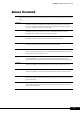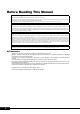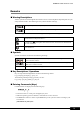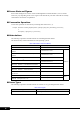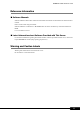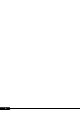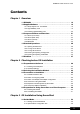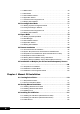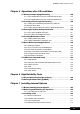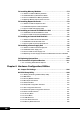PRIMERGY RX200 S2 User’s Guide Areas Covered Before Reading This Manual This section explains the notes for your safety and conventions used in this manual. Make sure to read this section. Chapter 1 Overview This chapter explains component names and basic operations of this server, as well as an overview of the software provided with this server. In addition, the workflow, from placing the server to starting the operation, is also described.
Before Reading This Manual For Your Safety... This manual contains important information, required to operate the server safely. Thoroughly review the information in this manual before using the server. Especially note the points under "Safety Precautions", and only operate the server with a complete understanding of the material provided. This manual and "Safety Precautions" should be kept in an easy-to-access location for quick reference when using this server.
PRIMERGY RX200 S2 User’s Guide Remarks ■ Warning Descriptions Various symbols are used throughout this manual. These are used to emphasize important points for your safety and that of others. The following are the symbols and their meanings. Ignoring this symbol could be potentially lethal. Ignoring this symbol may lead to physical injury and/or damage the server or hardware options. The following symbols are used to indicate the type of warning or caution being described.
■ Screen Shots and Figures Screen shots and figures are used as visual aids throughout this manual. Windows, screens, and file names may vary depending on the server. Figures in this manual may not show cables that are actually connected for convenience of explanation. ■ Consecutive Operations Consecutive operations are described by connecting them with arrows (→).
PRIMERGY RX200 S2 User’s Guide Reference Information ■ Software Manuals Software Manual contains other reference information and cautions for ServerStart not described in this manual. Please read it before using ServerStart. Software Manual is contained as a "README.TXT" file in the root directory on the ServerStart CDROM. Use a text editor to read it.
PRIMERGY RX200 S2 User’s Guide Contents Chapter 1 Overview 1.1 RX200 S2 . . . . . . . . . . . . . . . . . . . . . . . . . . . . . . . . . . . . . . . . . . . . 14 1.2 Supplied Software . . . . . . . . . . . . . . . . . . . . . . . . . . . . . . . . . . . . 16 1.2.1 Setup Support Tool - ServerStart . . . . . . . . . . . . . . . . . . . . . . . . . . . . . . . .16 1.2.2 High Reliability Tools . . . . . . . . . . . . . . . . . . . . . . . . . . . . . . . . . . . . . . . . .19 1.2.
3.1.3 RAID wizard . . . . . . . . . . . . . . . . . . . . . . . . . . . . . . . . . . . . . . . . . . . . . . . . 59 3.1.4 Disk wizard . . . . . . . . . . . . . . . . . . . . . . . . . . . . . . . . . . . . . . . . . . . . . . . . 60 3.1.5 OS Installation Wizard . . . . . . . . . . . . . . . . . . . . . . . . . . . . . . . . . . . . . . . . 62 3.1.6 Application Wizard . . . . . . . . . . . . . . . . . . . . . . . . . . . . . . . . . . . . . . . . . . . 67 3.1.7 Close/save the Configuration File . . . . . .
PRIMERGY RX200 S2 User’s Guide Chapter 5 Operations after OS Installation 5.1 Memory Dump/Paging File Setting . . . . . . . . . . . . . . . . . . . . . . 128 5.1.1 How to Obtain Memory Dump For Windows Server 2003 . . . . . . . . . . .128 5.1.2 How to Obtain Memory Dump For Windows 2000 Server . . . . . . . . . . .132 5.2 Creating a Disk for System Recovery . . . . . . . . . . . . . . . . . . . . 138 5.2.1 Creating the Automated System Recovery (ASR) Set For Windows Server 2003 . . . . . . . . . . . . . .
7.4 Installing Memory Modules . . . . . . . . . . . . . . . . . . . . . . . . . . . . 174 7.4.1 Where to Install the Memory Modules . . . . . . . . . . . . . . . . . . . . . . . . . . . 175 7.4.2 Installable Memory Modules and Notes . . . . . . . . . . . . . . . . . . . . . . . . . 175 7.4.3 How to Install/Remove Memory Modules . . . . . . . . . . . . . . . . . . . . . . . . 177 7.4.4 Defective Memory Disconnection Function . . . . . . . . . . . . . . . . . . . . . . . 178 7.5 Installing Expansion Cards .
PRIMERGY RX200 S2 User’s Guide 8.2.15 LAN Setting Submenu . . . . . . . . . . . . . . . . . . . . . . . . . . . . . . . . . . . . . .229 8.2.16 Console Redirection Submenu . . . . . . . . . . . . . . . . . . . . . . . . . . . . . . .230 8.2.17 Exit Menu . . . . . . . . . . . . . . . . . . . . . . . . . . . . . . . . . . . . . . . . . . . . . . . .232 8.3 SCSI Setup Utility . . . . . . . . . . . . . . . . . . . . . . . . . . . . . . . . . . . . 233 8.3.1 Starting and Exiting the SCSI Setup Utility . . . .
9.9 Maintenance Service . . . . . . . . . . . . . . . . . . . . . . . . . . . . . . . . . 285 9.9.1 Maintenance Service . . . . . . . . . . . . . . . . . . . . . . . . . . . . . . . . . . . . . . . . 285 9.9.2 Contacting Maintenance Support . . . . . . . . . . . . . . . . . . . . . . . . . . . . . . 286 9.10 Maintenance & Notes . . . . . . . . . . . . . . . . . . . . . . . . . . . . . . . . 287 9.10.1 Hard disk failure is detected . . . . . . . . . . . . . . . . . . . . . . . . . . . . . . . . . 287 9.10.
Chapter 1 Overview This chapter explains component names and basic operations of this server, as well as an overview of the software provided with this server.In addition, the workflow, from placing the server to starting the operation, is also described. 1.1 1.2 1.3 1.4 1.5 RX200 S2 . . . . . . . . . . . . . . . . . . . . . . . . . . . . . . . . . . . . Supplied Software . . . . . . . . . . . . . . . . . . . . . . . . . . . . . . Component Names and Functions . . . . . . . . . . . . . . . . . .
Chapter 1 Overview 1.1 RX200 S2 This server has the following features. ■ High Reliability ● Advanced Memory Protection Function The server supports the Chipkill function using PC2-3200-compliant memory (DDR2 400 SDRAM) to enable data recovery in the event of a memory error. ● Disk Array System Configuration A disk array system (RAID1) can be configured using the onboard SCSI array controller.
PRIMERGY RX200 S2 User’s Guide ■ High-speed Processing ● 64-bit Intel® Xeon™ Processors 1 Overview The server can have up to two 64-bit Intel® Xeon™ processors for high-speed data processing (one processor in standard servers). The server supports the Hyper-Threading function that uses one physical CPU as two logical CPUs, providing high-efficiency and high-speed processing. ● PCI-X The server uses PCI-X buses with a maximum data transfer speed of 1066MB/sec.
Chapter 1 Overview 1.2 Supplied Software ServerStart for supporting setup and high reliability tools for avoiding problems during server operation are supplied with this server. 1.2.1 Setup Support Tool - ServerStart ServerStart is a setup support tool that helps to install PRIMERGY. It offers easy server installation and proper installation of recommended drivers. ■ Installing ServerStart ServerStart facilitates server setup procedures.
PRIMERGY RX200 S2 User’s Guide ● Configuration File (SerStartBatch.ini) A configuration file stores the server setup and client information configured in ServerStart. To create a configuration file, use the ServerStart floppy disk supplied with this server. Store only one file on each floppy disk. Do not set the ServerStart floppy disk to the write-protected state. 1 Overview You can use any name for the configuration file. However, the file must be installed in the server as "SerStartBatch.ini".
Chapter 1 Overview ● Tool Bar In Guided Mode / Expert Mode Ends ServerStart. Brings you to the previous page. Brings you to the main screen. Brings you to the next page. Brings you up one tier. Changes the size of icons. Resets the status function. ON/OFF of the tree display is set. It doesn't support, and never click. While the wizard is running, do not click the icons on the tool bar to move to the previous or next window.
PRIMERGY RX200 S2 User’s Guide ■ Automatic Driver Installation Recommended drivers for automatically recognized expansion cards are installed with the server. This prevents possible mistakes in driver installation, such as installation of an older version or drivers which were not supplied with this server.
Chapter 1 Overview ■ System Diagnosis Support Tools The system diagnosis support tool is for supporting system diagnosis during normal operation or in the event of trouble. ● Solving Problems Early [DSNAP] DSNAP is a command line utility that collects all the failure investigation information. System file configuration information, major registry settings, and event logs can be collected easily from the command line.
PRIMERGY RX200 S2 User’s Guide 1.3 Component Names and Functions 1 This section explains the component names and functions of the server. Overview 1.3.1 Server (Front View) gh i a c d b e q f j o nm l k p a Power supply unit LED table: Power supply unit status LED status Power supply unit status Lights green The unit is operating normally. Lights amber An AC power supply is connected or an error is detected in the power supply unit.
Chapter 1 Overview g System identification LED (ID) This LED is used for maintenance. When pressing this button, the front and rear system identification LEDs are lit blue so that the locations of devices being maintained can be determined. Also, the [System Identification LED Display] button of ServerView can be used to light them. h Hard disk access display LED ( ) This LED lights green when data is being written to or read from the hard disk. It also lights when the server is accessing the CD-ROM.
PRIMERGY RX200 S2 User’s Guide o USB connector ( ) Connects peripheral equipment conforming to the USB standard (2.0 or 1.1). p 3.5-inch storage bay Contains an internal hard disk unit. 1 q Inlet AC power cables are plugged in. Overview 1.3.2 Server (Rear View) a bc d a LAN connector A ( e f g h i j k l m ) An Unshielded Twisted Pair (UTP) cable is plugged in. For 1000Mbps connection, a cable conforming to category 5 enhanced is required.
Chapter 1 Overview d System identification LED ( ID ) This LED is used for maintenance. When pressing this button, the front and rear system identification LEDs are lit blue so that the locations of devices being maintained can be determined. Also, the [System Identification LED Display] button of ServerView can be used to light them. e USB connector ( ) Connects peripheral equipment conforming to the USB standard (2.0 or 1.1). f Display connector (15 pin) ( ) A display cable is plugged in.
PRIMERGY RX200 S2 User’s Guide 1.3.3 Server (Internal) a 1 Overview d c b a PCI slot Contains extension cards that enhance the server functions. Expansion cards with the PCI bus interface can be installed in the PCI slots. b Memory slot Contains memory. c CPU socket Install the CPU. One CPU is installed by default. Up to two CPUs can be installed. d System fan Contact an listed in the "Contact Information" of the "Start Guide" for the system fan replacement.
Chapter 1 Overview 1.3.4 Baseboard [Rear] m a l k j i h b g c f e d [Front] a Memory slot Contains memory. One memory bank consists of Slots A and B on this server. Be sure to install a pair of memory modules. b CPU socket 0 c CPU socket 1 Install the CPU. d Fan board connector e Power supply connector f IDE connector for CD-ROM drive An IDE cable for the optional CD-ROM drive is plugged in.
PRIMERGY RX200 S2 User’s Guide k Internal power connector An internal power supply cable is plugged in when a remote service board is installed.For more details, refer to "● Remote Service Board" ( pg.182) in "7.5.2 Installable Expansion Cards and Notes". 1 l Server control connector A server control cable is plugged in when a remote service board is installed. For more details, m Card locking frame connector An expansion card locking frame is installed.
Chapter 1 Overview 1.4 Standard Operations This section explains standard server operations, including how to turn the server on/ off and to insert/remove a floppy disk. 1.4.1 Opening the Rack Door This section explains how to open the front and rear doors of the 40U standard rack. Refer to the manual included with the rack for procedures on opening other rack doors. ■ Opening the Front Door 1 Pull the rack handle up. When the rack is locked, turn the rack key to unlock. "9.4.1 Hardware Security" (pg.
PRIMERGY RX200 S2 User’s Guide 2 Turn the handle in the direction of the arrow and pull it forward. 1 Overview Turn and then pull ■ Opening the Rear Door 1 Turn the rack key and pull the rack handle up.
Chapter 1 Overview 2 Turn the handle in the direction of the arrow and pull it forward. Turn and then pull Unless you are inserting/removing media or turning the power on/off, keep the rack door closed. Doing so blocks electric waves from cell phones, etc. Do not lose the keys. If the key is lost, contact an office listed in the "Contact Information" of the "Start Guide". 1.4.2 Turning On the Server • Do not move, strike, or shake the server when it is turned on.
PRIMERGY RX200 S2 User’s Guide 1 Open the rack door. "1.4.1 Opening the Rack Door" (pg.28) 2 Make sure that the floppy disk drive and CD-ROM drives are empty. 1 3 Turn on the display and peripheral devices. Overview 4 Press the power switch on the front of the server. The power switch lights green. When the power is turned on, the server performs Power On Self Tests (POST). If any abnormalities are detected by POST, error messages are displayed. "9.2.2 Error Messages" (pg.
Chapter 1 Overview 1.4.3 Turning Off the Server • In the event of smoke or sparks, immediately unplug the electric cord. Failure to do so may lead to a fire or electrocution. • When turning off the server, be sure to follow the procedures described in this section. Data can be lost if these procedures are not followed correctly. • Be sure to wait for 10 seconds or longer after shutdown before turning the server on. Otherwise, the server may not start up properly.
PRIMERGY RX200 S2 User’s Guide ■ Cautions for Turning the Power On/Off (for a Windows OS) • For Windows Server 2003 "Do Nothing", "Prompt Input", "Standby", "Hibernation", or "Shutdown" can be specified as the operating mode of the power switch in the OS settings (normally, "Shutdown" is specified). 1 • For Windows 2000 Server Overview "Standby", "Hibernation", or "Power Off" can be specified as the operating mode of the power switch in the OS settings (normally, "Power Off" is specified).
Chapter 1 Overview ■ Ejecting the Floppy Disk 1 Make sure that the floppy disk access LED is off. Press the floppy disk eject button. The floppy disk is ejected. Floppy disk access LED Off Floppy disk eject button • Do not eject the floppy disk while the floppy disk access LED is on. The data stored on the floppy disk may be damaged. 1.4.5 Inserting and Ejecting a CD-ROM This section explains how to insert and eject a CD-ROM.
PRIMERGY RX200 S2 User’s Guide ■ Cautions for Handling CD-ROMs • When removing the disk from the case, pull the disk up while pressing the center holder of the case as shown in the figure below. 1 Overview • Hold the CR-ROM on its edge to avoid contact with the disk surface. • Do not contaminate the CD-ROM surface with fingerprints, oil, or dust. If the disk is dirty, wipe it from the center to the edge with a dry, soft cloth.
Chapter 1 Overview 3 Place the CD-ROM at the center of the tray. While supporting the CD-ROM tray, push the tray until it clicks into position. Label side up CD-ROM tray If the CD-ROM is placed improperly when the tray is pushed into the unit, the CD-ROM or the drive may be damaged. Be careful not to touch the lens of the CD-ROM drive. 4 Move the tray back. Push the tray gently until it clicks into position.
PRIMERGY RX200 S2 User’s Guide 1.5 Workflow 1 Use the following workflow from server installation to start of operation. Overview Installing the server Referring to "Safety Precautions" and "Start Guide", install the server to a suitable place. Preparing the server - Install internal options - Set hardware Referring to "2.1 Preparation on the server", "Chapter 7 Installing Internal Options", and "Chapter 8 Configuring Hardware and Utilities", prepare the server.
Chapter 1 Overview 38
Chapter 2 Checking before OS Installation This chapter explains the preparation on the server and cautions necessary before OS installation. Please read this chapter before starting installation. 2.1 2.2 2.3 2.4 Preparation on the Server . . . . . . . . . . . . . . . . . . . . . . . . Selecting the Installation Method . . . . . . . . . . . . . . . . . . . Precautions on Installation . . . . . . . . . . . . . . . . . . . . . . . . Preparation for Using ServerStart on a Client Computer . .
Chapter 2 Checking before OS Installation 2.1 Preparation on the Server Before starting installation, install internal options to the server and perform necessary hardware settings. 2.1.1 Installing Internal Options Internal options are classified into those that must be installed before the OS installation and those that must be installed after the OS installation. For installation procedures, refer to "Chapter 7 Installing Internal Options" ( pg.163).
PRIMERGY RX200 S2 User’s Guide ■ Cautions for Installing a Memory Module This server supports up to 16GB of memory. However, the maximum installable size varies depending on the OS. Furthermore, since the server uses part of the memory as PCI resources, the maximum available size is limited. The following shows the maximum installable size and the maximum available size.
Chapter 2 Checking before OS Installation 2.1.2 Hardware Settings Before starting installation, set necessary hardware, such as the BIOS Setup Utility. ■ BIOS Setup Utility The BIOS Setup Utility must be set in the following cases. For details on how to set the BIOS Setup Utility, refer to " Hardware Configuration/Utilities" ( pg.205). ● Changing the Boot Drive To change the boot drive, start up the BIOS Setup Utility, select [Boot Option], and set the boot drive. "8.2.4 Boot Options Submenu" (pg.
PRIMERGY RX200 S2 User’s Guide 3 Exit the BIOS Setup Utility and turn off the server. You can turn the power on/off from a client (via a LAN) by utilizing the Wakeup on LAN (WOL) function. This function is enabled at the time of purchase. For more details, refer to "5.5.5 Turning the Power On/Off via a LAN" ( pg.150). 2 Be sure to install ServerView to control the power supply via a LAN. When ServerView is not installed, the server is not turned off automatically after OS shutdown.
Chapter 2 Checking before OS Installation 2.2 Selecting the Installation Method When installing the OS for the first time, there are multiple installation methods. Refer to the following to decide on the method. To set up multiple servers with the same model and configuration, refer to "3.5 Installation on Multiple (the Second and Subsequent) Servers" ( pg.104). Linux What OS will you use? For the use of Linux, refer to the Fujitsu PRIMERGY website (http://primergy.fujitsu.com).
PRIMERGY RX200 S2 User’s Guide 2.3 Precautions on Installation Read the following notes before starting OS installation. 2.3.1 Installation Partition Size 2 For installation using ServerStart, the installation partition size can be set as follows, depending on the OS to be installed and format.
Chapter 2 Checking before OS Installation 2.3.2 Notes on Configuring RAID Take the following notes when you configure a RAID system. ■ Hardware Configuration • Only internal hard disk units can be used. • Be sure to use hard disk units of the same model and with the same capacity. • Two hard disk units can be configured for installation. An array configuration cannot be established with only one unit. • The only RAID level configurable with this server is RAID1.
PRIMERGY RX200 S2 User’s Guide 2.3.4 Cautions for Using ServerStart ■ Operating ServerStart Most ServerStart operations are performed with the mouse. Items may not be moved with the [Tab] key or cursor keys. Be sure to use the mouse when operating ServerStart. ■ Ejecting the CD-ROM 2 Checking before OS Installation Do not eject the ServerStart CD-ROM while ServerStart is running.
Chapter 2 Checking before OS Installation 2.3.5 Expansion Cards Supported by ServerStart ServerStart supports automatic driver installation for the following expansion cards.
PRIMERGY RX200 S2 User’s Guide 2.4 Preparation for Using ServerStart on a Client Computer When using the preconfiguration mode for setting installation information in advance or when creating a driver disk using the FloppyBuilder function, install ServerStart on the client computer. 2 ● System Requirements for Client Computers Checking before OS Installation Client computers must satisfy the following requirements.
Chapter 2 Checking before OS Installation 3 Click [Next]. The [License Agreement] window appears. 4 Select [I accept the license agreement] and click [Next]. The [User Information] window appears. The setting for this item cannot be changed. 5 Enter the user information of the software and click [Next]. The [Installation Folder] window appears. 6 Specify the installation folder and click [Next]. To change the installation folder, click [Browse] and select the folder.
PRIMERGY RX200 S2 User’s Guide 8 Specify whether or not to copy the contents of the CD. When you select [Yes] for "enable the use of ServerStart without CD.", you can start the preconfiguration mode on the client computer without using the CD-ROM. If you select [Yes], specify the target folder. The target folder must have enough free space to copy the contents of the CD-ROM. On WindowsNT, the CD-ROM is not copied. You must click [No]. The ServerStart CD-ROM is required to start ServerStart.
Chapter 2 Checking before OS Installation 52
Chapter 3 OS Installation Using ServerStart This chapter explains how to install the OS in the server using ServerStart. 3.1 3.2 3.3 3.4 3.5 Guided Mode . . . . . . . . . . . . . . . . . . . . . . . . . . . . . . . . . 54 Preconfiguration Mode . . . . . . . . . . . . . . . . . . . . . . . . . . 71 Expert Mode . . . . . . . . . . . . . . . . . . . . . . . . . . . . . . . . . . 78 Remote Installation . . . . . . . . . . . . . . . . . . . . . . . . . . . . .
Chapter 3 OS Installation Using ServerStart 3.1 Guided Mode In guided mode, follow the wizard to specify hardware configuration and the OS to be installed, save the information necessary for installation in a configuration file, and install the OS. 3.1.1 Starting Up the Guided Mode Start up the guided mode. When you do not configure an array but will perform installation to an array-configured server, remove the array before starting up ServerStart.For the procedure for deleting an array, refer to "8.
PRIMERGY RX200 S2 User’s Guide The network setting window for remote installation appears. 3 OS Installation Using ServerStart 3 Click [OK]. The [Initialization of ServerStart core running] window appears and unattended installation will be started. Depending on the hardware configurations, this process may take a few minutes.
Chapter 3 OS Installation Using ServerStart When the process is completed, the [Create a ServerStart Floppy Disk] window appears. 4 Click [Build a ServerStart Floppy Disk]. Creation of a ServerStart floppy disk starts.When the creation is completed, the "Floppy disk has been created." message appears. 5 Click [OK]. "Please Select your keyboard" window appears. 6 Select your keyboard language from the dropdown list and click [OK]. The subsequent start procedure may take several minutes.
PRIMERGY RX200 S2 User’s Guide 10 Click [Prepare & initiate an unattended installation of (OS)]. The guided mode for the selected OS starts up. 3 OS Installation Using ServerStart Start up the wizards to set items in the following procedures. Exiting the wizard returns the display to the guided mode window.
Chapter 3 OS Installation Using ServerStart 3.1.2 Open/create a Configuration File Open a configuration file. Or create a new file. 1 Click [Start have to create a complete configuration file]. The [Open ServerStart Configuration File] window appears. Once a configuration file is opened, another file cannot be opened until you click [Close and save Configuration File]. 2 Select the configuration file and click [Create]. The [Create] button is changed to the [Continue] button. 3 Click [Continue].
PRIMERGY RX200 S2 User’s Guide 3.1.3 RAID wizard Configure RAID. 1 Click [RAID Wizard: Setting for the RAID system]. The [RAID Configuration] window appears. Only array controllers already installed are displayed. The number of hard disk units connected to the array controller is displayed. 3 OS Installation Using ServerStart If you open a configuration file that has been created before, displayed settings may differ from the previously set values. Be sure to check the settings.
Chapter 3 OS Installation Using ServerStart 3.1.4 Disk wizard Create and format hard disk partitions. The disk wizard starts up with the default settings. Be sure to click [MODIFY] to check the settings. Change them as necessary. 1 Click [Disk Wizard: Hard disk partitioning and formatting]. The [Disk Overview] window appears. When the installation disk has partitions, check [Erase all existing partitions on all displayed disks].
PRIMERGY RX200 S2 User’s Guide 2 Add, remove, or modify partitions as necessary. Partition size of the FAT file system When "FAT" is selected in [File system] and a value equal to or more than 4095MB or "Automatic setting" is specified in [Partition size], the size of created partitions will be 4095MB. The following limits apply to the volume label length. A volume label longer than the limit may be used. However, it can cause installation failure. Enter a volume label within the limit.
Chapter 3 OS Installation Using ServerStart If you are in guided mode and want to start up the disk wizard again after exiting the wizard, save the configuration file. ServerStart may restart when the disk wizard restarts. If this occurs, open the configuration file you have saved and start setting from the item where you have discontinued. If the configuration file is not saved, the settings are lost. Start setting again from the beginning. 3.1.
PRIMERGY RX200 S2 User’s Guide The [Computer Identification] window appears. 3 OS Installation Using ServerStart 3 Set items and click [Next]. The [Installation Directory and Time Zone] window appears. Set items and click [Next]. The [User Information] window appears.
Chapter 3 OS Installation Using ServerStart 4 Set items and click [Next]. The [Display Settings] window appears. 5 Set items and click [Next]. The [Network Protocol] window appears.
PRIMERGY RX200 S2 User’s Guide 6 Set items and click [Next]. The [Software Components] window appears.
Chapter 3 OS Installation Using ServerStart 7 Set items and click [Next]. The [Services] window appears. 8 Set items and click [leave wizard]. The OS installation wizard closes.
PRIMERGY RX200 S2 User’s Guide 3.1.6 Application Wizard Specify installation of supplied applications such as high reliability tools. 1 Click [Application Wizard: Select additional software components]. The application wizard appears. 3 OS Installation Using ServerStart 2 From the [Installable applications] list, select applications to be installed and click [>>]. Set all applications to be installed on the [Selected applications] list. 3 Click [leave wizard]. The application wizard closes.
Chapter 3 OS Installation Using ServerStart 3.1.7 Close/save the Configuration File When settings in all wizards are completed, save the configuration file. 1 Click [Close and save Configuration File]. The [Save ServerStart Configuration File] window appears. 2 Click [Save As]. The configuration file is saved. You can specify any name for the configuration file. However, OS installation is possible only when it is saved as "SerStartBatch.ini".
PRIMERGY RX200 S2 User’s Guide 2 Click [Start now]. Clicking [Start now] deletes all disk contents and starts installation. Click [Stop] when you do not perform installation. After 10 seconds, installation starts automatically. • When RAID has been configured, the system restarts. • If a message prompting you to insert the Service Pack CD-ROM appears, insert the CD-ROM and click [OK]. This message does not appear when Service Pack is not selected.
Chapter 3 OS Installation Using ServerStart 10 When the system restarts, log on to the server using the Administrator account for the local computer. The server setup and OS installation have been completed. Refer to "Chapter 5 Operations after OS Installation" ( pg.127) and perform necessary procedures before starting server operations.
PRIMERGY RX200 S2 User’s Guide 3.2 Preconfiguration Mode In preconfiguration mode, set and save the information necessary for installation in a configuration file on a client computer (with a CD-ROM drive and 10MB or more of free space). Set the saved configuration file on the server for installation. If ServerStart is not installed in the client computer where the preconfiguration mode is executed, refer to "2.4 Preparation for Using ServerStart on a Client Computer" ( pg.49) to install ServerStart.
Chapter 3 OS Installation Using ServerStart 2 Click [FloppyBuilder]. The [ServerStart FloppyBuilder] window appears. 3 Click [ServerStart Status Diskette]. A message prompting you to insert the floppy disk appears. 4 Insert the ServerStart floppy disk supplied with the server and click [OK]. Set the ServerStart floppy disk in the write-enabled state. Creation of a ServerStart floppy disk starts. When the creation is completed, the "Floppy disk has been created." message appears. 5 Click [OK].
PRIMERGY RX200 S2 User’s Guide 9 Select the OS to install. The [Preparing the Installation] window appears.
Chapter 3 OS Installation Using ServerStart 3.2.2 Configure Settings in Wizards Click the wizards to set items in the following procedures. For setting procedures, refer to description on guided mode wizards ("3.1.2 Open/create a Configuration File" ( pg.58) to "3.1.6 Application Wizard" ( pg.67)). Exiting a wizard returns the display to the preconfiguration mode window.
PRIMERGY RX200 S2 User’s Guide 3.2.3 Close/save the Configuration File When settings in all wizards are completed, save the configuration file. 1 Click [Close and save Configuration File]. The [Save ServerStart Configuration File] window appears. 2 Click [Save As]. The [ServerStart Remote Installation IP Settings] window appears. 3 OS Installation Using ServerStart 3 Set items when performing remote installation. 4 Click [Set]. The configuration file is saved.
Chapter 3 OS Installation Using ServerStart 3.2.4 Starting OS Installation Install the OS to the server using the created configuration file. During installation, do not use the mouse or keyboard unless it is necessary for installation operations. Otherwise, installation may fail. When you do not configure an array but will perform installation to an array-configured server, remove the array before starting up ServerStart. For the procedure for deleting an array, refer to "8.3.
PRIMERGY RX200 S2 User’s Guide 3 Click [Start]. Installation starts. • When RAID has been configured, the system restarts. • If a message prompting you to insert the Service Pack CD-ROM appears, insert the CD-ROM and click [OK]. This message does not appear when Service Pack is not selected. • If a message prompting you to insert the ServerView CD-ROM appears, insert the PRIMERGY Document & Tool CD (Disc 1) and click [OK].
Chapter 3 OS Installation Using ServerStart 3.3 Expert Mode In expert mode, start up Disk Manager, format the installation partition, and install the OS. Use the expert mode only when you want to perform installation while maintaining the existing partitions. Use the guided mode for normal installation. 3.3.1 Starting Up the Expert Mode Start up the expert mode. 1 Turn on the server and insert the ServerStart CD-ROM immediately.
PRIMERGY RX200 S2 User’s Guide 8 Click [MS Windows Operating Systems]. The [Microsoft Windows Operating System Installation] window appears. 9 Select the OS to install. 10 Click [Install MS Window Server 2003 interactively (expertise required)]. The expert mode starts. 3 OS Installation Using ServerStart Start up the configuration tools to set items in the following procedures. Exiting a tool returns to the display to the expert mode window.
Chapter 3 OS Installation Using ServerStart 3.3.2 Disk Manager Start up Disk Manager and format the installation partition. 1 Click [Use Disk Manager to partition and format your disk drives]. Disk Manager starts up. 2 Format the OS installation partition. Select the OS installation partition and click the [Partition] menu → [Format]. The [Format Partition] window appears. Be sure to specify the active partition on drive C. Partitions equal to or larger than 4096MB cannot be FAT formatted.
PRIMERGY RX200 S2 User’s Guide 3.3.3 OS Installation Wizard Set computer information, user information, and the network protocol. ServerStart can configure multiple network patterns. When configuring a domain controller, refer to "Using ServerStart to configure the Network". The setting window differs depending on the OS to be installed. The following describes operations on Windows Server 2003. 1 Click [Installation Wizard for MS Windows Server 2003].
Chapter 3 OS Installation Using ServerStart 10 Set items and click [leave wizard]. The display returns to the expert mode window. 3.3.4 Application Wizard Specify installation of supplied applications such as high reliability tools. For details on the application wizard, refer to "3.1.6 Application Wizard" ( pg.67). 3.3.5 Starting OS Installation Install the OS to the server. When the installation partition is not empty, a confirmation message appears.
PRIMERGY RX200 S2 User’s Guide 3 Enter the file name and click [Save As]. Installation starts automatically. 3 OS Installation Using ServerStart • If a message prompting you to insert the Service Pack CD-ROM appears, insert the CD-ROM and click [OK]. This message does not appear when Service Pack is not selected. • If a message prompting you to insert the ServerView CD-ROM appears, insert the PRIMERGY Document & Tool CD (Disc 1) and click [OK].
Chapter 3 OS Installation Using ServerStart 8 When a confirmation message to restart appears, click [Restart]. The system restarts and installs high reliability tools. Installation is performed automatically. 9 When a message on installation completion appears, press any key. 10 Restart the system. Click [Start] → [Shutdown]. Select [Restart] and click [OK]. The system restarts. 11 When the system restarts, log on to the server using the Administrator account for the local computer.
PRIMERGY RX200 S2 User’s Guide 3.4 Remote Installation ServerStart supports remote installation. Before performing remote installation, be sure to read "Cautions for Remote Installation" in the online help. 3.4.1 Overview of Remote Installation 3 OS Installation Using ServerStart Remote installation is a method to save resources necessary for installation, such as the OS and Service Pack, in a different server on the network and install them via the network.
Chapter 3 OS Installation Using ServerStart In addition to the PXE server, a "remote resource server" that stores remote resources and a "DHCP server" that performs the DHCP service are required for remote installation using a PXE server. When you have only one server, store remote resources on the PXE server to install the DHCP service. When you have multiple servers, select one for performing the DHCP service and another for storing remote resources.
PRIMERGY RX200 S2 User’s Guide 3.4.2 System Requirements for Remote Resource/PXE Servers Because remote installation is performed via a network, the environment must have at least one Windows server and a local area network. In addition, the following environment is required. ■ Remote Resource/PXE Server Requirements table: System Requirements for Remote Resource/PXE Servers PXE server Remote resource server Windows 2000 Server SP2 - SP4 Windows Server 2003 Windows 2000 Server Windows NT Server 4.
Chapter 3 OS Installation Using ServerStart ● Checking Server Free Space The following table shows the amount of free space required for each installation resource. table: Free Space Required for Resources Resource Required free space ServerStart About 650MB Windows Server 2003 644MB Windows 2000 Server 472MB Windows 2000 Service Pack 4 433MB Calculate the total resource size.
PRIMERGY RX200 S2 User’s Guide 2 Click [Add or Remove Windows Components]. Click the [Dynamic Host Configuration Protocol (DHCP)] service from [Network Services]. The DHCP service is installed. 3 Create and configure a DHCP scope so that the IP address can be distributed. ■ Installing ServerStart 1 Insert the ServerStart CD-ROM into the PXE server. The [ServerStart Launcher] window appears. When the [ServerStart Launcher] window does not appear, execute "Launcher.exe" in the CDROM.
Chapter 3 OS Installation Using ServerStart 6 Select the installation folder and click [Next]. To change the installation folder, click [Browse] and select the folder. The [Select Features] window appears. Configure [ServerStart - remote installation] so that it will be installed. Clicking [Disk Cost] displays the following widow where you can check the amount of free space.
PRIMERGY RX200 S2 User’s Guide 7 Click [Next]. The [contents tree] window appears. 3 OS Installation Using ServerStart 8 Configure the ServerStart image necessary for network startup (PXE) and click [Next]. The [User account for access to the content tree] window appears.
Chapter 3 OS Installation Using ServerStart 9 Specify the user account for the content tree and click [Next]. The [PXE Server] window appears. 10 Select [yes] when the PXE server performs the DHCP service or select [no] when the DHCP and PXE servers are configured separately. Then click [Next]. The [PXE Server] window appears. 11 When there are multiple LAN ports, click [Select], select the LAN controller on the LAN controller selection screen, and click [Next]. The [Important hint] window appears.
PRIMERGY RX200 S2 User’s Guide 13 Click [Show Readme file]. The [Readme] window appears. Read the text. When you finish, click [ corner of the window to close the [Readme] window. ] in the upper-right 14 Click [Next]. The image file is copied. The image file copying process takes about 10 to 20 minutes. The installation completes when the installation completion window appears. 15 Click [Start] → [Shutdown]. Select [Restart] and click [OK]. The system restarts.
Chapter 3 OS Installation Using ServerStart ● Checking the DHCP Service Perform the following check only when the PXE server performs the DHCP service. 1 On the PXE server, click [Start] → [Programs] → [Administrative Tools] → [DHCP] to start up the DHCP administrative tool. 2 Click [Server Options] and check that the "060 ClassID" server option is added. ■ Setting TFTP TFTP is an FTP service function that requires no authentication.
PRIMERGY RX200 S2 User’s Guide 3 Click the [Security] tab, add the Guest account, and set the "Read & Execute", "List Folder Contents", and "Read" access permissions. 3 OS Installation Using ServerStart The preparation of the PXE server has been completed. Then, perform "3.4.4 Preparation of Remote Resources" ( pg.95). 3.4.4 Preparation of Remote Resources Store resources to be installed on the remote resource server (PXE server) before starting installation.
Chapter 3 OS Installation Using ServerStart 3.4.5 Starting Remote Installation Using a PXE Server Perform remote installation using a PXE server in the following procedures. Checking the Network Startup (PXE) Setting Checking the MAC Address Creating a Configuration File (Setting of remote installation) Starting Installation ■ Checking the Network Startup (PXE) Setting Remote installation using a PXE server is performed via the onboard LAN. Enable the network startup (PXE) of the target server.
PRIMERGY RX200 S2 User’s Guide 2 Click [Click here to prepare an operating system installation for a PRIMERGY Server]. The [Prepare the installation of an operating system for PRIMERGY Servers] window appears. 3 Click [Creation of a ServerStart Configuration file for the installation of an Microsoft Windows Operating System]. The [Microsoft Windows Operating System Installation] window appears. 4 Click the OS to install. The [Preparing the Installation] window appears.
Chapter 3 OS Installation Using ServerStart 7 Configure remote installation. 1. Enter the "MAC address of the target system". 2. Select the "PRIMERGY model type". 3. Specify the "Configuration file" containing the installation settings.
PRIMERGY RX200 S2 User’s Guide 8 Click [Start Installation]. Installation starts. All disk contents on the target server are deleted. The [ServerStart Boot Manager] window appears. Check that the status is "Waiting for client". 3 OS Installation Using ServerStart 9 Turn on the target server. It is started up via the network (PXE) and installation starts. When the resources have been copied, the "Preparation for automatic OS installation has completed." message appears.
Chapter 3 OS Installation Using ServerStart 3.4.6 Starting Remote Installation Using a Remote Resource Server In remote installation using a remote resource server, installation is performed using shared resources on the remote resource server. Perform "3.4.4 Preparation of Remote Resources" ( pg.95) before starting installation.
PRIMERGY RX200 S2 User’s Guide ■ Checking Remote Resources Check that the remote resource server is shared properly. 1 Start up "Command Prompt" on the remote resource server. Enter the following and press the [Enter] key. prompt:>net share Check that the created shared folder is displayed properly. For the net command, refer to Windows Help. ■ Starting Installation Start installation from the target server.
Chapter 3 OS Installation Using ServerStart 4 Click [MS Windows Operating Systems]. The [Microsoft Windows Operating System Installation] window appears. 5 Select the OS to install and the mode. 6 Set items in wizards and save the configuration file. For settings in wizards, refer to "3.1 Guided Mode" ( pg.54) or "3.3 Expert Mode" ( pg.78). Set items in wizards and save the configuration file.
PRIMERGY RX200 S2 User’s Guide 4 Click [Start]. Installation starts. At steps where the CD-ROM for resources such as the OS to be installed is necessary, the resource is automatically acquired from the resource server via the network. 5 Eject the CD-ROM and floppy disk and click [OK]. The system restarts. When the installation is completed, an installation completion message appears on the target server. 6 Press any key on the target server. 7 Restart the system on the target server.
Chapter 3 OS Installation Using ServerStart 3.5 Installation on Multiple (the Second and Subsequent) Servers This chapter explains how to perform installation on multiple servers using ServerStart. By editing the configuration file created for installation on the first server, you can use it for installation on other servers of the same model and configuration. This reduces the setup time. However, installation on the first server must be performed using ServerStart in guided mode or preconfiguration mode.
PRIMERGY RX200 S2 User’s Guide 3.5.2 Installation in Guided Mode Edit the configuration file and perform installation in guided mode. 1 Turn on the server and insert the ServerStart CD-ROM immediately. ServerStart starts up and a message appears prompting you to insert the ServerStart floppy disk. 2 Insert the ServerStart floppy disk copied in the preparatory procedure into the floppy disk drive and click [Create]. The network setting window for remote installation appears. 3 Click [OK].
Chapter 3 OS Installation Using ServerStart Settings values in wizards Setting items in wizards are set to the values set on the first server. For installation on subsequent servers, you must change the following items in the "OS installation wizard". For other items, change the settings as necessary. You do not need to start up wizards where no settings will be changed.
PRIMERGY RX200 S2 User’s Guide 3 Insert the ServerStart floppy disk copied in the preparatory procedure into the floppy disk drive and click [Start here to configuration file]. The [Open ServerStart Configuration File] window appears. 4 Specify "SerStartBatch.ini" on drive A and click [Create]. The display returns to the preconfiguration mode window. For procedures from setting wizards to completion of installation, refer to "3.2 Preconfiguration Mode" ( pg.71).
Chapter 3 OS Installation Using ServerStart 108
Chapter 4 Manual OS Installation This chapter explains how to install the OS without using ServerStart. 4.1 Creating Driver Disks . . . . . . . . . . . . . . . . . . . . . . . . . . . 110 4.2 Starting Manual Installation . . . . . . . . . . . . . . . . . . . . . . . 115 4.3 Installing the LAN Driver . . . . . . . . . . . . . . . . . . . . . . . . .
Chapter 4 Manual OS Installation 4.1 Creating Driver Disks When installing the OS manually, it is necessary to create driver installation disks beforehand. Also, driver disks must be created when you add an expansion card during server operation. ■ Preparation for Creating Driver Disks You need floppy disks for driver disks. A floppy disk is necessary for each driver. Driver disks are created using the ServerStart FloppyBuilder function.
PRIMERGY RX200 S2 User’s Guide 4.1.1 Required Driver Disks The driver disks to be created differ depending on the OS to be installed. ■ For Windows Server 2003 table: Drivers Required for Installing Windows Server 2003 Expansion card / onboard controller Driver Chipset Intel Chipset E7520 Ver6.2.0.1005 Graphic controller Standard driver provided with the OS Onboard SCSI array controller PRIMERGY RX200 S2 Onboard SCSI Driver Windows 2003 Drivers Disk V1.
Chapter 4 Manual OS Installation 4.1.2 How to Create Driver Disks Driver disks are created from the ServerStart CD-ROM using the ServerStart FloppyBuilder function. If ServerStart has already been started, it is not necessary to restart it. If it has not, start it up according to the following procedures.
PRIMERGY RX200 S2 User’s Guide 3 Click [OK]. The [Initialization of ServerStart core running] window appears and unattended installation will be started. Depending on the hardware configuration, this process may take a few minutes. When the process is completed, the [Create a ServerStart Floppy Disk] window appears. 4 Click [or Insert a ServerStart Floppy Disk to Start ServerStart]. 4 The [Welcome to ServerStart] window appears. Manual OS Installation 5 Eject the ServerStart floppy disk.
Chapter 4 Manual OS Installation 1 Click [FloppyBuilder]. The [ServerStart FloppyBuilder] window appears. 2 Click [Drivers Diskettes]. The [FloppyBuilder Driver Disk] window appears. 3 Click the type of the driver you want to create. 4 Click the driver disk you want to create. Follow the message and insert a floppy disk. 5 Perform the subsequent operations according to the messages on the window. The floppy disk will be formatted automatically and file copying will start.
PRIMERGY RX200 S2 User’s Guide 4.2 Starting Manual Installation This section explains the procedures for installing the OS manually. 4.2.1 Installing Windows Server 2003 1 Create driver disks. Prepare necessary drivers before installing Windows Server 2003. Some drivers are created from the ServerStart CD-ROM. For how to create driver disks, refer to "4.1 Creating Driver Disks" ( pg.110). 2 Insert the Windows Server 2003 CD-ROM.
Chapter 4 Manual OS Installation 2. When the "Please insert the disk labeled Manufacturer-supplied hardware support disk into Drive A:" message appears, insert the onboard SCSI array controller driver disk created from the ServerStart CD-ROM and press the [Enter] key. The following message appears. You have chosen to configure a SCSI Adapter for use with Windows, using a device support disk provided by an adapter manufacturer.
PRIMERGY RX200 S2 User’s Guide 7 Install the chipset driver. 1. Insert the ServerStart CD-ROM into the drive of the server. When the ServerStart window appears, exit ServerStart. 2. Execute the following command on the ServerStart CD-ROM. [CD-ROM drive] :\DRIVERS\ChipSet\Intel\infinst_autol.exe The installation wizard starts up. 3. Click [Next]. Follow instructions in the window to perform installation. 4. When the "InstallShield(R) wizard has completed.
Chapter 4 Manual OS Installation 2 Insert the Windows 2000 Server CD-ROM. Turn on the server and insert the Windows 2000 Server CD-ROM immediately into the CD-ROM drive. Check there are no floppy disks in the floppy disk drive. When the active area is specified on the hard disk, the following message appears. Press any key to boot from CD. ... Pressing any key while this message is displayed boots the system from the CD-ROM. 3 The [Windows 2000 Server Setup] window appears.
PRIMERGY RX200 S2 User’s Guide Cautions on Restarting In the course of installation, a message appears to indicate that the setup program restarts. Wait until it restarts automatically. 6 Install the chipset driver. 1. Insert the ServerStart CD-ROM into the drive of the server. When the ServerStart window appears, exit ServerStart. 2. Execute the following command on the ServerStart CD-ROM. [CD-ROM drive]:\DRIVERS\ChipSet\Intel\infinst_autol.exe The installation wizard starts up. 3. Click [Next].
Chapter 4 Manual OS Installation 9 After driver installation, apply Windows 2000 Service Pack. For details, refer to the description in the window. Drivers may be replaced with those in the Service Pack during Service Pack application. For more details, refer to the manual supplied with the hardware. 10 When a SCSI array controller is used for an array configuration or a RAID card is installed, install RAID Management Tool.
PRIMERGY RX200 S2 User’s Guide 4.3 Installing the LAN Driver This section explains the procedure for installing the driver. In addition to the case where the OS is installed manually, the driver must be installed when a LAN card is added. 4.3.1 Installing the LAN Driver (Windows Server 2003) The LAN driver installation procedure differs depending on whether the network adapter was recognized during the OS installation.
Chapter 4 Manual OS Installation • When a recognized network adapter is not present Perform "■ Installing the LAN Driver" ( pg.123) on [Ethernet controller] under [Other devices]. When the LAN driver is installed to [Other devices] before updating the driver for the network adapter recognized immediately after the OS installation When driver installation starts, the following window appears. Clicking [Finish] displays the [Help and Support Center] window. Click [X] to close the window.
PRIMERGY RX200 S2 User’s Guide 6 Click [Close] to close the properties window. ■ Installing the LAN Driver Perform the following procedures on each [Ethernet controller] under [Other devices] in [Device Manager]. 1 Insert the driver disk created from the ServerStart CD-ROM into the server. 2 Double-click [Ethernet controller] under [Other devices]. The properties window for the Ethernet controller appears. 3 Click [Reinstall Driver] in the [General] tab window.
Chapter 4 Manual OS Installation 3 Click [Device Manager]. As many [Ethernet controller] items as the installed LAN ports are displayed under [Other devices]. Double-click each [Ethernet controller] item and perform the following Steps 4 to 11 on all LAN ports. 4 Double-click [Ethernet controller] under [Other devices]. The properties window for the Ethernet controller appears. 5 Click [Reinstall Driver] in the [General] tab window. The [Device Driver Upgrade Wizard] window appears. 6 Click [Next].
PRIMERGY RX200 S2 User’s Guide ■ When a LAN Card is Added The following window may appear at system startup after addition of a LAN card. Perform the appropriate procedure according to the displayed window. • When the "New Hardware Detection Wizard" window appears Insert the driver disk created from the ServerStart CD-ROM and perform Step 6 and subsequent steps in "Updating LAN Drivers".
Chapter 4 Manual OS Installation 126
Chapter 5 Operations after OS Installation This chapter explains the operations to be performed after OS installation. Be sure to perform these operations before operating the server. 5.1 5.2 5.3 5.4 5.5 5.6 Memory Dump/Paging File Setting . . . . . . . . . . . . . . . . . . Creating a Disk for System Recovery . . . . . . . . . . . . . . . . Storing the System Setting Information . . . . . . . . . . . . . . Creating Maintenance Tools . . . . . . . . . . . . . . . . . . . . . .
Chapter 5 Operations after OS Installation 5.1 Memory Dump/Paging File Setting Before start operating this server, configure the setting for obtaining memory dump. The setting procedure varies between Windows Server 2003 and Windows 2000 Server. ● Memory Dump If memory dump is set, debugging information will be automatically saved when a STOP error (fatal system error) occurs in the system. Using the saved memory dump, error cause can be analyzed.
PRIMERGY RX200 S2 User’s Guide ● Small Memory Dump Minimum amount of useful information for problem identification is recorded. If this option is specified, a new file is created each time the system unexpectedly stops. History of such files is stored in the directory displayed in [Small dump directory]. • Paging file: 2MB or more • Memory dump file: 64KB or 128KB ■ Memory Dump File Setting Set up the memory dump file according to the following procedures.
Chapter 5 Operations after OS Installation 5 Set as follows. 1. In the [Write debugging information] section, select the memory dump file type. • Small memory dump (64KB) Minimum information is recorded to the memory dump file. Each time a fatal error occurs, a new file is created in the directory specified in [Small dump directory]. • Kernel memory dump Only kernel memory is recorded to the memory dump file.
PRIMERGY RX200 S2 User’s Guide 5 Click the [Advanced] tab. 6 Click [Change] in the [Virtual memory] section. The [Virtual Memory] window appears. 5 Operations after OS Installation 7 Specify the drive where the paging file is to be created. In [Drive], select the drive where the system is installed. The selected drive is displayed in [Drive] in [Paging file size for selected drive].
Chapter 5 Operations after OS Installation 8 Select [Custom size] and enter a value in [Initial size]. The value depends on the type of the set dump file. Specify a value larger than the value shown in [Recommended] in [Total paging file size for all drives]. When a smaller value is specified for the paging file size, performance may be affected.
PRIMERGY RX200 S2 User’s Guide • Required size Installed physical memory x 1.3 ● Kernel Memory Dump Information of only kernel memory space is recorded. When the system unexpectedly stops, the process that records information to the log file is speeded up. According to the amount of memory installed in the server, available area of 50 to 800MB is required for the paging file in the boot volume.
Chapter 5 Operations after OS Installation 5 Click the [Advanced] tab and click [Startup and Recovery]. The [Startup and Recovery] window appears. 6 Set as follows. 1. In the [Write debugging information] section, select the memory dump file type. • Small memory dump (2MB or more) Minimum information is recorded to the memory dump file. Each time a fatal error occurs, a new file is created in the directory specified in [Small dump directory].
PRIMERGY RX200 S2 User’s Guide ■ Paging File Setting Set up the paging file according to the following procedures. 1 Log on to the server with administrator privileges. 2 Check free space of the drive where the system is installed. Check the required amount of free space according to "■ Checking Hard Disk Free Space" ( pg.132).If the drive has no free space, refer to "■ Cannot Collect the Memory Dump" ( pg.263). 3 Click [Start] → [Settings] → [Control Panel]. 4 Double-click the [System] icon.
Chapter 5 Operations after OS Installation 6 Click [Change] in the [Virtual memory] section. The [Virtual Memory] window appears. 7 Specify the drive where the paging file is to be created. In [Drive], select the drive where the system is installed. The selected drive is displayed in [Drive] in [Paging file size for selected drive]. 8 Specify the [Initial size]. The value depends on the type of the set dump file.
PRIMERGY RX200 S2 User’s Guide 14 Restart the system. The setting is enabled after the system is restarted.
Chapter 5 Operations after OS Installation 5.2 Creating a Disk for System Recovery If the installation of the OS was performed manually, create a system recovery disk. If the system file, system configuration or environment setting change at startup, etc., are damaged, such data can be reconstructed using the recovery information stored in the created system recovery disk. To create a recovery disk, you need an unused formatted floppy disk. Prepare it in advance. 5.2.
PRIMERGY RX200 S2 User’s Guide 8 When the process is completed, a message appears. Remove the floppy disk according to the message and put a label on it. Label example: Windows Automated System Recovery Disk: Backup.bkf, Created at 12:00 04/ 01/2003 9 Click [OK] to exit [Backup Utility]. 10 Click [Close] to close the [Backup Progress] window. An automated system recovery set has been created. Store the automated system recovery set just created in a secure location. 5.2.
Chapter 5 Operations after OS Installation 5.3 Storing the System Setting Information Before starting operations, store the configuration information of the BIOS setup utility. By storing this information, the system can be recovered with the stored information in case of a system failure (such as when the information is deleted due to the drain of the built-in battery). Use Server Management Tools for storing and recovering the system configuration information.
PRIMERGY RX200 S2 User’s Guide 5.3.1 How to Store the BIOS Information Store the BIOS information according to the following procedures. Before starting the operation, if the "OS Boot Monitoring" function of ServerView is enabled, disable it (it is disabled by default). If you start up the system while the "OS Boot Monitoring" function remains effective, the operation of the server may become unpredictable at such times as an abrupt power interruption or restart.
Chapter 5 Operations after OS Installation 1 Turn on the server and insert the "Server Management Tools" disk into the floppy disk drive. 2 When the DOS prompt window appears, enter the following command and press the [Enter] key. A:\SMTOOL\>biosrest.bat 3 The following procedures differ depending on the BIOS setting to be restored. When the network startup (PXE) is disabled (disabled at the time of purchase) If the BIOS information is restored correctly, the following message appears.
PRIMERGY RX200 S2 User’s Guide 5.4 Creating Maintenance Tools This section explains how to create tools for maintaining the server. Maintenance tools are created with the FloppyBuilder function of ServerStart. With the FloppyBuilder function of ServerStart, you can create the following tools. • DOS floppy disks • Hardware Configuration Tools (such as Server Management Tools) The FloppyBuilder can be used under environments such as.
Chapter 5 Operations after OS Installation ■ Starting ServerStart ● For Creation on a Client Computer When the CD has been copied on Windows 2000 Professional/Windows XP Professional 1 Click [Start] → [Programs] → [Fujitsu ServerStart] → [ServerStart]. ServerStart starts up and the [Welcome to ServerStart] window appears. When Windows NT is used, or if the CD has not been copied 1 Insert the ServerStart CD-ROM into the client computer.
PRIMERGY RX200 S2 User’s Guide 3 Click [OK]. The [Initialization of ServerStart core running] window appears and unattended installation will be started. Depending on the hardware configuration, this process may take a few minutes.When the process is completed, the [Create a ServerStart Floppy Disk] window appears. 4 Click [or Insert a ServerStart Floppy Disk to Start ServerStart]. The [Welcome to ServerStart] window appears. 5 Operations after OS Installation 5 Eject the ServerStart floppy disk.
Chapter 5 Operations after OS Installation ■ Creating a DOS Floppy Disk Start up ServerStart and confirm that the [Welcome to ServerStart] window is displayed. 1 Click [FloppyBuilder]. The [ServerStart FloppyBuilder] window appears. 2 Click [DOS Diskette]. Insert the prepared floppy disk by following the message. 3 Perform the procedures following to the messages on the window. The floppy disk will be formatted automatically and file copying will start. The DOS floppy disk will be created automatically.
PRIMERGY RX200 S2 User’s Guide 4 Perform the subsequent operations according to the messages on the window. The floppy disk will be formatted automatically and file copying will start. The respective tools will be created automatically. When a message appears indicating that the disk is created, click [OK] and eject the disk.
Chapter 5 Operations after OS Installation 5.5 Notes Before Operating the Server This section explains the settings required before starting to operate the server. For the respective settings, refer to "First Step Guide". • If a LAN card was added, install a driver according to "4.3 Installing the LAN Driver" ( pg.121). • When connecting a SCSI optional device (such as a hard disk cabinet or DAT), connect it according to "Chapter 7 Installing Internal Options" ( pg.163).
PRIMERGY RX200 S2 User’s Guide 5.5.3 Drive Letter Assignment in Expert Mode In expert mode, you cannot specify a drive letter to a particular partition arbitrarily. Drive letters specified with Disk Manager in expert mode will be sequentially assigned from the first partition with "C, D, E..." when installation is completed, and an unused drive letter will be assigned to the CD-ROM drive. To change the drive letter, perform the following procedures after installation.
Chapter 5 Operations after OS Installation 5.5.4 Notes on Advanced Uninterruptible Power Supply (UPS) Note the following points when using an advanced uninterruptible power supply (referred to as UPS afterward). ■ UPS Shutdown Time Setting Specify enough time for the UPS power-off time (time from the shutdown direction to the actual poweroff). If this time is set insufficiently, the power will be cut off before system shutdown, which may result in destruction of data.
PRIMERGY RX200 S2 User’s Guide ■ BIOS Setup Utility Setting When power management is performed via a LAN, configure the settings as follows using the BIOS Setup Utility. This is set to "Enabled" by default. 1 Start the BIOS Setup Utility. "8.2.1 Starting and Exiting the BIOS Setup Utility" ( pg.208) 2 From the [Advanced] menu, select the [Power On/Off] submenu and press the [Enter] key. The [Power On/Off] submenu window appears. 3 Set [LAN:] of [Power On Source] to [Enabled]. "8.2.
Chapter 5 Operations after OS Installation 5.5.6 Other Notes on Operation ■ Unnecessary Files After OS installation is completed, folders named Runonce and Runonce 2 may be left in the drive where the OS is installed. Delete these folders since you do not need them for the system operation.
PRIMERGY RX200 S2 User’s Guide 5.6 LAN Driver Advanced Setup Use Intel® PROSet for LAN driver advanced setup. 5.6.1 Intel® PROSet ■ Intel® PROSet Installation If the OS is installed using ServerStart, Intel® PROSet is already installed with the driver. If Windows Server 2003/Windows 2000 Server is installed manually, Intel® PROSet will not be installed.
Chapter 5 Operations after OS Installation • The controllers of the onboard LAN and LAN cards are as follows. table: Controller being used LAN cards Controller being used ® Onboard LAN (1000BASE-T) Intel 82547GB PG-1852 Intel® 82540EM PG-1862 Intel® 82546EB PG-1882L/PG-1892L Intel® 82545GM 5.6.2 Cautions for PG-1852/1862/188x/189xLAN Driver V8.
PRIMERGY RX200 S2 User’s Guide • When the Teaming function is being used, you cannot use Windows Load Balancing Service (WLBS) and Network Load Balancing (NLB). • PG-1852 does not become a member of a Team. • If FEC/GEC type is selected, you can only use the switch for link aggregation. • When adding/deleting a FEC/GEC type member, perform such operation under a linked down state.
Chapter 5 Operations after OS Installation 7 Click [OK]. When the Teaming setting is completed, the following virtual adapter will be created. • Intel(R) Advanced Network Services Virtual Adapter Upper protocols will be bound with the main virtual adapter. You cannot bind them with the LAN card consisting of a Team. The IP address can be set in the main virtual adapter. 5.6.4 VLAN ■ Notes When using a VLAN, note the following points.
PRIMERGY RX200 S2 User’s Guide 6 Click [OK]. When setup of the VLAN is completed, the following virtual adapter will be created. • "Intel(R) Advanced Network Services Virtual Adapter" Upper protocols will be bound with the main virtual adapter. You cannot bind them with the LAN card consisting a VLAN. The IP address should be specified in the main virtual adapter. 5.6.5 Local Address Setting Specify a local address according to the following procedures. 1 Start up "Intel® PROSet".
Chapter 5 Operations after OS Installation 158
Chapter 6 High Reliability Tools For stable PRIMERGY server operations, we recommend that high reliability tools be installed. This chapter explains the installation and necessary settings of high reliability tools. 6.1 Server Monitoring Tool [ServerView] . . . . . . . . . . . . . . . . 160 6.2 Solving Problems Early [DSNAP] . . . . . . . . . . . . . . . . . . .
Chapter 6 High Reliability Tools 6.1 Server Monitoring Tool [ServerView] ServerView constantly monitors the status of the servers' hardware in the network and provides a console with which the administrator can check the status of all the servers at a glance. In addition, if an error occurs, the administrator will be notified in real-time to take immediate action.
PRIMERGY RX200 S2 User’s Guide ■ Notes on Using the Console Redirection Function On Windows Server 2003 servers, the serial port cannot be used for console redirection using RemoteControlService supplied with ServerView.For information on RemoteControlService, refer to "ServerView User's Guide".
Chapter 6 High Reliability Tools 6.2 Solving Problems Early [DSNAP] DSNAP is a tool for collectively acquiring failure investigation information such as server environment information. ■ Installing DSNAP Copy the "DSNAP.EXE" file stored in the "\PROGRAMS\Japanese\DSNAP" folder of the ServerStart CD-ROM into the server's hard disk. ■ How to Use This topic is discussed in the "\PROGRAMS\Japanese\DSNAP\README.TXT" file in the ServerStart CD-ROM. Use a text editor to open it.
Chapter 7 Installing Internal Options This chapter explains how to install internal options on this server. Contact an office listed in the "Contact Information" of the "Start Guide" regarding installation and removal of internal options. 7.1 7.2 7.3 7.4 7.5 7.6 7.7 7.8 7.9 7.10 Before Installing Internal Options . . . . . . . . . . . . . . . . . . . Removing and Attaching the Top Cover . . . . . . . . . . . . . . Installing a CPU . . . . . . . . . . . . . . . . . . . . . . . . . . . . . . .
Chapter 7 Installing Internal Options 7.1 Before Installing Internal Options The following types of internal options can be installed on this server. Expansion card Power supply unit Memory module CPU [Front] Internal hard disk unit Internal CD-ROM drive unit When installing or removing devices, make sure to use the removed screws on the same location and devices that were last installed or removed. Failure to do so can damage the device.
PRIMERGY RX200 S2 User’s Guide • Devices inside the server remain hot after shutdown. Wait for a while after shutdown before installing or removing internal options. • The circuit boards and soldered parts of internal options are exposed. They can be damaged by static electricity. Before handling them, first touch a metal part of the server to discharge static electricity. • Do not touch the circuitry on boards or soldered parts. Hold the metallic areas or the edges of the circuit boards.
Chapter 7 Installing Internal Options 7.2 Removing and Attaching the Top Cover Remove the top cover to install internal options. Perform the following procedures to remove the top cover. • When removing or attaching the top cover, turn off the server and all peripheral devices. Also unplug all power cables from the server. Failure to do so may cause electric shock ( "1.4.3 Turning Off the Server" (pg.32)). • Use tip preventive stabilizers when installing the rack.
PRIMERGY RX200 S2 User’s Guide 6 Pull out the server until it locks into position. Lock • When pulling the server out or pushing it back, be careful not to pinch fingers or clothes. 7 While pulling the locks on both sides, pull the server a little to release the locks. Release • If the server is pulled out too far, it can fall, resulting in injury. 7 8 Hold the central areas of the server, and pull the server to remove from the Installing Internal Options rack.
Chapter 7 Installing Internal Options 9 Loosen the screw on the rear of the server. 10 Slide the top cover slowly to the rear and lift it to remove from the server. Top cover ■ How to Attach the Top Cover To attach the top cover, simply reverse procedures in "7.2.1 How to Remove the Top Cover" ( pg.166). Notes on installing the server on the rack Pull part A on the slide rail (on both sides) toward the front of the slide rail until it stops.
PRIMERGY RX200 S2 User’s Guide 7.3 Installing a CPU The server can have up to two CPUs by adding an optional CPU. • Before installation or removal, turn off the server and all peripheral devices. Also unplug all power cables from the server ( "1.4.3 Turning Off the Server" (pg.32)). Failure to do so may cause electric shock or device failures. • Do not install unauthorized third party CPUs. Doing so may cause failures. • Do not use CPUs that differ in frequency or cache size. The system will not start up.
Chapter 7 Installing Internal Options 7.3.2 Installable CPUs and Notes ■ Installable CPUs The following CPUs can be installed on this server. The additional CPU must be the same model (with the same frequency/cache size) as the existing CPU. table: List of Installable CPUs Product name Model Remarks Processor Xeon™ 3.0GHz/2MB PG-FG242 For 3.0GHz/2MB Processor Xeon™ 3.2GHz/2MB PG-FG243 For 3.2GHz/2MB Processor Xeon™ 3.6GHz/2MB PG-FG244 For 3.
PRIMERGY RX200 S2 User’s Guide 7.3.3 How to Install a CPU This section explains how to install a CPU. 1 Turn the power off and remove the top cover. "7.2 Removing and Attaching the Top Cover" (pg.166) 2 Touch a metal part of the server to discharge static electricity. 3 Remove the CPU duct (1) and then the socket cover (2). CPU duct 1 2 Socket cover 4 Release the socket lever. Slide the socket lever to the side and lift it slowly.
Chapter 7 Installing Internal Options 5 Install the CPU. 1. Align the pin 1 marking (small triangle) on the CPU socket with the triangle on the CPU, and insert the pins into the socket. 2. Return the socket lever to fasten the CPU. 1 2 Pin 1 marking • When installing the CPU in the socket, be careful not to bend the CPU pins. 6 Install the heat sink. Install the heat sink in the direction so that the "FRONT" side comes to the front of the server. Fasten it using the four screws.
PRIMERGY RX200 S2 User’s Guide 9 Initialize the Extended System Configuration Data (ESCD). On the [Advanced] menu of the BIOS Setup Utility, set [Reset Configuration Data] to [Yes]. →[Reset Configuration Data] in "8.2.5 Advanced Menu" ( pg.215) 10 Store the BIOS settings. "5.3 Storing the System Setting Information" (pg.140) ■ How to Remove a CPU To remove a CPU, simply reverse the installation procedures. 7.3.
Chapter 7 Installing Internal Options 7.4 Installing Memory Modules Additional memory will help to increase the amount of data to read at a time and improve the server processing capability. • Before installation or removal, turn off the server and all peripheral devices. Also unplug all power cables and AC adapters from the server ( "1.4.3 Turning Off the Server" (pg.32)). Failure to do so may cause electric shock. • Do not install unauthorized third party memory modules.
PRIMERGY RX200 S2 User’s Guide 7.4.1 Where to Install the Memory Modules Install memory modules in the memory slots on the baseboard. One memory bank consists of Slots A and B on this server. Memory Slot B1 Memory Slot A1 Memory Slot B2 Memory Slot A2 Memory Slot B3 Memory Slot A3 Memory Slot B4 Memory Slot A4 Memory bank1 Memory bank2 Memory bank3 Memory bank4 ■ Installation Order Use memory banks in order of bank 1, bank 2, bank 3, and bank 4 in order of larger capacity.
Chapter 7 Installing Internal Options ■ Notes on Installing Memory Modules ● Identifying Memory Modules When installing memory modules check that the number beginning with "CA" (e.g., CA05946-E101) printed on the label is identical on the two DIMMs. Be sure to install a pair of modules with the same number. If the DIMMs have identification labels, be sure to install a pair of DIMMs with the same capacity and the label placed on the same location. The figure below shows the identification label locations.
PRIMERGY RX200 S2 User’s Guide 7.4.3 How to Install/Remove Memory Modules This section explains how to install/remove memory modules. 1 Turn the power off and remove the top cover. "7.2 Removing and Attaching the Top Cover" (pg.166) 2 Touch a metal part of the server to discharge static electricity. 3 Install or remove memory modules. • Installing Insert a memory module properly into the memory slot. The levers close. If the levers are not closed completely, push them with your fingers.
Chapter 7 Installing Internal Options 7.4.4 Defective Memory Disconnection Function This server is equipped with the defective memory (RAM module) disconnection function. This function disconnects the memory block judged to be defective (abnormal) during Power On Self Test (POST) to start the server. When POST is executed, if the memory capacity is discovered to be smaller than the capacity of the memory installed, there is a possibility of memory defect.
PRIMERGY RX200 S2 User’s Guide 7.5 Installing Expansion Cards This section explains the types of expansion card, installation procedures, and notes on expansion cards. • Before installation, turn off the server and peripheral devices. Unplug the power cables from the outlets. Failure to do so may cause electric shock ( "1.4.3 Turning Off the Server" (pg.32)). • The circuit boards and soldered parts of internal options are exposed. They can be damaged by static electricity.
Chapter 7 Installing Internal Options 7.5.2 Installable Expansion Cards and Notes This section explains expansion cards that can be installed on this server and provides notes on installation. ■ Installable Expansion Cards Up to two expansion cards listed on the following table can be installed in the server.
PRIMERGY RX200 S2 User’s Guide ■ Notes on Installation ● Drivers For expansion card drivers, refer to "2.3.5 Expansion Cards Supported by ServerStart" ( pg.48). ● Notes on Each Card For notes of specific expansion cards, refer to the manuals supplied with the card and the notes provided with the server. Also, check the following for respective expansion cards. ● SCSI Card/RAID Card • Connection of a SCSI device • For optional device connection using a SCSI or RAID card, refer to "7.
Chapter 7 Installing Internal Options ● Fibre Channel Controller The CD-ROM drive unit may not be recognized at the next startup after installation of Fibre Channel Controller (PG-FC106) in a Windows Server 2003 server. Perform the following steps, then it will be recognized. 1 Click [Start] → [Administrative Tools] → [Computer Management]. 2 Click [Device Manager]. 3 From the device list in the right pane of the window, select [DVD/CDROM drive].
PRIMERGY RX200 S2 User’s Guide • Where to connect the remote service board control cable Connect the internal power cable and server control cable supplied with the remote service board as shown in the figure below. [Rear] Card locking frame Remote Service Board Server control cable Internal power cable Server control connector Internal power connector To use the remote service, be sure to install ServerView. 7.5.
Chapter 7 Installing Internal Options 4 Remove the card locking frame. 1. Hold the card locking frame by both ends where green "LIFT UP" stickers are applied. 2. Twist your wrists inward and lift the frame gently with your fingers. Remove it carefully. Parts in the frame may come off. Card locking frame 2 Gently lift upward 2 1 Green stickers (LIFT UP) 5 Remove the slot cover from the card locking frame.
PRIMERGY RX200 S2 User’s Guide 6 When installing a low profile card in PCI slot 1, fasten the expansion card and extension slot cover with the screw. Use the screw that comes with the extension slot cover. (This step is unnecessary for installing a full height expansion card.) Expansion Card (LowProfile) Extension Slot cover 7 Insert the expansion card securely into the PCI slot. PCIslot2 Expansion Card PCIslot1 7 When installing in both PCI slots 1 and 2, insert a card into slot 1 first.
Chapter 7 Installing Internal Options 8 Turn the card locking frame over and align the connectors. Install the card locking frame by pushing on the green "PUSH" sticker area, then tighten the screws. Green stickers (PUSH) Card locking frame port 9 Attach the top cover and return the server back into the rack. "7.2 Removing and Attaching the Top Cover" (pg.166) ■ How to Remove an Expansion Card To remove an expansion card, simply reverse the "7.5 Installing Expansion Cards" ( pg.179) procedures.
PRIMERGY RX200 S2 User’s Guide 7.6 Installing an Internal CD-ROM Drive Unit This section explains the procedure for installing a CD-ROM drive. • Before installation or removal, turn off the server and all peripheral devices. Also unplug all power cables from the server. Failure to do so may cause electric shock ( "1.4.3 Turning Off the Server" (pg.32)). • When installing a CD-ROM drive, hold it by the side. Applying force to the top can cause failures.
Chapter 7 Installing Internal Options 7.6.2 How to Install an Internal CD-ROM Drive Unit This section explains how to install an internal CD-ROM drive unit. 1 Turn the power off and remove the top cover. "7.2 Removing and Attaching the Top Cover" (pg.166) 2 Touch a metal part of the server to discharge static electricity. 3 Release the latches on the top of the CD-ROM drive bay and remove the dummy CD-ROM.
PRIMERGY RX200 S2 User’s Guide 5 Connect the IDE and power cables. Connect the IDE and power cables in the server into the connectors on the rear of the CD-ROM drive. IDE cable Power cable Connector 6 Attach the top cover and return the server back into the rack. "7.2 Removing and Attaching the Top Cover" (pg.166) ■ How to Remove an Internal CD-ROM Drive Unit 1 Turn the power off and remove the top cover. "7.2 Removing and Attaching the Top Cover" (pg.
Chapter 7 Installing Internal Options 4 Remove the internal CD-ROM drive unit. Moving the lever in the direction of the arrow ejects the internal CD-ROM drive unit a little out of the bay. Remove the drive unit. Lever Internal CD-ROM drive unit 5 Install the dummy CD-ROM or a new internal CD-ROM drive unit. 6 Attach the top cover and return the server back into the rack. "7.2 Removing and Attaching the Top Cover" (pg.
PRIMERGY RX200 S2 User’s Guide 7.7 Installing an Internal Hard Disk Unit This section explains the procedure for installing internal hard disk units. • The circuit boards and soldered parts of internal options are exposed. They can be damaged by static electricity. Before handling them, first touch a metal part of the server to discharge static electricity. • Do not touch the circuitry on boards or soldered parts. Hold the metallic areas or the edges of the circuit boards.
Chapter 7 Installing Internal Options 7.7.1 Where to Install Internal Hard Disk Units Install internal hard disk units in 3.5-inch storage bays in the front of the server. ■ Installation Order The numbers and SCSI IDs of the 3.5-inch storage bays are as follows. [Front] PSU (Option) FDD Bay1( ID=0) CD-ROM(Option) Bay2( ID=1) Install the internal hard disk unit in bay 1 first, then bay 2. ■ SCSI-ID Setting SCSI-ID setting is not required for the 3.5-inch storage bay. These 3.
PRIMERGY RX200 S2 User’s Guide ■ Connections The figure below shows the connection of internal hard disk units. Bay1 Bay2 SCSI ID: 1 SCSI ID: 0 SCSI cable: Standard Onboard SCSI connector Baseboard [Rear] 7.7.3 How to Install an Internal Hard Disk Unit This section explains how to install an internal hard disk unit. 1 Open the rack door. "1.4.1 Opening the Rack Door" (pg.28) 2 Turn off the server and peripheral devices, then unplug the power cables from the server. "1.4.
Chapter 7 Installing Internal Options 5 Install the internal hard disk unit into the server. With the handle on the internal hard disk unit in the raised position, insert the unit all the way into the bay. Handle 6 Push down the handle on the internal hard disk unit until it clicks into position. Handle ■ How to Remove the Internal Hard Disk Unit 1 Open the rack door. "1.4.1 Opening the Rack Door" (pg.28) 2 Turn off the server and peripheral devices, then unplug the power cables from the server. "1.
PRIMERGY RX200 S2 User’s Guide 5 Install a new internal hard disk unit or a dummy unit. "7.7.3 How to Install an Internal Hard Disk Unit" (pg.193) ■ Replacing the Failed Internal Hard Disk Unit When an array system (RAID1) is configured with the onboard SCSI array controller on this server, a failed hard disk unit can be replaced and restoration can be performed without turning off the server and peripheral devices (hot swappable/hot pluggable).
Chapter 7 Installing Internal Options 7.8 Installing a Power Supply Unit One power supply unit is installed in this server by default. Up to two units can be installed. When the server has two power supply units, the redundant power supply function is enabled. This section provides notes on adding a power supply unit and explains how to install, remove, and replace it. • Before installation or removal, turn off the server and all peripheral devices. Also unplug all power cables from the server ( "1.4.
PRIMERGY RX200 S2 User’s Guide 7.8.2 Installable Power Supply Unit The following power supply unit can be installed on this server. table: List of Installable Power Supply Units Product name Model Power Supply Module Remarks PG-PU116 7.8.3 How to Install a Power Supply Unit This section explains how to install a power supply unit. • Areas around the power supply unit may be very hot. Turn off the power and wait for a while before starting work. 1 Turn off the server and peripheral devices ( "1.4.
Chapter 7 Installing Internal Options 4 Install the power supply unit. Hold the power supply unit with both hands. Insert it straight into the power supply unit slot and slide the unit slowly. Power supply unit 5 Remove the protective sticker from the inlet. This step is unnecessary for custom-made power supply units. 6 Plug the power cable of the power supply unit into the inlet. Power cable ■ How to Remove the Power Supply Unit 1 Turn off the server and peripheral devices ( "1.4.
PRIMERGY RX200 S2 User’s Guide 7.8.4 Replacing a Power Supply Unit when the Redundant Function is Enabled When the system power supply redundant function is enabled, a failed power supply unit can be replaced without turning off the server. After removing the power supply unit, be sure to install a new unit.
Chapter 7 Installing Internal Options 7.9 Replacing System Fans This server supports the redundant system fan function. Even if one of the system fans fails, the system will continue to operate. ServerView allows you to identify which system fan has failed. Contact an office listed in the "Contact Information" of the "Start Guide". Replace the failed system fan as soon as possible.
PRIMERGY RX200 S2 User’s Guide 7.10Connection of Optional Devices This section explains connection of optional devices. 7.10.1 Connecting External SCSI Options The following gives examples of external SCSI device connection. Note that each connection has conditions. ■ Connection of a Backup Cabinet Connect a backup cabinet as shown in the figure below.
Chapter 7 Installing Internal Options ■ Connection of Other External SCSI Options External SCSI options with different SCSI-IDs are connected in a daisy chain as shown in the following figure. Up to two devices can be connected.
PRIMERGY RX200 S2 User’s Guide ● Daisy Chain Connection Daisy chain connection is impossible between devices with different SCSI interfaces. Use a SCSI card for such devices. DLT library device cannot be connected in a daisy chain.
Chapter 7 Installing Internal Options 204
2 Chapter 8 Hardware Configuration/ Utilities This chapter explains how to make the environment settings necessary to operate the server. 8.1 Jumper Pin Settings . . . . . . . . . . . . . . . . . . . . . . . . . . . . 206 8.2 BIOS Setup Utility . . . . . . . . . . . . . . . . . . . . . . . . . . . . . . 208 8.3 SCSI Setup Utility . . . . . . . . . . . . . . . . . . . . . . . . . . . . . .
Chapter 8 Hardware Configuration/Utilities 8.1 Jumper Pin Settings The jumper pin settings are as follows. ■ Jumper Pin Locations The jumper pins are located on the baseboard as shown below.
PRIMERGY RX200 S2 User’s Guide ■ Jumper Settings The jumper settings are as follows. 1 2 3 table: Jumper Settings Jumper JP7 JP9 Setting Contents Setting at the time of purchase 1-2 The server starts up with the normal BIOS information. S 2-3 The server starts up with the stored BIOS information. - 1-2 The information stored on the CMOS is retained. S 2-3 The information stored on the CMOS is deleted.
Chapter 8 Hardware Configuration/Utilities 8.2 BIOS Setup Utility This section explains settings for the BIOS Setup Utility and items regarding each setting. 8.2.1 Starting and Exiting the BIOS Setup Utility The following explains how to start and exit the BIOS Setup Utility. ■ How to Start the BIOS Setup Utility 1 Turn the server on. "1.4.2 Turning On the Server" (pg.
PRIMERGY RX200 S2 User’s Guide ● Key Operations in the BIOS Setup Utility The roles of the keys used for using the BIOS Setup Utility are as follows. table: List of Key Operations on the BIOS Setup Utility Window Key Role [F1] Displays or hides detailed information. [Esc] When a submenu window is displayed, exits it and returns to the previous menu. When the menu window is displayed, displays the [Exit] menu. [↑][↓] Switches between menus. [←][→] Scrolls through the menu option list.
Chapter 8 Hardware Configuration/Utilities 2 Use the [↑] [↓] keys to select the exit mode. • To save configuration changes before exiting. Move the cursor to [Save Changes & Exit] and press the [Enter] key. The message "Save configuration changes and exit now?" is displayed. • To exit without saving configuration changes. Move the cursor to [Discard Changes & Exit] and press the [Enter] key. The message "Configuration has not been saved! Save before exiting?" is displayed.
PRIMERGY RX200 S2 User’s Guide 8.2.2 Main Menu The [Main] menu window is initially displayed when you start the BIOS Setup Utility. Settings for time and date and for the drives are configured in the [Main] menu window. PhoenixBIOS Setup Utility Main Advanced Security Server Exit Item Specific Help System Time System Date: [HH:MM:SS] [MM:DD:YYYY] Diskette A: [1.44/1.
Chapter 8 Hardware Configuration/Utilities 8.2.3 Primary Master Submenu Appears when [Primary Master] is selected from the [Main] menu. Sets the type and operating mode for the connected internal hard disk unit.
PRIMERGY RX200 S2 User’s Guide 8.2.4 Boot Options Submenu Appears when [Boot Options] is selected from the [Main] menu. Sets system startup options.
Chapter 8 Hardware Configuration/Utilities ■ Boot Sequence Submenu Sets the order of selected drives to boot the OS. table: Items on the Boot Sequence Submenu 214 Item Description (The boot order is described.) • CD-ROM Drive • Removable Devices • Hard Drive • LSI MPI Boot Support • IBA GE Slot 0330 v1220 • IBA GE Slot 0331 v1220 • [+] [-] keys: Changes the order of priority for the selected device. • [Ctrl] + [Enter] keys: Displays detailed information on all devices indicated with "+".
PRIMERGY RX200 S2 User’s Guide 8.2.5 Advanced Menu Configures peripheral and PCI devices. PhoenixBIOS Setup Utility Main Advanced Security Server Exit Item Specific Help Setup Warning Setting items on this menu to incorrect values may cause your system to malfunction. Peripheral Configuration PCI Configuration Advanced System Configuration Power On/Off Reset Configuration Data: Secured Setup Configurations: Multiprocessor Specification: [No] [Disabled] [1.
Chapter 8 Hardware Configuration/Utilities 8.2.6 Peripheral Configuration Submenu Appears when [Peripheral Configuration] is selected from the [Advanced] menu. Configures the serial port, parallel port, etc.
PRIMERGY RX200 S2 User’s Guide 8.2.7 PCI Configuration Submenu Appears when [PCI Configuration] is selected from the [Advanced] menu. Configures the PCI device.
Chapter 8 Hardware Configuration/Utilities ■ Ethernet on Board Submenu Configures the LAN controller on the baseboard. Ethernet 1 and Ethernet 2 have the same setting values. table: Items on the Ethernet on Board Submenu Item Setting Description Ethernet on Board Enabled (Fixed parameter) Sets whether to enable or disable the LAN controller on the baseboard. Option ROM Scan • Disabled (at the time of purchase) • Enabled Sets whether or not to initialize the extended ROM.
PRIMERGY RX200 S2 User’s Guide 8.2.8 Advanced System Configuration Submenu Appears when [Advanced System Configuration] is selected from the [Advanced] menu. Configures additional settings. PhoenixBIOS Setup Utility Advanced Advanced System Configuration Item Specific Help CPU Settings: USB 1.1 Host Controller: USB 2.
Chapter 8 Hardware Configuration/Utilities ■ CPU Settings Submenu Configures the CPUs. table: Items on the CPU Settings Submenu Item Setting Description CPU Mismatch Detection Enabled (Fixed parameter) Sets whether to enable or disable the CPU clock frequency checking. Hyper-Threading • Disabled • Enabled (at the time of purchase) Sets whether or not to run one CPU as a dualprocessing CPU. The setting [Enabled] may enhance processing performance by allowing maximum use of the CPU resources.
PRIMERGY RX200 S2 User’s Guide 8.2.9 Power On/Off Submenu Appears when [Power On/Off] is selected from the [Advanced] menu. Configures power On/Off settings.
Chapter 8 Hardware Configuration/Utilities 8.2.10 Security Menu Configures the security features.
PRIMERGY RX200 S2 User’s Guide table: Items on the Security Menu Item Setting Description Virus Warning Disabled (Fixed parameter) Sets whether or not to check for changes in the boot sector of the hard disk drive after the previous system startup. If the boot sector is changed without a clear reason, it is necessary to scan the system for computer viruses with a virus detection program.
Chapter 8 Hardware Configuration/Utilities 8.2.11 Server Menu Configures the server settings.
PRIMERGY RX200 S2 User’s Guide table: Items on the Server Menu Item Description Mode • Continue (at the time of purchase) • Reset • Power Cycle Sets the operation to be performed when a timeout occurs during OS boot monitoring. • Continue: The boot sequence is continued. • Reset: The server restarts automatically and starts POST. • Power Cycle: The server turns off automatically. The server turns on automatically after the time specified in [Power cycle Delay].
Chapter 8 Hardware Configuration/Utilities 8.2.12 IPMI Submenu Appears when [IPMI] is selected from the [Server] menu. Configures the Baseboard Management Controller (BMC). PhoenixBIOS Setup Utility Server IPMI Item Specific Help IPMI Specification Version BMC Firmware Clear System Event Log Event Log Full Mode Existing Event Log number Remaining Event Log number n.n n.nn.
PRIMERGY RX200 S2 User’s Guide 8.2.13 CPU Status Submenu Appears when [CPU Status] is selected from the [Server] menu. This submenu sets whether or not to allow the use of the installed CPU.
Chapter 8 Hardware Configuration/Utilities 8.2.14 Memory Status Submenu Appears when [Memory Status] is selected from the [Server] menu. This submenu sets whether or not to allow the use of the installed memory.
PRIMERGY RX200 S2 User’s Guide 8.2.15 LAN Setting Submenu Appears when [LAN Setting] is selected from the [Server] menu. PhoenixBIOS Setup Utility Server Item Specific Help Console Redirection local IP Address: Subnet Mask: Gateway Address: User ID 1 Password [nnn.nnn.nnn.nnn] [nnn.nnn.nnn.nnn] [nnn.nnn.nnn.
Chapter 8 Hardware Configuration/Utilities 8.2.16 Console Redirection Submenu Appears when [Console Redirection] is selected from the [Server] menu. This submenu configures detailed settings for console redirection.
PRIMERGY RX200 S2 User’s Guide table: Items on the Console Redirection Submenu Item Baud Rate Setting • • • • • • • • Description 300 1200 2400 9600 (at the time of purchase) 19.2K 38.4K 57.6K 115.2K Sets the baud rate for console redirection. This item appears when [Console Redirection Port] is set to [Enabled]. Protocol • • • • • VT100 VT100, 8 bits PC-ANSI, 7 bits PC-ANSI VT100+ (at the time of purchase) • VT-UTF8 Sets the console type for console redirection.
Chapter 8 Hardware Configuration/Utilities 8.2.17 Exit Menu Exits BIOS Setup.
PRIMERGY RX200 S2 User’s Guide 8.3 SCSI Setup Utility This section explains settings for the SCSI Setup Utility and items regarding each setting. When an array is configured with the onboard SCSI array controller, settings in the SCSI Setup Utility must be made. 8.3.1 Starting and Exiting the SCSI Setup Utility The following explains how to start and exit the SCSI Setup Utility.
Chapter 8 Hardware Configuration/Utilities ● Key Operations in the SCSI Setup Utility table: List of Key Operations on the SCSI Setup Utility Window Key Role [↑] [↓] [←] [→] [+] [–] Moves the cursor to the item to set. [Home] Moves the cursor to the top item on the screen. [End] Moves the cursor to the bottom item on the screen. [Enter] Selects an item. When the item has a submenu, the submenu is displayed.
PRIMERGY RX200 S2 User’s Guide • To exit the SCSI Setup Utility Select [Exit the Configuration Utility] and press the [Enter] key. The SCSI Setup Utility closes and the system restarts. • To return to the [Main] menu Select [Cancel Exit] and press the [Enter] key. • To save the current settings Select [Save changes then exit this menu] and press the [Enter] key. • To discard the current settings Select [Discard changes then exit this menu] and press the [Enter] key.
Chapter 8 Hardware Configuration/Utilities 8.3.2 Main Menu This section explains items on the [Main] menu. The [Main] menu has three submenus. To select a submenu, move the cursor to the submenu and press the [Enter] key. LSI Logic MPT SCSI Setup Utility Version MPTBIOS-IMn.nn.
PRIMERGY RX200 S2 User’s Guide table: Items on the Main Menu Item SCSI adapter names Description Selecting an adapter name displays the submenu for setting detailed configuration information of the SCSI adapter on the SCSI bus. "8.3.5 Adapter Properties Menu" (pg.240) Adapter Displays the name of the SCSI adapter. PCI Bus Displays the number of the PCI bus where the SCSI adapter is connected. Displays the PCI device/function of the SCSI adapter.
Chapter 8 Hardware Configuration/Utilities 8.3.3 Boot Adapter List Menu Configures startups from the SCSI adapter. Select this menu from the header of the [Main] menu. LSI Logic MPT SCSI Setup Utility Boot Adapter List Insert=Add an adapter Adapter 1020/1030 Version MPTBIOS-IMx.xx.
PRIMERGY RX200 S2 User’s Guide 8.3.4 Global Properties Menu Configures SCSI BOIS operation during POST. Select this menu from the header of the [Main] menu. LSI Logic MPT SCSI Setup Utility Version MPTBIOS-IMx.xx.
Chapter 8 Hardware Configuration/Utilities 8.3.5 Adapter Properties Menu Sets detailed configuration information on each SCSI adapter. From the list area on the [Main] menu, select the SCSI adapter to configure. LSI Logic MPT SCSI Setup Utility Version MPTBIOS-IMx.xx.xx Adapter Properties Adapter 1020/1030 PCI Bus 3 Dev/ Func 28 Host SCSI ID [7] SCSI Bus Scan Order [Low to High (0..
PRIMERGY RX200 S2 User’s Guide 8.3.6 Device Properties Submenu Configures devices connected to SCSI adapters. LSI Logic MPT SCSI Setup Utility Version MPTBIOS-IMx.xx.
Chapter 8 Hardware Configuration/Utilities 8.3.7 RAID Properties Submenu Sets an array configured with the onboard SCSI array controller. LSI Logic MPT SCSI Setup Utility RAID SCSI ID 0 1 2 3 4 5 6 7 8 9 10 11 12 13 14 15 Properties Array: Device Identifier Array DISK? [No] [No] [No] [No] [No] [No] [No] 1020/1030 [No] SDR CEM318 [No] [No] [No] [No] [No] [No] [No] [No] Esc=Abort/Exit Version SCSI ID: Hot Spare [No] [-] [-] [-] [-] [-] [-] [-] [-] [-] [-] [-] [-] [-] [-] [-] MPTBIOS-IMx.xx.
PRIMERGY RX200 S2 User’s Guide ■ Creating a Disk Array Only a RAID1 disk array can be created with the onboard SCSI array controller. Use two internal hard disk units of the same type and with the same capacity to create a RAID1 disk array. Do not use internal hard disk units different in type from each other. Be sure to install RAID Management Tool to configure a disk array. For details, refer to "Onboard SCSI RAID User's Guide".
Chapter 8 Hardware Configuration/Utilities 2 Select [Delete Array] and press the [Enter] key. LSI Logic MPT SCSI Setup Utility Version MPTBIOS-IMx.xx.
PRIMERGY RX200 S2 User’s Guide 3 Use the [↑] [↓] keys to select the hard disk to format physically. Press the [Space] key to set it. 4 Press the [Tab] key to move to the [Format] button. Press the [Space] key. A confirmation message is displayed. 5 Read the message, select [Format] again, and press the [Space] key. Physical formatting starts. When the physical formatting completes, a completion message appears. 6 Check that [Failed Formatting Drive(s)] indicates "none.
Chapter 8 Hardware Configuration/Utilities 246
Chapter 9 Operation and Maintenance This chapter explains the operations necessary after starting to use this server as well as daily care and maintenance. 9.1 9.2 9.3 9.4 9.5 9.6 9.7 9.8 9.9 9.10 Daily Maintenance . . . . . . . . . . . . . . . . . . . . . . . . . . . . . . Troubleshooting . . . . . . . . . . . . . . . . . . . . . . . . . . . . . . . System Event Log . . . . . . . . . . . . . . . . . . . . . . . . . . . . . . Security . . . . . . . . . . . . . . . . . . . . . . . . . . . . . . . . . . .
Chapter 9 Operation and Maintenance 9.1 Daily Maintenance This section explains how to check the status of the operating server, as well as how to perform daily maintenance. 9.1.1 Checking the Server Condition Use the status LED or server monitoring tool to check the server status. ■ Checking Each LED This server is equipped with LEDs that display various hardware conditions. Check the server status via each LED after starting the server. For positions and functions of each status LED, refer to "1.
PRIMERGY RX200 S2 User’s Guide ■ Cleaning the Server Interior In dusty environments, dust deposits in the server. Dust deposits may cause a server failure, fire, or electric shock. To keep the PRIMERGY server in good condition, use a vacuum cleaner periodically to remove dust deposits. Cleaning components CPUs: Dust deposits must be removed because it will impair the cooling performance. Fans: Remove dust from and around the fans.
Chapter 9 Operation and Maintenance ■ Cleaning the Mouse Wipe the surface with a soft, dry cloth. If the tracking ball does not spin or roll smoothly, remove the ball and clean it. ● Cleaning Method 1 Remove the cover from under the mouse. Remove the cover under the mouse by rotating it in the direction of the arrow. 2 Remove the ball and rinse it with water. Flip the mouse over to remove the ball. Afterwards, wash it with water. 3 Clean the inside of the mouse.
PRIMERGY RX200 S2 User’s Guide ■ Cleaning the Floppy Disk Drive Prolonged use of the floppy disk drive accumulates dust on the device head (the part which reads/writes data). A dirty head can impair the ability to read/write data to/from a floppy disk correctly. Clean the head once every three months. ■ Optional Devices For cleaning optional devices, refer to the manual of each device.
Chapter 9 Operation and Maintenance 9.2 Troubleshooting This section explains the resolutions when the server is not running properly or when error messages are displayed. For each situation, refer to the following. If the problem is not resolved after performing the following troubleshooting, contact an office listed in the "Contact Information" of the "Start Guide". When contacting an office listed in the "Contact Information" of the "Start Guide", refer to "9.9.2 Contacting Maintenance Support" ( pg.
PRIMERGY RX200 S2 User’s Guide ● A temperature warning is output to the hardware event log and OS event log, or ServerView issues a notification of a temperature warning such as by a popup message. The above log is output or the above notification is issued by ServerView when the ambient temperature is within 30 to 35 °C, which is near the upper limit of the temperature boundaries (10 to 35 °C).
Chapter 9 Operation and Maintenance ■ Floppy Disk Drive ● Cannot read or write to the floppy disk. The head may be dirty. Clean the drive using a cleaning disk. For cleaning methods, refer to "9.1.2 Cleaning" ( pg.248). ● Cannot write to the floppy disk. The write protection of the floppy disk may be applied. Flip the switch on the disk to allow writing. ■ CD-ROM Drive Unit ● Cannot read data. • Check to see whether the CD-ROM is inserted properly.
PRIMERGY RX200 S2 User’s Guide 9.2.2 Error Messages This section explains the error messages on this server. ■ POST Error Messages When an error occurs during Power On Self Test (POST: device check performed during the server startup process), take the corresponding corrective actions described in the table below. table: List of POST Error Messages Message Description Failure Fixed Disk Check the [Primary Master] settings on the "8.2.2 Main Menu" ( pg.211) of the BIOS Setup Utility.
Chapter 9 Operation and Maintenance table: List of POST Error Messages Message Memory Redundancy Feature could not configure the Spare DIMMs This message appears when the user attempts to enable the hot spare memory function while the capacity differs between the paired memory modules or memory modules are not installed in a pair. Check the capacity of all installed memory modules. If the message still appears, the baseboard must be replaced.
PRIMERGY RX200 S2 User’s Guide table: List of POST Error Messages Message Description Memory configuration has changed Run SETUP If this error occurs after addition of memory modules, change [Reset Configuration Data] on the "8.2.5 Advanced Menu" ( pg.215) to [Yes] in the BIOS Setup Utility. If the message still appears, contact an office listed in the "Contact Information" of the "Start Guide". No usable system memory. The memory is abnormal.
Chapter 9 Operation and Maintenance table: List of POST Error Messages Message CPU fan speed has exceeded the warning threshold CPU fan speed has exceeded the critical threshold System fan speed has exceeded the warning threshold System fan speed has exceeded the critical threshold Power supply fan speed has exceeded the warning threshold Power supply fan speed has exceeded the critical threshold 258 Description A CPU fan is abnormal. Check for objects hindering CPU fan rotation.
PRIMERGY RX200 S2 User’s Guide ■ Server Management Tools Error Messages Error messages may appear while executing Server Management Tools. Perform the corresponding resolution listed in the table. If messages other than the following are displayed, contact an office listed in the "Contact Information" of the "Start Guide". table: List of Server Management Tools Error Messages Message Description Write protect error writing drive A. Abort, Retry, Fail? The inserted floppy disk is write-protected.
Chapter 9 Operation and Maintenance 9.2.3 Software Troubleshooting This section explains software related troubleshooting. For troubles during OS installation or system operation, refer to the following contents. ■ Trouble at a ServerStart Startup ● After a boot from the ServerStart CD-ROM, nothing is displayed on the screen. This problem may occur if the hard disk drive still contains previous information.
PRIMERGY RX200 S2 User’s Guide ■ Error Window Appears after Installation or Uninstallation of ServerView or RAID Management Tool (Global Array Manager) on Windows Server 2003 Systems with Windows Server 2003 Service Pack 1 may display the following popup message at the next startup after installation or uninstallation of ServerView or RAID Management Tool. This is not a problem. Click [Close message] to close the message. Windows has terminated the following program to prevent damage to your computer.
Chapter 9 Operation and Maintenance ■ Error Window Appears after LAN Driver Installation (on Windows Server 2003) The following window may appear when the installation of the LAN driver to the [Ethernet controller] under [Other devices] starts. This is because the LAN driver for the network adapter recognized immediately after the OS installation is not updated. Clicking [Finish] in this window displays the [Help and Support Center] window. Click [X] to close this window.
PRIMERGY RX200 S2 User’s Guide ■ Event Log Errors after Installation After Windows installation, the following events may be displayed in Event Viewer. Check and perform the corrective action against the relevant event. table: Error Events at Installation ID Description Cause and corrective action 9 The device nnnn, did not respond during the timeout time. This message may appear when an expansion card such as a RAID card or a SCSI card is installed. However, this is not a problem.
Chapter 9 Operation and Maintenance ● Reduce the installed memory to collect the memory dump To obtain memory dump regardless of the installed memory size, reduce the installed memory to an obtainable size. Check the memory dump settings when changing the installed memory size. For setting procedures, refer to "5.1 Memory Dump/Paging File Setting" ( pg.128).
PRIMERGY RX200 S2 User’s Guide ■ Fails in Remote Installation If remote installation fails, check the following. ● Checking Services Check that the DHCP, PXE Service, and TFTP Service are running. For checking procedures, refer to "3.4 Remote Installation" ( pg.85). ● Setting TFTP To access TFTP Service, add a Guest account to the TFTP folder and set the full control rights. For setting procedures, refer to "3.4 Remote Installation" ( pg.85).
Chapter 9 Operation and Maintenance ● For Windows 2000 Server 1 Right-click the [My Computer] icon on the desktop and click [Manage] from the displayed menu. 2 Select [Services] from the [Services and Applications] menu. 3 From the details, select [SNMP Service]. 4 Select [Start] from the [Action] menu. To have the service automatically started each time the OS starts, double-click [SNMP Service] from the details, and select [Automatic] for the [Startup type] setting on the displayed window.
PRIMERGY RX200 S2 User’s Guide 9.3 System Event Log To operate system event log, use Server Management Tools. 9.3.1 How to Use Server Management Tools This section explains how to use Server Management Tools. Server Management Tools can operate event logs stored in the Baseboard Management Controller (BMC: a micro-controller on the baseboard that manages temperature and voltage sensors). Server Management Tools has the following functions.
Chapter 9 Operation and Maintenance 1 Insert the "Server Management Tools" disk supplied with this server into the floppy disk drive. The system will boot from the floppy disk and the DOS prompt is displayed. 2 Enter the following command and press the [Enter] key. A:\SMTOOL\>IPMIVIEW.EXE The menu window of Server Management Tools appears. FUJITSU SIEMENS COMPUTERS IPMI-Tool - Vx.
PRIMERGY RX200 S2 User’s Guide 9.3.2 Viewing the System Event Log Viewing the system event log is performed from System Event Log (SEL) of Server Management Tools. 1 Start Server Management Tools. The menu window of Server Management Tools appears. 2 Use the [↑] and [↓] keys to select [System Event Log (SEL)], and press the [Enter] key. The [SYSTEM EVENT LOG (SEL)] window appears.
Chapter 9 Operation and Maintenance 9.3.3 Saving/Deleting the System Event Log When the system event log is full, the oldest log is overwritten with the newest log. Periodically check the system event log and save/delete as necessary. ■ Saving the System Event Log 1 Start Server Management Tools. The menu window of Server Management Tools appears. 2 Use the [↑] and [↓] keys to select [System Event Log (SEL)], and press the [Enter] key. The [SYSTEM EVENT LOG (SEL)] window appears. 3 Press the [F2] key.
PRIMERGY RX200 S2 User’s Guide 9.4 Security Security features are provided in order to protect the server hardware and software from theft. Additional security functions, which prevent unauthorized use, provided by the BIOS Setup Utility are also available to help maintain a highly reliable data security system. 9.4.1 Hardware Security This section explains the hardware security features. Lock the rack door to protect the hardware in the rack from theft or tampering.
Chapter 9 Operation and Maintenance 9.4.2 Security against Unauthorized Use A password can be set to prevent unauthorized use of the server. When a password is set, the server is accessible only to the users who know the password. The password is set in the BIOS Setup Utility. For details on the BIOS Setup Utility, refer to "8.2.10 Security Menu" ( pg.222). ■ Password Types The following two types of password can be set in this server. The password types define the privileges of server operations.
PRIMERGY RX200 S2 User’s Guide When only the user or administrator password is set, the same setting items are accessible to both users and administrators. When both passwords are set, users can set dates and user passwords only. ■ Changing/Deleting a Password Set Setup(System) Password Enter Current Password Enter New Password Confirm New Password [ [ [ ] ] ] 1 Enter the current password in the [Enter Current Password] field in the password entry window.
Chapter 9 Operation and Maintenance 9.4.3 Security When Disposing the Server ■ Notes regarding the Deletion of Data from the Hard Disk When Disposing or Transferring the Server When disposing or transferring a server that has been used, the data in the hard disk may be read and used unscrupulously. To prevent confidential or important data from leaking out, the data on the hard disk must be wiped before disposing of or transferring the server. However, wiping the hard disk is not an easy task.
PRIMERGY RX200 S2 User’s Guide 9.5 Backup This server utilizes high reliability components and hard disks, however, as a precautionary measure, it is recommended that periodic backups be taken of the data. 9.5.1 Importance of Backups If the data on the server is backed up, it can be restored from the backup data in the event of data corruption in hard disk units due to hardware failures or operational errors.
Chapter 9 Operation and Maintenance ■ Notes on Operating Backups Notes on operating backups are as follows. For details, refer to the device manuals. ● Head Cleaning Airborne dust and dust from the magnetic media can collect on the head of the magnetic tape device. To remove this dust, head cleaning must be implemented. Implement head cleaning when the device displays a cleaning request.
PRIMERGY RX200 S2 User’s Guide ● Ejecting Media after a Backup Some backup software products provide functions for ejecting media after a backup is completed. Such functions will rewind the tape after a backup is completed and then eject the media from the drive. Be sure to execute this function for autoloader/library devices. Depending on the structure of some servers, this function may cause the media to eject from an internal device of the server and hit the chassis door.
Chapter 9 Operation and Maintenance 9.6 Restoring the System In the unfortunate event where the system file, system configuration, or environment changes during startup are corrupted, use the repair information stored on the recovery disk created at the installation to restore the system. Create a recovery disk when you have installed an OS or changed the system configuration. Refer to "5.2 Creating a Disk for System Recovery" ( pg.138). 9.6.
PRIMERGY RX200 S2 User’s Guide 9.6.2 For Windows 2000 Server ● Items Required • Windows 2000 Server CD-ROM • Windows 2000 Server system recovery disk (created beforehand) • Windows 2000 Server First Step Guide 1 Follow "Windows 2000 Server First Step Guide" to start Windows 2000 Server setup. 2 From the [Welcome to Setup] window of the Windows 2000 Server Setup program, press the [R] key to select restoration. 3 Follow the message on the setup window to restore the system.
Chapter 9 Operation and Maintenance 9.7 Reinstalling the OS This section explains the procedure for reinstalling the OS. 9.7.1 Checking before OS Reinstallation ■ Removing the Optional Devices Remove the following optional devices before reinstallation. Install or connect them after OS installation. • Optional SCSI devices (e.g.
PRIMERGY RX200 S2 User’s Guide 9.8 Changing OS Settings This section explains the procedure for changing OS settings. When you have changed to enable Hyper-Threading using the BIOS setting after starting operation in a one CPU configuration or when you add a CPU, change the OS to the multi-processor kernel. When you will reduce the number of CPUs from two to one or disable HyperThreading, change the OS to the uni-processor kernel.
Chapter 9 Operation and Maintenance 9.8.2 For Windows 2000 Server Change OS settings in the following procedure, then add a CPU or change the Hyper-Threading setting. 1 Startup Windows 2000 Server. 2 Start up Device Manager. 1. Click [Start] → [Settings] → [Control Panel]. 2. Double-click the [System] icon. 3. Select the [Hardware] tab and click [Device Manager (D)...] in [Device Manager]. Device Manager starts up. 3 Display computer properties. 1. Select [Devices (by type)] from the [View] menu. 2.
PRIMERGY RX200 S2 User’s Guide 3. Select [Display all hardware in this device class]. From the [Manufacturers] list, select [(Standard computer)]. Select either of the following from [Models]. • [ACPI multi-processor PC] to change the OS to the multi-processor kernel • [ACPI uni-processor PC] to change the OS to the uni-processor kernel If the wrong model is selected, the system does not operate properly. You must reinstall the OS in some cases. Take great care of changing the OS. 4. Click [Next].
Chapter 9 Operation and Maintenance 6 Shut down and turn the server off. 1. Click [Close]. The [System Settings Change] window appears. 2. Click [Yes]. The computer shuts down and restarts automatically. 7 Add an optional CPU or change the Hyper-Threading setting in the BIOS Setup Utility. "7.3 Installing a CPU" (pg.169) "8.2.1 Starting and Exiting the BIOS Setup Utility" (pg.208) "8.2.8 Advanced System Configuration Submenu" (pg.219) 8 Restart the system.
PRIMERGY RX200 S2 User’s Guide 9.9 Maintenance Service This section explains the details of the maintenance service. If the cause of the failure is uncertain or if the original condition cannot be restored, contact the seller or an office listed in the "Contact Information" of the "Start Guide". 9.9.1 Maintenance Service ■ Non-durable Components Depending on the environment and usage of the customer, non-durable components of the server may need to be replaced during the maintenance support period.
Chapter 9 Operation and Maintenance 9.9.2 Contacting Maintenance Support For "Contact Information", refer to "Start Guide". Before contacting maintenance support, check the following. ● Item • Model name and product ID of the server They are described on the label on the server. For the label location, refer to "Start Guide".
PRIMERGY RX200 S2 User’s Guide 9.10Maintenance & Notes This section explains the details of the maintenance & Notes. 9.10.1 Hard disk failure is detected If hard disk failure is detected during POST, the RX200 S2 on-board SCSI array controller stops with the following message. Warning!: The array is degraded. Press [Ctrl] [A] to continue after insert Floppy Disk.
Chapter 9 Operation and Maintenance If the message "OK. You can boot system. Please check HDD status after boot." appears, remove the defective hard disk following the procedures below. 1 Investigate the hard disk ID where "Failed" appears at both "Previous Physical Disk States" and "Current Physical Disk States" on the screen. This ID indicates a defective hard disk. In this case, ID1 is defective. Viewed from the front of the server, the left hard disk is ID0, and the right hard disk is ID1.
PRIMERGY RX200 S2 User’s Guide 9.10.2 Operation after Baseboard Replacement If the baseboard is replaced due to an error when the on-board SCSI array controller function is used for this server, the logical drive of the array controller is initialized again after replacement. This is because the data integrity information showing whether data was written correctly in the past is stored in the baseboard.
Chapter 9 Operation and Maintenance 9.10.5 Note on System Event Log during Power-ON Immediately after power-on, the following message log may remain while other memory error logs do not remain in the system event log. Even if this system event log is logged, a memory error does not actually occur, and there is no operational problem. You can use the system continuously. The system event log can be checked using the ServerManagementTools disk. (Related page: "9.3 System Event Log" ( pg.
Appendix This appendix explains the specifications for the server and internal options. It also covers how to recycle the products. A Server Specifications . . . . . . . . . . . . . . . . . . . . . . . . . . . . B Specifications for Internal Options . . . . . . . . . . . . . . . . . . C Remote Control Function and Console Redirection ............................................... D Recycling . . . . . . . . . . . . . . . . . . . . . . . . . . . . . . . . . . . .
A Server Specifications A Server Specifications This section explains the specifications for the server. table: Server Specifications - Diskless Type Item Type Functions and Specifications Diskless type Model PGUR2023AA Standard With the conversion kit CPU Number of multiplication Memory modules Standard Adding size Maximum Video RAM capacity 64-bit Intel® Processor Xeon™ 3E GHz / 2MB 64-bit Intel® Processor Xeon™ 3.20E GHz / 2MB 64-bit Intel® Processor Xeon™ 3.60E GHz / 2MB 1 (Max.
PRIMERGY RX200 S2 User’s Guide B Specifications for Internal Options A B.1 Appendix This section explains the specifications for internal options for the server. When you have bought a internal option as a standard option, check that the package contains the following items before use. Should it happen that items are missing, contact an office listed in the "Contact Information" of the "Start Guide".
B Specifications for Internal Options B.3 Internal CD-ROM Drive Unit Specifications ■ Package • CD-ROM ATAPI (1) ■ Specifications table: Internal CD-ROM Drive Unit Specifications Item Functions and Specifications Model PG-CD321 Interface IDE (ATAPI) Media CD-ROM (12cm) Format CD-ROM Reading mechanism Optical pickup using a laser diode Data transfer speed Max.
PRIMERGY RX200 S2 User’s Guide B.5 Power Cord Selection The power cord for this unit has been packed separately and has been selected according to the country of destination. It must be used to prevent electric shock. Use the following guidelines if it is necessary to replace the original cord set. The female receptacle of the cord set must meet CEE-22 requirements (see Figure).
B Specifications for Internal Options ■ For the United Kingdom Should the plug on the flexible cord not be of the type for your socket outlets, do not use an adapter but remove the plug from the cord and discard. Carefully prepare the end of the supply cord and fit a suitable plug. • This appliance must be earthed. The wires in this mains lead are colored in accordance with the following code.
PRIMERGY RX200 S2 User’s Guide C Remote Control Function and Console Redirection The remote control and console redirection functions can be switched between each other. Perform the following procedures to use these two functions. • Connecting the server to a PC • Setting the server using the Remote Control Utility To use the reset function via RS-232C, the terminal software on the PC must have the same communication speed and flow control mode settings as those on the Remote Control Utility menu.
C Remote Control Function and Console Redirection C.1 Connecting the Server to a PC Connect the server to a PC using a cross cable. The server (rear) Serial port Cross cable Personal computer Serial port In the BIOS Setup Utility, perform the following setting. • On the [Peripheral Configuration] submenu of the [Advanced] menu, change [Serial Multiplexer] to [BMC]. "8.2.6 Peripheral Configuration Submenu" (pg.216) C.
PRIMERGY RX200 S2 User’s Guide 2 Enter the following command. Remote [Enter] The following message appears. A Password> 3 Enter the following command. Appendix Remote [Enter] The following menu appears. ******************************************* Welcome to System RX200 S2 BMC FW: *.** SDRR: *.
C Remote Control Function and Console Redirection table: Menu Items and Operations Menu C.3 Operation Operation after selecting the item (5) Power On The server will be turned on. - (6) View System Event log (SEL) The event log will be displayed. - (0) - The menu closes. Switching between Functions ■ Switching from Console Redirection to the Remote Control Function 1 In the terminal software executing console redirection, press the [Esc] key and press the [Shift] + [8] keys.
PRIMERGY RX200 S2 User’s Guide D Recycling A This section explains how to recycle this server. Appendix ■ Disposing of the Server When scrapping this server, contact an office listed in the "Contact Information" of the "Start Guide". This server must be disposed of as industrial waste. Furthermore, if the server is disposed of as it is, someone else may gain access to the information contained on the hard disks. It is therefore recommended that all drives be formatted before disposal.
D Recycling 302
PRIMERGY RX200 S2 User’s Guide Index A Active Directory. . . . . . . . . . . . . . . . . . . . . 260 Advanced Menu . . . . . . . . . . . . . . . . . . . . 215 Advanced System Configuration submenu 219 Application wizard Expert mode . . . . . . . . . . . . . . . . . . . . . 82 Guided mode . . . . . . . . . . . . . . . . . . . . 67 Array system configuration . . . . . . . . . . . . 195 ASR . . . . . . . . . . . . . . . . . . . . . . . . . . . . . 138 Automatic RAID Configuration . . . . . . . . . .
G IPMI Submenu. . . . . . . . . . . . . . . . . . . . . . 226 Guided mode . . . . . . . . . . . . . . . . . . . . . . . . 54 J H Jumbo Frame . . . . . . . . . . . . . . . . . . . . . . 157 Jumper pins . . . . . . . . . . . . . . . . . . . . . . . . 206 Hard disk access display LED . . . . . . . . . . . 22 Hard disk access LED . . . . . . . . . . . . . . . . . 21 Hard disk failure LED . . . . . . . . . . . . . . . . . . 21 High Reliability Tool . . . . . . . . . . . . . . . . . . . 19 How to install .
PRIMERGY RX200 S2 User’s Guide O Opening the Rack Door . . . . . . . . . . . . . . . 28 OS installation wizard Expert mode . . . . . . . . . . . . . . . . . . . . . 81 Guided mode . . . . . . . . . . . . . . . . . . . . 62 P Paging File Setting . . . . . . . . . . . . . . . . . . 128 For Windows Server 2003. . . . . . . . . . 130 For Windows 2000 Server. . . . . . . . . . 135 Password . . . . . . . . . . . . . . . . . . . . . . . . . 272 Changing/deleting . . . . . . . . . . . . . . . . 273 Setting. . . .
Storing the BIOS Information . . . . . . . . . . . 141 System Diagnosis Support Tools . . . . . . . . . 20 System event log . . . . . . . . . . . . . . . . . . . . 267 Deleting . . . . . . . . . . . . . . . . . . . . . . . . 270 Saving . . . . . . . . . . . . . . . . . . . . . . . . . 270 Viewing . . . . . . . . . . . . . . . . . . . . . . . . 269 SYSTEM EVENT LOG (SEL) window . . . . 269 System fan. . . . . . . . . . . . . . . . . . . . . . . . . . 25 System identification LED . . . . . . . . . . . . . .
PRIMERGY RX200 S2 User's Guide B7FH-3001-02EN-00 Issued on Issued by August, 2005 FUJITSU LIMITED • The contents of this manual may be revised without prior notice. • Fujitsu assumes no liability for damages to third party copyrights or other rights arising from the use of any information in this manual. • No part of this manual may be reproduced in any without the prior written permission of Fujitsu.