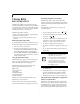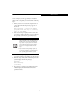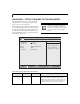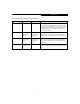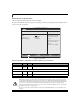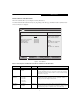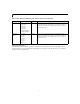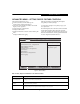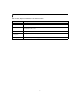Surge Protector User Manual
6
LifeBook S Series Notebook
Drive0 Submenu of the Main Menu
The Drive0 submenu identifies what ATA devices are installed.
Note that actual hard drive label shown may vary. Depending on the drive type, information such as cylinders, heads
and sectors may also be displayed.
Figure 2. Drive0 Submenu
Table 2: Fields, Options and Defaults for the Drive0 Submenu of the Main Menu
Menu Field Options Default Description
Type:
•Auto
•None
[Auto] Selects the hard drive device type. Select Auto to have the type automatically identified
by the BIOS at POST. If None is selected, all of the following Setup items do not appear.
LBA Format Logical Block Addressing (LBA)
Total Sectors:
---
--- The total number of sectors on your hard disk
Maximum Capacity:
---
--- The maximum capacity of your hard disk
■
A bootable CD-ROM or DVD-ROM may have a floppy disk or hard drive format. When a bootable CD-ROM or
DVD-ROM is used, drive allocations change automatically without changing the BIOS setup. If a floppy disk for-
mat CD-ROM or DVD-ROM is used, the disc becomes Drive A. The CD-ROM or DVD-ROM will only take drive
C: (hard drive format) if the internal hard drive is not present or is disabled. The bootable CD-ROM or DVD-ROM
can never use a C: designation if a formatted internal hard drive is present since the C: designator is always
reserved for the internal hard drive.The boot sequence ignores the new drive designations, however, your applica-
tion software will use the new designations.
■
Be aware of the operating environment when booting from CD-ROM/DVD-ROM or you may mistakenly over-
write files.
PhoenixBIOS Setup Utility
F1 Help
ESC Exit
Select Item
Select Menu
-/Space
Enter
F9 Setup Defaults
F10 Save and Exit
Change Values
Select Sub-Menu
Main
Item Specific Help
Select Serial ATA/IDE
drive installed here.
[Auto]
The BIOS auto-types the
drive on boot time.
[None]
The drive is disabled.
Drive0 [FUJITSU MHV2080BH]
Type: [Auto]
LBA Format
Total Sectors: 195371568
Maximum Capacity: 100GB SATA1
▲