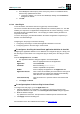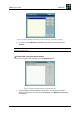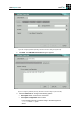Datasheet
www.myelux.com eLux
®
NG
Build # 27 151
Figure 92: Configuring SAPGUI (automatically): Connection dialog box (connections configured)
6. To connect, in the SAPGUI for Java dialog box select a connection and click
Connect.
Tip To save your entries, close the SAP/R3 for Java dialog box. Only then is the configuration
saved to the Thin Client.
To enter SAP connection data manually
To enter the connection data manually, go to the Applications tab.
Figure 93: Configuring SAPGUI (manually): Connection dialog box
1. Click to highlight the SAP application configured in “To configure the SAPGUI
application definition in eLux NG“ and click Connect. The SAPGUI for Java dialog
box appears.