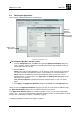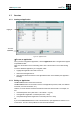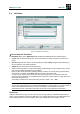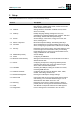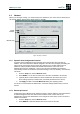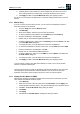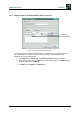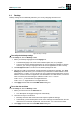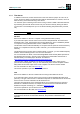Datasheet
www.myelux.com eLux
®
NG
Build # 27 24
2.6 Defining an Application
Let’s configure a Windows desktop via an ICA session.
Figure 14: Configuration > ICA
To configure a Windows session via ICA
1. From the Configuration tab, click New. This opens the Application definition dialog box,
which contains a number of subtabs. The subtabs reflect the firmware installed on the Thin
Client’s flash memory (*.idf file).
2. Click the ICA tab.
Name: Enter a name for this application. You can enter any name, however we recommend
you make it relevant to the application (that is, “Citrix Desktop” for a remote desktop, etc.).
Server: Enter the IP address (or name) of the MetaFrame server (at this point, use an
individual server, not a server farm). The Application and Working directory fields can be
left empty for the moment.
User, Password, Domain: (optional) Required for automatic logon. For now, can be left
blank.
3. Click Apply in the Application Definition dialog box and Finish in the Configuration tab.
When you open the Application definition dialog box, the main eLux NG screen is disabled. Close
the Application definition dialog box to re-enable the main eLux NG screen.
If the Application definition dialog box is hidden by another screen, you can use the “task hotkey”
CTRL + ALT + not only to switch between application windows, but also to switch between eLux NG
screens. See “Task hotkey” in chapter “
3.3 Desktop,” page 32.
Configuring applications is discussed in detail in chapter 4.
Define a new
application
Name of
defined
application
Server name
or IP address