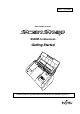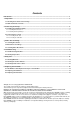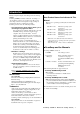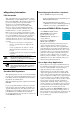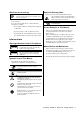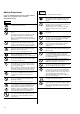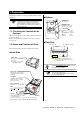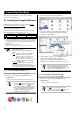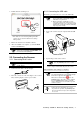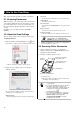P3PC-1742-01EN Color Image Scanner S500M for Macintosh Getting Started SC AN PO W ER Please read this guide before connecting the scanner to your PC.
Contents Introduction ........................................................................................................................................................... 1 1. Preparation ........................................................................................................................................................ 5 1.1. Checking the Contents of the Package .....................................................................................................................
Introduction Thank you for purchasing the Color Image Scanner ScanSnap S500M. ScanSnap S500M (hereinafter called the “ScanSnap” or “the ScanSnap scanner”) is a feature-rich, office-ready color image scanner. It is designed to help you improve productivity and solve problems in scanning.
Regulatory Information FCC declaration This equipment has been tested and found to comply with the limits for a Class B digital device, pursuant to Part 15 of the FCC Rules. These limits are designed to provide reasonable protection against harmful interference in a residential installation. This equipment generates, uses, and can radiate radio frequency energy and, if not installed and used in accordance with the instruction manual, may cause harmful interference to radio communications.
About the use of mercury Hg Lamp(s) inside this product contain mercury and must be recycled or disposed of according to local, state, or federal laws. The scanner lamp contains mercury, which is highly toxic chemical. To avoid serious health effects, read the following descriptions carefully: • Do not put the substance included in the lamp into your mouth. • Do not incinerate, crush, or shred the scanner.
Safety Precautions FOLLOW THESE INSTRUCTIONS AND BE SURE TO HEED ALL WARNINGS AND CAUTIONS DESCRIBED BELOW. WARNING Do not touch the power plug with wet hands. Doing so might cause electric shock. CAUTION The following describes important cautions. Install the scanner on a desk so that none of its parts protrude outside of the desktop. Also, make sure that the scanner is installed on a flat, level surface Do not install the scanner on unstable surfaces.
1. Preparation This chapter describes necessary preparations before using ScanSnap. ATTENTION Buttons Do not connect the scanner to your personal computer before installing “ScanSnap Manager.” If you connect the scanner before installing ScanSnap Manager, it will not operate correctly. Refer to Chapter 2 for details on the installation of ScanSnap Manager. [SCAN] button Start scanning. [POWER] button Hold down 1 sec. to turn on/off the power supply. Power lamp Indicate the scanner status.
2. Connecting ScanSnap This chapter describes how to connect the ScanSnap scanner to your computer. 3. Select the [Applications] folder in Finder. 2.1. Installing the Supplied Software Install the following software on your computer before connecting the scanner to the computer. c Adobe Acrobat 7.0 (Application) *1 d ScanSnap Manager (Driver) The table below shows the relationship between the respective Operating Systems and software described above. *2 Mac OS X v10.3 Mac OS X v10.4 Mac OS X v10.
2. Double-click the ScanSnap icon. 2.2.2. Connecting the USB cable Follow the procedures below to connect the USB cable. ATTENTION ● Use the USB cable supplied with this scanner. The operation with a commercially available USB cable is not guaranteed. ● When connecting to a USB hub, be sure to connect the scanner to the hub nearest to your computer (first stage). If you connect it to a USB hub from the second stage onwards, ScanSnap may not operate correctly. k Clic k i l C c 1.
3. How to Use ScanSnap This chapter describes the basic operation of ScanSnap. [Save] tab Specify the folder and file name to save scanned images. 3.1. Scanning Documents [Scanning] tab Specify the scanning mode. With “ScanSnap,” you can turn paper office documents on your desk into digital files and save them just by a single press of the button. You can view the scanned images on the screen using the supplied applications such as Adobe Acrobat.
4. Troubleshooting This chapter describes common problems during the use of ScanSnap and how to solve them. 4.1. Troubleshooting Checklist Before you ask for repair service, check again using the table below. If you cannot solve the problem by doing the following, contact the store where you purchased the scanner, or contact an authorized FUJITSU scanner service provider. Symptom The scanner cannot be turned on.
Symptom Lines on the document are blurred. (Example: Ruled lines on a table cannot be seen.) Check This Item Are you scanning in color mode, documents including handwritten or typed text, tables or frames with ruled lines? Scanning speed is very slow. Does your personal computer satisfy the recommended system requirements? A multi-feed frequently occurs. Is the scanner connected to a USB 1.1 port? Note: When using an USB1.1 interface, the data transfer speed may be slower due to large data size.
4.2. Clearing Paper Jams 1. Pull the Cover open lever and open the ADF. 2. Remove the jammed document. 3. Close the ADF. Click! ADF Cover open lever Ö Gently push the ADF until you hear it click when returning it to its original position.
5. Daily Care This chapter describes how to clean the ScanSnap scanner. WARNING Fire/Electric Shock Before cleaning the scanner, unplug the AC adapter cord from the power outlet. CAUTION The glass surface inside the ADF becomes hot during the scanner operation. Before you start cleaning the inside of the scanner, unplug the AC adapter cord from the outlet, and wait at least 15 minutes to cool down the scanner. ATTENTION 5.1. Cleaning Materials Cleaning Materials Cleaner F1 Parts No.
Pad ASSY (x1) Clean the Pad ASSY by wiping downward. When cleaning the Pad ASSY, take care to prevent the cloth from catching on the pick spring. 3. Close the ADF. Glass (x2 on the ADF and the base unit) Clean lightly. Pick roller (x1) Clean lightly taking care not to scratch and damage the surface of the roller. Take particular care when cleaning the Pick roller as black debris on the roller adversely affects the pickup performance.
6. Replacing Consumables This chapter describes how to replace consumables. WARNING Fire/Electric Shock Before you replace the consumables of this scanner, unplug the AC adapter cord from the outlet to turn off the scanner. 6.1. Part Numbers and a Replacement Cycle of Consumable The table below shows the part numbers of the consumables and rough guidelines on the replacement of consumables. No.
Make sure that the Pad ASSY is firmly secured. If it is not secured, documents will jam or other feeding errors may occur. ATTENTION 6.3. Replacing the Pick Roller Replace the Pick roller following the procedures below. 1. Remove the document on the Paper chute if any. 5. Close the ADF 2. Pull the Cover open lever and open the ADF. Paper chute ADF ADF Cover open lever Ö Gently push the ADF until you hear it click when returning it to its original position. 3. Adjust the Side Guide to the “A5” size.
6. Remove the Pick roller with its shaft. Slightly pull up the left part of the Pick roller shaft about 1/5 inch (5 mm), move it towards the left side, and then raise it to remove from the scanner. 9. Install the Pick roller with its shaft into the scanner. and set the shaft to the slot while lowering it. Bushing Pick roller shaft Pick roller shaft Pick roller Pick roller ATTENTION If the parts around the pick roller become dirty because of paper-powder, it may cause a scanning error.
12. Close the ADF. ADF Ö You should hear the ADF click when it returns to its original position. 13. Turn on the scanner. Ö ScanSnap Manager icon changes from to . 14. Click and hold down the mouse button on the "ScanSnap Manager" icon in the Dock menu, and select [Check consumable supplies] from the pop-up menu. 15. In the “Check consumable status” window, click the [Reset] button of the consumable you have replaced. Ö A confirmation pop-up screen appears.
*P3PC-1742-01EN* This manual uses recycled paper. © PFU LIMITED 2006.