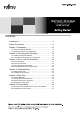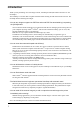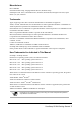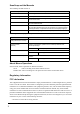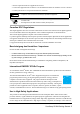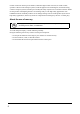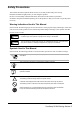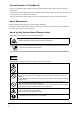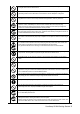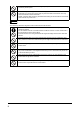Contents Introduction .....................................................................1 Safety Precautions ..........................................................6 Chapter 1 Preparation ...................................................10 1.1 Using the ScanSnap Manuals ........................................................10 1.2 Names and Functions of Components ...........................................10 Chapter 2 Connecting the ScanSnap ............................12 2.
Introduction Thank you for purchasing our Color Image Scanner, ScanSnap S510M (hereinafter referred to as "the ScanSnap"). The ScanSnap is a scanner that is capable of double-sided scanning in both monochrome and color. The ScanSnap has the following advantages: •You can turn images on paper into PDF files and made PDF files searchable by just pressing the [SCAN] button! You can turn documents cluttering up your desk into PDF files for managing and archiving them on your computer.
Manufacturer PFU LIMITED International Sales Dept., Imaging Business Division, Products Group Solid Square East Tower, 580 Horikawa-cho, Saiwai-ku, Kawasaki-shi, Kanagawa 212-8563, Japan Phone: (81) (44) 540-4538 Trademarks Apple, Apple logo, Mac, Mac OS, iPhoto and Macintosh are trademarks of Apple Inc. Adobe, Acrobat, Adobe Reader, and Acrobat Reader are either registered trademarks or trademarks of Adobe Systems Incorporated in the United States and/or other countries.
ScanSnap and the Manuals The ScanSnap S510M consists of: Component Specification S510M Color image scanner ScanSnap Manager ScanSnap's driver to scan and save documents Adobe Acrobat De facto standard software for generating and manipulating PDF format electronic document. ABBYY FineReader Software that allows conversion of OCR images scanned with ScanSnap into searchable PDF files. Carrier Sheet A document is inserted into the sheet which is then used for scanning.
• Increase separation between equipment and receiver. • Connect the equipment into an outlet on a circuit different from that to which the receiver is located. • Consult your dealer or an experienced radio/TV technician. WARNING ATTENTION Changes or modifications not expressly approved by the party responsible for compliance could void the user's authority to operate the equipment. • The use of a shielded interface cable is required to comply with the Class B limits of Part 15 of FCC rules.
nuclear reactions at nuclear power facilities, automatic flight control of aircraft, air traffic control, operation control in mass-transport systems, medical equipment for sustaining life, and missile firing control in weapons systems, and when provisionally the safety in question is not ensured. The user should use this product with adopting measures for ensuring safety in such high-safety applications.
Safety Precautions This manual describes important details for users to use this product safely and correctly. Read this manual thoroughly before you start using this product. Be sure to read and fully understand the Safety Precautions in this manual, in particular. In addition, keep this manual handy during use of this product, so that you can refer to it quickly when necessary.
Screen Examples in This Manual The screen examples in this manual are subject to change without notice in the interest of product improvement. If actual screens differ from those used as examples in this manual, operate by following the actual ones referring to the User's Manual of the scanner. The screenshots used in this manual are for the ScanSnap Manager and the Cardiris applications. About Maintenance Repairs should be done by properly trained repair technicians.
Do not install the scanner in locations subject to oil smoke, steam, humidity, and dust. Doing so might cause a fire or electric shock. To avoid low-temperature burn, do not operate the scanner while keeping touching its heatgenerating section such as the bottom of the scanner or the AC adapter for a long time. Do not cover the scanner or the AC adapter with a cloth or blanket while the power is being supplied to the scanner. This can help excessive heat generation, and may cause fire.
Avoid getting a sleeve, necktie, or hair caught up in any scanner mechanism when scanning as this may cause injuries. Do not use any aerosol sprays or alcohol based sprays to clean the scanner. Dust blown up by strong air from the spray may enter the inside of the scanner. This may cause the scanner to fail or malfunction. Sparks, caused by static electricity, generated when blowing off dust and dirt from the outside of the scanner may cause a fire.
Chapter 1 Preparation This chapter describes necessary preparations before using the ScanSnap. Do not connect the ScanSnap to your computer before installing "ScanSnap Manager." If the ScanSnap is connected before installing ScanSnap Manager, it will not operate correctly. For the installation of ScanSnap Manager, refer to page 12. ATTENTION 1.1 Using the ScanSnap Manuals This manual describes how to install and connect the ScanSnap to your computer, and describes basic operations of the ScanSnap.
Paper chute After opening it, load the documents to be scanned on this part. Side guide Adjust the side guides to the width of documents so that the scanned images will not be skewed. Cover open lever To open the ADF, pull this lever toward you. Operation button Stacker Before using the stacker, unfold and extend it as shown above. ⇒ You can also use the ScanSnap without unfolding the stacker. ■ Operation button [SCAN] button Press this button to start the scanning.
Chapter 2 Connecting the ScanSnap This chapter describes how to connect the ScanSnap to your computer. 2.1 Installing the Supplied Software Before connecting the ScanSnap to your computer, install the following software on your computer. Software Adobe Acrobat ABBYY FineReader Cardiris ScanSnap Manager Mac OS X v10.1 Mac OS X v10.2 Mac OS X v10.3 Mac OS X v10.4 Mac OS X v10.
■ Installing Adobe Acrobat Prepare the Adobe Acrobat 8 DVD-ROM. 1. Insert the "Adobe Acrobat 8 Professional DVD-ROM" into the DVD-ROM drive. ⇒The "Adobe Acrobat" window appears. If the "Acrobat..." window doses not appear automatically, copy the [Adobe Acrobat...] folder into the [Applications] folder with Finder. HINT 2. Select the [Adobe Acrobat 8 Professional] icon and drag it to the [Applications] icon. ⇒[Adobe HINT ■ Acrobat 8 Professional] will be copied to the [Applications] folder.
3. To interact with ScanSnap Manager, start ABBYY FineReader with the following procedures. (a) Double-click the [Applications] icon to open the folder. (b) Double-click the [FineReader for ScanSnap] icon. ⇒ ABBYY ⇒ The FineReader for ScanSnap starts up. "Software License Agreement" window appears. 4. Click the [Agree] button. ⇒The "Register ABBYY FineReader for ScanSnap" window appears. Refer to the instructions in the window for the registration procedures.
4. Scroll down and read License Agreement to the end. Then click the [Continue] button, and install Cardiris, by following instruction on the screen. By default, Cardiris is installed on the Applications Folder. 5. After installation, Mac OS X restarts, and the Cardiris icon appears on the Dock menu. 6. Check that Cardiris can be started by clicking the Cardiris icon. After confirming the application startup, exit Cardris. ATTENTION ■ This operation is required for ScanSnap interaction with Cardiris.
2.2 Connecting the ScanSnap to Your Computer Follow the procedure below to connect the ScanSnap to your computer. 1. Connect the ScanSnap to a power outlet with the power cable. 2. Connect the ScanSnap to your computer with the USB cable. • Be sure to connect the power cable before connecting the USB cable. • Be sure to install the supplied programs before connecting the ScanSnap to your computer. For details about the installation, refer to "Installing ScanSnap Manager" (page 15).
■ Connecting the USB Cable Connect the USB cable as shown below. ATTENTION • Use only the USB cable supplied with the ScanSnap. • When connecting to a USB hub, be sure to connect the ScanSnap to the hub pluged into the computer (first stage). If you connect it to a USB hub connected to another USB hub (second stage), the ScanSnap may not function correctly. • If you connect the ScanSnap with USB 2.0, it is required that the USB port and the Hub be compliant with USB 2.0.
■ Turning the ScanSnap ON ATTENTION The ScanSnap is turned on/off automatically, when you open/close the Paper chute. It is also turned on/off in conjunction with the connected computer’s power on/off status. 1. Open the Paper chute of the ScanSnap. Paper chute 2. The ScanSnap is turned ON. ⇒The Power indicator starts blinking, and becomes solid. Then, the ScanSnap is recognized as new hardware by your computer.
Chapter 3 How to Use the ScanSnap With the ScanSnap, you can turn paper office documents on your desk into digital files, save them, attach them to e-mail, and print them just by pressing a single button. The scanned image can be viewed on the screen using the application (Preview). Two typical usages are: • Create digital backups of general office documents in PDF format. You can edit them later using Adobe Acrobat.
2. Change the scanning settings on the "ScanSnap Manager - Scan and Save Settings" window. You can update your last-saved settings for scanning when [Settings] is selected. There are six tabs used to configure the scan options at maximum (The number of tabs displayed and items that can be configured vary depending on the operation mode.) 3. Click the [Apply] button to finish the configuration. ⇒The new settings are enabled. 3.
Pull out the extension of the paper chute to scan long-size documents. HINT Extension Paper chute 2. Adjust the side guides to the width of the loaded document. 3. Press the [SCAN] button. ⇒Scanning is started. ⇒The ScanSnap Quick Menu appears after scanning. 4. Select a desirable action in the ScanSnap Quick Menu for the image of the scanned document. HINT The scanning method above is for the case where the "Quick Menu Mode" is applied.
3.3 Scanning with the Carrier Sheet If you use the Carrier Sheet, you can scan large documents such as A3 and B4 size documents, and documents ofirregular shapes such as clippings of newspaper. ■ Creating Facing Pages in One Image Fold the document in half, scan it in duplex scanning mode, and then merge both front and back side images to make a double-page spread image. Here, as an example, this section explains how to scan an A3-size document.
4. Press the [SCAN] button. ⇒The front and back images are merged into a double-page spread image. The loading method and ScanSnap Manager’s settings differ according to the documents to be scanned. Refer to "ScanSnap S510M Operator’s Guide" on the ScanSnap Setup CD-ROM for details. HINT ■ Scanning Irregular-shaped Documents This section explains how to scan documents that are difficult to scan as it is. 1. Click and hold the ScanSnap Manager icon ⇒The on the Dock menu and select [Settings].
4. Open the Carrier Sheet and place the document inside. Neatly align the top of the material with the top of the Carrier Sheet. Center the material so that it is entirely contained in the Carrier Sheet. 5. Load the Carrier Sheet onto the ScanSnap. • Load the Carrier Sheet with the portion striped in black and white as the leading edge as shown in the right figure. • Place the Carrier Sheet so that the back side of it faces up. • Adjust the side guides to the width of the Carrier Sheet to avoid skewing.
3.4 Scanning Business Cards using Cardiris 1. Select "Cardiris" in the "Select a Profile" window which pops up when clicking the ScanSnap Manager icon . In Quick Menu Mode, ScanSnap cannot interact with Cardiris. ATTENTION 2. Load the document onto the ScanSnap and press the [SCAN] button. - Load the business cards face down. - When scanning more than one business card, set them together. - Adjust the side guides so that they are touching the edges of the business card.
3. Check the image data of the scanned business cards in the Cardiris window. [Card Style] button [Format] button [Send] button Card image Card toolbar Recongition result The images of each business card are displayed on the right. A list of already scanned business cards is displayed on the left. Under the image, the recognized characters are displayed.
6. On the [Format:] pop-up menu, select "Address Book." 7. Click the [OK] button. 8. Click the [Send] button or select [Process] - [Send] on the menu bar. ⇒The Address Book window appears, and the recognized characters of all scanned business cards in the card toolbar are registered in Address Book. 9. On the menu bar, select [Cardiris] - [Quit Cardiris] to quit Cardiris. HINT 27 • The recognition result of scanned business cards can be output as text or vCard format.
Chapter 4 Troubleshooting This chapter describes common problems during the usage of the ScanSnap and how to remedy them. 4.1 Clearing Paper Jams 1. 2. 3. 4. Remove the document on the paper chute. Open the ADF while pulling the cover open lever. Remove the jammed document. Close the ADF. ⇒You should hear the ADF click when it returns to its original position. Click! 4.2 Troubleshooting Checklist Before you ask for repair service, please check the following items.
Symptom Check This Item Remedy Scanning does not Is ScanSnap Manager for the Install ScanSnap Manager for the ScanSnap start. ScanSnap S510M installed in your S510M. (Refer to "2.1 Installing the Supplied computer? Software" (page 12).) Is the USB cable connected correctly? Connect the USB cable correctly. (When a hub is used, check the hub's power supply.) Is the Disconnect and then re-connect the AC cable and AC adapter. (Wait at least five seconds before reconnecting the AC or USB cable.
Chapter 5 Daily Care This chapter describes how to clean the ScanSnap. WARNING • Before you clean the ScanSnap, unplug the power cable from the power outlet to prevent from fire or electric shock. • To avoid injuries, do not place the internal parts (such as the Pad ASSY and pick roller) in areas where small children can reach. • Do not use any aerosol sprays or alcohol based sprays to clean the ScanSnap. Dust blown up by strong air from the spray may enter the inside of the ScanSnap.
5.3 Cleaning Inside of the ScanSnap Clean inside of the ScanSnap with a cloth moistened with Cleaner F1. In an alternating succession of scanning documents, the accumulated paper-powder and dust inside the ScanSnap causes a scanning error. As a guideline, clean the ADF every 1000 sheets of documents. Note that this guideline varies according to the type of documents you are scanning.
2. Clean the following locations with a cloth moistened with Cleaner F1. Pad ASSY Plastic roller (x4) Pick roller Feed roller (x2) Eject roller (x2) Glass (x2) (Located on the ADF cover and the base unit.) For more details, refer to "Chapter 8 Daily Care" in the "ScanSnap S510M Operator’s Guide." 5.4 Cleaning the Carrier Sheet If the Carrier Sheet is used extensively, dirt and dust may stick onto the surface or the interior and cause scanning errors. Clean it regularly.
Chapter 6 Consumables This chapter describes how to replace and purchase consumables and regular replacement parts. WARNING • Before you replace the consumables of the ScanSnap, unplug the power cable from the power outlet to prevent from fire or electric shock. • To avoid injuries, do not place the internal parts (such as the Pad ASSY and pick roller) in areas where small children can reach. 6.
6.2 Purchasing the Carrier Sheet If the "Carrier Sheet" bundled in this product cannot be used for scanning due to damage or wear-andtear, you can purchase just the Carrier Sheet separately. As a guideline, it is recommended to replace the Carrier Sheet every 500 scans. However, the number of times of use differs according to usage. If scratches and dirt are conspicuous, please replace the Carrier Sheet accordingly.