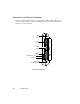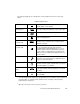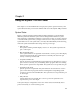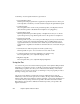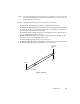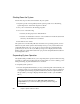User's Guide
Connectors and Peripheral Interfaces
1-7
The following table gives a description of each peripheral connector on the pen
tablet.
Peripheral Connectors
*
To avoid damaging the pen tablet or your peripheral device, shut down the system and turn off
the Power switch, or suspend system operation, before connecting or disconnecting a
peripheral device to this port.
†
Open the connector door to access these connectors.
DC input connector Allows you to connect an external power source such as
the AC adapter or auto adapter.
PS/2-style
keyboard port
Allows you to connect a Fujitsu low-power keyboard,
most other PS/2-style keyboards, or a bar code reader.
Video port
*
†
Allows you to connect an external VGA video monitor.
Parallel port
*
†
Allows you to connect a device with a parallel interface
such as a parallel printer.
9-pin serial port
*
†
(serial port A)
Allows you to connect an external device with a serial
interface such as a modem. This is a fully-functional
RS232-C serial port.
IrDA port
(serial port B)
An infrared transceiver built into the pen tablet allows
you to communicate with other devices that are
compliant with the IrDA Standard Revision 1.1 or 1.0.
Effective range for infrared communication is about 3
feet. A clear line-of-sight path must exist between the
IrDA port on the pen tablet and the IrDA transceiver on
the other device.
Mic jack Allows you to connect an external stereo or mono
microphone. Internal microphone is disabled when you
plug in an external microphone.
Headphone jack Allows you to connect headphones or powered external
speakers. Internal speaker is disabled when you plug in
external headphones or speakers.
System interface
port
*
Allows you to connect the Stylistic 1200 port replicator.
Refer to the
Stylistic 1200 Port Replicator User’s Guide
for details.
DC contacts Allows you to place the pen tablet in a charging device if
one is available.