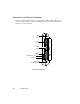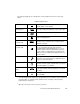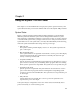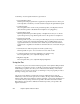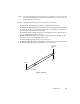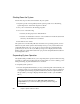User's Guide
Starting the System
2-3
Starting the System 2
Follow the procedure below to start the Stylistic 1200 pen tablet. Before you begin,
confirm that the system is in the Fully Off state. To do so, observe the Status display.
If the Power icon is not visible in the Status display, the system is in the Fully Off
state and it is safe to perform this procedure. If the Power icon is visible (either
blinking or on continuously), do not perform this procedure. See “System States”
earlier in this chapter for details on operational modes represented by the Power
icon.
1. Ensure that the battery pack in your pen tablet is sufficiently charged, or connect
an external power source such as the AC adapter or auto adapter to your pen
tablet. See “Status Display” in Chapter 1 to determine the percent of charge
represented by the Battery Gauge icon in the Status display.
2. Choose one of the following:
• Turn on the Power switch.
• If the system was shut down using the Shut Down command in Windows 95
or some other power-aware program, and the Power switch is in the On
position, you can press the Suspend/Resume button to start the system.
After performing system initialization, the system starts the operating system
installed on the hard disk drive. Once the operating system is running, you can use
the system.
Using Hotpads 2
Hotpads are pen-active areas below the system display that you can use to change
the system’s display and speaker settings while the system is running. To use the
hotpads, tap directly on the desired hotpad; you can also tap and hold the pen tip
against the Volume, Contrast, and Brightness hotpads to automatically repeat the
hotpad function. The location of each hotpad is shown in the illustration below.
Hotpads
Programmable
Volume
Down
Speaker
Mute
Volume
Up
Display
Select
Normal/Reverse
Video
(monochrome
systems only)
Fast Slow Slow Fast
Down Up
Contrast
(monochrome
and DSTN color
systems only)
Brightness
Down Up