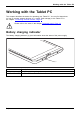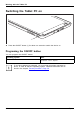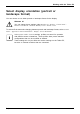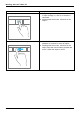User manual
Table Of Contents
- FUJITSU Tablet STYLISTIC Q335
- Contents
- Declaration of conformity
- Fujitsu Contact Information
- Notational conventions
- Ports and controls
- Important notes
- First-time setup of your device
- Working with the Tablet PC
- Battery charging indicator
- Switching the Tablet PC on
- Switching the Tablet PC off
- Handwriting recognition
- Touchscreen
- Select display orientation (portrait or landscape format)
- Touch commands
- Tablet buttons
- Webcam
- Rechargeable battery
- Using the energy saving functions
- Memory cards
- Wireless€LAN/Bluetooth components
- Security functions
- Connecting external devices
- Settings in BIOS Setup Utility
- Starting the BIOS Setup Utility
- BIOS Setup Utility operation
- Exiting BIOS Setup Utility
- Exit Saving Changes - save changes and exit BIOS Setup Utility
- Exit Discarding Changes - Reject changes and exit BIOS Setup Utility
- Load Setup Defaults – load default values
- Discard Changes - Discard Changes without exiting BIOS Setup Utility
- Save Changes - save changes without exiting the BIOS Setup Utility
- Save changes and power off
- Troubleshooting and tips
- Using the Reset button
- Help if problems occur
- Recovering your Factory Image
- The Tablet PC's date or time is incorrect
- Battery indicator does not illuminate
- The Tablet PC's touchscreen remains dark
- The display on the Tablet PC's touchscreen is difficult to read.
- The external monitor remains blank
- The external monitor is blank or the image is unstable
- The Tablet PC does not start after switch on
- The Tablet PC stops working
- The printer does not print
- The wireless connection to a network does not work
- The battery discharges too quickly
- Acoustic warning
- Error messages on the screen
- Technical data
- Manufacturer’s notes
- Declarations of conformity
- FCC and IC Regulatory Information
- Regulatory Notes and Statements
- Wireless LAN, Health and Authorization for use
- Regulatory Information/Disclaimers
- Federal Communications Commission and Industry Canada statement:
- Déclaration d’Industrie Canada
- FCC Interference Statement
- FCC Radio Frequency Exposure statement
- Déclaration de la FCC/d’Industrie Canada sur l’exposition aux radiofréquences
- Export restrictions
- Restrictions concernant l’exportation
- Canadian Notice
- Avis pour le Canada
- Regulatory Notes and Statements
- Appendix
- Index
Working with the Tab let PC
Action Description
Wipe your fin ger over the screen from the top
or bottom edge.
► Open the App commands (equivalent to
pressing the Windows button +
Z
button).
Wipe from the top to the bottom of the screen
to dock or close the current App.
► Working with the mouse: Right-click on th e
App to display the App commands.
Press and hold
► Keep your finger pressed on an object on the
screen to display a menu with further options.
► Working with the mouse: Move the mouse
pointer over the object to display a menu with
further options.
Fujitsu 27