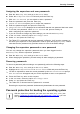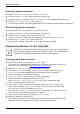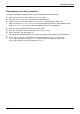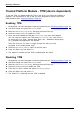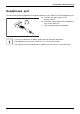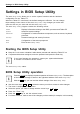User manual
Table Of Contents
- FUJITSU Tablet STYLISTIC Q335
- Contents
- Declaration of conformity
- Fujitsu Contact Information
- Notational conventions
- Ports and controls
- Important notes
- First-time setup of your device
- Working with the Tablet PC
- Battery charging indicator
- Switching the Tablet PC on
- Switching the Tablet PC off
- Handwriting recognition
- Touchscreen
- Select display orientation (portrait or landscape format)
- Touch commands
- Tablet buttons
- Webcam
- Rechargeable battery
- Using the energy saving functions
- Memory cards
- Wireless€LAN/Bluetooth components
- Security functions
- Connecting external devices
- Settings in BIOS Setup Utility
- Starting the BIOS Setup Utility
- BIOS Setup Utility operation
- Exiting BIOS Setup Utility
- Exit Saving Changes - save changes and exit BIOS Setup Utility
- Exit Discarding Changes - Reject changes and exit BIOS Setup Utility
- Load Setup Defaults – load default values
- Discard Changes - Discard Changes without exiting BIOS Setup Utility
- Save Changes - save changes without exiting the BIOS Setup Utility
- Save changes and power off
- Troubleshooting and tips
- Using the Reset button
- Help if problems occur
- Recovering your Factory Image
- The Tablet PC's date or time is incorrect
- Battery indicator does not illuminate
- The Tablet PC's touchscreen remains dark
- The display on the Tablet PC's touchscreen is difficult to read.
- The external monitor remains blank
- The external monitor is blank or the image is unstable
- The Tablet PC does not start after switch on
- The Tablet PC stops working
- The printer does not print
- The wireless connection to a network does not work
- The battery discharges too quickly
- Acoustic warning
- Error messages on the screen
- Technical data
- Manufacturer’s notes
- Declarations of conformity
- FCC and IC Regulatory Information
- Regulatory Notes and Statements
- Wireless LAN, Health and Authorization for use
- Regulatory Information/Disclaimers
- Federal Communications Commission and Industry Canada statement:
- Déclaration d’Industrie Canada
- FCC Interference Statement
- FCC Radio Frequency Exposure statement
- Déclaration de la FCC/d’Industrie Canada sur l’exposition aux radiofréquences
- Export restrictions
- Restrictions concernant l’exportation
- Canadian Notice
- Avis pour le Canada
- Regulatory Notes and Statements
- Appendix
- Index
Security functions
Activating system protection
► Start the BIOS Setup Utility and go to the Security menu.
Operatingsystem
► Select the Password on Boot option and press the Enter key.
► Select the option you require (Disabled, First Boot or Eve r y Boot) and press the enter key
► Select the Save Changes & Exit option unde r Exit.
The Tablet PC reboots. You will be prompted to enter your password (the supervisor password).
Deactivating system protection
► Start the BIOS Setup Utility and go to the Security menu.
Operatingsystem
► Select the Password on Boot option and press the Enter key.
► Select the Disabled option and press the Enter key.
If you d o not want to change any other settings, you can exit BIOS Setup Utility.
► Select the Save Changes & Exit option unde r Exit.
The Tablet PC reboots. The system is no longer password-prote cted.
Password protecti
on for the hard disk
Passwordprotect
ion
The hard disk password prevents unauthorized access to the hard d isk drives
and is checked intern ally each t ime the system is booted. The condition for this
is that you have assigned at least the supervisor HD D password.
Activating hard disk protection
► Call up the BIO
SSetupand select the Security menu.
If you have not assigned BIOS passwords yet, define the supervisor and the user
password now, if desired (see "
Securit y functions", Page 38).
► Mark the Hard
Disk Security field and press the Enter key.
► In the a rea Drive0 , mark the field Set Master Password and press the Enter key.
Enter new Pa
ssword then appears and you are asked to enter a password.
► Ente r the password and press the Enter key.
Confirm ne w
Password requires you to con firm the password.
► Ente r the password again and press the En ter key.
With Se tu
p Notice: Changes have been saved you receive confirmation that
the new pa
ssword has been saved.
► If you wish to enter a password for a second hard disk (Drive1), in the area
Drive1 mark the field Set Master Password and proceed in exactly the same way
as for the set up of the first hard disk (Drive0).
The fiel
d Password Entry on Boot is set to Enabled by default. You can exit the BI OS
Setup
once you have finished changing the s ettings.
► From the Exit menu, choose the option Exit Saving Changes.
► Press
the Enter key and select Yes.
The Tablet PC reboots and your hard disk is now protected w ith a password. The
password prompt is enabled as soon as the Tablet PC has rebooted.
40 Fujitsu