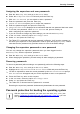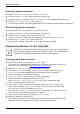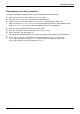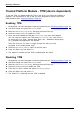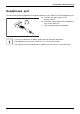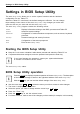User manual
Table Of Contents
- FUJITSU Tablet STYLISTIC Q335
- Contents
- Declaration of conformity
- Fujitsu Contact Information
- Notational conventions
- Ports and controls
- Important notes
- First-time setup of your device
- Working with the Tablet PC
- Battery charging indicator
- Switching the Tablet PC on
- Switching the Tablet PC off
- Handwriting recognition
- Touchscreen
- Select display orientation (portrait or landscape format)
- Touch commands
- Tablet buttons
- Webcam
- Rechargeable battery
- Using the energy saving functions
- Memory cards
- Wireless€LAN/Bluetooth components
- Security functions
- Connecting external devices
- Settings in BIOS Setup Utility
- Starting the BIOS Setup Utility
- BIOS Setup Utility operation
- Exiting BIOS Setup Utility
- Exit Saving Changes - save changes and exit BIOS Setup Utility
- Exit Discarding Changes - Reject changes and exit BIOS Setup Utility
- Load Setup Defaults – load default values
- Discard Changes - Discard Changes without exiting BIOS Setup Utility
- Save Changes - save changes without exiting the BIOS Setup Utility
- Save changes and power off
- Troubleshooting and tips
- Using the Reset button
- Help if problems occur
- Recovering your Factory Image
- The Tablet PC's date or time is incorrect
- Battery indicator does not illuminate
- The Tablet PC's touchscreen remains dark
- The display on the Tablet PC's touchscreen is difficult to read.
- The external monitor remains blank
- The external monitor is blank or the image is unstable
- The Tablet PC does not start after switch on
- The Tablet PC stops working
- The printer does not print
- The wireless connection to a network does not work
- The battery discharges too quickly
- Acoustic warning
- Error messages on the screen
- Technical data
- Manufacturer’s notes
- Declarations of conformity
- FCC and IC Regulatory Information
- Regulatory Notes and Statements
- Wireless LAN, Health and Authorization for use
- Regulatory Information/Disclaimers
- Federal Communications Commission and Industry Canada statement:
- Déclaration d’Industrie Canada
- FCC Interference Statement
- FCC Radio Frequency Exposure statement
- Déclaration de la FCC/d’Industrie Canada sur l’exposition aux radiofréquences
- Export restrictions
- Restrictions concernant l’exportation
- Canadian Notice
- Avis pour le Canada
- Regulatory Notes and Statements
- Appendix
- Index
Settings in BIOS Setup Utility
Settings in BIOS Setup Utility
BIOSSetupUtilitySystemsettings,BIOSSetupUtilityConfiguration,BIOSSetupUtilitySetupConfiguring systemConfiguringhardware
The BIOS Setup Utility allow s you to set the system fu nctions and the hardware
configuration for the Tablet PC.
When the Tablet PC is delivered, the default settings are e ffective. You can change
these settings in the menus of the BIOS Se tup Utility. Any changes you make take
effect as soon as you save and exit the BIOS Setu p Utility.
The BIOS Setup Utility program contains the following m enus:
About
Displays i nformat ion relating to the BIOS, processor and Tablet PC
System
Advanced system settings
Advanced
Configuration of various hardware compo nents, such as mouse, keyboard,
processor
Security
Password settings and security functions
Boot
Configuration of the start-up sequence
Exit
Exits the BIOS S etup Utility
Starting the BIOS Setup Utility
► Kee p the "Lock s
creen orientation" tablet button p resse d and switch the Tablet PC on.
BIOSSetupUtility
► If a password has been assigned, enter the password and press the Enter ke y.
If you have forgotten the passw ord, contact your system administrator
or contact o ur customer service centre.
The BIOS Setup Utility starts.
BIOS Setup Utility operation
BIOSSetupUtility
Press the
F1
key to d isplay help abo ut operation o f the BI OS S etup Utility. The description
of the individual settings is shown in the right-hand window of the BIOS Setup Utility.
With the
F9
key you can load the default settings of the BIOS Setup U til ity.
► U se the cursor keys
←
or
→
to select the menu you wish to a ccess to m a ke changes.
The m enu is displayed on the screen.
► Select the option you want to change with the cursor keys
↑
or
↓
.
► Press the "Ente r" key.
► Press the
ESC
key to exit the selected menu.
► Fo r future reference, ma ke a note of the changes you have made (for example, in this manual).
46 Fujitsu