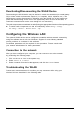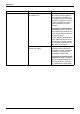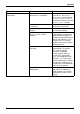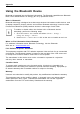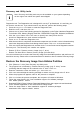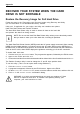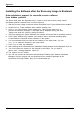User manual
Table Of Contents
- FUJITSU Tablet STYLISTIC Q335
- Contents
- Declaration of conformity
- Fujitsu Contact Information
- Notational conventions
- Ports and controls
- Important notes
- First-time setup of your device
- Working with the Tablet PC
- Battery charging indicator
- Switching the Tablet PC on
- Switching the Tablet PC off
- Handwriting recognition
- Touchscreen
- Select display orientation (portrait or landscape format)
- Touch commands
- Tablet buttons
- Webcam
- Rechargeable battery
- Using the energy saving functions
- Memory cards
- Wireless€LAN/Bluetooth components
- Security functions
- Connecting external devices
- Settings in BIOS Setup Utility
- Starting the BIOS Setup Utility
- BIOS Setup Utility operation
- Exiting BIOS Setup Utility
- Exit Saving Changes - save changes and exit BIOS Setup Utility
- Exit Discarding Changes - Reject changes and exit BIOS Setup Utility
- Load Setup Defaults – load default values
- Discard Changes - Discard Changes without exiting BIOS Setup Utility
- Save Changes - save changes without exiting the BIOS Setup Utility
- Save changes and power off
- Troubleshooting and tips
- Using the Reset button
- Help if problems occur
- Recovering your Factory Image
- The Tablet PC's date or time is incorrect
- Battery indicator does not illuminate
- The Tablet PC's touchscreen remains dark
- The display on the Tablet PC's touchscreen is difficult to read.
- The external monitor remains blank
- The external monitor is blank or the image is unstable
- The Tablet PC does not start after switch on
- The Tablet PC stops working
- The printer does not print
- The wireless connection to a network does not work
- The battery discharges too quickly
- Acoustic warning
- Error messages on the screen
- Technical data
- Manufacturer’s notes
- Declarations of conformity
- FCC and IC Regulatory Information
- Regulatory Notes and Statements
- Wireless LAN, Health and Authorization for use
- Regulatory Information/Disclaimers
- Federal Communications Commission and Industry Canada statement:
- Déclaration d’Industrie Canada
- FCC Interference Statement
- FCC Radio Frequency Exposure statement
- Déclaration de la FCC/d’Industrie Canada sur l’exposition aux radiofréquences
- Export restrictions
- Restrictions concernant l’exportation
- Canadian Notice
- Avis pour le Canada
- Regulatory Notes and Statements
- Appendix
- Index
Appendix
Determining whether Recovery and Utility is pre-loaded
1. Turn o n or reb oot your system. When the Fujitsu logo appears, press the
F12
key.
2. Use the
Tab
key to get to the A pplication Menu.
3. Check whether the Recovery and Utility option is present. If it is not present, it means
that the utility must be used from the Bootable Disk. Proceed to “Running Recovery and
Utility from the Bootable Disk” if Recovery and Utility is unavailable.
Running Recovery and Utility from hard disk
1. Turn o n or reb oot your system. When the Fujitsu logo appears, press the
F12
key.
2. Use the
Tab
key to get to the A pplication Menu.
3. Cursor down to Reco very and Utility and press the
Enter
key.
4. Choose your langu age, if necessary. Select Recovery and Utility to proceed.
5. Three t ool options appear: Diagnostics, Recovery,andUtility (refer to the Recovery and
Utility tools section below for instructions on how to use t hese tools).
6. If this was successfu l please skip the next step and go to “Recovery and Utility tools.”
7. If this was NOT successful, please go to the next step.
Running Recovery and Utility from the Bootable disk
To verify/change the boot-up priority (rather than bo oting-up from the hard drive or
an external media drive), perform the following s teps:
1. Power on your system. When the Fujitsu logo appears on the screen, press the
F12
key.
2. Connect an external DVD drive.
3. Insert the bootable disk into the drive tray.
4. Highlight the CD/DVD option from the Boot menu, then press
Enter
.
5. Click OK.
6. Select CD/DVD boot mode: UEFI Mode, if applicable, and then press
Enter
.
While the files are being loaded from the disk, the Fu jitsu logo screen will appear
followed by a progress bar at the bot tom of the screen.
74 Fujitsu