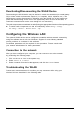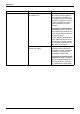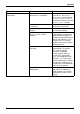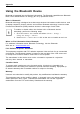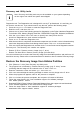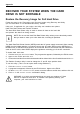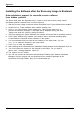User manual
Table Of Contents
- FUJITSU Tablet STYLISTIC Q335
- Contents
- Declaration of conformity
- Fujitsu Contact Information
- Notational conventions
- Ports and controls
- Important notes
- First-time setup of your device
- Working with the Tablet PC
- Battery charging indicator
- Switching the Tablet PC on
- Switching the Tablet PC off
- Handwriting recognition
- Touchscreen
- Select display orientation (portrait or landscape format)
- Touch commands
- Tablet buttons
- Webcam
- Rechargeable battery
- Using the energy saving functions
- Memory cards
- Wireless€LAN/Bluetooth components
- Security functions
- Connecting external devices
- Settings in BIOS Setup Utility
- Starting the BIOS Setup Utility
- BIOS Setup Utility operation
- Exiting BIOS Setup Utility
- Exit Saving Changes - save changes and exit BIOS Setup Utility
- Exit Discarding Changes - Reject changes and exit BIOS Setup Utility
- Load Setup Defaults – load default values
- Discard Changes - Discard Changes without exiting BIOS Setup Utility
- Save Changes - save changes without exiting the BIOS Setup Utility
- Save changes and power off
- Troubleshooting and tips
- Using the Reset button
- Help if problems occur
- Recovering your Factory Image
- The Tablet PC's date or time is incorrect
- Battery indicator does not illuminate
- The Tablet PC's touchscreen remains dark
- The display on the Tablet PC's touchscreen is difficult to read.
- The external monitor remains blank
- The external monitor is blank or the image is unstable
- The Tablet PC does not start after switch on
- The Tablet PC stops working
- The printer does not print
- The wireless connection to a network does not work
- The battery discharges too quickly
- Acoustic warning
- Error messages on the screen
- Technical data
- Manufacturer’s notes
- Declarations of conformity
- FCC and IC Regulatory Information
- Regulatory Notes and Statements
- Wireless LAN, Health and Authorization for use
- Regulatory Information/Disclaimers
- Federal Communications Commission and Industry Canada statement:
- Déclaration d’Industrie Canada
- FCC Interference Statement
- FCC Radio Frequency Exposure statement
- Déclaration de la FCC/d’Industrie Canada sur l’exposition aux radiofréquences
- Export restrictions
- Restrictions concernant l’exportation
- Canadian Notice
- Avis pour le Canada
- Regulatory Notes and Statements
- Appendix
- Index
Appendix
Recovery and Utility tools
Note: Recovery and Utility tools may not be available on your system depending
on the region f rom w hich the system was shipped.
Diagnostics tool: The Diagnostics tool is designed for use by IT professionals. It is not likely you
will need to use this tool. If you should need to use this tool, perform the following steps:
1. Press the Diagnostics Tool button to start the Diagnostics tool.
2. Read the n ote, and then click OK.
3. Choose one or more of the following options for diagnostics on the Fujitsu Hard ware Diagnostics
Tool window: CPU, Memory, Display, Hard Disk, CD/DVD/BD, Floppy Disk, Keyboard, and Mouse.
4. Click the Optio n button in the Tool menu to specify how many times the tool
should run diagnostics on each selected component.
5. Press Execute to start the Diagnostics tool.
6. After the execution is completed, the selected components are circled in red to indicate that they
have been diagnosed and the result dialog window opens. Click Close to close the window.
7. Click End to close the Diagnostics tool, and then click Yes to confirm the end of diagnostics session.
Recovery tool: The Recovery tool con tains two options:
• Restore C Drive: R estore recovery image (only C : drive)
• Restore Full Hard Drive: Restore reco very image (full hard drive).
You can use these tools to restore the Recovery Image from the hidden partition, and perform a full
hard drive recovery. Please refer to instructions above for details on how to create a Recove ry Image.
Restore the Re
covery Image from Hidden Partition
1. Click [Restore C: drive] from Recovery and Utility tools
2. The progress
bar is followed by “Restore Recovery image (only C: driv e)” screen
confirming t
hat the Image will be restored to the C : drive. Click Next.
3. Read the instruction screen and select Agree,thenclickNext.
4. Click OK to
acknowledge the warning message to restore recovery image to the C: drive.
5. When the progress bar appears, wait for the p rocess to complete.
6. Click Fin
ish when the process completes; the c ompu ter will restart to W indows.
7. Follow the steps listed in the “Auto Installation support for software packages
from hidden partition” section.
8. Downloa
d FSDM (Fujitsu Software Download Manager) from the support site and download
all the
software applicable to the mod el and OS using F SDM.
9. Follow the steps listed in “Auto Installation support for software packages
downloaded from support website” section.
Fujitsu 75