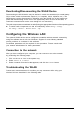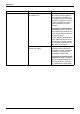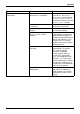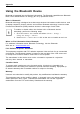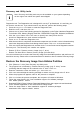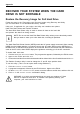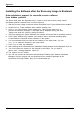User manual
Table Of Contents
- FUJITSU Tablet STYLISTIC Q335
- Contents
- Declaration of conformity
- Fujitsu Contact Information
- Notational conventions
- Ports and controls
- Important notes
- First-time setup of your device
- Working with the Tablet PC
- Battery charging indicator
- Switching the Tablet PC on
- Switching the Tablet PC off
- Handwriting recognition
- Touchscreen
- Select display orientation (portrait or landscape format)
- Touch commands
- Tablet buttons
- Webcam
- Rechargeable battery
- Using the energy saving functions
- Memory cards
- Wireless€LAN/Bluetooth components
- Security functions
- Connecting external devices
- Settings in BIOS Setup Utility
- Starting the BIOS Setup Utility
- BIOS Setup Utility operation
- Exiting BIOS Setup Utility
- Exit Saving Changes - save changes and exit BIOS Setup Utility
- Exit Discarding Changes - Reject changes and exit BIOS Setup Utility
- Load Setup Defaults – load default values
- Discard Changes - Discard Changes without exiting BIOS Setup Utility
- Save Changes - save changes without exiting the BIOS Setup Utility
- Save changes and power off
- Troubleshooting and tips
- Using the Reset button
- Help if problems occur
- Recovering your Factory Image
- The Tablet PC's date or time is incorrect
- Battery indicator does not illuminate
- The Tablet PC's touchscreen remains dark
- The display on the Tablet PC's touchscreen is difficult to read.
- The external monitor remains blank
- The external monitor is blank or the image is unstable
- The Tablet PC does not start after switch on
- The Tablet PC stops working
- The printer does not print
- The wireless connection to a network does not work
- The battery discharges too quickly
- Acoustic warning
- Error messages on the screen
- Technical data
- Manufacturer’s notes
- Declarations of conformity
- FCC and IC Regulatory Information
- Regulatory Notes and Statements
- Wireless LAN, Health and Authorization for use
- Regulatory Information/Disclaimers
- Federal Communications Commission and Industry Canada statement:
- Déclaration d’Industrie Canada
- FCC Interference Statement
- FCC Radio Frequency Exposure statement
- Déclaration de la FCC/d’Industrie Canada sur l’exposition aux radiofréquences
- Export restrictions
- Restrictions concernant l’exportation
- Canadian Notice
- Avis pour le Canada
- Regulatory Notes and Statements
- Appendix
- Index
Appendix
Recovering Your Recovery Image Using Recovery and Utility
(for new hard drive or non-boot
able hard drive)
If your hard drive is not bootable, perform the following steps.
Note: You will need the Bootable d isk and Recovery Image disk set for this recovery.
You will need an external USB-DVD drive. Before you p ower up your
computer, connect it via USB cable to microUSB port. Ensure the Tablet PC
battery is fully charged before recovering the image .
1. Power on your system. When the Fujitsu logo appears on the screen, press the
Enter
key.
2. Insert the bootable disk in your DVD drive, then click OK.
3. Highlight the CD/DVD option from the Boot Menu and press
Enter
.
4. Select CD/DVD boot mode: Select UEFI Mode, if applicable and press
Enter
.
While the files are being loaded from the disk, the Fujitsu logo screen app ears
followed by a progress bar at the bottom o f the screen.
5. Choose your language, if necessary.
6. Three tool options appear: Diagnostics, Recovery and Utility. Select Recovery.
• For W indows 8.1: Select Restore full hard drive
• For Windows 7: Select Restoring the Factory Image (full hard drive recovery)
7. Click Next to confirm full hard drive restoration. All data on HDD will be deleted.
8. Agree to E ULA by selecting Agree option and clicking Next.
9. Click Next on the Recovery Disk Check screen to verify that the bootable
disk has been inserted into the optical d rive.
10. The Checking for Recovery Disk screen appears followed by the prompt to insert the
first disk. Click OK to continue. Repeat this step for all disks. After all recovery disks
have been checked an d the check has been completed, click Next.
11. Follow the prompt to reinsert the first r ecovery disk and click Next.
12. Click OK when you receive the fin al warning informing you that all data on drive
C will be lost. This starts the recovery process.
13. Follow the prompts to inse rt the next recovery disks and click OK.
14. After the copying of the image to the H DD completes the restore process is
complete, c lick Finish to restart the system. The computer will restart automatically
and then go t hrough the firstbootprocess.
15. Follow the steps listed in “Auto Insta llation support for essential access
software from backup location” section.
16. Download FSDM (Fujitsu Software Download Manager) from sup port site and download
all the software applicable to the model and OS using FSDM.
17. Follow the steps listed in “Auto Insta llation support for essential access
software downloaded from support w ebsite.
Fujitsu 77