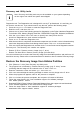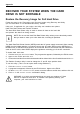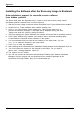User manual
Table Of Contents
- FUJITSU Tablet STYLISTIC Q335
- Contents
- Declaration of conformity
- Fujitsu Contact Information
- Notational conventions
- Ports and controls
- Important notes
- First-time setup of your device
- Working with the Tablet PC
- Battery charging indicator
- Switching the Tablet PC on
- Switching the Tablet PC off
- Handwriting recognition
- Touchscreen
- Select display orientation (portrait or landscape format)
- Touch commands
- Tablet buttons
- Webcam
- Rechargeable battery
- Using the energy saving functions
- Memory cards
- Wireless€LAN/Bluetooth components
- Security functions
- Connecting external devices
- Settings in BIOS Setup Utility
- Starting the BIOS Setup Utility
- BIOS Setup Utility operation
- Exiting BIOS Setup Utility
- Exit Saving Changes - save changes and exit BIOS Setup Utility
- Exit Discarding Changes - Reject changes and exit BIOS Setup Utility
- Load Setup Defaults – load default values
- Discard Changes - Discard Changes without exiting BIOS Setup Utility
- Save Changes - save changes without exiting the BIOS Setup Utility
- Save changes and power off
- Troubleshooting and tips
- Using the Reset button
- Help if problems occur
- Recovering your Factory Image
- The Tablet PC's date or time is incorrect
- Battery indicator does not illuminate
- The Tablet PC's touchscreen remains dark
- The display on the Tablet PC's touchscreen is difficult to read.
- The external monitor remains blank
- The external monitor is blank or the image is unstable
- The Tablet PC does not start after switch on
- The Tablet PC stops working
- The printer does not print
- The wireless connection to a network does not work
- The battery discharges too quickly
- Acoustic warning
- Error messages on the screen
- Technical data
- Manufacturer’s notes
- Declarations of conformity
- FCC and IC Regulatory Information
- Regulatory Notes and Statements
- Wireless LAN, Health and Authorization for use
- Regulatory Information/Disclaimers
- Federal Communications Commission and Industry Canada statement:
- Déclaration d’Industrie Canada
- FCC Interference Statement
- FCC Radio Frequency Exposure statement
- Déclaration de la FCC/d’Industrie Canada sur l’exposition aux radiofréquences
- Export restrictions
- Restrictions concernant l’exportation
- Canadian Notice
- Avis pour le Canada
- Regulatory Notes and Statements
- Appendix
- Index
Appendix
Auto-installation support for essential access software
from backup location
The below listed steps are applicable in cases in which a backup cop y was created as
mentioned in the section “Creating a Backup of essent ial access software”.
1. It is important to have the extracted A uto installer software package folder
and Readme file in the same location as other software fo lders. Otherwise
auto-installation of the software will not be supported.
2. Inside the Auto Installer software package, launch F jAuto install.exe as an Administrator.
3. Click Ye s on the User Account Control dialog box. This will take some time to
process the software package s. A message will be displayed during this time stating,
“Please wait while the content is being processed”.
4. If EULA is displayed for Fujitsu Software Auto Installer, accept the EULA, otherwise continue.
5. The Fujitsu Software Auto Installer user interface will be launched providing ability
to auto install the essential access software on the system.
6. It is recommended that you install all the software in the listed orde r. You can
“Select All”, to install the software in the order listed.
7. Click the Install button to start the installation.
8. After installing all the s elected drivers, Installa tion Results window is be displayed. Click OK.
9. “You must restart the system for the settings to take effect. Do you wish to
reboot now?” message appears. Select Yes.
10. The system will now reboot.
Auto Installation support for the software downloaded from support website
1. Download FSDM (Fujitsu Software Download Manager) from the support site and download all
the drivers applicable to the model and OS using FSDM if they are not downloaded ye t.
2. When the software packages are downloaded from web, it is important to download
the Au to Installer Sof tware package and the model/language- specific Readme
file if you prefer to auto install the software.
3. It is imp o rtant to have the extracted Auto Installer software package folder
and Readme file in the same location as other software fo lders. Otherwise
auto-installation of the software will not be supported.
4. Inside the Auto Installer software package, launch FjAutoinstall.exe as administrator.
5. Click Ye s on the User Account Control dialog box. This will take some time to
process the software packages. A message will be displayed during this time stating
“Please wait while the content is being processed”.
6. If EULA is displayed for Fujitsu Software Auto Installer, accept the EULA, otherwise continue.
7. The Fujitsu Software Auto Installer user interface will be launched providing the ability
to auto install the software downloaded from support site.
8. It is recommended that you install all the software in the listed orde r. You can
Select Al l, to install the softw are in th e order l isted.
9. Click the Install button to start the installation.
10. After installing all the selected drivers, the Installation Results window is displayed. C lick OK.
11. “You must restart the system for the settings to tak e effect. Do you wish to
reboot now?” message appears. Select Yes.
12. The system will now reboot.
Fujitsu 79