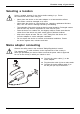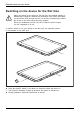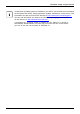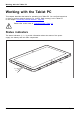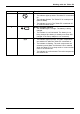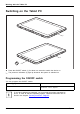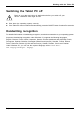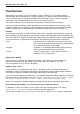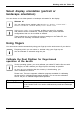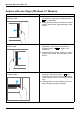User manual
Table Of Contents
- FUJITSU Tablet STYLISTIC Q665
- Contents
- Innovative technology
- Ports and controls
- Important notes
- First-time setup of your device
- Working with the Tablet PC
- Status indicators
- Switching on the Tablet PC
- Switching the Tablet PC off
- Handwriting recognition
- Touchscreen
- Select display orientation (portrait or landscape orientation)
- Using fingers
- Using the pen (optional, depending on the configuration)
- Tablet buttons
- Camera
- Rechargeable battery
- Using the power-management features
- Memory cards
- SIM card
- Wireless LAN€/ Bluetooth€/ UMTS€/ LTE / NFC radio components
- Ethernet and LAN (only multifunctional cradle)
- GPS
- Accessories for your Tablet PC (optional)
- Security functions
- Connecting external devices
- Settings in BIOS Setup Utility
- Starting the BIOS Setup Utility
- Operating BIOS Setup Utility
- Exiting BIOS Setup Utility
- Exit Saving Changes - save changes and exit BIOS Setup Utility
- Exit Discarding Changes – Discard changes and exit BIOS Setup Utility
- Load Setup Defaults – Copy Standard Entries
- Discard Changes – Discard changes without exiting the BIOS Setup Utility
- Save Changes - save changes without exiting the BIOS Setup Utility
- Save Changes and Power Off
- Troubleshooting and tips
- Executing a reset
- Help if problems occur
- The Tablet PC's date or time is incorrect
- Battery charging indicator does not illuminate
- The Tablet PC's touchscreen remains dark
- The display on the Tablet PC's touchscreen is difficult to read.
- The external monitor remains blank
- The external monitor is blank or the image is unstable
- The cursor does not correctly follow the pen movements
- Pen input not working
- The Tablet PC does not start after switch on
- The Tablet PC stops working
- The printer does not print
- The radio connection to a network does not work
- The battery discharges too quickly
- SmartCard reader is not recognised.
- SmartCard PIN forgotten
- User and/or supervisor SmartCard lost
- SmartCard lost
- Acoustic warnings
- Error messages on the screen
- Restoring the system under Windows 8/8.1
- Technical data
- Manufacturer’s notes
- Index
Working with the Tablet PC
Actions with one fin ger (Windows 8.1 Modern)
Action Description
Wipe your finger over the screen from the
right-hand edge.
► O pen the charms with system command
(equivalent to pressing the Windows button +
C
on a keyboard).
► Working with the mouse: Position the mouse
pointer at the bottom right-hand edge of the
screen.
Wipe your finger over the screen from the
left-hand edge.
► Switch between the most recently used
applications (equivalent to pressing the
Windows button +
Ctrl
+ Space on a
keyboard).
► Working with the mouse: Position the mouse
pointer at the bottom left-hand edge of the
screen.
Wipe your finger over the screen from the top
or bottom edge.
► O pen the App commands (equivalent to
pressing the Windows button +
Z
on a
keyboard). Wipe from the top to the bottom
of the screen to dock or connect the current
App.
► Workin
g with the mouse: Right-click on the
Apptod
isplay the A pp commands.
26 Fujitsu