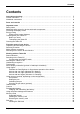User manual
Table Of Contents
- FUJITSU Tablet STYLISTIC Q665
- Contents
- Innovative technology
- Ports and controls
- Important notes
- First-time setup of your device
- Working with the Tablet PC
- Status indicators
- Switching on the Tablet PC
- Switching the Tablet PC off
- Handwriting recognition
- Touchscreen
- Select display orientation (portrait or landscape orientation)
- Using fingers
- Using the pen (optional, depending on the configuration)
- Tablet buttons
- Camera
- Rechargeable battery
- Using the power-management features
- Memory cards
- SIM card
- Wireless LAN€/ Bluetooth€/ UMTS€/ LTE / NFC radio components
- Ethernet and LAN (only multifunctional cradle)
- GPS
- Accessories for your Tablet PC (optional)
- Security functions
- Connecting external devices
- Settings in BIOS Setup Utility
- Starting the BIOS Setup Utility
- Operating BIOS Setup Utility
- Exiting BIOS Setup Utility
- Exit Saving Changes - save changes and exit BIOS Setup Utility
- Exit Discarding Changes – Discard changes and exit BIOS Setup Utility
- Load Setup Defaults – Copy Standard Entries
- Discard Changes – Discard changes without exiting the BIOS Setup Utility
- Save Changes - save changes without exiting the BIOS Setup Utility
- Save Changes and Power Off
- Troubleshooting and tips
- Executing a reset
- Help if problems occur
- The Tablet PC's date or time is incorrect
- Battery charging indicator does not illuminate
- The Tablet PC's touchscreen remains dark
- The display on the Tablet PC's touchscreen is difficult to read.
- The external monitor remains blank
- The external monitor is blank or the image is unstable
- The cursor does not correctly follow the pen movements
- Pen input not working
- The Tablet PC does not start after switch on
- The Tablet PC stops working
- The printer does not print
- The radio connection to a network does not work
- The battery discharges too quickly
- SmartCard reader is not recognised.
- SmartCard PIN forgotten
- User and/or supervisor SmartCard lost
- SmartCard lost
- Acoustic warnings
- Error messages on the screen
- Restoring the system under Windows 8/8.1
- Technical data
- Manufacturer’s notes
- Index
Contents
Removinga SIM card ............................................................... 40
Wireless LAN / Bluetooth / UMTS / LTE / NFC radio components . .......................... 40
Switching the wire less components on and off ......................................... 40
SettingupWLAN access ............................................................ 40
NFC (Near Field Communication, optional) . . . ......................................... 41
AccessviaUMTS /LTE .............................................................. 41
Ethernet and LAN (only multifunctional cradle) ............................................. 41
GPS ................................................................................... 42
Accessories for you r Tablet PC (optional) . ............................................. 43
Your multifunctional cradle (optional) . . . . . ................................................. 44
Cradle components . . ................................................................ 44
Settingupthecradle ................................................................ 45
Connecting the Tablet PC to the cradle . . . ............................................. 45
Disconnecting the Tablet PC from the cradle . . ......................................... 47
Slice K eyboard (optional) ................................................................ 48
Connections on the Slice Keyboard . . ................................................. 48
Connecting the Tablet PC to the S lice Keyboard . . . . . .................................. 49
Disconnecting the Tablet PC from the Slice Keyboard .................................. 50
Cover (optional) . . ....................................................................... 51
Securityfunctions ..................................................................... 52
Configuring the fingerprint sensor (device-dependent) . . . . .................................. 52
UsingtheSecurity Lock ................................................................. 53
Configuringpassword protection in BIOSSetupUtility ...................................... 53
Protecting BIOS Setup Utility (supervisor and user password) . .......................... 54
Password protection for booting of the operating system . .............................. 55
Passwordprotectionfortheharddisk ................................................. 55
SmartCard reader (optional) . ............................................................ 56
Inserting the SmartCard ............................................................. 57
Trusted Platform Module (TPM) (device-dependent) . . . . . .................................. 57
EnablingTPM ....................................................................... 58
Disabling TPM ...................................................................... 58
Enable password entry using the on-screen keyboard (on-screen keyboard for BitLocker
password) .......................................................................... 59
Connecting externaldevices ........................................................... 60
Connecting an external monitor . . ........................................................ 60
MicroHDMI port .................................................................... 60
DisplayPort (multifunctionalcradle only) ............................................... 61
VGA monitor port (multifunctional cradle only) ......................................... 61
Connecting USB devices ................................................................ 62
HowtoremoveUSBdevices correctly ................................................ 62
Connecting external audio devices . . . . . . ................................................. 63
Connecting headphones or other audio output devices . . . .............................. 63
Connecting a microphone or other audio input devices . . . .............................. 63
Settings in BIOS Setup Ut ility . . ........................................................ 64
Starting the BIOS SetupUtility ........................................................... 64
Operating BIOS SetupUtility ............................................................. 65
ExitingBIOSSetup Utility ................................................................ 66
Exit Saving Changes - save changes and exit BIOS Setup Utility . . . . ................... 66
Exit Discarding Changes – Discard changes and exit BIOS Setup Utility . . ............... 66
Load Setup Defaults – Copy Standard Entries ......................................... 66
4 Fujitsu