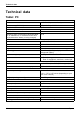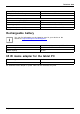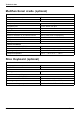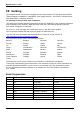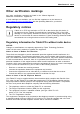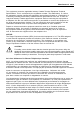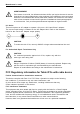User manual
Table Of Contents
- FUJITSU Tablet STYLISTIC Q665
- Contents
- Innovative technology
- Ports and controls
- Important notes
- First-time setup of your device
- Working with the Tablet PC
- Status indicators
- Switching on the Tablet PC
- Switching the Tablet PC off
- Handwriting recognition
- Touchscreen
- Select display orientation (portrait or landscape orientation)
- Using fingers
- Using the pen (optional, depending on the configuration)
- Tablet buttons
- Camera
- Rechargeable battery
- Using the power-management features
- Memory cards
- SIM card
- Wireless LAN€/ Bluetooth€/ UMTS€/ LTE / NFC radio components
- Ethernet and LAN (only multifunctional cradle)
- GPS
- Accessories for your Tablet PC (optional)
- Security functions
- Connecting external devices
- Settings in BIOS Setup Utility
- Starting the BIOS Setup Utility
- Operating BIOS Setup Utility
- Exiting BIOS Setup Utility
- Exit Saving Changes - save changes and exit BIOS Setup Utility
- Exit Discarding Changes – Discard changes and exit BIOS Setup Utility
- Load Setup Defaults – Copy Standard Entries
- Discard Changes – Discard changes without exiting the BIOS Setup Utility
- Save Changes - save changes without exiting the BIOS Setup Utility
- Save Changes and Power Off
- Troubleshooting and tips
- Executing a reset
- Help if problems occur
- The Tablet PC's date or time is incorrect
- Battery charging indicator does not illuminate
- The Tablet PC's touchscreen remains dark
- The display on the Tablet PC's touchscreen is difficult to read.
- The external monitor remains blank
- The external monitor is blank or the image is unstable
- The cursor does not correctly follow the pen movements
- Pen input not working
- The Tablet PC does not start after switch on
- The Tablet PC stops working
- The printer does not print
- The radio connection to a network does not work
- The battery discharges too quickly
- SmartCard reader is not recognised.
- SmartCard PIN forgotten
- User and/or supervisor SmartCard lost
- SmartCard lost
- Acoustic warnings
- Error messages on the screen
- Restoring the system under Windows 8/8.1
- Technical data
- Manufacturer’s notes
- Index
Technical data
Technical data
Tablet PC
General
Processor
Intel® C ore-M processor family
Main memory (SO DIMM) 4 G byte / 8 Gbyte DIMM onboard
Electrical data
Safety regulations complied with CE
Protection class II
Maximum power consumption (when the tablet
PC is switched on, is connected to the Slice
Keyboard and the battery is being charged):
65 W
Touchs creen
Size
11.6" Full HD Wide View
Resolution
1920 x 1080 / 16 million colours
Pixel c l a ss II
Brightness control 12 levels
Technology Wide-View High-Bright display with LED
background lighting
Digitizer and glass panel
Dual Digitizer with Anti-Glare Touchscreen
Cameras
• Front: 2 megapixels
•Rear:5me
gapixels, autofocus, mobile light
Graphics card
Chip Intel® HD Graphics 5300 (CPU integrated)
Maximum resolution on external display: 4,096 x 2,160
Dimensions
Width x depth x height 294.8 x 192.4 x 11.9 mm
11,61 x 7,57 x 0,47 inches (depending on your
back cover version)
Wei
ght depe ndin g on confi guration
fro
m 775 g / 1.71 lbs
In
put devices
T
ablet buttons
4
keys
Pen (optional)
Pen with on e push-button
Slots
Memory card slot
1 x Micro SD
SIM card slot 1 x Micro-SIM
SmartCard slot (device dependent)
1x
Ports
Combined headphone an d microphone p ort
3.5mmstereominijack
Docking port 1 x
78 Fujitsu