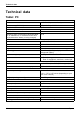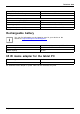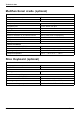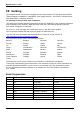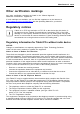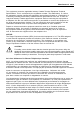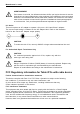User manual
Table Of Contents
- FUJITSU Tablet STYLISTIC Q665
- Contents
- Innovative technology
- Ports and controls
- Important notes
- First-time setup of your device
- Working with the Tablet PC
- Status indicators
- Switching on the Tablet PC
- Switching the Tablet PC off
- Handwriting recognition
- Touchscreen
- Select display orientation (portrait or landscape orientation)
- Using fingers
- Using the pen (optional, depending on the configuration)
- Tablet buttons
- Camera
- Rechargeable battery
- Using the power-management features
- Memory cards
- SIM card
- Wireless LAN€/ Bluetooth€/ UMTS€/ LTE / NFC radio components
- Ethernet and LAN (only multifunctional cradle)
- GPS
- Accessories for your Tablet PC (optional)
- Security functions
- Connecting external devices
- Settings in BIOS Setup Utility
- Starting the BIOS Setup Utility
- Operating BIOS Setup Utility
- Exiting BIOS Setup Utility
- Exit Saving Changes - save changes and exit BIOS Setup Utility
- Exit Discarding Changes – Discard changes and exit BIOS Setup Utility
- Load Setup Defaults – Copy Standard Entries
- Discard Changes – Discard changes without exiting the BIOS Setup Utility
- Save Changes - save changes without exiting the BIOS Setup Utility
- Save Changes and Power Off
- Troubleshooting and tips
- Executing a reset
- Help if problems occur
- The Tablet PC's date or time is incorrect
- Battery charging indicator does not illuminate
- The Tablet PC's touchscreen remains dark
- The display on the Tablet PC's touchscreen is difficult to read.
- The external monitor remains blank
- The external monitor is blank or the image is unstable
- The cursor does not correctly follow the pen movements
- Pen input not working
- The Tablet PC does not start after switch on
- The Tablet PC stops working
- The printer does not print
- The radio connection to a network does not work
- The battery discharges too quickly
- SmartCard reader is not recognised.
- SmartCard PIN forgotten
- User and/or supervisor SmartCard lost
- SmartCard lost
- Acoustic warnings
- Error messages on the screen
- Restoring the system under Windows 8/8.1
- Technical data
- Manufacturer’s notes
- Index
Technical data
Multifunctional cradle (optional)
Electrical data
Safety regulations complied with CE
Protection class II
Ports
Headphone port 3.5 mm stereo mini jack
Microphone port 3.5 mm stereo mini jack
Docking port 40-pin
DisplayPort 1 x
VGA monitor port
1x
Maximum resolution on an external monitor
1920 x 1200 (VG A or D
isplayPort)
USB (Universal Serial Bus) 3 x USB 3.0
LAN port 1 x
Security Lock device
1x
Ambient conditions
Environment
class D IN IEC 721
7K1
Mechanism class DIN IEC 721
7M2
Operating temperature 5 °C .... 35 °C /41 ° F .... 95 °F
Transport temperature
–15 °C ....
60 °C /5 °F .... 140 °F
Slice Keyboard (optional)
Electrical data
Safety regulations complied with CE
Protection class II
Ports
Docking port 40-pin
Environmental conditions
Environment class DIN IEC 721
7K1
Mechanism class DIN IEC 721
7M2
Operating temperature 5 °C .... 3 5 °C / 41 °F .... 95 °F
Temperature during transportation
–15 °C .... 60 °C / 5 °F .... 140 °F
80 Fujitsu