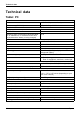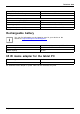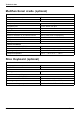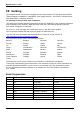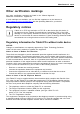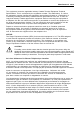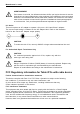User manual
Table Of Contents
- FUJITSU Tablet STYLISTIC Q665
- Contents
- Innovative technology
- Ports and controls
- Important notes
- First-time setup of your device
- Working with the Tablet PC
- Status indicators
- Switching on the Tablet PC
- Switching the Tablet PC off
- Handwriting recognition
- Touchscreen
- Select display orientation (portrait or landscape orientation)
- Using fingers
- Using the pen (optional, depending on the configuration)
- Tablet buttons
- Camera
- Rechargeable battery
- Using the power-management features
- Memory cards
- SIM card
- Wireless LAN€/ Bluetooth€/ UMTS€/ LTE / NFC radio components
- Ethernet and LAN (only multifunctional cradle)
- GPS
- Accessories for your Tablet PC (optional)
- Security functions
- Connecting external devices
- Settings in BIOS Setup Utility
- Starting the BIOS Setup Utility
- Operating BIOS Setup Utility
- Exiting BIOS Setup Utility
- Exit Saving Changes - save changes and exit BIOS Setup Utility
- Exit Discarding Changes – Discard changes and exit BIOS Setup Utility
- Load Setup Defaults – Copy Standard Entries
- Discard Changes – Discard changes without exiting the BIOS Setup Utility
- Save Changes - save changes without exiting the BIOS Setup Utility
- Save Changes and Power Off
- Troubleshooting and tips
- Executing a reset
- Help if problems occur
- The Tablet PC's date or time is incorrect
- Battery charging indicator does not illuminate
- The Tablet PC's touchscreen remains dark
- The display on the Tablet PC's touchscreen is difficult to read.
- The external monitor remains blank
- The external monitor is blank or the image is unstable
- The cursor does not correctly follow the pen movements
- Pen input not working
- The Tablet PC does not start after switch on
- The Tablet PC stops working
- The printer does not print
- The radio connection to a network does not work
- The battery discharges too quickly
- SmartCard reader is not recognised.
- SmartCard PIN forgotten
- User and/or supervisor SmartCard lost
- SmartCard lost
- Acoustic warnings
- Error messages on the screen
- Restoring the system under Windows 8/8.1
- Technical data
- Manufacturer’s notes
- Index
Manufacturer’s notes
Manufacturer’s notes
Disposal and recycling
Notes
You can find information on this subject on your Tablet PC or on our website
("
http://www.fujitsu.com/fts/about/f ts/envir onment-care/").
Declarations of Conformity
Declarationof conformity
The "Declarations of Co
nformity" for the device can be found on the In ternet at:
"
http://globalsp.ts
.fujitsu.com/sites/certificates/default.aspx".
Fujitsu Technology So
lutions hereby d eclares that your device is in compliance with th e
essential requireme
nts and other relevant provisions of Directive 1999/5/EC.
Electrical safety including ergonomic requirements
(GS, depending on the device)
Please refer to the related datasheet to check whether the model variant of
your device is GS certified. The datasheet can be found on the Internet at
"
http://www.fujitsu.com/fts/ produc ts/computing/pc/tablets/datasheets".
Design viewing distance 300 mm as handheld product.
For office use only with
additional external mo nitor and
keyboard.
Fujitsu 81