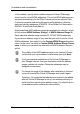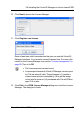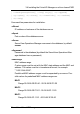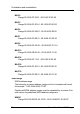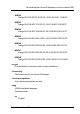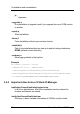User's Manual
10. Click Next to launch the License Manager.
11. Click Register new license.
Enter at least one valid license here so that you can use the Virtual-IO
Manager functions. You can enter several licenses here. For more infor-
mation on the License Manager, see section "License management" on
page 90. Then click OK
l The licenses are not version bound.
l Licenses purchased with Virtual-IO Manager versions prior
to V2.4 are also still valid. These licenses (v1) contain a
chassis count which is multiplied by 18 to get the assign
count used in licenses (v2) purchased with Virtual-IO Man-
ager V2.4 or later.
12. Click Exit in the VIOM License Manager dialog box to exit the License
Manager. The dialog box closes.
ServerView Virtual-IO Manager 83
3.4 Installing the Virtual-IO Manager on a Linux-based CMS