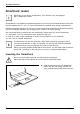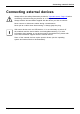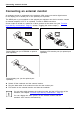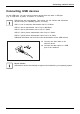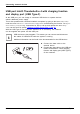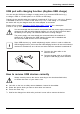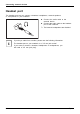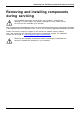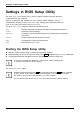User Manual
Table Of Contents
- FUJITSU LIFEBOOK U7312 | U7412 | U7512
- Contents
- Innovative technology
- Ports and controls
- Important notes
- First-time setup of your device
- Working with the notebook
- Status indicators
- Switching on the notebook
- Switching off the notebook
- Keyboard
- Touchpad and touchpad buttons
- Touchscreen/LCD screen without touch function (device-dependent)
- WebCam and Infrared Camera
- ePrivacy Filter (optional)
- Rechargeable battery
- Using the power-management features
- Memory cards
- Loudspeakers and microphones
- SIM card (configuration dependent)
- Wireless components: wireless LAN / Bluetooth / LTE / 5G (optional)
- Ethernet and LAN
- Your Port Replicator
- Security functions
- Connecting external devices
- Removing and installing components during servicing
- Settings in BIOS Setup Utility
- Starting the BIOS Setup Utility
- Operating the BIOS Setup Utility
- Exiting BIOS Setup Utility
- Exit Saving Changes - save changes and exit BIOS Setup Utility
- Exit Discarding Changes – Discard changes and exit BIOS Setup Utility
- Load Setup Defaults – Copy Standard Entries
- Discard Changes – Discard changes without exiting the BIOS Setup Utility
- Save Changes - save changes without exiting the BIOS Setup Utility
- Save Changes and Power Off
- Erase Disk
- Troubleshooting and tips
- Help if problems occur
- Recovering drive contents from the Recovery DVD
- Restoring the system under Windows
- The notebook's date or time is incorrect
- When certain characters are entered on the keyboard, only numerals are written
- The notebook’s LCD screen remains blank
- The LCD screen is difficult to read
- The external monitor remains blank
- The external monitor is blank or the image is unstable
- The notebook cannot be started
- The notebook stops working
- The printer does not print
- The wireless connection to a network does not work
- SmartCard reader is not recognised.
- SmartCard PIN forgotten
- SmartCard lost
- Error messages on the screen
- Technical data
- Manufacturer’s notes
- Index
Connecting external devices
USB port Intel® Thunderbolt
TM
4 with charging function
and display port (USB Type-C)
IntelThunderbolt
USB-AnschlussmitAufladefunktion(USBType-C)
At this USB p ort, you can charge a connected USB device or operate devices
without additional power supply.
This is also possible with connected notebook computers by going to the BIOS Setu p Utility
under the menu Advanced > M iscellaneous Configurations and activating the function USB Type-C
Power Delivery on System-Off. Instructions for how to call up and operate the BIOS Setup
Utility can be found in section "
Settings in BIOS Setup Utility", Page 6 6.
With t he USB Type-C Port Replicator available as an a ccessory, the notebook
can be supplied with power via this USB port.
USB devices are hot-pluggable. This means you can connect and disconnect
the ca bles of USB device s while the system is running.
Additional information can be found in the documentation for the U SB devices.
► Connect the data cable to t he
external device.
► Connect the data cable to the USB port
Intel® T hunderbolt
TM
4 with charging
function and display port (USB Type-C)
of the notebook.
62 Fujitsu