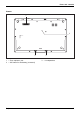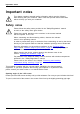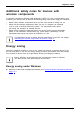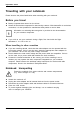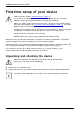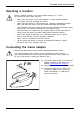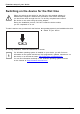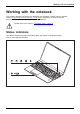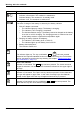User Manual
Table Of Contents
- FUJITSU LIFEBOOK U7312 | U7412 | U7512
- Contents
- Innovative technology
- Ports and controls
- Important notes
- First-time setup of your device
- Working with the notebook
- Status indicators
- Switching on the notebook
- Switching off the notebook
- Keyboard
- Touchpad and touchpad buttons
- Touchscreen/LCD screen without touch function (device-dependent)
- WebCam and Infrared Camera
- ePrivacy Filter (optional)
- Rechargeable battery
- Using the power-management features
- Memory cards
- Loudspeakers and microphones
- SIM card (configuration dependent)
- Wireless components: wireless LAN / Bluetooth / LTE / 5G (optional)
- Ethernet and LAN
- Your Port Replicator
- Security functions
- Connecting external devices
- Removing and installing components during servicing
- Settings in BIOS Setup Utility
- Starting the BIOS Setup Utility
- Operating the BIOS Setup Utility
- Exiting BIOS Setup Utility
- Exit Saving Changes - save changes and exit BIOS Setup Utility
- Exit Discarding Changes – Discard changes and exit BIOS Setup Utility
- Load Setup Defaults – Copy Standard Entries
- Discard Changes – Discard changes without exiting the BIOS Setup Utility
- Save Changes - save changes without exiting the BIOS Setup Utility
- Save Changes and Power Off
- Erase Disk
- Troubleshooting and tips
- Help if problems occur
- Recovering drive contents from the Recovery DVD
- Restoring the system under Windows
- The notebook's date or time is incorrect
- When certain characters are entered on the keyboard, only numerals are written
- The notebook’s LCD screen remains blank
- The LCD screen is difficult to read
- The external monitor remains blank
- The external monitor is blank or the image is unstable
- The notebook cannot be started
- The notebook stops working
- The printer does not print
- The wireless connection to a network does not work
- SmartCard reader is not recognised.
- SmartCard PIN forgotten
- SmartCard lost
- Error messages on the screen
- Technical data
- Manufacturer’s notes
- Index
Working with the noteb ook
Indicator Description
Power-on indicator / Standby
StandbyindicatorPower-onindicator
• Indicator is illuminated: The n otebook is switched on.
• Indicator flashes: The not ebook is in standby mode.
• Indicator is off: T he notebook is switched off.
Battery status indicator/m a
ins connectio n
The state of charge of the ba
ttery is shown by the battery indicator.
1. With AC adapter connected
:
• The indicator lights up orange: The battery is charging.
• The indicator is off: Cha
rging is completed.
• The indicator flashes orange: The battery cannot be charged as the battery
is too hot or cold for charging. The charging process is continued as soon
as the battery reaches a permissible temperature a gain.
2. Running on battery (wi
thout AC adapter):
• The indicator is off: Battery level is 100-21%.
• The indicator light
s up red: Battery level is 20-0%.
3. Battery abnormality/error:
The indicator flash
es red.
BatterystatusindicatorBatterysymbolBatteryindicator
F
F Lock indicator
IndicatorF Lock
The indicator lights up: The key combination
Fn
+
F
has been pressed.
Instead of the imprinted standard functions of the function keys, the Fn functions
can be executed by pressing the keys directly (see chapter "
Function keys and
key combinati ons", Page 31).
Num Lock indicator
IndicatorN umLock
Indicator is illuminated: T he
Num
key has been pressed. The virtual numerical
keypad is activated. You can output the characters indicated on the upper right of
the keys.
Caps Lock indicator
IndicatorC apsLock
Indicator is illuminated: The Caps Lock key has bee n pressed. All th e characters
you type will appear in upper case. In the case of overlay keys, the character
printed on the upper left of the key will appear when that key is pressed.
Scroll L
ock indicator
Indicat
or
ScrollL
ock
Indicat
or is illuminated: the key combination
Fn
+
Scr
has been pressed. The
effect
that this key has varies between applications.
26 Fujitsu