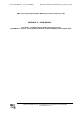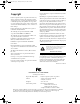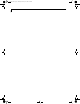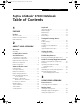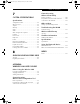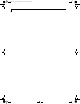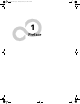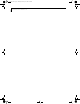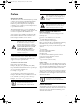FCC ID: EJE-WB0002 (IC: 337J-WB0002) Report No. M040124_Certification_Onion_Atheros_2.4_BT EMC Technologies Report Number: M040124_Cert_Onion_Atheros_2.4_BT APPENDIX O – USER MANUAL Test Sample – LifeBook S Series, Model: S7010D (Onion) with WLAN Module – Atheros (11a+b/g), Model: WLL4030 & Bluetooth Module, Model UGXZ5-102A EMC Technologies Pty Ltd – 57 Assembly Drive, Tullamarine VIC 3043 Australia www.emctech.com.
S Series.book Page 1 Thursday, February 12, 2004 4:15 PM Copyright Copyright Norton AntiVirus is a registered trademark of Symantec Corporation. Fujitsu Computer Systems Corporation has made every effort to ensure the accuracy and completeness of this document; however, as ongoing development efforts are continually improving the capabilities of our products, we cannot guarantee the accuracy of the contents of this document. We disclaim liability for errors, omissions, or future changes.
S Series.
S Series.book Page 3 Thursday, February 12, 2004 4:15 PM Ta b l e o f C o n t e n t s Fujitsu LifeBook® S7000 Notebook Table of Contents 1 PREFACE Preface About This Guide . . . . . . . . . . . . . . . . . . . . . . . . . 1 Fujitsu Contact Information . . . . . . . . . . . . . . . . . 1 Limited Warranty . . . . . . . . . . . . . . . . . . . . . . . . . 1 2 ABOUT YOUR LIFEBOOK Overview Unpacking . . . . . . . . . . . . . . . . . . . . . . . . . . . . . .
S Series.book Page 4 Thursday, February 12, 2004 4:15 PM LifeBook S7000 Notebook Starting Your LifeBook Notebook Port Replicator Power On . . . . . . . . . . . . . . . . . . . . . . . . . . . . . 29 Boot Sequence. . . . . . . . . . . . . . . . . . . . . . . . . . 29 BIOS Setup Utility . . . . . . . . . . . . . . . . . . . . . . . 29 Booting the System . . . . . . . . . . . . . . . . . . . . . . 30 Windows Product Activation . . . . . . . . . . . . . . . 30 Registering Your LifeBook Notebook . . . . . .
S Series.book Page 5 Thursday, February 12, 2004 4:15 PM Ta b l e o f C o n t e n t s 7 Connection using Atheros Client Utility SYSTEM SPECIFICATIONS Flow of operations . . . . . . . . . . . . . . . . . . . . . .105 Preparation for wireless LAN connection . . . . .105 Connection to the network. . . . . . . . . . . . . . . .106 Specifications Configuration Label . . . . . . . . . . . . . . . . . . . . . . 77 Microprocessor. . . . . . . . . . . . . . . . . . . . . . . . . . 77 Chipset. . . . . . . . . .
S Series.
S Series.
S Series.
S Series.book Page 1 Thursday, February 12, 2004 4:15 PM Preface Preface The caution icon highlights information that is important to the safe operation of your computer, or to the integrity of your files. Please read all caution information carefully. ABOUT THIS GUIDE The LifeBook S7000 notebook from Fujitsu is a powerful computer.
S Series.
S Series.
S Series.
S Series.book Page 5 Thursday, February 12, 2004 4:15 PM G e t t i n g t o K n o w Yo u r L i f e B o o k Figure 2-1. Fujitsu LifeBook S7000 notebook Overview This section describes the components of your Fujitsu LifeBook S7000 notebook. We strongly recommend that you read it before using your notebook – even if you are already familiar with notebook computers.
S Series.book Page 6 Thursday, February 12, 2004 4:15 PM LifeBook S7000 Notebook Display Panel Status Indicator Panel Stereo Speaker Touchpad Pointing Device LifeBook Security/ Application Panel Power/ Suspend/ Resume Button Wireless LAN/Bluetooth On/Off Switch Stereo Speaker Left Button Keyboard Scroll Button Display Panel Latch Right Button Quick Point Cursor Control (optional) Figure 2-4.
S Series.book Page 7 Thursday, February 12, 2004 4:15 PM G e t t i n g t o K n o w Yo u r L i f e B o o k External Monitor Port (behind door) DC Power Jack IEEE 1394 Jack Air Vents Microphone Jack Headphone Jack Line In Jack PC Card Slots PC Card Eject Button Figure 2-5. LifeBook notebook left-side panel LEFT-SIDE PANEL COMPONENTS The following is a brief description of your LifeBook notebook’s left-side components.
S Series.book Page 8 Thursday, February 12, 2004 4:15 PM LifeBook S7000 Notebook Modem (RJ-11) Jack Flexible Bay (CD-ROM/DVD/CD-RW drive/battery) USB 2.0 Port Flexible Bay Eject Lever Anti-Theft Lock Slot Figure 2-6. LifeBook notebook right-side panel RIGHT-SIDE PANEL COMPONENTS The following is a brief description of your LifeBook notebook’s right-side components. Modem (RJ-11) Telephone Jack The Modem (RJ-11) telephone jack is for attaching a telephone line to the internal multinational 56K modem.
S Series.book Page 9 Thursday, February 12, 2004 4:15 PM G e t t i n g t o K n o w Yo u r L i f e B o o k Infrared Port USB 2.0 Ports LAN (RJ-45) Jack Figure 2-7. LifeBook notebook back panel BACK PANEL COMPONENTS Following is a brief description of your LifeBook notebook’s back panel components. Infrared Port The fast IrDA compatible port allows you to communicate with another IrDA compatible infrared device without a cable. (See Infrared Port on page 51 for more information) USB 2.0 Ports The USB 2.
S Series.book Page 10 Thursday, February 12, 2004 4:15 PM LifeBook S7000 Notebook Lithium ion Battery Bay Port Replicator Connector Certificate of Authenticity (approximate location) Main Unit and Configuration Label Memory Upgrade Compartment Hard Disk Drive/ Wireless LAN/ Bluetooth Compartment Figure 2-8. LifeBook notebook bottom panel BOTTOM COMPONENTS The following is a brief description of your LifeBook notebook’s bottom panel components.
S Series.book Page 11 Thursday, February 12, 2004 4:15 PM G e t t i n g t o K n o w Yo u r L i f e B o o k Power Battery Identifier AC Adapter Battery Charging Battery Level Hard Drive Access Media Player Drive Access NumLk PC Card Access (PC Card Slot) ScrLk CapsLk Security Figure 2-9. Status Indicator Panel Status Indicator Panel The Status Indicator displays symbols that correspond with a specific component of your Fujitsu LifeBook notebook.
S Series.book Page 12 Thursday, February 12, 2004 4:15 PM LifeBook S7000 Notebook A shorted battery is damaged and must be replaced. (Figure 2-10) BATTERY CHARGING INDICATORS Located to the left of each of the Battery Level indicators is a small arrow symbol. This symbol states whether that specific battery is charging. This indicator will flash if the battery is too hot or cold to charge. Batteries subjected to shocks, vibration or extreme temperatures can be permanently damaged.
S Series.book Page 13 Thursday, February 12, 2004 4:15 PM G e t t i n g t o K n o w Yo u r L i f e B o o k Function Keys Home Fn Key Start Key Numeric Keypad (surrounded by heavy line) Application Key End Cursor Keys Figure 2-11 Keyboard Keyboard USING THE KEYBOARD Your Fujitsu LifeBook notebook has an integral 84-key keyboard. The keys perform all the standard functions of a 101-key keyboard, including the Windows keys and other special function keys. This section describes the following keys.
S Series.book Page 14 Thursday, February 12, 2004 4:15 PM LifeBook S7000 Notebook FUNCTION KEYS Your LifeBook notebook has 12 function keys, F1 through F12. The functions assigned to these keys differ for each application. You should refer to your software documentation to find out how these keys are used. (Figure 2-11) The [Fn] key provides extended functions for the notebook and is always used in conjunction with another key.
S Series.book Page 15 Thursday, February 12, 2004 4:15 PM G e t t i n g t o K n o w Yo u r L i f e B o o k Optional Quick Point Control Cursor Control Left Button Scroll Button Right Button Figure 2-12. Touchpad pointing device Touchpad Pointing Device Certain S7000 LifeBook notebooks are equipped with an optional “Quick Point” button for moving the cursor. For more information about Quick Point, see “Optional Quick Point Feature” on page 16.
S Series.book Page 16 Thursday, February 12, 2004 4:15 PM LifeBook S7000 Notebook TOUCHPAD CONTROL ADJUSTMENT ■ ■ If the interval between clicks is too long, the double-click will not be executed. Parameters for the Touchpad can be adjusted from the Mouse Properties dialog box located in the Windows Control Panel. DRAGGING Dragging means pressing and holding the left button, while moving the cursor. To drag, move the cursor to the item you wish to move.
S Series.book Page 17 Thursday, February 12, 2004 4:15 PM G e t t i n g t o K n o w Yo u r L i f e B o o k Volume Control will decrease the volume of your notebook. Pressing [F9] repeatedly while holding [Fn] will increase the volume of your notebook. Your Fujitsu LifeBook notebook has multiple volume controls which interact with each other. Any software that contains audio files will also contain a volume control of its own.
S Series.book Page 18 Thursday, February 12, 2004 4:15 PM LifeBook S7000 Notebook Flexible Bay Eject Lever Flexible Bay Figure 2-17 Flexible Bay Flexible Bay Devices Your Fujitsu LifeBook notebook contains a Flexible Bay. The Flexible Bay can an optical drive, a Lithium ion battery, and a weight saver. (Figure 2-17) Your Flexible Bay will have one of the following devices installed.
S Series.book Page 19 Thursday, February 12, 2004 4:15 PM G e t t i n g t o K n o w Yo u r L i f e B o o k Your LifeBook notebook will automatically detect the new device and activate it within your system. The drive letters associated with the device will be created and listed under My Computer and Windows Explorer. Hot-swapping Under Windows 2000 Professional, Windows XP Home, and Windows XP Professional, hot-swapping is provided through the Unplug or Eject Hardware utility.
S Series.book Page 20 Thursday, February 12, 2004 4:15 PM LifeBook S7000 Notebook Button 1* Button 2* Button 3* Button 4* Enter button * Security/Application Launcher buttons (for entering passwords and launching applications) Figure 2-19 LifeBook Security/Application Panel LifeBook Security/ Application Panel A unique feature of your LifeBook notebook is the Security/Application Panel that allows you to secure your notebook from unauthorized use.
S Series.book Page 21 Thursday, February 12, 2004 4:15 PM G e t t i n g t o K n o w Yo u r L i f e B o o k 3. Type in: C:\Program Files\Fujitsu\ Security Panel Application\ Supervisor\FJSECS.EXE, then press [Enter] 4. Follow the on-screen instructions to set the Supervisor password. Setting User Password 1 Go to the Start menu. 2. Click on Programs. 3. Click on Security Panel Application and Set User Password. 4. Follow the on-screen instructions to set the user password.
S Series.book Page 22 Thursday, February 12, 2004 4:15 PM LifeBook S7000 Notebook Removing Security Panel Application with Passwords Still Active Using this feature will not allow any changes to the password. Removing the applications does not remove the password. It simply removes the utility to change/add/remove passwords. To change your password you must reinstall the application. User: 1. Go to Start Menu, Click on Control Panel. 2. Open Add/Remove Programs Properties in the Control Panel. 3.
S Series.book Page 23 Thursday, February 12, 2004 4:15 PM G e t t i n g t o K n o w Yo u r L i f e B o o k To change an application associated with the Application buttons, click on the tab for the button you would like to reconfigure – for example, Application A. Click on Browse from Start Menu, scroll down the list of applications, click on the application you wish to launch with this button, and then click OK. The button will now launch the new application. The Internet tab is different.
S Series.
S Series.
S Series.
S Series.book Page 27 Thursday, February 12, 2004 4:15 PM Getting Started DC Power Jack DC Output Cable AC Adapter AC Cable Figure 3-1 Connecting the AC Adapter Power Sources Your Fujitsu LifeBook notebook has three possible power sources: a primary Lithium ion battery, an AC adapter or an optional Auto/Airline adapter. CONNECTING THE POWER ADAPTERS The AC adapter or optional Auto/Airline adapter provides power for operating your notebook and charging the batteries. Connecting the AC Adapter 1.
S Series.book Page 28 Thursday, February 12, 2004 4:15 PM LifeBook S7000 Notebook Display Panel Latch Figure 3-2 Opening the Display Panel Display Panel Your Fujitsu LifeBook notebook contains a display panel that is backlit for easier viewing in bright environments and maintains top resolution through the use of activematrix technology. OPENING THE DISPLAY PANEL 1. Press the Display Panel latch. This releases the locking mechanism and raises the display slightly. 2.
S Series.book Page 29 Thursday, February 12, 2004 4:15 PM Getting Started Starting Your LifeBook Notebook POWER ON Power/Suspend/Resume Button The Power/Suspend/Resume button is used to turn on your LifeBook notebook from its off state. Once you have connected your AC adapter or charged the internal Lithium ion battery, you can power on your LifeBook notebook. (See figure 2-4 on page 6 for location) When you turn on your LifeBook notebook be sure you have a power source.
S Series.book Page 30 Thursday, February 12, 2004 4:15 PM LifeBook S7000 Notebook If your data security settings require it, you may be asked for a password before the BIOS main menu will appear. BOOTING THE SYSTEM We strongly recommend that you do not attach any external devices and do not put a DVD/CD in any drive until you have gone through the initial power on sequence. When you turn on your LifeBook notebook for the first time, it will display a Fujitsu logo on the screen.
S Series.book Page 31 Thursday, February 12, 2004 4:15 PM Getting Started activated once, unless significant hardware changes are made to your system. ■ Note that Product Activation and Registration are not the same thing. Registration is optional, whereas Product Activation is a required procedure. REGISTERING YOUR LIFEBOOK NOTEBOOK How do I register? To register, visit our Web site at: us.fujitsu.
S Series.book Page 32 Thursday, February 12, 2004 4:15 PM LifeBook S7000 Notebook Power Management Your Fujitsu LifeBook notebook has many options and features for conserving battery power. Some of these features are automatic and need no user intervention, such as those for the internal modem. However, others depend on the parameters you set to best suit your operating conditions, such as those for the display brightness.
S Series.book Page 33 Thursday, February 12, 2004 4:15 PM Getting Started HIBERNATION (SAVE-TO-DISK) FEATURE RESTARTING THE SYSTEM The Hibernation feature saves the contents of your LifeBook notebook’s system memory to the hard drive as a part of the Suspend/Resume mode. You can enable or disable this feature. If your system is on and you need to restart it, be sure that you use the following procedure. Enable or Disable the Hibernation Feature The default settings is not enabled.
S Series.
S Series.
S Series.
S Series.book Page 37 Thursday, February 12, 2004 4:15 PM User Installable Features Lithium ion Battery Your LifeBook notebook has a Lithium ion battery that provides power for operating your notebook when no external power source is available. The battery is durable and long lasting, but should not be exposed to extreme temperatures, high voltages, chemicals or other hazards.
S Series.book Page 38 Thursday, February 12, 2004 4:15 PM LifeBook S7000 Notebook Dead Battery Suspend mode shows on the Status indicator just like the normal Suspend mode. Once your notebook goes into Dead Battery Suspend mode you will be unable to resume operation until you provide a source of power either from an adapter, or a charged battery. Once you have provided power, you will need to press the Power/Suspend/Resume button to resume operation.
S Series.book Page 39 Thursday, February 12, 2004 4:15 PM User Installable Features Media Eject Button Media Holder Tray Figure 4-2. Optical Drive Optical Drive There is a variety of media available to use with your system, depending upon the system configuration you have selected. Super-Multi DVD drives, DVD/CD-RW Combo drives, and CD-ROM drives are collectively known as “optical drives”.
S Series.book Page 40 Thursday, February 12, 2004 4:15 PM LifeBook S7000 Notebook LOADING MEDIA ON YOUR DRIVE USING THE MEDIA PLAYER SOFTWARE To load a disc into your optical drive: 1. Push and release the eject button on the front of the optical drive to open the holder tray. The tray will come out of the LifeBook notebook a short distance. 2. Gently pull the tray out until a media disc can easily be placed in the tray.
S Series.book Page 41 Thursday, February 12, 2004 4:15 PM User Installable Features USING DOLBY™ HEADPHONE The Dolby Headphone utility lets you enjoy multichannel sound sources with realistic surround sound using your conventional stereo headphones. Dolby Headphone is a signal processing system that enables your stereo headphones to realistically portray the sound of a five-speaker playback system. ■ ■ Media discs which do not have the Dolby Surround 5:1 symbol will not support Dolby Headphone.
S Series.book Page 42 Thursday, February 12, 2004 4:15 PM LifeBook S7000 Notebook Eject Button Figure 4-4.Loading/Ejecting a 3.5” Floppy Disk External USB Floppy Disk Drive An external USB floppy disk drive is available as an option for your LifeBook notebook. The external floppy disk drive can read and write information on removable 1.44MB and 720KB floppy disks. Your LifeBook notebook is preconfigured to boot from a USB floppy drive.
S Series.book Page 43 Thursday, February 12, 2004 4:15 PM User Installable Features PC Card Slots PC Card Eject Button Figure 4-6. Installing/Removing PC Cards PC Cards Your Fujitsu LifeBook notebook supports two Type I/ Type II PC Cards, which can perform a variety of functions.
S Series.book Page 44 Thursday, February 12, 2004 4:15 PM LifeBook S7000 Notebook SMART CARD READER An embedded Smart Card Reader is provided on your LifeBook notebook. Smart Cards are the same size and shape as credit cards, but they contain an integrated microprocessor chip.
S Series.book Page 45 Thursday, February 12, 2004 4:15 PM User Installable Features Memory Upgrade Module Your Fujitsu LifeBook notebook comes with a minimum of 256 MB of high speed Double Data Rate Synchronous Dynamic RAM (DDR 333 SDRAM) factory installed. To increase your LifeBook notebook’s memory capacity, you may install an additional memory upgrade module. The memory upgrade must be a dual-in-line (DIMM) SDRAM module.
S Series.book Page 46 Thursday, February 12, 2004 4:15 PM LifeBook S7000 Notebook CHECKING THE MEMORY CAPACITY Once you have changed the system memory capacity by replacing the installed module with a larger one, be sure to check that your notebook has recognized the change. Check the memory capacity by clicking [Start] -> Settings -> Control Panel, then double-clicking the System icon. Select the General tab and check the amount of memory under “Computer:”.
S Series.book Page 47 Thursday, February 12, 2004 4:15 PM User Installable Features Power On/Suspend/Resume Button Anti-theft Lock Slot DC Power Jack (on end of port replicator) GRAPHICS TO COME USB Ports PS/2 Port Parallel Port External Monitor Port DVI-D Port Serial Port LAN (RJ-45)Port Figure 4-11. Port Replicator back panel Port Replicator An optional port replicator is available for your Fujitsu LifeBook notebook.
S Series.book Page 48 Thursday, February 12, 2004 4:15 PM LifeBook S7000 Notebook Port Replicator Release Button GRAPHICS TO COME Anti-theft Lock Slot Headphone Jack Docking Port Microphone Jack Adjustable Guide Bar Figure 4-12. Port Replicator front panel FRONT PANEL COMPONENTS The following is a brief description of the optional Port Replicator’s front panel components. Docking Port The docking port connects the optional port replicator to your notebook. (Figure 4-12) 2.
S Series.book Page 49 Thursday, February 12, 2004 4:15 PM User Installable Features DETACHING THE PORT REPLICATOR The optional port replicator can be detached from your notebook while the power is on, while in suspend mode, or while the power is off. To detach the port replicator follow these easy steps: 1. Unlock the anti-theft lock if the system is locked into place. 2. Press the port replicator release button to release the system from the port replicator. 3.
S Series.book Page 50 Thursday, February 12, 2004 4:15 PM LifeBook S7000 Notebook Device Ports Your Fujitsu LifeBook notebook and the optional Port Replicator come equipped with multiple ports to which you can connect external devices including: disk drives, keyboards, modems, printers, etc. ■ The internal modem is designed to the ITU-T V.90 standard. Its maximum speed of 53000bps is the highest allowed by FCC, and its actual connection rate depends on the line conditions.
S Series.book Page 51 Thursday, February 12, 2004 4:15 PM User Installable Features UNIVERSAL SERIAL BUS PORTS The Universal Serial Bus 2.0 ports (USB) allow you to connect USB devices such as external game pads, pointing devices, keyboards and/or speakers. In order to connect a USB device follow these steps: 1. Align the connector with the port opening.(Figure 419) 2. Push the connector into the port until it is seated. Figure 4-17.
S Series.book Page 52 Thursday, February 12, 2004 4:15 PM LifeBook S7000 Notebook STEREO LINE-IN JACK HEADPHONE JACK The stereo line-in jack allows you to connect an external audio source to your notebook, such as an audio cassette player. Your audio device must be equipped with a 1/8" (3.5 mm) stereo mini-plug in order to fit into the stereo line-in jack of your notebook.
S Series.
S Series.
S Series.book Page 55 Thursday, February 12, 2004 4:15 PM Troubleshooting Troubleshooting Your Fujitsu LifeBook notebook is sturdy and subject to few problems in the field. However, you may encounter simple setup or operating problems that you can solve on the spot, or problems with peripheral devices, that you can solve by replacing the device. The information in this section helps you isolate and resolve some of these straightforward problems and identify failures that require service.
S Series.book Page 56 Thursday, February 12, 2004 4:15 PM LifeBook S7000 Notebook TROUBLESHOOTING TABLE Problem Page Audio Problems . . . . . . . . . . . . . . . . . . . . . . . . . . page 56 DVD/CD-ROM Drive Problems. . . . . . . . . . . . . page 56 Port Replicator Problems. . . . . . . . . . . . . . . . . . . page 57 Floppy Disk Drive Problems . . . . . . . . . . . . . . . . page 57 Hard Drive Problems . . . . . . . . . . . . . . . . . . . . . . page 57 Keyboard or Mouse Problems. . . . . . . . . . . .