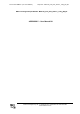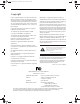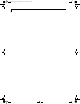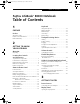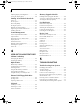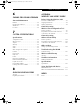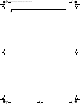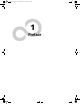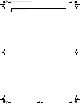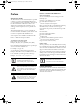FCC ID: EJE-WB0015 (IC: 337J-WB0015) Report No. M041106_Cert_Eton_Atheros_11abg_NII_BT EMC Technologies Report Number: M041106_Cert_Eton_Atheros_11abg_NII_BT APPENDIX P – User Manual Pt1 EMC Technologies Pty Ltd – 57 Assembly Drive, Tullamarine VIC 3043 Australia www.emctech.com.
E Series.book Page 1 Wednesday, April 14, 2004 10:28 AM Co pyright Copyright Fujitsu Computer Systems Corporation has made every effort to ensure the accuracy and completeness of this document; however, as ongoing development efforts are continually improving the capabilities of our products, we cannot guarantee the accuracy of the contents of this document. We disclaim liability for errors, omissions, or future changes. Fujitsu, the Fujitsu logo, and LifeBook are registered trademarks of Fujitsu Limited.
E Series.
E Series.book Page 3 Wednesday, April 14, 2004 10:28 AM Ta b l e o f C o n t e n t s Fujitsu LifeBook® E8000 Notebook Table of Contents 1 PREFACE Preface About This Guide . . . . . . . . . . . . . . . . . . . . . . . . . 1 Fujitsu Contact Information . . . . . . . . . . . . . . . . . 1 Limited Warranty . . . . . . . . . . . . . . . . . . . . . . . . . 1 2 GETTING TO KNOW YOUR LIFEBOOK Overview Unpacking . . . . . . . . . . . . . . . . . . . . . . . . . . . . . .
E Series.book Page 4 Wednesday, April 14, 2004 10:28 AM LifeBook E8000 Notebook Adjusting Display Panel Brightness . . . . . . . . . . . 28 Closing the Display Panel . . . . . . . . . . . . . . . . . . 28 Starting Your LifeBook Notebook Power On . . . . . . . . . . . . . . . . . . . . . . . . . . . . . 29 Boot Sequence. . . . . . . . . . . . . . . . . . . . . . . . . . 29 BIOS Setup Utility . . . . . . . . . . . . . . . . . . . . . . . 29 Booting the System . . . . . . . . . . . . . . . . . . . . . .
E Series.book Page 5 Wednesday, April 14, 2004 10:28 AM Ta b l e o f C o n t e n t s 6 CARING FOR YOUR LIFEBOOK Care and Maintenance Batteries . . . . . . . . . . . . . . . . . . . . . . . . . . . . . . . 72 Floppy Disks and Drives . . . . . . . . . . . . . . . . . . . 72 Media Care . . . . . . . . . . . . . . . . . . . . . . . . . . . . 72 PC Cards . . . . . . . . . . . . . . . . . . . . . . . . . . . . . .
E Series.
E Series.
E Series.
E Series.book Page 1 Wednesday, April 14, 2004 10:28 AM Preface Preface ABOUT THIS GUIDE The LifeBook E8000 notebook from Fujitsu is a powerful computer, powered by an Intel Pentium M microprocessor. Depending upon the configuration, the notebook has either a built-in 15” TFT XGA or SXGA+ color display. This system brings the computing power of desktop personal computers (PCs) to a portable environment. This manual explains how to operate your LifeBook notebook’s hardware and built-in system software.
E Series.
E Series.
E Series.
E Series.book Page 5 Wednesday, April 14, 2004 10:28 AM G e t t i n g t o K n o w Yo u r L i f e B o o k Figure 2-1. Fujitsu LifeBook E8000 notebook Overview This section describes the components of your Fujitsu LifeBook E8000 notebook. We strongly recommend that you read it before using your notebook – even if you are already familiar with notebook computers. UNPACKING When you receive your LifeBook notebook, unpack it carefully, and compare the parts you have received with the items listed below.
E Series.book Page 6 Wednesday, April 14, 2004 10:28 AM LifeBook E8000 Notebook Display Panel Status Indicator Panel Stereo Speaker Touchpad Pointing Device LifeBook Security/ Application Panel Power/ Suspend/ Resume Button Wireless LAN/Bluetooth On/Off Switch Stereo Speaker Left Button Keyboard Scroll Button Display Panel Latch Right Button Quick Point Cursor Control (optional) Figure 2-3.
E Series.book Page 7 Wednesday, April 14, 2004 10:28 AM G e t t i n g t o K n o w Yo u r L i f e B o o k External Monitor Port (behind door) DC Power Jack IEEE 1394 Jack Air Vents Microphone Jack Line In Jack Headphone Jack PC Card Slots PC Card Eject Button Figure 2-4. LifeBook notebook left-side panel LEFT-SIDE PANEL COMPONENTS The following is a brief description of your LifeBook notebook’s left-side components.
E Series.book Page 8 Wednesday, April 14, 2004 10:28 AM LifeBook E8000 Notebook Modem (RJ-11) Jack Flexible Bay (CD-ROM/DVD/CD-RW drive/battery) USB 2.0 Port Flexible Bay Eject Lever Anti-Theft Lock Slot Figure 2-5. LifeBook notebook right-side panel RIGHT-SIDE PANEL COMPONENTS The following is a brief description of your LifeBook notebook’s right-side components. Modem (RJ-11) Telephone Jack The Modem (RJ-11) telephone jack is for attaching a telephone line to the internal multinational 56K modem.
E Series.book Page 9 Wednesday, April 14, 2004 10:28 AM G e t t i n g t o K n o w Yo u r L i f e B o o k Infrared Port USB 2.0 Ports LAN (RJ-45) Jack Figure 2-6. LifeBook notebook back panel BACK PANEL COMPONENTS Following is a brief description of your LifeBook notebook’s back panel components. Infrared Port The fast IrDA compatible port allows you to communicate with another IrDA compatible infrared device without a cable. (See Infrared Port on page 51 for more information) USB 2.0 Ports The USB 2.
E Series.book Page 10 Wednesday, April 14, 2004 10:28 AM LifeBook E8000 Notebook Lithium ion Battery Bay Port Replicator Connector Certificate of Authenticity (approximate location) Main Unit and Configuration Label Memory Upgrade Compartment Hard Disk Drive/ Bluetooth Compartment Figure 2-7. LifeBook notebook bottom panel BOTTOM COMPONENTS The following is a brief description of your LifeBook notebook’s bottom panel components.
E Series.book Page 11 Wednesday, April 14, 2004 10:28 AM G e t t i n g t o K n o w Yo u r L i f e B o o k 1 Power Battery Identifier AC Adapter Battery Charging Battery Level NumLk Hard Drive Access Media Player Drive Access 2 PC Card Access (PC Card Slot) ScrLk CapsLk Security Figure 2-8. Status Indicator Panel Status Indicator Panel The Status Indicator displays symbols that correspond with a specific component of your Fujitsu LifeBook notebook.
E Series.book Page 12 Wednesday, April 14, 2004 10:28 AM LifeBook E8000 Notebook A shorted battery is damaged and must be replaced. (Figure 2-9) BATTERY CHARGING INDICATORS Located to the left of each of the Battery Level indicators is a small arrow symbol. This symbol states whether that specific battery is charging. This indicator will flash if the battery is too hot or cold to charge. Batteries subjected to shocks, vibration or extreme temperatures can be permanently damaged.
E Series.book Page 13 Wednesday, April 14, 2004 10:28 AM G e t t i n g t o K n o w Yo u r L i f e B o o k Function Keys Home Fn Key Start Key Numeric Keypad (surrounded by heavy line) Application Key End Cursor Keys Figure 2-10 Keyboard Keyboard USING THE KEYBOARD Your Fujitsu LifeBook notebook has an integral 84-key keyboard. The keys perform all the standard functions of a 101-key keyboard, including the Windows keys and other special function keys. This section describes the following keys.
E Series.book Page 14 Wednesday, April 14, 2004 10:28 AM LifeBook E8000 Notebook FUNCTION KEYS Your LifeBook notebook has 12 function keys, F1 through F12. The functions assigned to these keys differ for each application. You should refer to your software documentation to find out how these keys are used. (Figure 2-10) The [Fn] key provides extended functions for the notebook and is always used in conjunction with another key.
E Series.book Page 15 Wednesday, April 14, 2004 10:28 AM G e t t i n g t o K n o w Yo u r L i f e B o o k Optional Quick Point Control Cursor Control Left Button Scroll Button Right Button Figure 2-11. Touchpad pointing device Touchpad Pointing Device Certain E8000 LifeBook notebooks are equipped with an optional “Quick Point” button for moving the cursor. For more information about Quick Point, see “Optional Quick Point Feature” on page 16.
E Series.book Page 16 Wednesday, April 14, 2004 10:28 AM LifeBook E8000 Notebook TOUCHPAD CONTROL ADJUSTMENT ■ ■ If the interval between clicks is too long, the double-click will not be executed. Parameters for the Touchpad can be adjusted from the Mouse Properties dialog box located in the Windows Control Panel. DRAGGING Dragging means pressing and holding the left button, while moving the cursor. To drag, move the cursor to the item you wish to move.
E Series.book Page 17 Wednesday, April 14, 2004 10:28 AM G e t t i n g t o K n o w Yo u r L i f e B o o k Volume Control will decrease the volume of your notebook. Pressing [F9] repeatedly while holding [Fn] will increase the volume of your notebook. Your Fujitsu LifeBook notebook has multiple volume controls which interact with each other. Any software that contains audio files will also contain a volume control of its own.
E Series.book Page 18 Wednesday, April 14, 2004 10:28 AM LifeBook E8000 Notebook Flexible Bay Eject Lever Flexible Bay Figure 2-16 Flexible Bay Flexible Bay Devices Your Fujitsu LifeBook notebook contains a Flexible Bay. The Flexible Bay can house an optical drive, a Lithium ion battery, and a weight saver. (Figure 2-16) Your Flexible Bay will have one of the following devices installed.
E Series.book Page 19 Wednesday, April 14, 2004 10:28 AM G e t t i n g t o K n o w Yo u r L i f e B o o k Your LifeBook notebook will automatically detect the new device and activate it within your system. The drive letters associated with the device will be created and listed under My Computer and Windows Explorer. Hot-swapping Under Windows XP, hot-swapping is provided through the Unplug or Eject Hardware utility. The icon for the utility appears on the taskbar.
E Series.book Page 20 Wednesday, April 14, 2004 10:28 AM LifeBook E8000 Notebook Button 1* Button 2* Button 3* Button 4* Enter button * Security/Application Launcher buttons (for entering passwords and launching applications) Figure 2-18 LifeBook Security/Application Panel LifeBook Security/ Application Panel A unique feature of your LifeBook notebook is the Security/Application Panel that allows you to secure your notebook from unauthorized use.
E Series.book Page 21 Wednesday, April 14, 2004 10:28 AM G e t t i n g t o K n o w Yo u r L i f e B o o k 3. Type in: C:\Program Files\Fujitsu\ Security Panel Application\ Supervisor\FJSECS.EXE, then press [Enter] 4. Follow the on-screen instructions to set the Supervisor password. Setting User Password 1 Go to the Start menu. 2. Click on Programs. 3. Click on Security Panel Application and Set User Password. 4. Follow the on-screen instructions to set the user password.
E Series.book Page 22 Wednesday, April 14, 2004 10:28 AM LifeBook E8000 Notebook Removing Security Panel Application with Passwords Still Active Using this feature will not allow any changes to the password. Removing the applications does not remove the password. It simply removes the utility to change/add/remove passwords. To change your password you must reinstall the application. User: 1. Go to Start Menu, Click on Control Panel. 2. Open Add/Remove Programs Properties in the Control Panel. 3.
E Series.book Page 23 Wednesday, April 14, 2004 10:28 AM G e t t i n g t o K n o w Yo u r L i f e B o o k To change an application associated with the Application buttons, click on the tab for the button you would like to reconfigure – for example, Application A. Click on Browse from Start Menu, scroll down the list of applications, click on the application you wish to launch with this button, and then click OK. The button will now launch the new application. The Internet tab is different.
E Series.