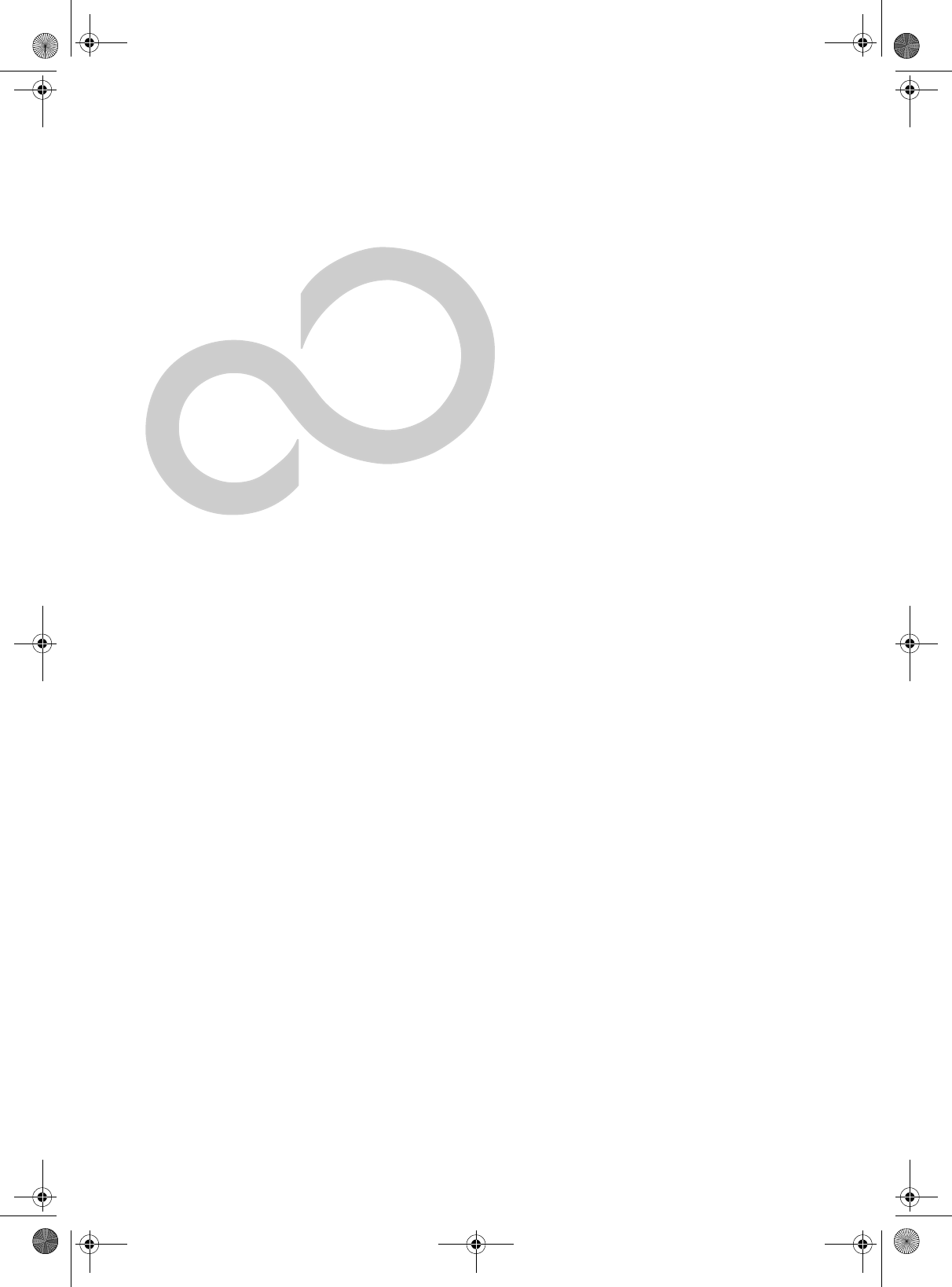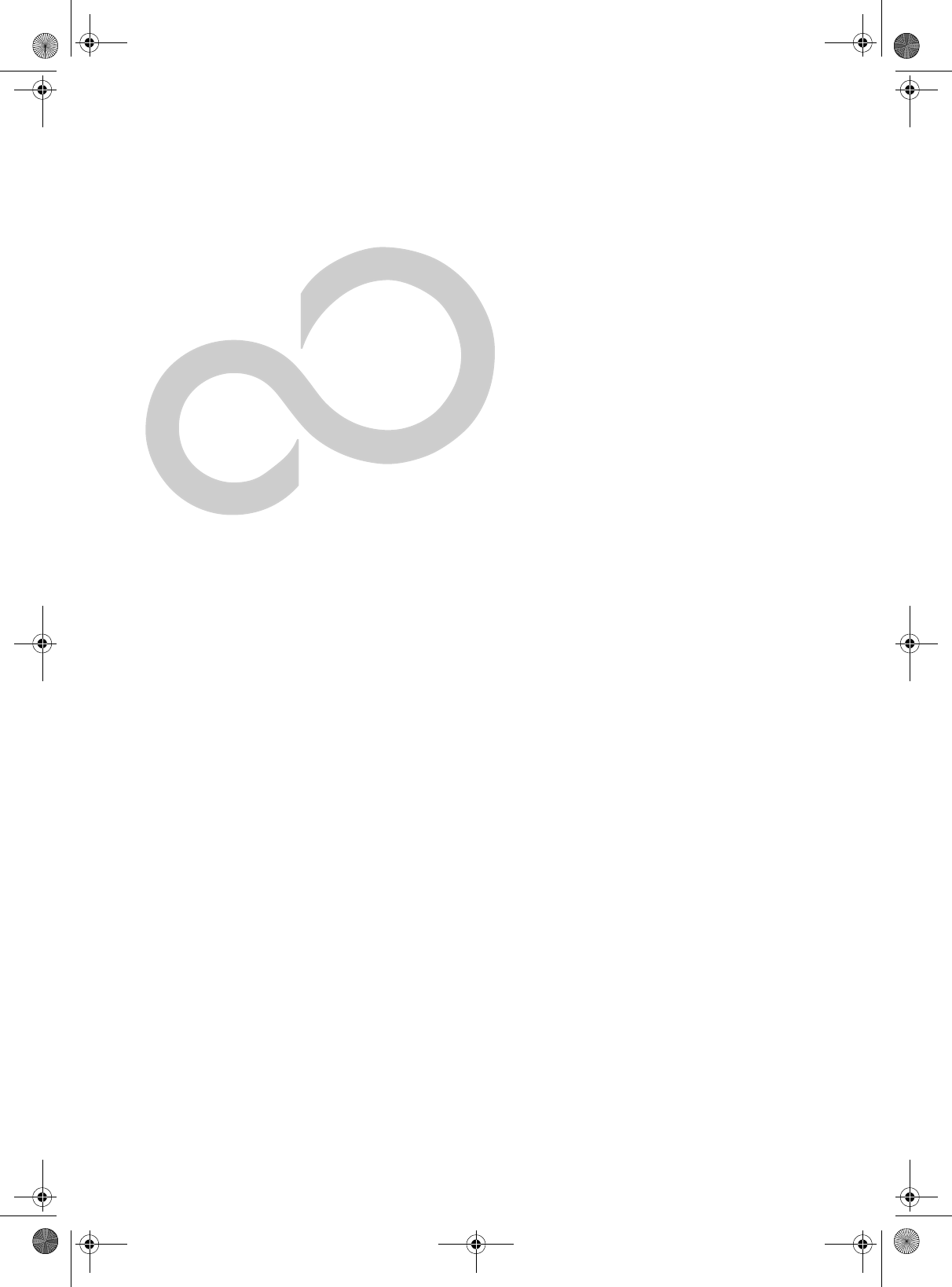Please see page 51 of 80 (labeled 85) for FCC manual statements P Series.
P Series.
P Series.book Page 37 Wednesday, July 13, 2005 10:43 AM User-Installable Features Lithium ion Battery Your LifeBook P Series notebook has a Lithium ion battery that provides power for operating your notebook when no external power source is available. The battery is durable and long lasting, but should not be exposed to extreme temperatures, high voltages, chemicals or other hazards.
P Series.book Page 38 Wednesday, July 13, 2005 10:43 AM LifeBook P Series Notebook - Section Four Once your notebook goes into Dead Battery Suspend mode you will be unable to resume operation until you provide a source of power either from an adapter, or a charged battery. Once you have provided power, you will need to press the Suspend/Resume button to resume operation.
P Series.book Page 39 Wednesday, July 13, 2005 10:43 AM User-Installable Features Memory Upgrade Module Your Fujitsu LifeBook P Series notebook comes with a minimum of 256 MB of high speed Double Data Rate Synchronous Dynamic RAM 2 (DDR2 SDRAM), 400 MHz factory installed. To increase your system’s memory capacity, you may install a memory upgrade module. The memory upgrade must be a dual-in-line (DIMM) SDRAM module.
P Series.book Page 40 Wednesday, July 13, 2005 10:43 AM LifeBook P Series Notebook - Section Four CHECKING THE MEMORY CAPACITY Once you have changed the system memory capacity by either adding or removing a memory upgrade module, be sure to check that your notebook has recognized the change. Your notebook uses Dynamic Video Memory Technology (DVMT), which allows the video driver to dynamically determine the amount of memory that is used.
P Series.book Page 41 Wednesday, July 13, 2005 10:43 AM User-Installable Features SD Card Slot SD Card Figure 4-5. Inserting an SD Card Secure Digital Media Your LifeBook notebook supports Secure Digital (SD) cards, on which you can store and transfer data to and from a variety of digital devices. These cards use flash memory architecture, which means they don’t need a power source to retain data. REMOVING AN SD CARD To remove an SD Card, first see your SD Card manual for instructions.
P Series.book Page 42 Wednesday, July 13, 2005 10:43 AM LifeBook P Series Notebook – Section Four Compact Flash Card Slot Compact Flash Card Compact Flash Card Eject Button Figure 4-6. Compact Flash Card Slot Compact Flash Cards Your Fujitsu LifeBook notebook supports Compact Flash (CF) cards, which can perform a variety of functions.
P Series.book Page 43 Wednesday, July 13, 2005 10:43 AM User Installable Features REMOVING COMPACT FLASH CARDS To remove a Compact Flash Card, follow these easy steps: Windows has a shutdown procedure for Compact Flash Cards that must be followed before removing a card. (Please review your operating system manual for the correct procedure). 1. See your Compact Flash Card manual for specific instructions on removing your card.
P Series.book Page 44 Wednesday, July 13, 2005 10:43 AM LifeBook P Series Notebook - Section Four Docking Port DC Power Jack LAN (RJ-45) Jack External Monitor Port USB Ports Port Replicator Release Latch Figure 4-8. Port Replicator rear panel Port Replicator An optional Port Replicator is available from Fujitsu to support your LifeBook P Series notebook.
P Series.book Page 45 Wednesday, July 13, 2005 10:43 AM User-Installable Features Figure 4-10. Unlatching the Port Replicator 2. Pull the notebook away from the Port Replicator to detach it from your notebook. (Figure 4-14) Figure 4-11.
P Series.book Page 46 Wednesday, July 13, 2005 10:43 AM LifeBook P Series Notebook - Section Four Device Ports Your LifeBook P Series notebook and the optional Port Replicator come equipped with multiple Device Ports to which you can connect an external device including: disk drives, keyboards, modems, printers, etc. MODEM (RJ-11) JACK The modem (RJ-11) jack is used for an internal modem. To connect the telephone cable follow these easy steps: (See figure 2-7 on page 12 for location) 1.
P Series.book Page 47 Wednesday, July 13, 2005 10:43 AM User-Installable Features If you plug headphones into the headphone jack, the built-in stereo speakers will be disabled. EXTERNAL VIDEO PORT The external video port allows you to connect an external monitor or LCD projector. In order to connect an external device follow these easy steps: (See figure 2-7 on page 12 for location). There is also an external VGA monitor on the port replicator (See figure 4-11 on page 44 for location). 1. 2. 3. 4.
P Series.
P Series.
P Series.
P Series.book Page 51 Wednesday, July 13, 2005 10:43 AM Tr o ub le sho o ti ng Troubleshooting Your LifeBook P Series notebook is sturdy and subject to few problems in the field. However, you may encounter simple setup or operating problems that you can solve on the spot, or problems with peripheral devices, that you can solve by replacing the device. The information in this section helps you isolate and resolve some of these straightforward problems and identify failures that require service.
P Series.book Page 52 Wednesday, July 13, 2005 10:43 AM LifeBook P Series Notebook - Section Five TROUBLESHOOTING TABLE Problem Page Audio Problems . . . . . . . . . . . . . . . . . . . . . . . . . . page 52 Docking Problems . . . . . . . . . . . . . . . . . . . . . . . . page 52 Hard Drive Problems . . . . . . . . . . . . . . . . . . . . . . page 52 Keyboard or Mouse Problems. . . . . . . . . . . . . . . page 52 Pen Input Problems . . . . . . . . . . . . . . . . . . . . . . . page 53 Memory Problems . .
P Series.book Page 53 Wednesday, July 13, 2005 10:43 AM Tr o ub le sho o ti ng Problem Possible Cause Possible Solutions You have installed an external keyboard or mouse, and it does not seem to work. Your external device is not properly installed. Re-install your device. See “Device Ports” on page 46. Your operating system software is not set up with the correct driver for that device. Check your device and operating system documentation and activate the proper driver.
P Series.book Page 54 Wednesday, July 13, 2005 10:43 AM LifeBook P Series Notebook - Section Five Problem Possible Cause Possible Solutions The installed battery is completely discharged or there is no power adapter (AC or Auto/Airline) installed. Check the Status Indicator Panel to determine the presence and condition of the battery. See “Status Indicators” on page 14. Install a charged battery or a Power adapter. The battery is installed but is faulty.
P Series.book Page 55 Wednesday, July 13, 2005 10:43 AM Tr o ub le sho o ti ng Problem Possible Cause Possible Solutions Your notebook will not work on battery alone. The battery is improperly installed. Verify that the battery is properly connected by re-installing them. (continued) Your battery is faulty. Verify the battery condition using the Status Indicator panel and replace or remove any battery that is shorted. See “Status Indicators” on page 14. The battery seems to discharge too quickly.
P Series.book Page 56 Wednesday, July 13, 2005 10:43 AM LifeBook P Series Notebook - Section Five Problem Possible Cause Possible Solutions An error message is displayed on the screen during the notebook boot sequence. Power On Self Test (POST) has detected a problem. See the Power On Self Test (POST) messages to determine the meaning and severity of the problem. Not all messages are errors; some are simply status indicators. See “Power On Self Test Messages” on page 58.
P Series.book Page 57 Wednesday, July 13, 2005 10:43 AM Tr o ub le sho o ti ng Problem Possible Cause Possible Solutions The power management timeouts may be set for very short intervals and you failed to notice the display come on and go off again. Press any button on the keyboard, or move the mouse to restore operation. If that fails, push the Suspend/ Resume button. (The display may be shut off by Standby Mode, Auto Suspend or Video Timeout) The display does not close.
P Series.book Page 58 Wednesday, July 13, 2005 10:43 AM LifeBook P Series Notebook - Section Five POWER ON SELF TEST MESSAGES The following is an alphabetic list of error-and-status messages that Phoenix BIOS and/or your operating system can generate and an explanation of each message. Error messages are marked with an *. If an error message is displayed that is not in this list, write it down and check your operating system documentation both on screen and in the manual.
P Series.book Page 59 Wednesday, July 13, 2005 10:43 AM Tr o ub le sho o ti ng *Real time clock error Real-time clock fails BIOS test. May require board repair. Contact your support representative. *Shadow RAM Failed at offset: nnnn Shadow RAM failed at offset nnnn of the 64k block at which the error was detected. You are risking data corruption if you continue. Contact your support representative. nnnn Shadow RAM Passed Where nnnn is the amount of shadow RAM in kilobytes successfully tested.
P Series.book Page 60 Wednesday, July 13, 2005 10:43 AM LifeBook P Series Notebook - Section Five Restoring Your Pre-installed Software The Drivers and Applications Restore (DAR) CD contains sets of device drivers and Fujitsu utilities (in specific directories) that are unique to your notebook configuration for use as documented below. If you have access to the internet, visit the Fujitsu Support web site at http:// www.computers.us.fujitsu.
P Series.book Page 61 Wednesday, July 13, 2005 10:43 AM Troubleshooting • Select the Advanced menu in the BIOS window. • Scroll down to the USB Features submenu and press the Enter key to open it. • If Legacy USB Support is disabled, press the space bar to enable it. • Scroll down to SCSI SubClass Support and press the space bar to enable it. 7. Press [F10], then click on [Yes] to exit the BIOS Setup Utility and return to the boot process.
P Series.
P Series.
P Series.
P Series.book Page 65 Wednesday, July 13, 2005 10:43 AM Care and Maintenance Care and Maintenance If you use your LifeBook P Series notebook carefully, you will increase its life and reliability. This section provides some tips for looking after the notebook and its devices. Electrical equipment may be hazardous if misused. Operations of this product or similar products, must always be supervised by an adult.
P Series.book Page 66 Wednesday, July 13, 2005 10:43 AM LifeBook P Series Notebook - Section Six Outlet Type may mix with coins, keys, or other metal objects. Doing so may cause an explosion or fire.
P Series.book Page 67 Wednesday, July 13, 2005 10:43 AM Care and Maintenance OPTIONAL OPTICAL DRIVE AND DISCS Caring for your discs CDs and DVD discs are precision devices and will function reliably if given reasonable care. ■ Always store your discs in their case when not in use. ■ Always handle discs by the edges and avoid touching the surface. ■ Avoid storing any discs in extreme temperatures. ■ Do not bend discs or set heavy objects on them. ■ Do not spill liquids on discs.
P Series.
P Series.
P Series.
P Series.book Page 71 Wednesday, July 13, 2005 10:43 AM Specifications Specifications LifeBook P Series notebook Specifications (Continued) This section provides the hardware and environmental specifications for your LifeBook P Series notebook. Specifications of particular configurations will vary. BIOS ROM 1 MB (Boot Block Type Flash ROM) Hard disk drive • 1.8” HDD CONFIGURATION LABEL Your LifeBook P Series notebook has a configuration label located on the bottom.
P Series.
P Series.book Page 73 Wednesday, July 13, 2005 10:43 AM Regulatory Information Regulatory Information Changes or modifications not expressly approved by Fujitsu could void this user’s authority to operate the equipment FCC NOTICES Notice to Users of Radios and Television These limits are designed to provide reasonable protection against harmful interference in a residential installation.
P Series.book Page 74 Wednesday, July 13, 2005 10:43 AM LifeBook P Series Notebook - Section Seven DOC (INDUSTRY CANADA) NOTICES Notice to Users of Radios and Television This Class B digital apparatus meets all requirements of Canadian Interference-Causing Equipment Regulations. CET appareil numérique de la class B respecte toutes les exigence du Réglement sur le matérial brouilleur du Canada.
P Series.
P Series.
P Series.book Page 77 Wednesday, July 13, 2005 10:43 AM Glossary Glossary AC Adapter A device which converts the AC voltage from a wall outlet to the DC voltage needed to power your notebook. ACPI Advanced Configuration and Power Interface Active-Matrix Display A type of technology for making flat-panel displays which has a transistor or similar device for every pixel on the screen.
P Series.book Page 78 Wednesday, July 13, 2005 10:43 AM LifeBook P Series Notebook - Section Eight DHCP Dynamic Host Configuration Protocol A protocol used for automatically fetching communication parameters such as IP addresses. The side which assigns IP address is called DHCP server and the side that is assigned it is called DHCP client. DIMM Dual-in-line memory module. Disk A spinning platter of magnetic data storage media.
P Series.book Page 79 Wednesday, July 13, 2005 10:43 AM Glossary IEEE802.11a One of the wireless LAN standards prescribed by the 802 committee in charge of establishing standards of LAN technology in IEEE (Institute of Electrical and Electronic Engineers). This standard allows communications at the maximum speed of 54 Mbps by using a 5 GHz band which can freely be used without radio communication license. IRQ Interrupt Request IEEE802.
P Series.book Page 80 Wednesday, July 13, 2005 10:43 AM LifeBook P Series Notebook - Section Eight MIDI Musical Instrument Digital Interface. A standard communication protocol for exchange of information between computers and sound producers such as synthesizers. Modem A contraction for MOdulator-DEModulator. The equipment which connects a computer or other data terminal to a communication line. Monaural A system using one channel to process sound from all sources.
P Series.book Page 81 Wednesday, July 13, 2005 10:43 AM Glossary Protocol Procedures and rules use to send and receive data between computers. - Method of sending and receiving data - Process used to handle communication errors Conditions required for communication are organized in procedures for correct transfer of information. is enabled the hard drive monitors pre-determined drive attributes that are susceptible to degradation over time.
P Series.book Page 82 Wednesday, July 13, 2005 10:43 AM LifeBook P Series Notebook - Section Eight TFT Thin Film Transistor – A technology for flat display panels which uses a thin film matrix of transistors to control each pixel of the display screen individually. UL Underwriters Laboratories – An independent organization that tests and certifies the electrical safety of devices. USB Universal Serial Bus.
P Series.
P Series.
P Series.book Page 85 Wednesday, July 13, 2005 10:43 AM W i r e l e s s L A N U s e r ’s G u i d e FCC REGULATORY INFORMATION Please note the following regulatory information related to the optional wireless LAN device. Regulatory Notes and Statements Wireless LAN, Health and Authorization for use Radio frequency electromagnetic energy is emitted from Wireless LAN devices.
P Series.book Page 86 Wednesday, July 13, 2005 10:43 AM LifeBook P Series Notebook - Appendix A Before Using the Wireless LAN This manual describes the procedures required to properly setup and configure the optional integrated Wireless LAN Mini-PCI device (referred to as "WLAN device" in the rest of the manual). Before using the WLAN device, read this manual carefully to ensure it's correct operation. Keep this manual in a safe place for future reference.
P Series.book Page 87 Wednesday, July 13, 2005 10:43 AM W i r e l e s s L A N U s e r ’s G u i d e How to Handle This Device The WLAN device comes pre-installed in your mobile computer. Under normal circumstances, it should not be necessary for you to remove or re-install it. The Operating System that your mobile computer comes with has been pre-configured to support the WLAN device. WIRELESS NETWORK CONSIDERATIONS ■ ■ The Atheros WLAN device supports IEEE802.11a/b/g and operates in the 2.
P Series.book Page 88 Wednesday, July 13, 2005 10:43 AM LifeBook P Series Notebook - Appendix A Deactivation using Atheros Client Utility software 1. Click [Start] -> [Program Files] -> [Atheros] -> Atheros Client Utility. 2. Choose Action and click Disable Radio.
P Series.book Page 89 Wednesday, July 13, 2005 10:43 AM W i r e l e s s L A N U s e r ’s G u i d e Configuration of the WLAN Device The optional WLAN device can be configured to establish wireless network connectivity using the Atheros Client Utility software. The Atheros Client Utility software allows for multiple profile setups and supports automatic profile switching. Support for most industry standard security solutions, as well as Cisco Compatible Extensions (CCX), is contained in this software.
P Series.book Page 90 Wednesday, July 13, 2005 10:43 AM LifeBook P Series Notebook - Appendix A Field Name Description Power Save Mode Options are Maximum, Normal, or Off Network Type Options are AP (Infrastructure) or Ad Hoc 802.11b Preamble Specifies the preamble setting in 802.11b. The default setting is Short and Long (Access Point mode), which allows both short and long headers in the 802.11b frames. Set to Long Only to override allowing short frames.
P Series.book Page 91 Wednesday, July 13, 2005 10:43 AM W i r e l e s s L A N U s e r ’s G u i d e To change the name, click [Change] and then proceed in accordance with the instruction messages displayed on the screen. Enter the desired name in less than 15 ASCII character code format. Identifiability can be enhanced by entering the model number, the user name, and other factors. b. [Workgroup name] is the group name of the network. Enter the desired name in less than 15 ASCII character code format.
P Series.book Page 92 Wednesday, July 13, 2005 10:43 AM LifeBook P Series Notebook - Appendix A To specify the corresponding folder as a read-only folder, select the [Read only] checkbox under the General tab. 8. Click the [OK] button. The folder will be set as a sharable folder, and the display of the icon for the “work” folder will change. Setting the printer-sharing function 1. Click [Start] -> Settings and then [Printers and Faxes]. A list of connected printers will be displayed. 2.
P Series.book Page 93 Wednesday, July 13, 2005 10:43 AM W i r e l e s s L A N U s e r ’s G u i d e Troubleshooting the WLAN TROUBLESHOOTING TABLE Causes and countermeasures for troubles you may encounter while using your wireless LAN are described in the following table.
P Series.book Page 94 Wednesday, July 13, 2005 10:43 AM LifeBook P Series Notebook - Appendix A Wireless LAN Glossary GLOSSARY Ad Hoc Mode Ad Hoc Mode refers to a wireless network architecture where wireless network connectivity between multiple computers is established without a central wireless network device, typically known as Access Points. Connectivity is accomplished using only client devices in a peer-to-peer fashion. For details, refer to “Ad hoc connection” on page 86.
P Series.book Page 95 Wednesday, July 13, 2005 10:43 AM W i r e l e s s L A N U s e r ’s G u i d e Shared key authentication 802.11 network authentication method in which the AP sends the client device a challenge text packet that the client must then encrypt with the correct WEP key and return to the AP. If the client has the wrong key or no key, authentication will fail and the client will not be allowed to associate with the AP.
P Series.book Page 96 Wednesday, July 13, 2005 10:43 AM LifeBook P Series Notebook - Appendix A IP address information ABOUT IP ADDRESSES IP addressing is much more complicated than can be briefly explained in this document. You are advised to consult with your network administrator for additional information.
P Series.book Page 97 Wednesday, July 13, 2005 10:43 AM W i r e l e s s L A N U s e r ’s G u i d e Specifications Item Specification Type of network Atheros Super AG (802.11a+b/g) WLAN device conforms to IEEE 802.11a and 802.11b/g (Wi-Fi based)* Transfer rate (Automatic switching) IEEE 802.11a/g: 54 Mbps maximum data rate (108 Mbps maximum data rate with compatible access points) The access point must be set to channel 6 only, and must have Atheros chip set to support this mode. IEEE 802.
P Series.book Page 98 Wednesday, July 13, 2005 10:43 AM LifeBook P Series Notebook - Appendix A Using the Bluetooth Device The Integrated Bluetooth module (UGXZ5-102A) is an optional device available for Fujitsu mobile computers. WHAT IS BLUETOOTH Bluetooth technology is designed as a short-range wireless link between mobile devices, such as laptop computers, phones, printers, and cameras. Bluetooth technology is used to create Personal Area Networks (PANs) between devices in short-range of each other.
P Series.
P Series.
P Series.book Page 101 Wednesday, July 13, 2005 10:43 AM F I n g e r p r i n t S e n s o r U s e r ’s G u i d e Fingerprint Sensor Device INTRODUCING THE FINGERPRINT SENSOR DEVICE Your system has a fingerprint sensor device in the location shown in the figure below. INSTALLING OMNIPASS If OmniPass has already been installed on your system, skip this section and go directly to “User Enrollment” on page 102.
P Series.book Page 102 Wednesday, July 13, 2005 10:43 AM LifeBook T Series Tablet PC - Appendix B Verifying Information about OmniPass After you have completed installing OmniPass and restarted your system, you may wish to check the version of OmniPass on your system. To check the version information of OmniPass: 1.
P Series.book Page 103 Wednesday, July 13, 2005 10:43 AM F I n g e r p r i n t S e n s o r U s e r ’s G u i d e will be your Windows computer name. In a corporate environment, or when accessing corporate resources, the Domain: may not be your Windows computer name. Click [Next] to continue. 3. In this step OmniPass captures your fingerprint. Refer to “Enrolling a Fingerprint” on page 103 for additional information. 4. Next, choose how OmniPass notifies you of various events.
P Series.book Page 104 Wednesday, July 13, 2005 10:43 AM LifeBook T Series Tablet PC - Appendix B Go to a site that requires a login (username and password), but do not log in yet. At the site login prompt, enter your username and password in the prompted fields, but do not enter the site (do not hit [Enter], [Submit], [OK], or Login). Right-click the OmniPass system tray icon and select Remember Password from the submenu. The Windows arrow cursor will change to a golden key OmniPass cursor.
P Series.book Page 105 Wednesday, July 13, 2005 10:43 AM F I n g e r p r i n t S e n s o r U s e r ’s G u i d e You can view the credentials stored for any remembered website by highlighting the desired resource under Password Protected Dialog and clicking Unmask Values. Should a password be reset, or an account expire, you can remove stored credentials from OmniPass. Highlight the desired resource under Password Protected Dialog and click Delete Page.
P Series.book Page 106 Wednesday, July 13, 2005 10:43 AM LifeBook T Series Tablet PC - Appendix B Exporting an OmniPass User Profile To export a user, open the OmniPass Control Center, and click Import/Export User under Manage Users. Click Exports an OmniPass user profile. OmniPass will prompt you to authenticate. Upon successfully authentication, you must name the OmniPass user profile and decide where to save it. An .opi file is generated, and you should store a copy of it in a safe place. This .
P Series.book Page 107 Wednesday, July 13, 2005 10:43 AM F I n g e r p r i n t S e n s o r U s e r ’s G u i d e you can set how OmniPass notifies the user of OmniPass events (e.g., successful login, access denied, etc.). The details of each setting under the Audio Settings and Taskbar Tips interfaces are self-explanatory. The Enrollment interface allows you to enroll fingerprints. For the procedure to enroll and authentication device refer to Chapter 2.3.
P Series.
P Series.book Page 109 Wednesday, July 13, 2005 10:43 AM Index Index A D AC adapter . . . . . . . . . . . . . . . . . . . . . . . . . . . . . . . . . . . . 29 indicator . . . . . . . . . . . . . . . . . . . . . . . . . . . . . . . . . . 14 plug adapters . . . . . . . . . . . . . . . . . . . . . . . . . . . . . . 65 DC Output Cable . . . . . . . . . . . . . . . . . . . . . . . . . . . . . 29 Anti-theft Lock Slot . . . . . . . . . . . . . . . . . . . . . . . . . . . 12 Auto/Airline Adapter . . . . . . .
P Series.book Page 110 Wednesday, July 13, 2005 10:43 AM LifeBook P Series Notebook - Index K P Keyboard . . . . . . . . . . . . . . . . . . . . . . . . . . . . . . . . . 9, 18 cursor keys . . . . . . . . . . . . . . . . . . . . . . . . . . . . . . . . 18 numeric keypad . . . . . . . . . . . . . . . . . . . . . . . . . . . . 18 problems . . . . . . . . . . . . . . . . . . . . . . . . . . . . . . . . . 52 windows keys . . . . . . . . . . . . . . . . . . . . . . . . . . . . . . 18 PC Card care . . . . .
P Series.book Page 111 Wednesday, July 13, 2005 10:43 AM Index Security lock slot . . . . . . . . . . . . . . . . . . . . . . . . . . . . . . . 8 Shut Down . . . . . . . . . . . . . . . . . . . . . . . . . . . . . . . . . . 34 specifications . . . . . . . . . . . . . . . . . . . . . . . . . . . . . . . . . 71 Standby Mode . . . . . . . . . . . . . . . . . . . . . . . . . . . . . . . . 33 status indicators . . . . . . . . . . . . . . . . . . . . . . . . . . . . 9, 14 Suspend Mode . . . . . . . . . . . . .
P Series.
P Series.
P Series.