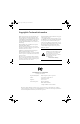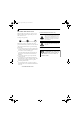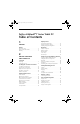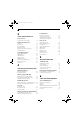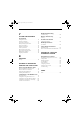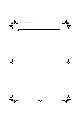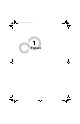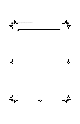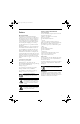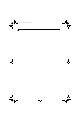T Series.book Page 1 Thursday, July 14, 2005 2:24 PM Copyright Copyright & Trademark Information Fujitsu Computer Systems Corporation has made every effort to ensure the accuracy and completeness of this document. However, as ongoing development efforts are continually improving the capabilities of our products, we cannot guarantee the accuracy of the contents of this document. We disclaim liability for errors, omissions, or future changes.
T Series.book Page 2 Thursday, July 14, 2005 2:24 PM LifeBook T Series Tablet PC IMPORTANT SAFETY INSTRUCTIONS For Authorized Repair Technicians Only This unit requires an AC adapter to operate. Use only UL Listed Adapters with an output rating of 19 VDC, with a current of 3.15 A.
T Series.book Page 3 Thursday, July 14, 2005 2:24 PM Ta b l e o f C o n t e n t s Fujitsu LifeBook® T Series Tablet PC Table of Contents 1 PREFACE Preface About This Guide . . . . . . . . . . . . . . . . . . . . . . . . . 3 Fujitsu Contact Information . . . . . . . . . . . . . . . . . 3 Warranty . . . . . . . . . . . . . . . . . . . . . . . . . . . . . . . 3 2 GETTING TO KNOW YOUR TABLET PC Overview Unpacking . . . . . . . . . . . . . . . . . . . . . . . . . . . . . . 7 Optional Accessories . . . . . .
T Series.book Page 4 Thursday, July 14, 2005 2:24 PM LifeBook T Series Tablet PC 3 USING YOUR TABLET PC Power Sources Port Replicator Rear Panel Components. . . . . . . . . . . . . . . . . . . 51 Front Panel Components . . . . . . . . . . . . . . . . . . 52 Attaching the Port Replicator . . . . . . . . . . . . . . . 53 Detaching the Port Replicator . . . . . . . . . . . . . . 53 Connecting the Power Adapters. . . . . . . . . . . . . 35 Device Ports Starting Your Tablet PC Modem (RJ-11) Jack . . . . .
T Series.book Page 5 Thursday, July 14, 2005 2:24 PM Ta b l e o f C o n t e n t s 7 WLAN Troubleshooting SYSTEM SPECIFICATIONS Wireless LAN Glossary Specifications Configuration Label . . . . . . . . . . . . . . . . . . . . . . 79 Physical Specifications . . . . . . . . . . . . . . . . . . . . 79 Processing Specifications . . . . . . . . . . . . . . . . . . 79 Memory/Storage Specifications . . . . . . . . . . . . . 79 Display Specifications . . . . . . . . . . . . . . . . . . . . .
T Series.
T Series.
T Series.
T Series.book Page 3 Thursday, July 14, 2005 2:24 PM Preface Preface ABOUT THIS GUIDE The LifeBook® T Series Tablet PC from Fujitsu Computer Systems Corporation is a powerful convertible computer. It can be used either as a standard notebook using keyboard input, or in tablet configuration using pen input.
T Series.
T Series.
T Series.
T Series.book Page 7 Thursday, July 14, 2005 2:24 PM G e t t i n g t o K n o w Yo u r Ta b l e t P C Figure 2-1. Fujitsu LifeBook T Series Tablet PC Overview This section describes the components of your Fujitsu LifeBook T Series Tablet PC. We strongly recommend that you read it before using your Tablet PC, even if you are already familiar with mobile computers.
T Series.book Page 8 Thursday, July 14, 2005 2:24 PM LifeBook T Series Tablet PC - Section 2 OPTIONAL ACCESSORIES The following optional accessories can be used with the LifeBook T Series Tablet PC. Refer to the instructions provided with these accessories for details on their use. For the latest list of accessories available for your LifeBook T Series Tablet PC, be sure to frequently check the Fujitsu Web site at: www.shopfujitsu.
T Series.book Page 9 Thursday, July 14, 2005 2:24 PM G e t t i n g t o K n o w Yo u r Ta b l e t P C Locating the Controls and Connectors Connectors and peripheral interfaces on the LifeBook T Series Tablet PC and the optional port replicator allow you to connect a variety of devices. Specific locations are illustrated in Figures 2-4 through 2-8. The table below Connection Tablet PC Icon provides a short description of each icon on the LifeBook T Series Tablet PC.
T Series.book Page 10 Thursday, July 14, 2005 2:24 PM LifeBook T Series Tablet PC - Section 2 Connection Local Area Network (LAN) Tablet PC Icon Purpose The LAN (RJ-45) jack is used to connect the internal 10/100/1000* Base-T/Tx Ethernet to a Local Area Network (LAN) in your office or home, or broadband devices such as a cable modem, DSL, or satellite Internet. *1000 Mbps, commonly referred to as Gigabit Ethernet.
T Series.
T Series.book Page 12 Thursday, July 14, 2005 2:24 PM LifeBook T Series Tablet PC - Section 2 Stereo Speakers The stereo speakers allow you to listen to stereo sound from your system. Display Panel Release Button The display panel release button allows you to release the display so that it can be opened. Microphone Jack The microphone jack allows you to connect an external mono microphone. See “Microphone Jack” on page 55.
T Series.book Page 13 Thursday, July 14, 2005 2:24 PM G e t t i n g t o K n o w Yo u r Ta b l e t P C USB 2.0 Port Pen Tether Attachment Point Air Vents Wireless LAN/Bluetooth On/Off Switch PC Card Slot IEEE 1394 Port Smart Card Slot PC Card Eject/ Lock Button Figure 2-5. LifeBook T Series Tablet PC left-side panel LEFT-SIDE PANEL COMPONENTS Following is a brief description of your Tablet PC’s leftside components.
T Series.book Page 14 Thursday, July 14, 2005 2:24 PM LifeBook T Series Tablet PC - Section 2 Anti-theft Lock Slot Flexible Bay Flexible Bay Eject Lever Figure 2-6. LifeBook T Series Tablet PC right-side panel RIGHT-SIDE PANEL COMPONENTS Following is a brief description of your Tablet PC’s rightside components. Flexible Bay The Flexible Bay can accommodate one of the following devices. See “Flexible Bay Devices” on page 47.
T Series.book Page 15 Thursday, July 14, 2005 2:24 PM G e t t i n g t o K n o w Yo u r Ta b l e t P C DC Power Jack Infrared Port USB 2.0 Port Modem (RJ-11) Port LAN (RJ-45) Port External Video Port Figure 2-7. LifeBook T Series Tablet PC rear panel REAR PANEL COMPONENTS DC Power Jack The DC power jack allows you to plug in the AC adapter or the optional Auto/Airline adapter to power your Tablet PC and charge the internal Lithium ion Battery.
T Series.book Page 16 Thursday, July 14, 2005 2:24 PM LifeBook T Series Tablet PC - Section 2 Port Replicator Connector Main Unit and Configuration Label (approximate location) Memory Upgrade Compartment Battery Pack Latch Air Vents (various locations) Lithium ion Battery Compartment Battery Pack Latch Figure 2-8. LifeBook T Series Tablet PC bottom panel BOTTOM COMPONENTS Following is a brief description of your Tablet PC’s bottom panel components.
T Series.book Page 17 Thursday, July 14, 2005 2:24 PM G e t t i n g t o K n o w Yo u r Ta b l e t P C Battery 1 Charging Power External Power 1 2 1 A Wireless Battery 2 Hard Drive CapsLk Security Access LAN On Charging Indicator Battery 1 NumLk Battery 2 ScrLk Optical Level Level Drive Access Figure 2-9. Status Indicator Panel Status Indicator Panel The Status Indicator Panel displays symbols that correspond to specific components of your LifeBook T Series Tablet PC.
T Series.book Page 18 Thursday, July 14, 2005 2:24 PM LifeBook T Series Tablet PC - Section Two Batteries subjected to shocks, vibration or extreme temperatures can be permanently damaged. 76%–100% Charging 76%–100% OPTICAL DRIVE ACCESS INDICATOR The Optical Drive Access indicator states whether your internal optical drive is being accessed. HARD DRIVE ACCESS INDICATOR The Hard Drive Access indicator states whether your internal hard drive is being accessed.
T Series.book Page 19 Thursday, July 14, 2005 2:24 PM G e t t i n g t o K n o w Yo u r Ta b l e t P C Display Panel Latch Latch Release Button Figure 2-11. Opening the display Display Panel Your LifeBook T Series Tablet PC contains a display panel that is backlit for easier viewing in bright environments. The convertible design of your Tablet PC allows you to open the display fully, rotate it 180 degrees, and lay it face up on the keyboard.
T Series.book Page 20 Thursday, July 14, 2005 2:24 PM LifeBook T Series Tablet PC - Section Two 90o Figure 2-16. System in tablet configuration ADJUSTING DISPLAY PANEL BRIGHTNESS Figure 2-13. Fully open display Once you have turned on your Tablet PC, you may want to adjust the brightness level of the screen to a more comfortable viewing level. There are two ways to adjust the brightness, keyboard and power management utility.
T Series.book Page 21 Thursday, July 14, 2005 2:24 PM G e t t i n g t o K n o w Yo u r Ta b l e t P C Function Keys Home End Numeric Keypad (outlined with thick Fn Key Start Key black line) Application Key Cursor Keys Figure 2-17. Keyboard Keyboard USING THE KEYBOARD Your LifeBook T Series Tablet PC has an integral 84-key keyboard. The keys perform all the standard functions of a 101-key keyboard, including the Windows keys and other special function keys.
T Series.book Page 22 Thursday, July 14, 2005 2:24 PM LifeBook T Series Tablet PC - Section Two FUNCTION KEYS Your Tablet PC has 12 function keys, F1 through F12. The functions assigned to these keys differ for each application. You should refer to your software documentation to find out how these keys are used. (Figure 2-17) [Fn] Key The [Fn] key provides extended functions for the Tablet PC and is always used in conjunction with another key.
T Series.book Page 23 Thursday, July 14, 2005 2:24 PM G e t t i n g t o K n o w Yo u r Ta b l e t P C (1) Application A Button (2) Application B Button (3) Button 3 (4) Button 4 Enter Button Figure 2-18. LifeBook T Series Tablet PC Security/Tablet PC Buttons LifeBook Security/ Tablet PC Buttons Security functions: All five buttons are used when implementing security functions. Four of the buttons are used to enter the password, and the fifth is used as an Enter button.
T Series.book Page 24 Thursday, July 14, 2005 2:24 PM LifeBook T Series Tablet PC - Section Two Page Down / Application A Button When you press the Page Down button when the system is running, each press of the button will scroll the screen down one frame. This allows you to navigate quickly through large documents. When you press the Fn button then press and release the Page Down/Application A button, you will automatically start whichever program is assigned to the button.
T Series.book Page 25 Thursday, July 14, 2005 2:24 PM G e t t i n g t o K n o w Yo u r Ta b l e t P C The following are valid button strokes: ■ ■ ■ ■ Pushing [4] by itself Pushing [2] and [3] at the same time Pushing [1], [2], and [4] at the same time Pushing [1], [2], [3], and [4] at the same time The following are valid passwords. The numbers within braces ({ }) are button strokes using more than one button.
T Series.book Page 26 Thursday, July 14, 2005 2:24 PM LifeBook T Series Tablet PC - Section Two Low Battery Operations If your Tablet PC has a low battery, pushing the suspend/ resume button only turns on the Security Indicator. Your Tablet PC does not unlock, the Security Indicator turns off after one minute. To resume normal operation, first attach a power supply to the Tablet PC. Then you may unlock the Tablet PC.
T Series.book Page 27 Thursday, July 14, 2005 2:24 PM G e t t i n g t o K n o w Yo u r Ta b l e t P C Cursor Control Scroll Button Left Button Right Button Figure 2-19. Touchpad pointing device Touchpad Pointing Device The Touchpad pointing device built into your Tablet PC is used to control the movement of the cursor to select items on your display panel. The Touchpad is composed of a cursor control, left and right buttons, and a scroll button.
T Series.book Page 28 Thursday, July 14, 2005 2:24 PM LifeBook T Series Tablet PC - Section Two DRAGGING Dragging means pressing and holding the left button while moving the cursor. To drag, move the cursor to the item you wish to move. Press and hold the left button while moving the item to its new location and then release it. (Figure 2-22) Figure 2-22. Dragging SCROLLING Using the scroll button allows you to navigate through a document quickly without having to use the scroll bars.
T Series.book Page 29 Thursday, July 14, 2005 2:24 PM G e t t i n g t o K n o w Yo u r Ta b l e t P C Volume Control Your Fujitsu Tablet PC has multiple volume controls which interact with each other. Any software that contains audio files will also contain a volume control of its own. If you install an external audio device that has an independent volume control, the hardware volume control and the software volume control will interact with each other.
T Series.book Page 30 Thursday, July 14, 2005 2:24 PM LifeBook T Series Tablet PC - Section Two Pen and Active Digitizer nation with the tip switch). The rear toggle of the barrel button switch acts as an electronic ink “eraser”. USING THE PEN The functions of the rear toggle and the tip click pressure can be changed by clicking [Start] -> Control Panel, and double-clicking the Fujitsu Pen Settings icon.
T Series.book Page 31 Thursday, July 14, 2005 2:24 PM G e t t i n g t o K n o w Yo u r Ta b l e t P C To remove the tip, position the tip in the gap between the two ends of the tool (Figure 2-26). Pinch the tool together so the tip is firmly clasped, then pull it from the barrel. If the tip is worn or damaged, discard it. Pen tether attachment point To replace the tip, retrieve one of the new tips that accompanied your pen.
T Series.book Page 32 Thursday, July 14, 2005 2:24 PM LifeBook T Series Tablet PC - Section Two Figure 2-28. Clicking the screen Double-Clicking To double-click, touch the item twice, and then immediately remove the pen tip. (Figure 2-29) Figure 2-29. Double-clicking the screen 32 ■ If the interval between taps is too long, the double-click will not be executed. ■ Parameters for the screen can be adjusted from the Mouse Properties dialog box located in the Windows Control Panel.
T Series.
T Series.
T Series.book Page 35 Thursday, July 14, 2005 2:24 PM Getting Started DC Power Plug DC Output Cable AC Adapter AC Cable Figure 3-1. Connecting the AC Adapter Power Sources Your LifeBook T Series Tablet PC has three possible power sources: a primary Lithium ion battery, an AC adapter or an optional Auto/Airline adapter. CONNECTING THE POWER ADAPTERS The AC adapter or optional Auto/Airline adapter provides power for operating your Tablet PC and charging the battery. Connecting the AC Adapter 1.
T Series.book Page 36 Thursday, July 14, 2005 2:24 PM LifeBook T Series Tablet PC - Section Three Starting Your Tablet PC POWER ON The Suspend/Resume button is used to turn on your LifeBook T Series Tablet PC from its off state. Once you have connected your AC adapter or charged the internal Lithium ion battery, you can power on your Tablet PC. (See figure 2-4 on page 11 for location). displays a Fujitsu logo until your operating system is loaded.
T Series.book Page 37 Thursday, July 14, 2005 2:24 PM Getting Started BOOTING THE SYSTEM REGISTERING YOUR LIFEBOOK TABLET PC We strongly recommend that you not attach any external devices and do not put a DVD/CD in your drive until you have gone through the initial power on sequence. How do I register my LifeBook Tablet PC? You can register your LifeBook by going to our Web site: When you turn on your Tablet PC for the first time, it will display a Fujitsu logo on the screen.
T Series.book Page 38 Thursday, July 14, 2005 2:24 PM LifeBook T Series Tablet PC - Section Three Power Management Your LifeBook T Series Tablet PC has many options and features for conserving battery power. Some of these features are automatic and need no user intervention, such as those for the internal modem. However, others depend on the parameters you set to best suit your operating conditions, such as those for the display brightness.
T Series.book Page 39 Thursday, July 14, 2005 2:24 PM Getting Started from Standby mode, your Tablet PC will return to the point where it left off. To resume operation, you must use the Suspend/Resume button to resume operation, and there must be an adequate power source available, or your Tablet PC will not resume. If you are running your Tablet PC on battery power, be aware that the battery continues to discharge while your Tablet PC is in Standby mode, though not as fast as when fully operational.
T Series.book Page 40 Thursday, July 14, 2005 2:24 PM LifeBook T Series Tablet PC - Section Three Turning off your Tablet PC without exiting Windows or turning on your Tablet PC within 10 seconds of the Tablet PC being shut off may cause an error when you start the next time. POWER OFF Before turning off the power by choosing Shut Down from the Windows Start menu, check that the Hard Drive, CD-ROM, PC Card and the Floppy Disk Drive Access indicators are all Off.
T Series.
T Series.
T Series.book Page 43 Thursday, July 14, 2005 2:24 PM User-Installable Features Lithium ion Battery Your LifeBook T Series Tablet PC has a Lithium ion battery that provides power for operating your Tablet PC when no external power source is available. The battery is durable and long lasting, but should not be exposed to extreme temperatures, high voltages, chemicals or other hazards.
T Series.book Page 44 Thursday, July 14, 2005 2:24 PM LifeBook T Series Tablet PC - Section Four Dead Battery Suspend mode shows on the Status indicator just like the normal Standby mode. Once your Tablet PC goes into Dead Battery Suspend mode you will be unable to resume operation until you provide a source of power either from an adapter, or a charged battery. Once you have provided power, you will need to press the Suspend/Resume button to resume operation.
T Series.book Page 45 Thursday, July 14, 2005 2:24 PM User-Installable Features Memory Upgrade Module Your Fujitsu LifeBook T Series Tablet PC comes with a minimum of 256 MB of high speed Double Data Rate 2 Synchronous Dynamic RAM (DDR2 SDRAM), 533 MHz factory installed. To increase your system’s memory capacity, you may install an additional memory upgrade module. The memory upgrade must be a dual-in-line (DIMM) SDRAM module.
T Series.book Page 46 Thursday, July 14, 2005 2:24 PM LifeBook T Series Tablet PC - Section Four CHECKING THE MEMORY CAPACITY Once you have changed the system memory capacity by either adding or removing a memory upgrade module, be sure to check that your tablet has recognized the change. Your Tablet PC uses Dynamic Video Memory Technology (DVMT), which allows the video driver to dynamically determine the amount of memory that is used.
T Series.book Page 47 Thursday, July 14, 2005 2:24 PM User-Installable Features Flexible Bay Eject Lever Flexible Bay Figure 4-6 Flexible Bay Flexible Bay Devices Your Fujitsu Tablet PC contains a Flexible Bay. The Flexible Bay can house an optical drive, a Lithium ion battery, or a weight saver. (Figure 4-6) Your Flexible Bay will have one of the following devices installed.
T Series.book Page 48 Thursday, July 14, 2005 2:24 PM LifeBook T Series Tablet PC - Section Four System Tray Icon When your system is in undocked tablet mode, and the “Lock CD/DVD drive when the unit is in tablet mode” box is checked, a Fujitsu Tablet Controls icon will appear at the bottom right of the display.
T Series.book Page 49 Thursday, July 14, 2005 2:24 PM User-Installable Features PC Card Slot PC Card Smart Card Slot Eject Button Figure 4-8. Inserting/Removing PC Cards PC Cards Your LifeBook T Series Tablet PC supports Type I and II PC Cards, which can perform a variety of functions. Some available PC Cards include: ■ ■ ■ ■ ■ Fax/data modem cards. Local area network (LAN) cards. IDE solid-state disk cards. SCSI cards. Other PC Cards that conform to PCMCIA 2.1 or CardBus standards.
T Series.book Page 50 Thursday, July 14, 2005 2:24 PM LifeBook T Series Tablet PC - Section Four Memory Stick SD Card Memory Stick/SD Card Slot Figure 4-9. Inserting a Memory Stick/SD Card Memory Stick/ Secure Digital Media Your LifeBook Tablet PC supports Memory Stick/ Memory Stick Pro and Secure Digital (SD) cards, on which you can store and transfer data to and from a variety of digital devices. These cards use flash memory architecture, which means they don’t need a power source to retain data.
T Series.book Page 51 Thursday, July 14, 2005 2:24 PM User-Installable Features DC Power Jack Line Out Jack USB Ports LAN (RJ-45) Jack External Monitor Port External DVI Port Figure 4-11. Port Replicator rear panel Port Replicator An optional Port Replicator is available from Fujitsu to support your LifeBook T Series Tablet PC. The Port Replicator extends the functionality of your Tablet PC by providing ports to connect USB devices, an external monitor, external speaker, or a LAN device.
T Series.book Page 52 Thursday, July 14, 2005 2:24 PM LifeBook T Series Tablet PC - Section Four Port Replicator Release Latch Power On/ Off Button Docking Port Figure 4-12. Port Replicator front panel FRONT PANEL COMPONENTS Following is a brief description of the optional Port Replicator’s front panel components Docking Port The docking port connects the Port Replicator to your Tablet PC.
T Series.book Page 53 Thursday, July 14, 2005 2:24 PM User-Installable Features ATTACHING THE PORT REPLICATOR To attach the Port Replicator, align the Port Replicator connector on the bottom of your Tablet PC with the connector on the Port Replicator and push together at the two corners. (Figure 4-13) Figure 4-13. Attaching the Port Replicator Figure 4-14. Unlatching the Port Replicator DETACHING THE PORT REPLICATOR To detach the Port Replicator: 1.
T Series.book Page 54 Thursday, July 14, 2005 2:24 PM LifeBook T Series Tablet PC - Section Four Device Ports Your LifeBook T Series Tablet PC and the optional Port Replicator come equipped with multiple Device Ports to which you can connect an external device including: disk drives, keyboards, modems, printers, etc. MODEM (RJ-11) JACK The modem (RJ-11) jack is used for an internal modem. To connect the telephone cable follow these easy steps: (See Figure 2-7 on page 15 for location) 1.
T Series.book Page 55 Thursday, July 14, 2005 2:24 PM User-Installable Features It is important to keep in mind that while carrying out this form of communication, both devices must be placed so their infrared ports are directly facing each other without obstruction. The devices must also be separated by at least 6" but no more than 36" for maximum performance.
T Series.
T Series.
T Series.
T Series.book Page 59 Thursday, July 14, 2005 2:24 PM Tr o ub le sho o ti ng Troubleshooting Your LifeBook T Series Tablet PC is sturdy and subject to few problems in the field. However, you may encounter simple setup or operating problems that you can solve on the spot, or problems with peripheral devices, that you can solve by replacing the device. The information in this section helps you isolate and resolve some of these straightforward problems and identify failures that require service.
T Series.book Page 60 Thursday, July 14, 2005 2:24 PM LifeBook T Series Tablet PC - Section Five TROUBLESHOOTING TABLE Problem Page Audio Problems . . . . . . . . . . . . . . . . . . . . . . . . . . page 60 Docking Problems . . . . . . . . . . . . . . . . . . . . . . . . page 60 Hard Drive Problems . . . . . . . . . . . . . . . . . . . . . . page 60 Keyboard or Mouse Problems. . . . . . . . . . . . . . . page 60 Pen Input Problems . . . . . . . . . . . . . . . . . . . . . . . page 61 Infrared Problems . .
T Series.book Page 61 Thursday, July 14, 2005 2:24 PM Tr o ub le sho o ti ng Problem Possible Cause Possible Solutions You have installed an external keyboard or mouse, and it does not seem to work. Your external device is not properly installed. Re-install your device. See “Device Ports” on page 54. Your operating system software is not set up with the correct driver for that device. Check your device and operating system documentation and activate the proper driver.
T Series.book Page 62 Thursday, July 14, 2005 2:24 PM LifeBook T Series Tablet PC - Section Five Problem Modem does not appear to work. Possible Cause Possible Solutions Modem may not have been initialized. Verify that the modem has been initialized by the operating system. TO do so, right-click on My Computer and select the Hardware tab. Click [Device Manager] and click on the “+” symbol that appears next to Modems. Verify that your device is listed as installed.
T Series.book Page 63 Thursday, July 14, 2005 2:24 PM Tr o ub le sho o ti ng Problem You turn on your Tablet PC and nothing seems to happen. Possible Cause The battery is low. Check the Status Indicator Panel to determine the presence and condition of the battery. See “Status Indicator Panel” on page 17. Use a Power adapter until the battery is charged. The AC or auto/airline adapter is not plugged in properly. Verify that your adapter is connected correctly. See “Power Sources” on page 35.
T Series.book Page 64 Thursday, July 14, 2005 2:24 PM LifeBook T Series Tablet PC - Section Five Problem The battery seems to discharge too quickly. Possible Cause Possible Solutions The power savings features may be disabled. Check the power management and/or setup utility settings in the Power Savings menu and adjust according to your operating needs. The brightness is turned all the way up. Turn down the brightness adjustment. The higher the brightness the more power your display uses.