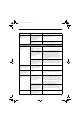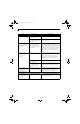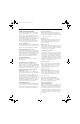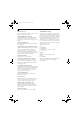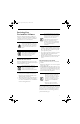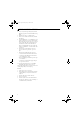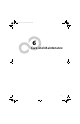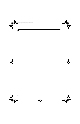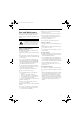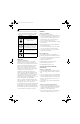T Series.book Page 65 Thursday, July 14, 2005 2:24 PM Tr o ub le sho o ti ng Problem Your Tablet PC appears to change setup parameters when you start it. Possible Cause Possible Solutions BIOS setup changes were not saved when you made them and exited the BIOS setup utility returning it to previous settings. Make sure you select Save Changes And Exit when exiting the BIOS setup utility. The BIOS CMOS back-up battery has failed. Contact your support representative for repairs.
T Series.book Page 66 Thursday, July 14, 2005 2:24 PM LifeBook T Series Tablet PC - Section Five Problem The display has bright or dark spots. Possible Cause Possible Solutions If the spots are very tiny and few in number, this is normal for a large LCD display. This is normal; do nothing. If the spots are numerous or large enough to interfere with your operation needs. The display needs technical diagnosis; contact your support representative.
T Series.book Page 67 Thursday, July 14, 2005 2:24 PM Tr o ub le sho o ti ng POWER ON SELF TEST MESSAGES The following is an alphabetic list of error-and-status messages that Phoenix BIOS and/or your operating system can generate and an explanation of each message. Error messages are marked with an *. If an error message is displayed that is not in this list, write it down and check your operating system documentation both on screen and in the manual.
T Series.book Page 68 Thursday, July 14, 2005 2:24 PM LifeBook T Series Tablet PC - Section Five *Real time clock error Real-time clock fails BIOS test. May require board repair. Contact your support representative. *Shadow RAM Failed at offset: nnnn Shadow RAM failed at offset nnnn of the 64k block at which the error was detected. You are risking data corruption if you continue. Contact your support representative.
T Series.book Page 69 Thursday, July 14, 2005 2:24 PM Troubleshooting Restoring Your Pre-installed Software The components listed are color-coded in terms of their install status. Blue indicates that the component can be installed. Green indicates that the component needs to be installed separately.
T Series.book Page 70 Thursday, July 14, 2005 2:24 PM LifeBook T Series Tablet PC - Section Five 1. Start your system and press the [F2] key when the Fujitsu logo appears. You will enter the BIOS Setup Utility. 2. Using the arrow keys, go to the Boot menu. 3. Arrow down to the Boot Device Priority submenu. Press [Enter]. 4. If “Optical Media Drive” or “CD-ROM Drive” is not at the top of the list, arrow down to the drive in the list, and press the space bar (or the + key) to move it to the top of the list.
T Series.
T Series.
T Series.book Page 73 Thursday, July 14, 2005 2:24 PM Care and Maintenance Care and Maintenance ■ If you use your LifeBook T Series Tablet PC carefully, you will increase its life and reliability. This section provides some tips for looking after the Tablet PC and its devices. ■ Electrical equipment may be hazardous if misused. Operations of this product or similar products, must always be supervised by an adult.
T Series.book Page 74 Thursday, July 14, 2005 2:24 PM LifeBook T Series Tablet PC - Section Six ■ Take the necessary plug adapters if you're traveling overseas. Check the following diagram to determine which adapter you'll need or ask your travel agent. Outlet Type Location BATTERIES Caring for your Batteries ■ Always handle batteries carefully. ■ Do not short-circuit the battery terminals (that is, do not touch both terminals with a metal object).
T Series.book Page 75 Thursday, July 14, 2005 2:24 PM Care and Maintenance temperature changes. Store at temperatures between 50º F (10º C) and 125º F (52º C). ■ Keep the floppy disk drive out of direct sunlight and away from heating equipment. ■ Avoid storing the floppy disk drive in locations subject to shock and vibration. ■ Never use the floppy disk drive with any liquid, metal, or other foreign matter inside the floppy disk drive or disk.
T Series.
T Series.
T Series.
T Series.book Page 79 Thursday, July 14, 2005 2:24 PM Specifications Specifications LifeBook T Series Tablet PC Specifications (Continued) This section provides the hardware and environmental specifications for your LifeBook T Series Tablet PC. Specifications of particular configurations will vary. Hard disk drive CONFIGURATION LABEL Your LifeBook T Series Tablet PC has a configuration label located on the bottom. (See figure 2-8 on page 16 for location).
T Series.
T Series.book Page 81 Thursday, July 14, 2005 2:24 PM Specifications LifeBook T Series Tablet PC Specifications (Continued) Agency Approval Specifications • EN55022 (CISPR22) Class B • FCC 15, Class B • FCC 15C, 15.247 • ICES-003 Emissions • Canada RSS-210 • ETSI EN 300 328-1 V1.3.1 : 2001 • ETSI EN 300 328-2 V1.2.1 : 2001_12 • ETSI EN 301 498-17 V1.2.1 : 2002 • ETSI EN 301 498-1 V1.4.
T Series.book Page 82 Thursday, July 14, 2005 2:24 PM LifeBook T Series Tablet PC - Section Seven Regulatory Information Changes or modifications not expressly approved by Fujitsu could void this user’s authority to operate the equipment telephone line. Excessive RENs on a telephone may result in the devices not ringing in response to an incoming call. In most but not all areas, the sum of RENs should not exceed five (5.0).
T Series.book Page 83 Thursday, July 14, 2005 2:24 PM Regulatory Information DOC (INDUSTRY CANADA) NOTICES Notice to Users of Radios and Television This Class B digital apparatus meets all requirements of Canadian Interference-Causing Equipment Regulations. CET appareil numérique de la class B respecte toutes les exigence du Réglement sur le matérial brouilleur du Canada.
T Series.
T Series.
T Series.
T Series.book Page 87 Thursday, July 14, 2005 2:24 PM Glossary Glossary AC Adapter A device which converts the AC voltage from a wall outlet to the DC voltage needed to power your Tablet PC. ACPI Advanced Configuration and Power Interface Active-Matrix Display A type of technology for making flat-panel displays which has a transistor or similar device for every pixel on the screen.
T Series.book Page 88 Thursday, July 14, 2005 2:24 PM LifeBook T Series Tablet PC - Section Eight DHCP Dynamic Host Configuration Protocol A protocol used for automatically fetching communication parameters such as IP addresses. The side which assigns IP address is called DHCP server and the side that is assigned it is called DHCP client. DIMM Dual-in-line memory module. Disk A spinning platter of magnetic data storage media.
T Series.book Page 89 Thursday, July 14, 2005 2:24 PM Glossary IEEE802.11a One of the wireless LAN standards prescribed by the 802 committee in charge of establishing standards of LAN technology in IEEE (Institute of Electrical and Electronic Engineers). This standard allows communications at the maximum speed of 54 Mbps by using a 5 GHz band which can freely be used without radio communication license. IRQ Interrupt Request IEEE802.
T Series.book Page 90 Thursday, July 14, 2005 2:24 PM LifeBook T Series Tablet PC - Section Eight MIDI Musical Instrument Digital Interface. A standard communication protocol for exchange of information between computers and sound producers such as synthesizers. Modem A contraction for MOdulator-DEModulator. The equipment which connects a computer or other data terminal to a communication line. Monaural A system using one channel to process sound from all sources.
T Series.book Page 91 Thursday, July 14, 2005 2:24 PM Glossary Program An integrated set of coded commands to your computers telling your hardware what to do and how and when to do it. Protocol Procedures and rules use to send and receive data between computers. - Method of sending and receiving data - Process used to handle communication errors Conditions required for communication are organized in procedures for correct transfer of information. RAM Random Access Memory.
T Series.book Page 92 Thursday, July 14, 2005 2:24 PM LifeBook T Series Tablet PC - Section Eight System Clock An oscillator of fixed precise frequency which synchronizes the operation of the system and is counted to provide time of day and date. TCP/IP Transmission Control Protocol/Internet Protocol. A standard Internet protocol that is most widely used.
T Series.
T Series.
T Series.book Page 95 Thursday, July 14, 2005 2:24 PM W i r e l e s s L A N U s e r ’s G u i d e FCC REGULATORY INFORMATION Please note the following regulatory information related to the wireless LAN device. Regulatory Notes and Statements Wireless LAN, Health and Authorization for use Radio frequency electromagnetic energy is emitted from Wireless LAN (WLAN) devices.
T Series.book Page 96 Thursday, July 14, 2005 2:24 PM LifeBook T Series Tablet PC - Appendix Before Using the Wireless LAN This manual describes the procedures required to properly setup and configure the integrated Wireless LAN Mini-PCI device (referred to as "WLAN device" in the rest of the manual). Before using the WLAN device, read this manual carefully to ensure it's correct operation. Keep this manual in a safe place for future reference.
T Series.book Page 97 Thursday, July 14, 2005 2:24 PM W i r e l e s s L A N U s e r ’s G u i d e Access Point (Infrastructure) Mode (See Figure A-2) Infrastructure mode refers to a wireless network architecture in which devices communicate with wireless or wired network devices through an Access Point. In infrastructure mode, wireless devices can communicate with each other or with a wired network.
T Series.book Page 98 Thursday, July 14, 2005 2:24 PM LifeBook T Series Tablet PC - Appendix Deactivation using the Wireless On/Off Switch The WLAN device can be deactivated quickly and efficiently by toggling the Wireless On/Off Switch to the Off position. (Figure A-3) The wireless On/Off switch has no effect on non-Wireless LAN models. The Wireless LAN/Bluetooth On/Off Switch will power off both the optional wireless LAN and Bluetooth devices at the same time.
T Series.book Page 99 Thursday, July 14, 2005 2:24 PM W i r e l e s s L A N U s e r ’s G u i d e Configuration of the WLAN Device The WLAN Device can be configured to establish wireless network connectivity using one of the following tools: ■ Windows XP Wireless Zero Configuration (WZC) The WZC allows for multiple profile setup and support for most industry standard security solutions.
T Series.book Page 100 Thursday, July 14, 2005 2:24 PM LifeBook T Series Tablet PC - Appendix the checkbox for the field [This is a computer to computer (ad hoc) network, wireless access points are not used.] must be checked. Access Point (Infrastructure) Networks: Assign the identical network key that is programmed into the access point. Please contact your network administrator for this information.
T Series.book Page 101 Thursday, July 14, 2005 2:24 PM W i r e l e s s L A N U s e r ’s G u i d e 6. Click the [Add] button. The General Settings dialog displays. 7. From the General page, click the Networks tab. 8. Click the [Add] button. The General Settings dialog displays. 9. Enter a profile name in the Profile Name field. 10. Enter the network SSID, in the Network Name (SSID) field. 11. Click Infrastructure or Ad Hoc for the operating mode. 12.
T Series.book Page 102 Thursday, July 14, 2005 2:24 PM LifeBook T Series Tablet PC - Appendix 8. 9. Enter the network SSID, in the SSID1 field. If you wish to create a profile that can connect to up to 3 different wireless networks, SSID's can be entered in the SSID2 and SSID3 fields as well. Click the Security tab. 10. The Security tab allows for the configuration of the Security modes listed in the table below. Please select the radio button of the desired security mode.
T Series.book Page 103 Thursday, July 14, 2005 2:24 PM W i r e l e s s L A N U s e r ’s G u i d e CONNECTION TO THE NETWORK This section explains connection to the network. If there is an administrator of the network, contact the network administrator for data settings. Following this operation, confirm the names of the computer and the workgroup as follows.
T Series.book Page 104 Thursday, July 14, 2005 2:24 PM LifeBook T Series Tablet PC - Appendix The folder and printer for which the sharing function has been set will be usable from any personal computer present on the network. 3. To share a file and/or the connected printer, you need to be logged in as an administrator. Setting the file-sharing function for the file which has been used to execute Network Setup Wizard is suggested on the screen.
T Series.book Page 105 Thursday, July 14, 2005 2:24 PM W i r e l e s s L A N U s e r ’s G u i d e 3. Click the [Sharing] tab. 4. Click [Share this printer]. 5. Enter the sharing printer name in [Share name]. 6. Click the [OK] button. Confirming connection After you have finished the network setup operations, access the folder whose sharing has been set for other personal computers. Also, confirm the status of the radio waves in case of trouble such as a network connection failure.
T Series.book Page 106 Thursday, July 14, 2005 2:24 PM LifeBook T Series Tablet PC - Appendix Troubleshooting Causes and countermeasures for troubles you may encounter while using your wireless LAN are described in the following table. Problem Unavailable network connection Possible Cause Incorrect network name (SSID) or network key Possible Solution Ad hoc connection: verify that the network names (SSID’s) and network keys (WEP) of all computers to be connected have been configured correctly.
T Series.book Page 107 Thursday, July 14, 2005 2:24 PM W i r e l e s s L A N U s e r ’s G u i d e Wireless LAN Glossary Ad Hoc Mode MAC address (Media Access Control Address) Ad Hoc Mode refers to a wireless network architecture where wireless network connectivity between multiple computers is established without a central wireless network device, typically known as Access Points. Connectivity is accomplished using only client devices in a peer-to-peer fashion.
T Series.book Page 108 Thursday, July 14, 2005 2:24 PM LifeBook T Series Tablet PC - Appendix Shared key authentication 802.11 network authentication method in which the AP sends the client device a challenge text packet that the client must then encrypt with the correct WEP key and return to the AP. If the client has the wrong key or no key, authentication will fail and the client will not be allowed to associate with the AP.
T Series.book Page 109 Thursday, July 14, 2005 2:24 PM W i r e l e s s L A N U s e r ’s G u i d e IP address information IP addressing is much more complicated than can be briefly explained in this document. You are advised to consult with your network administrator for additional information.
T Series.book Page 110 Thursday, July 14, 2005 2:24 PM LifeBook T Series Tablet PC - Appendix Specifications Item Specification Type of network Conforms to IEEE 802.11a/802.11b/g (Wi-Fi based)* Transfer rate (Automatic switching) IEEE 802.11a/g: 54 Mbps maximum data rate IEEE 802.11b: 11 Mbps maximum data rate Active frequency 802.11b/g: 2400~2473 MHz 802.11a: 4900 ~ 5850 MHz Number of channels 802.11a: 8 independent channels 802.
T Series.book Page 111 Thursday, July 14, 2005 2:24 PM W i r e l e s s L A N U s e r ’s G u i d e Using the Bluetooth Device The Integrated Bluetooth module (EYTF3CSFT) is an optional device available for Fujitsu mobile computers. WHAT IS BLUETOOTH Bluetooth technology is designed as a short-range wireless link between mobile devices, such as laptop computers, phones, printers, and cameras. Bluetooth technology is used to create Personal Area Networks (PANs) between devices in short-range of each other.
T Series.
T Series.
T Series.
T Series.book Page 115 Thursday, July 14, 2005 2:24 PM Using the Fingerprint Sensor Fingerprint Sensor Device INTRODUCING THE OPTIONAL FINGERPRINT SENSOR DEVICE Your system may have an optional fingerprint sensor device in the location at which other models have a scroll button. (Figure B-1) GETTING STARTED This section guides you through the preparation of your system for the OmniPass fingerprint recognition application. You will be led through the OmniPass installation process.
T Series.book Page 116 Thursday, July 14, 2005 2:24 PM LifeBook T Series Tablet PC – Appendix B The installation program automatically places an icon (Softex OmniPass) in the Windows Control Panel as well as a golden key shaped icon in the taskbar. network resources, you often have to supply credentials to gain access. This can result in dozens of sets of credentials that you have to remember.
T Series.book Page 117 Thursday, July 14, 2005 2:24 PM Using the Fingerprint Sensor will be your Windows computer name. In a corporate environment, or when accessing corporate resources, the Domain: may not be your Windows computer name. Click [Next] to continue. 3. In this step OmniPass captures your fingerprint. Refer to “Enrolling a Fingerprint” on page 117 for additional information. 4. Next, choose how OmniPass notifies you of various events.
T Series.book Page 118 Thursday, July 14, 2005 2:24 PM LifeBook T Series Tablet PC – Appendix B Go to a site that requires a login (username and password), but do not log in yet. At the site login prompt, enter your username and password in the prompted fields, but do not enter the site (do not hit [Enter], [Submit], [OK], or Login). Right-click the OmniPass system tray icon and select Remember Password from the submenu. The Windows arrow cursor will change to a golden key OmniPass cursor.
T Series.book Page 119 Thursday, July 14, 2005 2:24 PM Using the Fingerprint Sensor You can view the credentials stored for any remembered website by highlighting the desired resource under Password Protected Dialog and clicking Unmask Values. Should a password be reset, or an account expire, you can remove stored credentials from OmniPass. Highlight the desired resource under Password Protected Dialog and click Delete Page. You will be prompted to confirm the password deletion.
T Series.book Page 120 Thursday, July 14, 2005 2:24 PM LifeBook T Series Tablet PC – Appendix B Exporting an OmniPass User Profile To export a user, open the OmniPass Control Center, and click Import/Export User under Manage Users. Click Exports an OmniPass user profile. OmniPass will prompt you to authenticate. Upon successfully authentication, you must name the OmniPass user profile and decide where to save it. An .opi file is generated, and you should store a copy of it in a safe place. This .
T Series.book Page 121 Thursday, July 14, 2005 2:24 PM Using the Fingerprint Sensor etc.). The details of each setting under the Audio Settings and Taskbar Tips interfaces are self-explanatory. The Enrollment interface allows you to enroll fingerprints. For the procedure to enroll and authentication device refer to Chapter 2.3. To enroll additional fingerprints, click Enroll Authentication Device, and authenticate with OmniPass.
T Series.
T Series.book Page 123 Thursday, July 14, 2005 2:24 PM Index Index A D AC adapter . . . . . . . . . . . . . . . . . . . . . . . . . . . . . . . . . . . . 35 indicator . . . . . . . . . . . . . . . . . . . . . . . . . . . . . . . . . . 17 plug adapters . . . . . . . . . . . . . . . . . . . . . . . . . . . . . . 74 DC in connector . . . . . . . . . . . . . . . . . . . . . . . . . . . . . . . 9 Anti-theft Lock Slot . . . . . . . . . . . . . . . . . . . . . . . . . . . 14 Auto/Airline Adapter . . . . . .
T Series.book Page 124 Thursday, July 14, 2005 2:24 PM LifeBook T Series Tablet PC - Index FN . . . . . . . . . . . . . . . . . . . . . . . . . . . . . . . . . . . . . . . 22 Fn . . . . . . . . . . . . . . . . . . . . . . . . . . . . . . . . . . . . . . . 22 H Hard Disk Drive access indicator . . . . . . . . . . . . . . . . . . . . . . . . . . . . 18 problems . . . . . . . . . . . . . . . . . . . . . . . . . . . . . . . . . 60 Microphone Jack . . . . . . . . . . . . . . . . . . . . . . . .
T Series.book Page 125 Thursday, July 14, 2005 2:24 PM Index problems . . . . . . . . . . . . . . . . . . . . . . . . . . . . . . . . . . 60 Port Replicator Connector . . . . . . . . . . . . . . . . . . . . . 16 Power AC adapter . . . . . . . . . . . . . . . . . . . . . . . . . . . . . . . . 35 Auto/Airline adapter . . . . . . . . . . . . . . . . . . . . . . . . 35 failure . . . . . . . . . . . . . . . . . . . . . . . . . . . . . . . . .62, 63 indicator . . . . . . . . . . . . . . . . . . . . . . . . . .
T Series.
T Series.
T Series.
T Series.
T Series.