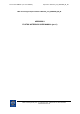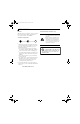FCC ID: EJE-WB0045 (IC: 337J-WB0045) Report No. M061025_Cert_AR5BXB6_NII_BT EMC Technologies Report Number: M061025_Cert_AR5BXB6_NII_BT APPENDIX I1 FUJITSU NOTEBOOK USER MANUAL (part 1) EMC Technologies Pty Ltd – 57 Assembly Drive, Tullamarine VIC 3043 Australia www.emctech.com.
P7120.book Page 1 Monday, October 10, 2005 4:38 PM Copyright Copyright and Trademark Information Fujitsu Computer Systems Corporation has made every effort to ensure the accuracy and completeness of this document. However, as ongoing development efforts are continually improving the capabilities of our products, we cannot guarantee the accuracy of the contents of this document. We disclaim liability for errors, omissions, or future changes.
P7120.book Page 2 Monday, October 10, 2005 4:38 PM LifeBook P7000 Notebook UL Notice For Authorized Repair Technicians Only This unit requires an AC adapter to operate. Use only UL Listed Class 2 Adapters with an output rating of 16 VDC, with a current of 3.75A minimum.
P7120.book Page 3 Monday, October 10, 2005 4:38 PM Ta b l e o f C o n t e n t s Fujitsu LifeBook® P7000 Notebook Table of Contents 1 PREFACE Preface About This Guide . . . . . . . . . . . . . . . . . . . . . . . . . 1 Fujitsu Contact Information . . . . . . . . . . . . . . . . . 1 Warranty . . . . . . . . . . . . . . . . . . . . . . . . . . . . . . . 1 Touchpad Pointing Device Clicking . . . . . . . . . . . . . . . . . . . . . . . . . . . . . . .15 Double-Clicking . . . . . . . . . . . . . . . . . . . .
P7120.book Page 4 Monday, October 10, 2005 4:38 PM LifeBook P7000 Notebook 4 5 USER-INSTALLABLE FEATURES WIRELESS LAN USER’S GUIDE Lithium ion Battery Before Using the Wireless LAN Recharging the Batteries. . . . . . . . . . . . . . . . . . . 31 Replacing the Battery . . . . . . . . . . . . . . . . . . . . . 32 Wireless LAN Modes Using this Device . . . . . . . 48 Wireless Network Considerations . . . . . . . . . . . . 49 Deactivating the WLAN Device . . . . . . . . . . . . .
P7120.book Page 5 Monday, October 10, 2005 4:38 PM Ta b l e o f C o n t e n t s 7 9 CARING FOR YOUR LIFEBOOK NOTEBOOK GLOSSARY Care and Maintenance Batteries . . . . . . . . . . . . . . . . . . . . . . . . . . . . . . . 80 Floppy Disks and Drives . . . . . . . . . . . . . . . . . . . 80 Media Care . . . . . . . . . . . . . . . . . . . . . . . . . . . . 81 PC Cards . . . . . . . . . . . . . . . . . . . . . . . . . . . . . . 81 8 SYSTEM SPECIFICATIONS Specifications Configuration Label . . . . . . . .
P7120.
P7120.
P7120.
P7120.book Page 1 Monday, October 10, 2005 4:38 PM Preface Preface ABOUT THIS GUIDE The LifeBook P7120/P7120D Series notebook from Fujitsu Computer Systems Corporation is a small but powerful computer. It is powered by an Intel Pentium M Ultra Low Voltage (ULV) processor, has a built-in wideaspect Crystal View color display, and brings the functionality of desktop personal computers (PCs) to a portable environment.
P7120.
P7120.
P7120.
P7120.book Page 5 Monday, October 10, 2005 4:38 PM G e t t i n g t o K n o w Yo u r L i f e B o o k Figure 2-1 Fujitsu LifeBook P7000 notebook Overview This section describes the components of your Fujitsu LifeBook P7000 notebook. We strongly recommend that you read it before using your notebook – even if you are already familiar with notebook computers. UNPACKING When you receive your LifeBook notebook, unpack it carefully, and compare the parts you have received with the items listed below.
P7120.
P7120.book Page 7 Monday, October 10, 2005 4:38 PM G e t t i n g t o K n o w Yo u r L i f e B o o k Headphone/Line-Out Jack The headphone/line-out jack allows you to connect headphones or powered external speakers. (See Headphone/Line-Out Jack on page 43 for more information) PC Card Eject Button The PC Card Eject button allows you to remove a card from the PC Card slot.
P7120.book Page 8 Monday, October 10, 2005 4:38 PM LifeBook P7000 Notebook – Section Two Anti-theft Lock Slot IEEE 1394 Port PC Card Slot USB 2.0 Ports Modem Port S-Video Out Port External Monitor Port LAN (RJ-45) Port Figure 2-4 LifeBook notebook left-side panel LEFT-SIDE PANEL COMPONENTS The following is a brief description of your LifeBook notebook’s left-side components. Anti-theft Lock Slot The anti-theft lock slot allows you to attach an optional physical lock-down device.
P7120.book Page 9 Monday, October 10, 2005 4:38 PM G e t t i n g t o K n o w Yo u r L i f e B o o k USB 2.0 Port DC Power Jack Memory Stick/SD/xD Slot Flexible Bay Figure 2-5 LifeBook notebook right-side panel RIGHT-SIDE PANEL COMPONENTS The following is a brief description of your LifeBook notebook’s right-side components. USB 2.0 Port The USB ports allow you to connect Universal Serial Bus 2.0 devices. There are two USB ports on the left side of the system and one on the right.
P7120.book Page 10 Monday, October 10, 2005 4:38 PM LifeBook P7000 Notebook – Section Two Stereo Speakers Figure 2-6 LifeBook notebook rear panel REAR PANEL COMPONENTS The following is a brief description of your LifeBook notebook’s rear components. Stereo Speakers The built-in dual box speakers allow for stereo sound.
P7120.book Page 11 Monday, October 10, 2005 4:38 PM G e t t i n g t o K n o w Yo u r L i f e B o o k Port Replicator Connector Battery Release Latches Main Lithium ion Battery Hard Disk Drive Cover Memory Module Cover Air Vents (several locations) Flexible Bay Release Latch Figure 2-7 LifeBook notebook bottom panel BOTTOM COMPONENTS The following is a brief description of your LifeBook notebook’s bottom panel components.
P7120.book Page 12 Monday, October 10, 2005 4:38 PM LifeBook P7000 Notebook – Section Two Battery 1 Charging Indicator Battery 1 Level Indicator Battery 2 Charging Indicator Battery 2 Level Indicator Hard Drive/ Optical Drive Access Num Lock Indicator Caps Lock Indicator Scroll Lock Indicator Figure 2-8 Status Indicator Panel Status Indicator Panel The Status Indicator displays LEDs adjacent to symbols that correspond with specific components of your LifeBook notebook.
P7120.book Page 13 Monday, October 10, 2005 4:38 PM G e t t i n g t o K n o w Yo u r L i f e B o o k Function Keys Fn Key Windows Start Key Windows Application Key Cursor Keys Numeric Keypad Figure 2-9 Keyboard Keyboard USING THE KEYBOARD Your Fujitsu LifeBook notebook has an integral 82-key keyboard. The keys perform all the standard functions of a 101-key keyboard, including the Windows keys and other special function keys. This section describes the following keys.
P7120.book Page 14 Monday, October 10, 2005 4:38 PM LifeBook P7000 Notebook – Section Two FUNCTION KEYS Your LifeBook notebook has 12 function keys, F1 through F12. The functions assigned to these keys differ for each application. You should refer to your software documentation to find out how these keys are used. The [Fn] key provides extended functions for the notebook and is always used in conjunction with another key. ■ [Fn+F3]: Pressing [F3] while holding [Fn] will toggle the Audio Mute on and off.
P7120.book Page 15 Monday, October 10, 2005 4:38 PM G e t t i n g t o K n o w Yo u r L i f e B o o k Cursor Cursor Control Left Button Fingerprint Sensor/ Scroll Button Right Button Figure 2-11 Touchpad pointing device Touchpad Pointing Device The Touchpad pointing device comes built into your LifeBook notebook. It is used to control the movement of the pointer to select items on your display panel. The Touchpad is composed of a cursor control, a left and right button, and a scrolling button.
P7120.book Page 16 Monday, October 10, 2005 4:38 PM LifeBook P7000 Notebook – Section Two ■ ■ If the interval between clicks is too long, the double-click will not be executed. Parameters for the Touchpad can be adjusted from the Mouse Properties dialog box located in the Windows Control Panel. DRAGGING Dragging means pressing and holding the left button, while moving the cursor. To drag, move the cursor to the item you wish to move.
P7120.book Page 17 Monday, October 10, 2005 4:38 PM G e t t i n g t o K n o w Yo u r L i f e B o o k Volume Control [Fn] will decrease the volume of your notebook. Pressing [F9] repeatedly while holding [Fn] will increase the volume of your notebook. Your Fujitsu LifeBook notebook has multiple volume controls which interact with each other. Any software that contains audio files will also contain a volume control of its own.
P7120.book Page 18 Monday, October 10, 2005 4:38 PM LifeBook P7000 Notebook – Section Two Flexible Bay Figure 2-17 Flexible Bay Flexible Bay Devices Your Fujitsu LifeBook notebook contains a Flexible Bay. The Flexible Bay can accommodate a modular DualLayer Multi-Format DVD Writer, a modular DVD/CDRW combo drive, a modular Lithium ion battery, or a weight saver.
P7120.book Page 19 Monday, October 10, 2005 4:38 PM G e t t i n g t o K n o w Yo u r L i f e B o o k 5. It is now safe to turn your notebook back on. 6. You can now access and use the device. Your LifeBook notebook will automatically detect the new device and activate it within your system. The drive letters associated with the device will be created and listed under My Computer and Windows Explorer. Hot-swapping To hot-swap Flexible Bay devices while the system is powered on, follow these steps: 1.
P7120.
P7120.
P7120.
P7120.book Page 23 Monday, October 10, 2005 4:38 PM Getting Started DC Power Jack DC Output Cable AC Adapter AC Cable Figure 3-1 Connecting the AC Adapter Power Sources Your Fujitsu LifeBook notebook has four possible power sources: a primary Lithium ion battery, an optional modular Lithium ion battery, an AC adapter, or an optional Auto/Airline adapter. CONNECTING THE POWER ADAPTERS The AC adapter or optional Auto/Airline adapter provides power for operating your notebook and charging the batteries.
P7120.book Page 24 Monday, October 10, 2005 4:38 PM LifeBook P7000 Notebook – Section Three Figure 3-2 Opening the Display Panel Display Panel Your Fujitsu LifeBook notebook contains a display panel that is backlit for easier viewing in bright environments and maintains top resolution through the use of activematrix technology. OPENING THE DISPLAY PANEL Lift the display backwards, being careful not to touch the screen, until it is at a comfortable viewing angle.
P7120.book Page 25 Monday, October 10, 2005 4:38 PM Getting Started Starting Your LifeBook Notebook Never turn off your LifeBook notebook during the Power On Self Test (POST) or it will cause an error message to be displayed the next time you turn on your LifeBook notebook. (See Power On Self Test Mes- POWER ON sages on page 73 for more information) Suspend/Resume/Power On button The Suspend/Resume/Power On button is used to turn on your LifeBook notebook from its off state.
P7120.book Page 26 Monday, October 10, 2005 4:38 PM LifeBook P7000 Notebook – Section Three BIOS Guide A guide to your notebook’s BIOS is available online. Please visit our service and support Web site at http:// www.computers.us.fujitsu.com/support. Once there, select Support, then select Notebooks under User’s Guides. Select LifeBook BIOS Guides from the pulldown menu for your LifeBook series. If you are unsure of your notebook’s BIOS number, refer to your packing slip.
P7120.book Page 27 Monday, October 10, 2005 4:38 PM Getting Started Power Management Your Fujitsu LifeBook notebook has many options and features for conserving battery power. Some of these features are automatic and need no user intervention, such as those for the internal modem. However, others depend on the parameters you set to best suit your operating conditions, such as those for the display brightness.
P7120.book Page 28 Monday, October 10, 2005 4:38 PM LifeBook P7000 Notebook – Section Three The Suspend or Hibernation mode should not be used with certain PC Cards. Check your PC Card documentation for more information. When PC Cards or external devices are in use, Hibernation mode cannot return to the exact state prior to suspension, because all of the peripheral devices will be re-initialized when the system restarts.
P7120.
P7120.
P7120.book Page 31 Monday, October 10, 2005 4:38 PM User Installable Features Lithium ion Battery Your LifeBook notebook has a Lithium ion battery (and possibly an optional modular battery) that provides power for operating your notebook when no external power source is available. The battery is durable and long lasting, but should not be exposed to extreme temperatures, high voltages, chemicals, or other hazards.
P7120.book Page 32 Monday, October 10, 2005 4:38 PM LifeBook P7000 Notebook – Section Four ■ ■ Once the low battery notification message appears, you need to save all your active data and put your system into Suspend mode until you can provide a new power source. You should provide a charged battery, AC power adapter, or Auto/Airline adapter as soon as possible. When you are in Suspend mode there must always be at least one power source active.
P7120.book Page 33 Monday, October 10, 2005 4:38 PM User Installable Features Eject Button Figure 4-3 Loading/Ejecting a 3.5” Floppy Disk External Floppy Disk Drive Your LifeBook notebook may have an optional external floppy disk drive which can read and write information on removable 1.44MB and 720KB floppy disks. Your LifeBook notebook is preconfigured to boot from a floppy drive. Reference the BIOS manual for further information on changing the default boot drive.
P7120.book Page 34 Monday, October 10, 2005 4:38 PM LifeBook P7000 Notebook – Section Four Media Eject Button Emergency Tray Release Media Holder Tray Figure 4-5 Optical Disk Drive Optical Drive There is a variety of media available to use with your system, depending upon the system configuration you have selected. Dual-Layer Multi-Format DVD Writer and DVD/CD-RW Combo drives are collectively known as “optical drives”.
P7120.book Page 35 Monday, October 10, 2005 4:38 PM User Installable Features Using the Optical Drive Control Panel The optical drive software allows you to watch the movie much like a VCR player. You have the option to pause, rewind, fast-forward and stop the movie at any point. a) b) d) c) Figure 4-6 Loading/Removing Media REMOVING MEDIA 1. Push and release the eject button on the front of the optical drive.
P7120.book Page 36 Monday, October 10, 2005 4:38 PM LifeBook P7000 Notebook – Section Four USING THE OPTICAL DRIVE ON BATTERY POWER Since an optical drive consumes a lot of power, your overall battery life will be shorter when operating the drive continuously (such as watching a DVD movie) than during standard operation. Many movies run-times are longer than your LifeBook notebook can support on a single battery.
P7120.book Page 37 Monday, October 10, 2005 4:38 PM User Installable Features PC Card Slot PC Card PC Card Eject Button Figure 4-8 Inserting/Removing PC Cards PC Cards Your Fujitsu LifeBook notebook supports Type I and II PC Cards, which can perform a variety of functions. Some available PC Cards: ■ ■ ■ ■ ■ ■ Fax/data modem cards Local area network (LAN) cards IDE solid-state disk cards SCSI cards Wireless LAN cards Other PC Cards that conform to PCMCIA 2.
P7120.book Page 38 Monday, October 10, 2005 4:38 PM LifeBook P7000 Notebook – Section Four Memory Stick Note: A Memory Stick is used for illustration purposes. Memory Stick/SD/xD Card Slot Figure 4-9. Installing a Memory Stick/SD/xD Card Memory Stick/ Secure Digital/xD Slot Your LifeBook notebook supports the following memory cards, on which you can store and transfer data to and from a variety of digital devices.
P7120.book Page 39 Monday, October 10, 2005 4:38 PM Memory Stick/SD Card 1. See your card manual for instructions on the insertion of your card. Some cards may require that your notebook is off while inserting them. 2. Make sure there is no card currently in the slot. If there is, see Removing a Memory Stick/SD/xD Card. 3. Insert your card into the slot with the product label facing up. 4. Push the card firmly into the slot until it is seated in the connector.
P7120.book Page 40 Monday, October 10, 2005 4:38 PM LifeBook P7000 Notebook – Section Four Memory Upgrade Module Your LifeBook notebook can be upgraded to include up to 1 GB of in-slot high speed Double Data Rate (DDR2) Synchronous Dynamic RAM (SDRAM). To increase your LifeBook notebook’s memory capacity, you may install a larger memory upgrade module. Your LifeBook notebook has two micro DIMM slots.
P7120.book Page 41 Monday, October 10, 2005 4:38 PM User Installable Features INSTALLING A MEMORY MODULE 1. Align the connector edge of the memory upgrade module, chip side up, with the connector slot in the compartment. (Figure 4-13) Module Clip System icon. Select the General tab and check the amount of memory under “Computer:”. There may be a variation between the actual memory size and what is displayed.
P7120.book Page 42 Monday, October 10, 2005 4:38 PM LifeBook P7000 Notebook – Section Four Device Ports Your Fujitsu LifeBook notebook comes equipped with multiple ports to which you can connect external devices such as disk drives, keyboards, printers, etc. MODEM (RJ-11) TELEPHONE PORT The modem (RJ-11) telephone port is used for an internal modem. To connect the telephone cable follow these easy steps: 1. Align the connector with the port opening (Figure 4-15). 2.
P7120.book Page 43 Monday, October 10, 2005 4:38 PM User Installable Features IEEE 1394 PORT UNIVERSAL SERIAL BUS PORTS The IEEE 1394 port (also known as “Firewire” or “iLink”) allows you to connect devices that are compliant with IEEE standard 1394. This port is effectively a very fast communications port. Some digital devices - such as digital cameras - use IEEE 1394 ports for fast transfer of digital files and data. The Universal Serial Bus 2.
P7120.book Page 44 Monday, October 10, 2005 4:38 PM LifeBook P7000 Notebook – Section Four MICROPHONE JACK The microphone jack allows you to connect an external mono microphone. The microphone jack is located on the front of the system. (Figure 4-21) Your microphone must be equipped with a 1/8”(3.5 mm) mono mini-plug in order to fit into the microphone jack of your notebook. In order to connect a microphone follow these easy steps: 1. Align the connector with the port opening. 2.
P7120.
P7120.
P7120.book Page 47 Monday, October 10, 2005 4:38 PM W I r e l e s s L A N U s e r ’s G u i d e FCC REGULATORY INFORMATION Please note the following regulatory information related to the wireless LAN device. Regulatory Notes and Statements Wireless LAN, Health and Authorization for use Radio frequency electromagnetic energy is emitted from Wireless LAN devices.