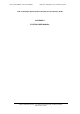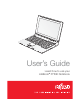FCC ID: EJE-WB0046 (IC: 337J-WB0046) Report No. M070228_Cert_EYTF3CSFT_WLAN EMC Technologies Report Number: M070228_Cert_EYTF3CSFT_WLAN APPENDIX I FUJITSU USER MANUAL EMC Technologies Pty Ltd – 176 Harrick Road, Keilor Park, VIC 3042 Australia www.emctech.com.
User’s Guide Learn how to use your LifeBook® P7230 Notebook
Fujitsu LifeBook P7230 Notebook ® User’s Guide
Copyright Copyright & Trademark Information Fujitsu Computer Systems Corporation has made every effort to ensure the accuracy and completeness of this document. However, as ongoing development efforts are continually improving the capabilities of our products, we cannot guarantee the accuracy of the contents of this document. We disclaim liability for errors, omissions, or future changes. Fujitsu, the Fujitsu logo, and LifeBook are registered trademarks of Fujitsu Limited.
LifeBook P7000 Series Notebook IMPORTANT SAFETY INSTRUCTIONS RECYCLING YOUR BATTERY This unit requires an AC adapter to operate. Use only UL Listed I.T.E. Adapters with an output rating of 16 VDC, with a minimum current of 3.75 A. Over time, the batteries that run your mobile computer will begin to hold a charge for a shorter amount of time; this is a natural occurrence for all batteries. When this occurs, you may want to replace the battery with a fresh one*.
Ta b l e o f C o n t e n t s Fujitsu LifeBook® P7230 Notebook Table of Contents 1 PREFACE Preface About This Guide . . . . . . . . . . . . . . . . . . . . . . . . . 1 Fujitsu Contact Information . . . . . . . . . . . . . . . . . 1 Warranty . . . . . . . . . . . . . . . . . . . . . . . . . . . . . . . 1 Touchpad Pointing Device Clicking . . . . . . . . . . . . . . . . . . . . . . . . . . . . . . . 17 Double-Clicking . . . . . . . . . . . . . . . . . . . . . . . . .17 Dragging . . . . . . . . . . . . . . .
LifeBook P7000 Notebook Power Management Suspend/Resume/Power On Button. . . . . . . . . . 32 ECO Button . . . . . . . . . . . . . . . . . . . . . . . . . . . . 32 Suspend Mode . . . . . . . . . . . . . . . . . . . . . . . . . . 32 Hibernation (Save-to-Disk) Feature . . . . . . . . . . 33 Windows Power Management . . . . . . . . . . . . . . 33 Restarting the System. . . . . . . . . . . . . . . . . . . . . 33 Power Off . . . . . . . . . . . . . . . . . . . . . . . . . . . . .
Ta b l e o f C o n t e n t s 7 9 CARING FOR YOUR LIFEBOOK NOTEBOOK GLOSSARY Glossary . . . . . . . . . . . . . . . . . . . . . . . . . . . . . .101 Care and Maintenance Batteries . . . . . . . . . . . . . . . . . . . . . . . . . . . . . . . 88 Floppy Disks and Drives . . . . . . . . . . . . . . . . . . . 88 Media Care . . . . . . . . . . . . . . . . . . . . . . . . . . . . 89 PC Cards . . . . . . . . . . . . . . . . . . . . . . . . . . . . . .
LifeBook P7000 Notebook
1 Preface
LifeBook P7000 Notebook
Preface Preface ABOUT THIS GUIDE The LifeBook P7230 Series notebook from Fujitsu Computer Systems Corporation is a small but powerful computer. It is powered by an Intel® Core Solo processor, has a built-in wide-aspect Crystal View color display, and has a variety of other useful options to make it a truly ultra-portable notebook. This manual explains how to operate your LifeBook notebook’s hardware and built-in system software.
LifeBook P7000 Notebook – Section One 2
2 Getting to Know Your LifeBook Notebook 3
LifeBook P7000 Notebook – Section Two 4
G e t t i n g t o K n o w Yo u r L i f e B o o k Figure 2-1 Fujitsu LifeBook P7230 notebook Overview This section describes the components of your Fujitsu LifeBook P7230 notebook. We strongly recommend that you read it before using your notebook – even if you are already familiar with notebook computers. UNPACKING When you receive your LifeBook notebook, unpack it carefully, and compare the parts you have received with the items listed below.
LifeBook P7000 Notebook – Section Two Built-in Camera (optional) Wireless LAN On/Off Switch Built-in Microphones Display Panel Status Indicator Panel Application A Button Fingerprint Sensor/ Scroll Button ECO Button Suspend/Resume/ Power On Button Stereo Speakers PC Card Eject Button Keyboard Air Vents Touchpad Pointing Device Memory Stick/SD/xD Slot Figure 2-3 LifeBook notebook with display open Locating the Controls and Connectors TOP AND FRONT COMPONENTS The following is a brief description of y
G e t t i n g t o K n o w Yo u r L i f e B o o k Keyboard A full-size keyboard with dedicated Windows keys. (See Keyboard on page 14 for more information) Touchpad Pointing Device The Touchpad pointing device is a mouse-like cursor control with three buttons (left, right, and fingerprint sensor/scroll button). (See Touchpad Pointing Device on page 17 for more information).
LifeBook P7000 Notebook – Section Two External Monitor Port Anti-theft Lock Slot Headphone Jack Microphone Jack PC Card Slot Air Vents USB 2.0 Port IEEE 1394 Port Figure 2-4 LifeBook notebook left-side panel LEFT-SIDE PANEL COMPONENTS The following is a brief description of your LifeBook notebook’s left-side components. External Monitor Port The external monitor port allows you to connect your LifeBook notebook to an external monitor.
G e t t i n g t o K n o w Yo u r L i f e B o o k Flexible Bay USB 2.0 Port DC Power Jack Figure 2-5 LifeBook notebook right-side panel RIGHT-SIDE PANEL COMPONENTS The following is a brief description of your LifeBook notebook’s right-side components. Flexible Bay The Flexible Bay can accommodate either the standard DVD/CD-RW Drive or an optional modular bay battery. If neither device is installed, the weight saver should be installed. (See Flexible Bay Devices on page 23 for more information) USB 2.
LifeBook P7000 Notebook – Section Two Modem Port LAN Port Figure 2-6 LifeBook notebook rear panel REAR PANEL COMPONENTS The following is a brief description of your LifeBook notebook’s rear components. Modem (RJ-11) Telephone Port The Modem (RJ-11) telephone port is for attaching a telephone line to the internal multinational 56K modem. (See Modem (RJ-11) Telephone Port on page 48 for more information) The internal modem is not intended for use with Digital PBX systems.
G e t t i n g t o K n o w Yo u r L i f e B o o k Lithium ion Battery Battery Release Latch Port Replicator Connector Air Vents (several locations) Battery Release Latch Memory Module Cover Hard Disk Drive Cover Flexible Bay Release Latch Figure 2-7 LifeBook notebook bottom panel BOTTOM COMPONENTS The following is a brief description of your LifeBook notebook’s bottom panel components. Battery Release Latches Slide the battery releases to unlatch the battery.
LifeBook P7000 Notebook – Section Two Air Vents The air vents allow for proper cooling of the system while it is operating. To protect your notebook from damage and to optimize system performance, be sure to keep all air all vents unobstructed, clean, and clear of debris. This may require periodic cleaning, depending upon the environment in which the system is used.
G e t t i n g t o K n o w Yo u r L i f e B o o k Hard Drive/ Optical Drive Access Battery 1 Charging Indicator Battery 1 Level Indicator Battery 2 Charging Indicator Battery 2 Level Indicator Num Lock Indicator Caps Lock Indicator Scroll Lock Indicator Figure 2-8 Status Indicator Panel Status Indicator Panel ■ The Status Indicator displays LEDs adjacent to symbols that correspond with specific components of your LifeBook notebook. These lights tell you how each of those components is operating.
LifeBook P7000 Notebook – Section Two Function Keys Back Space Fn Key Windows Start Key Windows Application Key Cursor Keys Numeric Keypad Figure 2-9 Keyboard Keyboard USING THE KEYBOARD Your Fujitsu LifeBook notebook has an integral 82-key keyboard. The keys perform all the standard functions of a 101-key keyboard, including the Windows keys and other special function keys. This section describes the following keys.
G e t t i n g t o K n o w Yo u r L i f e B o o k NUMERIC KEYPAD Certain keys on the keyboard perform dual functions as both standard character keys and numeric keypad keys. NumLk can be activated by pressing the [NumLk] keys. Turning off the NumLk feature is done the same way. Once this feature is activated you can enter numerals 0 through 9, perform addition ( + ), subtraction ( - ), multiplication ( * ), or division ( / ), and enter decimal points ( . ) using the keys designated as ten-key function keys.
LifeBook P7000 Notebook – Section Two FUNCTION KEYS Your LifeBook notebook has 12 function keys, F1 through F12. The functions assigned to these keys differ for each application. You should refer to your software documentation to find out how these keys are used. The [Fn] key provides extended functions for the notebook and is always used in conjunction with another key. ■ [Fn+F3]: Pressing [F3] while holding [Fn] will toggle the Audio Mute on and off.
G e t t i n g t o K n o w Yo u r L i f e B o o k Touchpad Cursor Control Left Button Fingerprint Sensor/ Scroll Button Right Button Figure 2-10 Touchpad pointing device Touchpad Pointing Device The Touchpad pointing device comes built into your LifeBook notebook. It is used to control the movement of the pointer to select items on your display panel. The Touchpad is composed of a cursor control, a left and right button, and a scrolling button.
LifeBook P7000 Notebook – Section Two ■ ■ If the interval between clicks is too long, the double-click will not be executed. Parameters for the Touchpad can be adjusted from the Mouse Properties dialog box located in the Windows Control Panel. DRAGGING Dragging means pressing and holding the left button, while moving the cursor. To drag, move the cursor to the item you wish to move. Press and hold the left button while moving the item to its new location and then release it.
G e t t i n g t o K n o w Yo u r L i f e B o o k Volume Control Your Fujitsu LifeBook notebook has multiple volume controls which interact with each other. Any software that contains audio files will also contain a volume control of its own. If you install an external audio device that has an independent volume control, the hardware volume control and the software volume control will interact with each other.
LifeBook P7000 Notebook – Section Two 20
G e t t i n g t o K n o w Yo u r L i f e B o o k Application A Button ECO Button Power/Suspend/Resume Button (for reference only) Figure 2-16. LifeBook Application Panel LifeBook Application Panel A unique feature of your notebook is the LifeBook Application Panel. The Application Panel makes your LifeBook notebook more than just another computer. This panel allows you to launch selected applications with the touch of a button.
LifeBook P7000 Notebook - Section Two 6. Click [Finish] to complete the procedure. After this point, whenever you click the appropriate application button, the application to which you assigned it will start. At the bottom of each application setup page are two selectable options. The first will enable/disable the button when your LifeBook notebook is in Standby mode, and the second will enable/disable the button when your LifeBook notebook is powered off.
G e t t i n g t o K n o w Yo u r L i f e B o o k Flexible Bay Figure 2-17 Flexible Bay Flexible Bay Devices Your Fujitsu LifeBook notebook contains a Flexible Bay. The Flexible Bay can accommodate a modular DualLayer Multi-Format DVD Writer, a modular DVD/CDRW combo drive, a modular Lithium ion battery, or a weight saver.
LifeBook P7000 Notebook – Section Two Figure 2-19 Installing a device in the Flexible Bay 4. Slide the device you are installing into your notebook until it clicks into place. (Figure 2-19) 5. It is now safe to turn your notebook back on. 6. You can now access and use the device. Your LifeBook notebook will automatically detect the new device and activate it within your system. The drive letters associated with the device will be created and listed under My Computer and Windows Explorer.
3 Getting Started 25
LifeBook P7000 Notebook – Section Three 26
Getting Started DC Power Jack DC Output Cable AC Cable AC Adapter Figure 3-1 Connecting the AC Adapter Power Sources Your Fujitsu LifeBook notebook has four possible power sources: a primary Lithium ion battery, an optional modular Lithium ion battery, an AC adapter, or an optional Auto/Airline adapter. CONNECTING THE POWER ADAPTERS The AC adapter or optional Auto/Airline adapter provides power for operating your notebook and charging the batteries. Connecting the AC Adapter 1.
LifeBook P7000 Notebook – Section Three Figure 3-2 Opening the Display Panel Display Panel Your Fujitsu LifeBook notebook contains a display panel that is backlit for easier viewing in bright environments and maintains top resolution through the use of activematrix technology. OPENING THE DISPLAY PANEL Lift the display backwards, being careful not to touch the screen, until it is at a comfortable viewing angle.
Getting Started Starting Your LifeBook Notebook Never turn off your LifeBook notebook during the Power On Self Test (POST) or it will cause an error message to be displayed the next time you turn on your LifeBook notebook. (See Power On Self Test Mes- POWER ON sages on page 79 for more information) Suspend/Resume/Power On button The Suspend/Resume/Power On button is used to turn on your LifeBook notebook from its off state.
LifeBook P7000 Notebook – Section Three Entering the BIOS Setup Utility To enter the BIOS Setup Utility do the following (or use the TrustedCore Menu, as detailed in the next section): 1. Turn on or restart your LifeBook notebook. 2. To enter the BIOS Setup Utility, press the [F2] key once the Fujitsu logo appears on the screen. This will open the main menu of the BIOS Setup Utility with the current settings displayed, or, 3.
Getting Started Registering Windows Vista with Microsoft 1. After Windows has booted up for the first time, the Control Panel Welcome Center will appear. If the Register Windows Online icon is not seen in the window, click on “Show all 14 items”. 2.Click on Register Windows Online and follow the instructions that appear to register your copy of Windows. STARTING WINDOWS XP THE FIRST TIME address, and email address if desired. Click Next to complete registration.
LifeBook P7000 Notebook – Section Three Power Management Your Fujitsu LifeBook notebook has many options and features for conserving battery power. Some of these features are automatic and need no user intervention, such as those for the internal modem. However, others depend on the parameters you set to best suit your operating conditions, such as those for the display brightness.
Getting Started The Suspend or Hibernation (Save-toDisk) mode should not be used with certain PC Cards. Check your PC Card documentation for more information. When PC Cards or external devices are in use, Hibernation mode cannot return to the exact state prior to suspension, because all of the peripheral devices will be re-initialized when the system restarts.
LifeBook P7000 Notebook – Section Three 34
4 User-Installable Features 35
LifeBook P7000 Notebook – Section Four 36
User Installable Features Lithium ion Battery Your LifeBook notebook has a Lithium ion battery (and possibly an optional modular battery) that provides power for operating your notebook when no external power source is available. The battery is durable and long lasting, but should not be exposed to extreme temperatures, high voltages, chemicals, or other hazards.
LifeBook P7000 Notebook – Section Four ■ ■ Once the low battery notification message appears, you need to save all your active data and put your system into Suspend mode until you can provide a new power source. You should provide a charged battery, AC power adapter, or Auto/Airline adapter as soon as possible. 3. Press and hold the battery release latches to open the bay. (Figure 4-1) Battery Release Latches When you are in Suspend mode there must always be at least one power source active.
User Installable Features Media Eject Button Emergency Tray Release Media Holder Tray Figure 4-3 Optical Disk Drive Optical Drive There is a variety of media available to use with your system, depending upon the system configuration you have selected. Dual-Layer Multi-Format DVD Writer and DVD/CD-RW Combo drives are collectively known as “optical drives”. A CD-R or DVD-R disc can only be written to once; CD-RW or DVD-RW discs can be written to over and over. CD-R and CD-RW discs hold up to 700MB of data.
LifeBook P7000 Notebook – Section Four If you have disabled the Auto Insert Notification Function, you will have to start the drive from your desktop, since your notebook will not automatically recognize that media has been loaded. 1. Right-click on the movie screen to open a dropdown menu for options. 2. Select View, then Player for all the controls available. This will open the control panel into the bottom of the screen.
User Installable Features 3. If a low battery warning occurs, immediately stop the movie and exit the DVD/CD-RW application. If you do not stop the optical drive quickly and the LifeBook notebook attempts to auto-suspend (critical battery low state) the notebook will shut down improperly. If this occurs, you will need to install a fresh power source (either a charged battery or AC Adapter). 4.
LifeBook P7000 Notebook – Section Four 42
User Installable Features PC Card Slot PC Card Eject Button Figure 4-6 Inserting/Removing PC Cards PC Cards Your Fujitsu LifeBook notebook supports Type I and II PC Cards, which can perform a variety of functions. Some available PC Cards: ■ ■ ■ Local area network (LAN) cards SCSI cards Other PC Cards that conform to PCMCIA 2.1 or CardBus standards For further information, refer to the instructions supplied with your PC Card. 1.
LifeBook P7000 Notebook – Section Four Memory Stick Secure Digital Card Memory Stick/SD/xD Card Slot xD Card Figure 4-7. Installing a Memory Stick/SD/xD Card Memory Stick/ Secure Digital/xD Slot Your LifeBook notebook supports the following memory cards, on which you can store and transfer data to and from a variety of digital devices. These cards use flash memory architecture, which means they don’t need a power source to retain data.
Memory Stick/SD Card 1. See your card manual for instructions on the insertion of your card. Some cards may require that your notebook is off while inserting them. 2. Make sure there is no card currently in the slot. If there is, see Removing a Memory Stick/SD/xD Card. 3. Insert your card into the slot with the product label facing up. 4. Push the card firmly into the slot until it is seated in the connector.
LifeBook P7000 Notebook – Section Four Memory Upgrade Module Your LifeBook notebook can be upgraded to include up to 2 GB of in-slot high speed Double Data Rate (DDR2) Synchronous Dynamic RAM (SDRAM). To increase your LifeBook notebook’s memory capacity, you may install a larger memory upgrade module. Your LifeBook notebook has two micro DIMM slots. One of them is accessible via the memory compartment on the bottom of the system; the other is located under the keyboard and should not be accessed.
User Installable Features INSTALLING A MEMORY MODULE 1. Align the connector edge of the memory upgrade module, chip side up, with the connector slot in the compartment. (Figure 4-11) Module Clips There may be a variation between the actual memory size and what is displayed. This is due to the fact that your system uses a video graphics chip which dynamically allocates system memory to accelerate graphics performance.
LifeBook P7000 Notebook – Section Four Device Ports Your Fujitsu LifeBook notebook comes equipped with multiple ports to which you can connect external devices such as disk drives, keyboards, printers, etc. MODEM (RJ-11) TELEPHONE PORT The modem (RJ-11) telephone port is used for an internal modem. To connect the telephone cable follow these easy steps: 1. Align the connector with the port opening (Figure 4-13). 2. Push the connector into the port until it is seated. 3.
User Installable Features IEEE 1394 PORT HEADPHONE/LINE-OUT JACK The IEEE 1394 port (also known as “Firewire” or “iLink”) allows you to connect devices that are compliant with IEEE standard 1394. This port is effectively a very fast communications port. Some digital devices - such as digital cameras - use IEEE 1394 ports for fast transfer of digital files and data. The headphone/line-out jack allows you to connect headphones or powered external speakers to your notebook.
LifeBook P7000 Notebook – Section Four External Video Port Figure 4-19 Installing the External Monitor Cable Pressing the [Fn] + [F10] keys allows you to change your selection of where to send your display video. Each time you press the key combination, you will step to the next choice, starting with the built-in display panel only, moving to the external monitor only, finally moving to both the built-in display panel and an external monitor.
5 Using the Integrated Wireless LAN* *Optional Device 51
LifeBook P7000 Notebook – Section FIve 52
W i r e l e s s L A N U s e r ’s G u i d e FCC REGULATORY INFORMATION Please note the following regulatory information related to the wireless LAN device. Regulatory Notes and Statements Wireless LAN, Health and Authorization for use Radio frequency electromagnetic energy is emitted from Wireless LAN devices. The energy levels of these emissions, however, are far much less than the electromagnetic energy emissions from wireless devices such as mobile phones.
LifeBook P7000 Series Notebook - Section Five Before Using the Wireless LAN This manual describes the procedures required to properly setup and configure the integrated Wireless LAN Mini-PCI device (referred to as "WLAN device" in the rest of the manual). Before using the WLAN device, read this manual carefully to ensure it's correct operation. Keep this manual in a safe place for future reference.
W i r e l e s s L A N U s e r ’s G u i d e computers, devices, and services such as file servers, printers, and databases. How to Handle This Device The WLAN device comes pre-installed in your mobile computer. Under normal circumstances, it should not be necessary for you to remove or re-install it. The Operating System that your mobile computer comes with has been pre-configured to support the WLAN device. WIRELESS NETWORK CONSIDERATIONS ■ The WLAN devices support IEEE802.11a+b/g.
LifeBook P7000 Series Notebook - Section Five The Wireless LAN/Bluetooth On/Off Switch will power off both the optional wireless LAN and Bluetooth devices at the same time. To enable or disable either one of the devices individually, perform the following steps: 1. Slide the Wireless LAN/Bluetooth on/ off switch to On position. Windows XP: Deactivation using the Intel PROSet Software The WLAN device can also be deactivated in Windows using the Intel PROSet Software. The procedure to accomplish this: 1.
W i r e l e s s L A N U s e r ’s G u i d e Configuration of the WLAN Device The optional WLAN Device can be configured to establish wireless network connectivity using one of the following tools: ■ ■ Intel PROSet Software - The Intel PROSet Software allows for multiple profile setup and supports automatic profile switching. Support for most industry standard security solutions is contained in this software.
LifeBook P7000 Series Notebook - Section Five 10. Click [Next]. 11. If you are using Cisco CCX, click Cisco Options to enable Cisco CKIP data encryption on the Security Settings page. Check the Cisco Compatible Extensions Options. If you have checked the Cisco's "Mixed-Cell" box in the Advanced Setting, this option must also be checked. 12. Click [OK]. 13. Click Next. procedure.
W i r e l e s s L A N U s e r ’s G u i d e 802.1x Pre-Shared Key None 9. Enables 802.1x security. If these settings are not known to you, please consult with your network administrator for the correct settings. Choosing this option opens the 802.1x EAP type drop-down menu. Options include TLS, PEAP, and LEAP Enables the use of pre-shared keys that are defined on both the access point and the station. This is where static WEP keys are entered.
LifeBook P7000 Series Notebook - Section Five Following this operation, confirm the names of the computer and the workgroup as follows. Confirming the computer and work group names To modify the computer name and/or the work group name, you need to be logged in from Windows as an administrator. 1. Click the [Start] button, then [Control Panel]. 2. If the Control Panel is in Category view, switch to Classic view by clicking “Switch to Classic View” under Control Panel the left frame.
W i r e l e s s L A N U s e r ’s G u i d e Setting the file-sharing function Setting the printer-sharing function when Network Setup Wizard has been executed is suggested on the screen. For the wireless LAN, however, since security is guaranteed by entry of the network name (SSID) and the network key, the steps to be taken to set the printer-sharing function without using Network Setup Wizard are laid down below.
LifeBook P7000 Series Notebook - Section Five Confirming the status of the radio 1. Right-click the Intel PRO Wireless icon in the lower right corner of the screen. 2. Click [Open Intel PROSet for Wireless]. The Intel PROSet for Wireless window opens. 3. Contained within the General tab and the Details section (accessed by pressing the [Details] button), you will find the current operating status of the radio.
W i r e l e s s L A N U s e r ’s G u i d e Troubleshooting the WLAN Causes and countermeasures for troubles you may encounter while using your wireless LAN are described in the following table. Problem Unavailable network connection Possible Cause Incorrect network name (SSID) or network key Possible Solution Ad hoc connection: verify that the network names (SSID’s) and network keys (WEP) of all computers to be connected have been configured correctly.
LifeBook P7000 Series Notebook - Section Five Wireless LAN Glossary Ad Hoc Mode MAC address (Media Access Control Address) Ad Hoc Mode refers to a wireless network architecture where wireless network connectivity between multiple computers is established without a central wireless network device, typically known as Access Points. Connectivity is accomplished using only client devices in a peer-to-peer fashion. For details, refer to “Ad hoc connection” on page 54.
W i r e l e s s L A N U s e r ’s G u i d e Shared key authentication 802.11 network authentication method in which the AP sends the client device a challenge text packet that the client must then encrypt with the correct WEP key and return to the AP. If the client has the wrong key or no key, authentication will fail and the client will not be allowed to associate with the AP.
LifeBook P7000 Series Notebook - Section Five IP address information IP addressing is much more complicated than can be briefly explained in this document. You are advised to consult with your network administrator for additional information.
W i r e l e s s L A N U s e r ’s G u i d e WLAN Specifications Item Specifications Type of network Conforms to IEEE 802.11a/802.11b/g (Wi-Fi based)* Transfer rate (Automatic switching) IEEE 802.11a/g: 54 Mbps maximum data rate IEEE 802.11b: 11 Mbps maximum data rate Active frequency 802.11b/g: 2400~2473 MHz 802.11a: 4900 ~ 5850 MHz Number of channels 802.11a: 8 independent channels 802.11b/g: 11 channels, 3 non-overlapping channels Typical operating distances** 802.11a: 40 ft.
LifeBook P7000 Series Notebook - Section Five Using the Bluetooth Device The Integrated Bluetooth module (EYTF3CSFT) is an optional device available for Fujitsu mobile computers. WHAT IS BLUETOOTH? Bluetooth technology is designed as a short-range wireless link between mobile devices, such as laptop computers, phones, printers, and cameras. Bluetooth technology is used to create Personal Area Networks (PANs) between devices in short-range of each other.
6 Troubleshooting 69
LifeBook P7000 Notebook – Section Six 70
Troubleshooting Troubleshooting Your Fujitsu LifeBook notebook is sturdy and subject to few problems in the field. However, you may encounter simple setup or operating problems that you can solve on the spot, or problems with peripheral devices, that you can solve by replacing the device. The information in this section helps you isolate and resolve some of these straightforward problems and identify failures that require service.
LifeBook P7000 Notebook – Section Six TROUBLESHOOTING TABLE Problem Page Audio Problems . . . . . . . . . . . . . . . . . . . . . . . . . . page 72 Optical Drive Problems . . . . . . . . . . . . . . . . . . . . page 72 Floppy Disk Drive Problems . . . . . . . . . . . . . . . . page 73 Hard Drive Problems . . . . . . . . . . . . . . . . . . . . . . page 73 Keyboard or Mouse Problems. . . . . . . . . . . . . . . page 73 Memory Problems . . . . . . . . . . . . . . . . . . . . . . . . page 74 Modem Problems .
Troubleshooting Problem Possible Cause Possible Solutions The Optical Drive Access indicator on the Status Indicator Panel blinks at regular intervals when no disc is in the tray or the drive is not installed. The Windows auto insertion function is active and is checking to see if a disc is ready to run. This is normal. However, you may disable this feature. (See Auto Insert Notification Function on page 41 for more information) Floppy Disk Drive Problems You cannot access your optional floppy disk.
LifeBook P7000 Notebook – Section Six Problem You have connected an external keyboard or a mouse and it seems to be locking up the system. Possible Cause Possible Solutions Your system has crashed. Try to restart your notebook. If this fails, turn your notebook off by pressing the Power/Suspend/Resume button for several seconds. After the system has been off for at least 10 seconds, turn it back on. Your memory upgrade module is not properly installed.
Troubleshooting Problem A card inserted in the PC Card slot does not work or is locking up the system. (continued) Possible Cause Possible Solutions Your software may not have the correct software driver active. See your software documentation and activate the correct driver. You may have the wrong I/O address selected for your PC Card device. See your PC Card documentation to determine the required I/O address. Change the settings in the BIOS.
LifeBook P7000 Notebook – Section Six Problem Your LifeBook notebook turns off all by itself. Possible Cause You have a battery failure. Verify the condition of the batteries using the Status Indicator panel, and replace or remove any batteries that are shorted. (See Status Indicator Panel on page 13 for more information) The installed batteries are dead. Replace the battery with a charged one or install a Power adapter. No batteries are installed. Install a charged battery.
Troubleshooting Problem Possible Cause Possible Solutions The system powers up, and displays power on information, but fails to load the operating system. You have a secured system requiring a password to load your operating system. Make sure you have the right password. Enter the setup utility and verify the Security settings and modify them as accordingly. (See BIOS Setup Utility on page 29 for more information) Internal hard drive was not detected.
LifeBook P7000 Notebook – Section Six Problem Possible Cause Possible Solutions The Built-in Display does not close. A foreign object, such as a paper clip, is stuck between the display and the keyboard. Remove all foreign objects from the keyboard. The Built-in Display has bright or dark spots. If the spots are very tiny and few in number, this is normal for a large LCD display. This is normal; do nothing. If the spots are numerous or large enough to interfere with your operation needs.
Troubleshooting POWER ON SELF TEST MESSAGES The following is an alphabetic list of error-and-status messages that the Phoenix BIOS and/or your operating system can generate and an explanation of each message. Error messages are marked with an *. If an error message is displayed that is not in this list, write it down and check your operating system documentation both on screen and in the manual.
LifeBook P7000 Notebook – Section Six *Parity Check 2 nnnn Parity error found in the I/O bus. BIOS attempts to locate the address and display it on the screen. If it cannot locate the address, it displays ????. This is a potentially data-destroying failure. Contact your support representative. *Press to resume, to SETUP Displayed after any recoverable error message. Press the [F1] key to continue the boot process or the [F2] key to enter Setup and change any settings.
Troubleshooting Restoring Your Pre-installed Software The Drivers and Applications Restore (DAR) disc contains sets of device drivers and Fujitsu utilities (in specific directories) that are unique to your notebook configuration for use as documented below. If you have access to the internet, visit the Fujitsu Support website at http:// www.computers.us.fujitsu.com/support to check for the most current information, drivers and hints on how to perform recovery and system updates.
LifeBook P7000 Notebook – Section Six 5. If you have an external DVD drive connected, proceed to step 6; otherwise, proceed to step 7. 6. If you have an external DVD drive connected: ■ Select the Advanced menu in the BIOS window. ■ Scroll down to the USB Features submenu and press the Enter key to open it. ■ If Legacy USB Support is disabled, press the space bar to enable it. ■ Scroll down to SCSI SubClass Support and press the space bar to enable it. 7.
Troubleshooting ■ ■ ■ ■ ■ ■ ■ Advance. Incline the display to the hinge side, or use [Up] key. Back. Incline the display to the mouse-button side, or use [Down] key. Right. Incline the display to the right side, or use [Right] key. Left. Incline the display to the left side, or use [Left] key. Go up. Use [A] key. Go down. Use [Z] key. Close. Use [Esc] key. AUTOMATICALLY DOWNLOADING DRIVER UPDATES Your system has a convenient tool called the Fujitsu Driver Update (FDU) utility.
LifeBook P7000 Notebook – Section Six 84
7 Care and Maintenance 85
LifeBook P7000 Notebook – Section Seven 86
Care and Maintenance Care and Maintenance If you use your Fujitsu LifeBook notebook carefully, you will increase its life and reliability. This section provides some tips for looking after the notebook and its devices. ■ ■ The bottom of this notebook computer can become hot when used for long periods of time. When using this notebook, take caution to limit long term or continuous use while resting it on exposed skin, such as the lap.
LifeBook P7000 Notebook – Section Seven Traveling with your LifeBook notebook ■ Do not transport your notebook while it is turned on. ■ ■ ■ ■ ■ Do not check your notebook as baggage. Carry it with you. Always bring your backup disk and Drivers and Applications disc that came with your notebook when you travel. If you experience system software problems while traveling, you may need it to correct any problems. Never put your notebook through a metal detector.
Care and Maintenance Caring for your Floppy Disk Drive ■ To clean, wipe the floppy disk drive clean with a dry soft cloth, or with a soft cloth dampened with water or a solution of neutral detergent. Never use benzene, paint thinner or other volatile material. ■ Avoid storing the floppy disk drive in extremely hot or cold locations, or in locations subject to severe temperature changes. Store at temperatures between 50º F (10º C) and 125ºF (52º C).
LifeBook P7000 Notebook – Section Seven 90
8 Specifications 91
LifeBook P7000 Notebook – Section Eight 92
Specifications Specifications CONFIGURATION LABEL The configuration label located on the bottom of your LifeBook notebook contains information regarding the options you’ve chosen for your notebook. Following is an example label and information on how to read your own configuration label. This section provides the hardware and environmental specifications for your Fujitsu LifeBook notebook. Specifications of particular configurations will vary.
LifeBook P7000 Notebook – Section Eight Integrated Pointing Device Touchpad pointing device with combination fingerprint sensor*/scroll button. * Fingerprint Sensor: AuthenTec fingerprint slide sensor (AES2501) DIMENSIONS AND WEIGHT Overall Dimensions Approximately 10.74"(w) x 7.91"(d) x 1.07/1.18"(h) (272.9 mm x 200.9 mm x 27.1/29.9 mm) Theft Prevention Lock Slot Slot for use with physical restraining security systems. Weights Approximately 2.93 lbs. (1.
Specifications LEARNING ABOUT YOUR SOFTWARE Tutorials All operating systems and most application software have tutorials built into them. We recommend that you step through the tutorial before you use an application. Manuals Included with your notebook you will find manuals for your installed operating system and other pre-installed software. Any manuals that are not included, are available online through the help system of the software.
LifeBook P7000 Notebook – Section Eight ■ Microsoft Office Home and Student Edition 2007 (Optional with Microsoft Windows Vista Home Premium Edition) Microsoft Office Home and Student 2007 is easy-to-use software to make you more productive in a home and/or school environment. Microsoft Office Home and Student 2007 includes Microsoft Word, Excel, PowerPoint, and OneNote.
Regulatory Information Regulatory Information NOTICE Changes or modifications not expressly approved by Fujitsu could void this user’s authority to operate the equipment. FCC NOTICES Notice to Users of Radios and Television This equipment has been tested and found to comply with the limits for a Class B digital device, pursuant to part 15 of the FCC Rules. These limits are designed to provide reasonable protection against harmful interference in a residential installation.
LifeBook P7000 Notebook - Section Eight DOC (INDUSTRY CANADA) NOTICES Notice to Users of Radios and Television This Class B digital apparatus meets all requirements of Canadian Interference-Causing Equipment Regulations. CET appareil numérique de la class B respecte toutes les exigence du Réglement sur le matérial brouilleur du Canada. Notice to Users of the Canadian Telephone Network NOTICE: This equipment meets the applicable Industry Canada Terminal Equipment Technical Specifications.
9 Glossary 99
LifeBook P7000 Notebook – Section Nine 100
Glossary Glossary AC Adapter A device which converts the AC voltage from a wall outlet to the DC voltage needed to power your LifeBook notebook. ACPI Advanced Configuration and Power Interface. An industry specification for the efficient handling of power consumption in mobile computers. ACPI determines how a computer's BIOS, operating system, and peripherals communicate with each other about power management.
LifeBook P7000 Notebook – Section Nine Diskette A floppy disk in a hard housing with a shutter. DMA Direct Memory Access. Special circuitry for memory to memory transfers of data which do not require CPU action. DMI Desktop Management Interface. A standard that provides PC management applications with a common method of locally or remotely querying and configuring PC computer systems, hardware and software components, and peripherals. DOS Disk Operating System (MS-DOS is a Microsoft Disk Operating System).
Glossary Monaural A system using one channel to process sound from all sources. NTSC National TV Standards Commission. The standard for TV broadcast and reception for the USA. Operating System A group of control programs that convert application commands, including driver programs, into the exact form required by a specific brand and model of microprocessor in order to produce the desired results from that particular equipment.
LifeBook P7000 Notebook – Section Nine Status Indicator A display which reports the condition of some portion of your hardware. On your LifeBook notebook this is an LCD screen just above the keyboard. Stereo (audio) A system using two channels to process sound from two different sources. Stroke (keyboard) The amount of travel of a key when it is pressed from resting to fully depressed. Suspend To make inoperative for a period of time.
Appendix A Using the Fingerprint Sensor 105
LifeBook P7000 Notebook – Appendix 106
Using the Fingerprint Sensor Fingerprint Sensor Device INTRODUCING THE FINGERPRINT SENSOR DEVICE Your system has an optional fingerprint sensor device below the Touchpad, between the left and right buttons. This also serves as a scroll button. (Figure 1) GETTING STARTED This section guides you through the preparation of your system for the OmniPass fingerprint recognition application. You will be led through the OmniPass installation process.
LifeBook P7000 Notebook – Appendix The installation program automatically places an icon (Softex OmniPass) in the Windows Control Panel as well as a golden key shaped icon in the taskbar. USER ENROLLMENT Verifying Information about OmniPass After you have completed installing OmniPass and restarted your system, you may wish to check the version of OmniPass on your system. Master Password Concept Computer resources are often protected with passwords.
Using the Fingerprint Sensor 1. Click Enroll to proceed to username and password verification. By default, the OmniPass Enrollment Wizard enters the credentials of the currently logged in Windows user. 2. Enter the password you use to log in to Windows. This will become the “master password” for this OmniPass user. In most cases, the Domain: value will be your Windows computer name. In a corporate environment, or when accessing corporate resources, the Domain: may not be your Windows computer name.
LifeBook P7000 Notebook – Appendix When prompted to authenticate, you must supply the appropriate credentials: an enrolled finger for the fingerprint capture window or your master password for the master password prompt (the key icon). Remembering a Password OmniPass can remember any application, GUI, or password protected resource that has a password prompt. Using the following procedure, you can store a set of credentials into OmniPass.
Using the Fingerprint Sensor In Windows XP, your login options must be set either for classic login, or for fast user switching and logon screen to be enabled to use your fingerprint to log on to Windows. To change this go to Control Panel, select User Accounts and then click Change the way users log on or off. If your Windows screensaver is password protected, the fingerprint capture window will now appear next to screensaver password dialog during resume.
LifeBook P7000 Notebook – Appendix CONFIGURING OMNIPASS This section gives an overview of both the Export/ Import function and the OmniPass Control Center. Exporting and Importing Users Using the OmniPass Control Center, you can export and import users in and out of OmniPass. The export process backs up all remembered sites, credentials, and any enrolled fingerprints for an OmniPass user. All OmniPass data for a user is backed up to a single encrypted database file.
Using the Fingerprint Sensor User Management The User Management tab has two major interfaces: Add/Remove User and Import/Export User. Import/ Export User functionality is documented in “Exporting and Importing Users” on page 112. Add/Remove User functionality is straightforward. If you click Adds a new user to OmniPass you will start the OmniPass Enrollment Wizard. The Enrollment Wizard is documented in “User Enrollment” on page 108.
LifeBook P7000 Notebook – Appendix This dialog box occurs when OmniPass was unable to log you into Windows with the credentials supplied (username and password). This could happen for any of the following reasons: ■ ■ Your Windows password has changed Your Windows account has been disabled If you are having difficulties due to the first reason, you will need to update OmniPass with your changed Windows account password.
Index Index A D AC adapter . . . . . . . . . . . . . . . . . . . . . . . . . . . . . . . 27, 101 plug adapters . . . . . . . . . . . . . . . . . . . . . . . . . . . . . . 88 DC output cable . . . . . . . . . . . . . . . . . . . . . . . . . . . . . . .27 power jack . . . . . . . . . . . . . . . . . . . . . . . . . . . . . . .9, 27 Application Panel . . . . . . . . . . . . . . . . . . . . . . . . . . . . 21 Device Ports . . . . . . . . . . . . . . . . . . . . . . . . . . . . . . . . . .
LifeBook P7000 Notebook hot-swapping . . . . . . . . . . . . . . . . . . . . . . . . . . . . . . installing . . . . . . . . . . . . . . . . . . . . . . . . . . . . . . . . . . release latch . . . . . . . . . . . . . . . . . . . . . . . . . . . . . . . removing . . . . . . . . . . . . . . . . . . . . . . . . . . . . . . . . . 24 23 11 23 Floppy Disk Drive care . . . . . . . . . . . . . . . . . . . . . . . . . . . . . . . . . . . . . . 89 Fujitsu Driver Update utility . . . . . . . . . . . . .
Index Power On Self Test . . . . . . . . . . . . . . . . . . . . . . . . . . . 79 Pre-Installed Software . . . . . . . . . . . . . . . . . . . . . . . . . Adobe Acrobat Reader . . . . . . . . . . . . . . . . . . . . . . Fujitsu HotKey . . . . . . . . . . . . . . . . . . . . . . . . . . . . Google Toolbar . . . . . . . . . . . . . . . . . . . . . . . . . . . . LifeBook Application Panel . . . . . . . . . . . . . . . . . . manuals . . . . . . . . . . . . . . . . . . . . . . . . . . . . . . . . . .
LifeBook P7000 Notebook Windows keys . . . . . . . . . . . . . . . . . . . . . . . . . . . . . . . 15 application key . . . . . . . . . . . . . . . . . . . . . . . . . . . . 15 start keys . . . . . . . . . . . . . . . . . . . . . . . . . . . . . . . . . 15 Wireless LAN before using the wireless LAN . . . . . . . . . . . . . . . . 54 IP address information . . . . . . . . . . . . . . . . . . . . . . 66 on/off switch . . . . . . . . . . . . . . . . . . . . . . . . . . . . . . . 6 Specifications . . . . . . .
Fujitsu Computer Systems Corporation Have questions or need help? • Visit our website at us.fujitsu.com/computers • Email us at 8fujitsu@us.fujitsu.com • Call us anytime at 1.800.8FUJITSU Want more information on Fujitsu products? • Visit our website at www.shopfujitsu.com • Call us anytime at 1.800.FUJITSU Fujitsu, the Fujitsu logo, and LifeBook are registered trademarks of Fujitsu Limited. All other trademarks mentioned herein are the property of their respective owners.