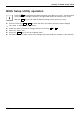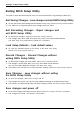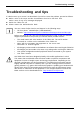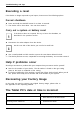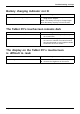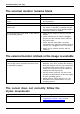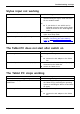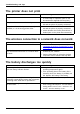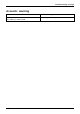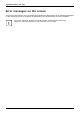User Guide
Table Of Contents
- FUJITSU Tablet STYLISTIC R726
- Contents
- Declarations of conformity
- Fujitsu Contact Information
- Ports and controls
- Important notes
- First-time setup of your device
- Working with the Tablet PC
- Status indicators
- Switching the Tablet PC on
- Switching the Tablet PC off
- Handwriting recognition
- Touchscreen
- Select display orientation (portrait or landscape format)
- Using fingers
- Using the stylus (optional, configuration dependent)
- Volume rocker
- Camera
- Rechargeable battery
- Using the energy saving functions
- Memory cards
- Wireless LAN/Bluetooth/NFC wireless components (configuration dependent)
- Ethernet and LAN (only with docking cradle)
- GPS
- Accessories for your Tablet PC (optional)
- Security functions
- Using the security lock (docking cradle only)
- Configuring password protection in BIOS Setup Utility
- Trusted Platform Module - TPM (configuration dependent)
- Connecting external devices
- Settings in BIOS Setup Utility
- Starting the BIOS Setup Utility
- BIOS Setup Utility operation
- Exiting BIOS Setup Utility
- Exit Saving Changes - save changes and exit BIOS Setup Utility
- Exit Discarding Changes - Reject changes and exit BIOS Setup Utility
- Load Setup Defaults – load default values
- Discard Changes - Discard Changes without exiting BIOS Setup Utility
- Save Changes - save changes without exiting the BIOS Setup Utility
- Save changes and power off
- Troubleshooting and tips
- Executing a reset
- Help if problems occur
- Recovering your Factory Image
- The Tablet PC's date or time is incorrect
- Battery charging indicator not lit
- The Tablet PC's touchscreen remains dark
- The display on the Tablet PC's touchscreen is difficult to read
- The external monitor remains blank
- The external monitor is blank or the image is unstable
- The cursor does not correctly follow the stylus movements
- Stylus input not working
- The Tablet PC does not start after switch on
- The Tablet PC stops working
- The printer does not print
- The wireless connection to a network does not work
- The battery discharges too quickly
- Acoustic warning
- Error messages on the screen
- Technical data
- Manufacturer’s notes
- Declarations of conformity
- FCC Regulatory Information
- Canada, Industry Canada (IC)
- Appendix
- Index
Troubleshooting and tips
The printer does not print
Printerdoesnot print
Cause Tro ub lesho ot ing
The printer is not sw itched on. ► Make sure that the printer is sw
itched
on and ready for operation (ref
er to the
documentation supplied with t
he p rinter).
The printer is not conn ected c
orrectly.
► Check that the data cable between the Tablet
PC and the printer is properly connected.
The printer driver is faulty or not correctly
installed, or it is the w rong p rinter driver.
► Check that the data cable between the Tablet
PC and the printer is properly connected.
► Check whether the correct printer driver is
loaded (refer to the printer documentation).
The wireless connect
ion to a network does n ot work
Thewireless conne
ctiontoan etworkdoes not work
Cause Tro ub lesho ot ing
The wireless component is switched off. ► Switch the wireless component on (see
"
Switch ing the wir eless components on and
off", Page 4 0).
The wireless component is switched on. Despite
this, the wireless connection to a network does
not work.
► Check whether the wireless connection is
enabled by the software.
► Further information on using the wireless
component can be found in the help files.
The battery di
scharges too quickly
Battery
Cause
Troubleshooting
The battery i
s either too hot or too cold. In this
case the batt
ery indicator flashes.
► Bring the Tablet PC up/down to a normal
operating tempe rature again.
► If the operating time of the battery life is
extremely short, the battery is probably too
old. Replace the battery if necessary.
You may have an application running that
consumes a great deal of power due to frequent
accessing o f the hard disk or optical drive.
► Use the AC ad apter whenever possible.
The maximum brightness may have been set
for the screen .
► Reduce the brightne ss of the screen to
lower energy consumption: You will find the
setting under Control Panel – Hardware and
Sounds – Window s Mobility Center.
76 Fujitsu