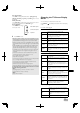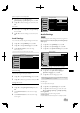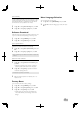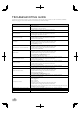Operation Manual
Table Of Contents

EN
19
Auto Standby
You can set the unit to go standby mode automatically if no
activity is detected after the power is turned on for 4 hours.
In spite of this setting, the unit goes to the standby mode
automatically if there is no signal input from the antenna
terminal and no user operation for 15 minutes.
3 Use K / L to select [Auto Shut Off], then press OK.
4 Use K / L to select [On] or [Off], then press OK.
Software Download
Software download complies in specified countries only. You
may not use this function depending on where you live.
1 Use K / L to select [OTHERS], then press OK.
2 Use K / L to select [Software], then press OK.
Auto Update Search
When you set to [On], this unit in standby mode detects and
update a new version of software automatically.
3 Use K / L to select [Auto Update Search], then press
OK.
4 Use K / L to select [On] or [Off], then press OK.
Search for new software
You can search for new version of software.
3 Use K / L to select [Search for new software], then
press OK.
• When this unit found a new version of software,
software update confirmation menu will appear.
4 Use K / L to select [Start] to update the software.
• Software updating will start.
5 After the software update is completed, press Q to
restart this unit.
Factory Reset
You can restore this unit to factory settings.
1 Use K / L to select [OTHERS], then press OK.
2 Use K / L to select [Factory Reset], then press OK.
3 Use K / L to select [Reset], then press OK.
• All the settings are restored to the default even
memorised channels, picture settings, and sound
settings.
Menu Language Selection
You can select the menu language.
1 Use K / L to select [LANGUAGE], then press OK.
2 Use K / L to select the language you want, then press
OK.
• Power indicator lights up while the unit searches or updates the
software.
• This process may take up to 60 minutes.