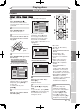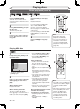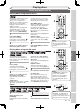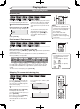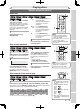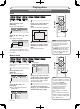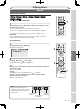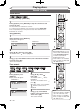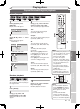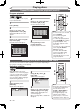DVD Recorder User Manual
44
EN
Playing discs
Note
• When selecting a smaller
factor than the current one,
the zoom area will not be
displayed.
• To exit the zoom menu, press
[DISPLAY] again at step 1.
• To cancel the zoom function,
select “x1.0” using [K / L],
then press [OK].
Zoom
1
During playback, press
[DISPLAY].
Display menu will appear.
2
Using [{ / B], select . Press
[OK].
Zoom menu will appear.
There are four options
(x1.0, x1.2, x1.5 and x2.0), these
are displayed excluding the current
zoom rate.
3
Using [K / L], select a desired
zoom factor to zoom. Press
[OK].
The zoom area will be displayed.
4
Using [K / L / { / B], select a
desired zoom position. Press
[OK].
The zoom play will start.
1
2
3
Marker Setup
This feature allows you to assign a
specific point on a disc to be called
back later.
1
During playback, press
[DISPLAY].
Display menu will appear.
2
Using [{ / B], select .
Press [OK].
Marker setup menu will appear.
<DVD-Video>
<Audio CD>
3
Using [K / L], select a desired
marker number. When it reaches
the desired point, press [OK].
The title (track) number and the
time will be displayed.
4
To return to the marker later:
Using [K / L], select the desired
marker number. Press [OK].
Note
• To clear a marker, select the
marker number to be cleared,
then press [CLEAR].
• All markers will be erased
when you operate these
operations listed below.
– Opening the disc tray
– Turning off the power
– Recording to a recordable
disc
• You can mark up to 6 points.
• Marker Setup is not available
when you play the Video CD
with PBC function.
2
3
4
---
---
---
---
---
---
1
2
3
4
5
6
DVD-Video1 1 0:00:00
Audio CD1 0:00:00
---
---
---
---
---
---
1
2
3
4
5
6
DVD-Video1 1 0:00:00
1.2
1.5
2.0
DVD-Video1 1 0:00:00
Special playback (cont’d)
DVD-Video1 1 0:00:00
4
1
DVD-VDVD-VDVD-VDVD-V
DVD+
RW
DVD+
RW
DVD+RDVD+R
DVD+RDVD+R
DL
DVD-RW
DVD-RW
+VR
DVD-R
DVD-R
+VR
DVD-RWDVD-RW
Video
DVD-RDVD-R
Video
Video CDVideo CD
DVD-VDVD-VDVD-VDVD-V
DVD+
RW
DVD+
RW
DVD+RDVD+R
DVD+RDVD+R
DL
DVD-RW
DVD-RW
+VR
DVD-R
DVD-R
+VR
DVD-RWDVD-RW
Video
DVD-RDVD-R
Video
CD
CD
Video CDVideo CD