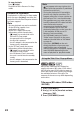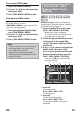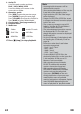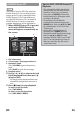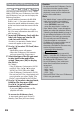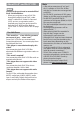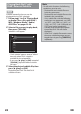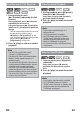Operation Manual
28 EN
Playing Back DivX® with
DivX® External Subtitle
Subtitles created by the user can be
displayed during DivX® playback.
1 Follow steps 1 to 3 in “Playing Back
an Audio CD or a Disc with DivX® /
MP3 / Windows Media™ Audio /
JPEG Files” on pages 23-24.
2 Select a file you want to play back,
then press [YELLOW].
Subtitle list will appear.
- / 9
[ASS]
[SMI]
[SRT]
[SSA]
[SUB]
[TXT]
T R
Subtitle List
File List
[Off]
DivX_File
• “DivX Subtitle” appears next to “Yellow”
icon only when DivX® subtitle is
available for the selected file.
• If you press [1 (play)] or [OK] instead of
[YELLOW], playback without subtitle
will start.
3 Select the desired subtitle file, then
press [1 (play)] or [OK].
Playback of the DivX® file with DivX®
subtitle will start.
Note
• To utilise this function, the following
conditions must be met:
- Playback file and subtitle file must
have the same name.
- Playback file and subtitle file must be
located in the same folder.
- Only subtitle files with the following
extensions are supported; .smi (.SMI),
.srt (.SRT), .sub (.SUB), .ass (.ASS), .ssa
(.SSA), .txt (.TXT). (.sub (.SUB) and .txt
(.TXT) may not be recognised.)
- Subtitles that exceeds the playback
time of the DivX® file will not be
displayed.
- If the DivX® subtitle file contains more
than one subtitle language, you can
toggle those by pressing [SUBTITLE]
repeatedly.