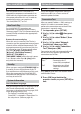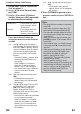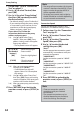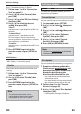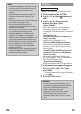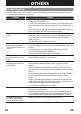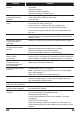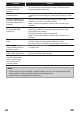Operation Manual
55EN
BD-Live Setting
You can limit Internet access for BD-Live
discs. (The default setting is “Allow”.)
1 Follow steps 1 to 4 in “Connection
Test” on page 51.
2 Use [K / L] to select “Custom”, then
press [OK].
3 Use [K / L] to select “BD-Live Setting”,
then press [OK].
4 Use [K / L] to select the desired
setting, then press [OK].
“Allow”:
Internet access is permitted for all BD-Live
contents.
“Limited Allow”:
Internet access is permitted only for
BD-Live contents which have content
owner certificates. Internet access without
the certificates is prohibited.
“Prohibit”:
Internet access is prohibited for all BD-Live
contents.
5 Press [RETURN] to go back to the
previous screen, or press [SETUP] to
exit.
MAC Address
You can check the MAC address of this unit.
“MAC Address” is for viewing only.
Disable
Deactivate all the network connection and
settings.
1 Follow steps 1 to 4 in “Connection
Test” on page 51.
2 U
se [K / L] to select “Disable”, then
press [OK].
3 Press [RETURN] to go back to the
previous scr
een, or press [SETUP] to
exit.
Note
• The network connection can be
reactivated by setting the network
connection to “Easy” or “Custom”.
Software Update
[SETUP]
A
“Custom”
A
“Others”
A
“Software Update”
To select the “Software Update”, you must
connect the AC adapter.
Current Version
You can confirm the current software version.
1 In stop mode, press [SETUP].
2 Use [K / L] to select , then press
[OK].
3 Use [K / L] to select , then press
[OK].
4 Use [K / L] to select “Software
Update”, then press [OK].
5 Use [K / L] to select “Current
Version”, then press [OK].
6 Press [OK] or [RETURN] to exit.
Note
• Please visit www.funai.eu to download
the latest software version.
Disc Update
You can update the software by using a disc.
1 Prepare a software update disc:
Please access www.funai.eu, and
download the latest software to a
blank disc by following the
direction described on the site.
• Use a blank disc and download one
software per a disc.
• For more details on how to download
the software, please refer to the site.
2 Follow steps 1 to 4 in “Current
Version” on page 55.
3 Use [K / L] to select “Disc Update”,
then press [OK].
• Confirmation message will appear.